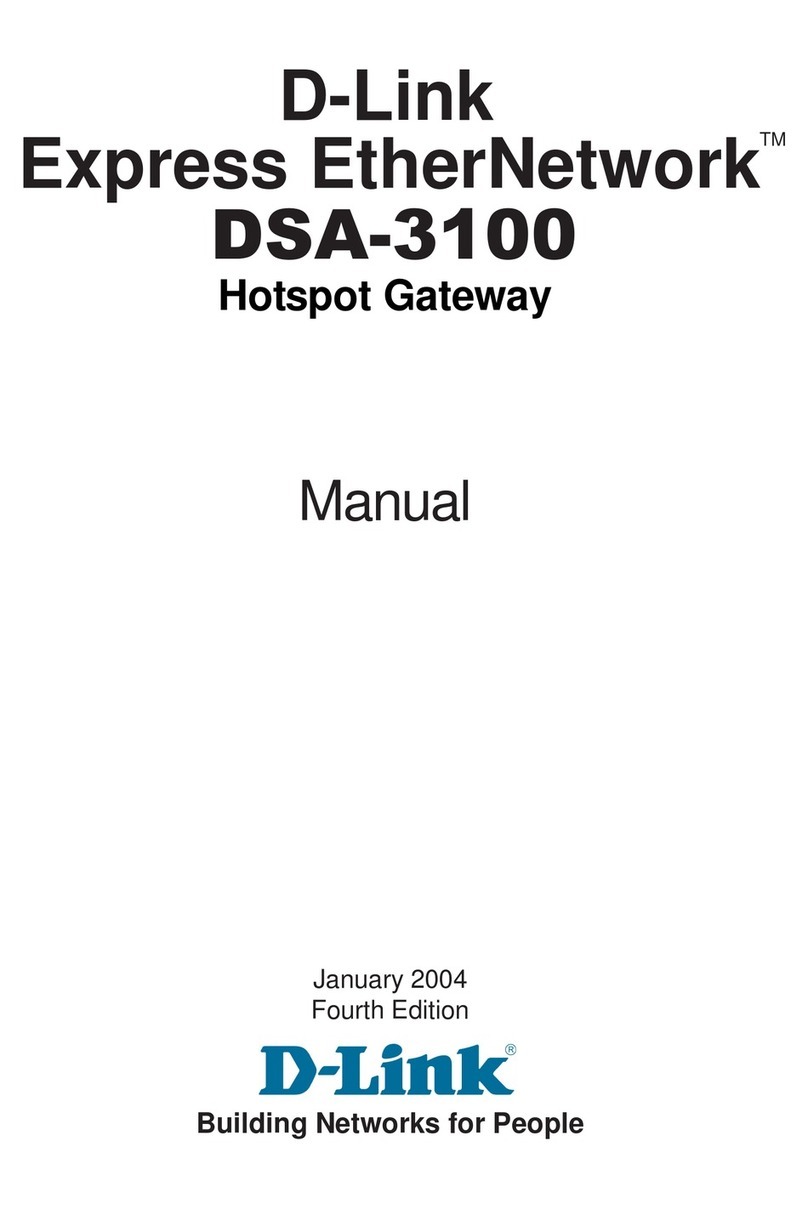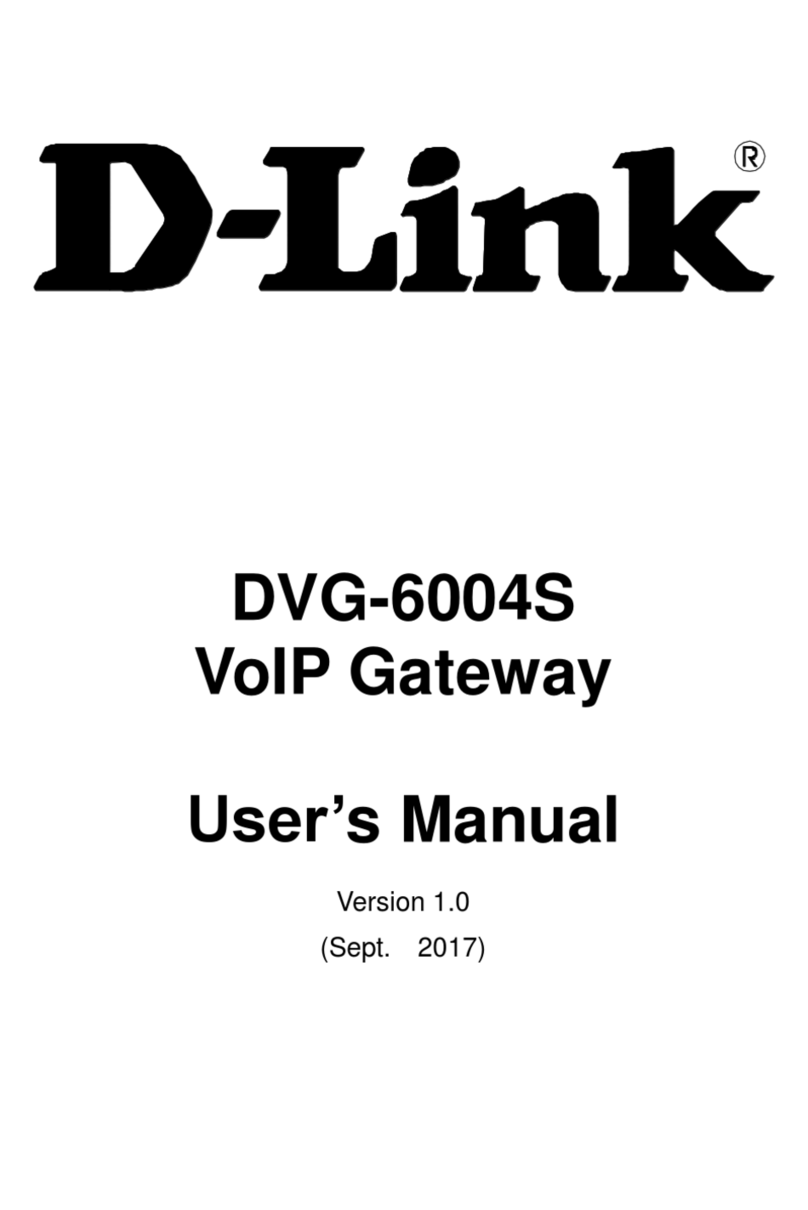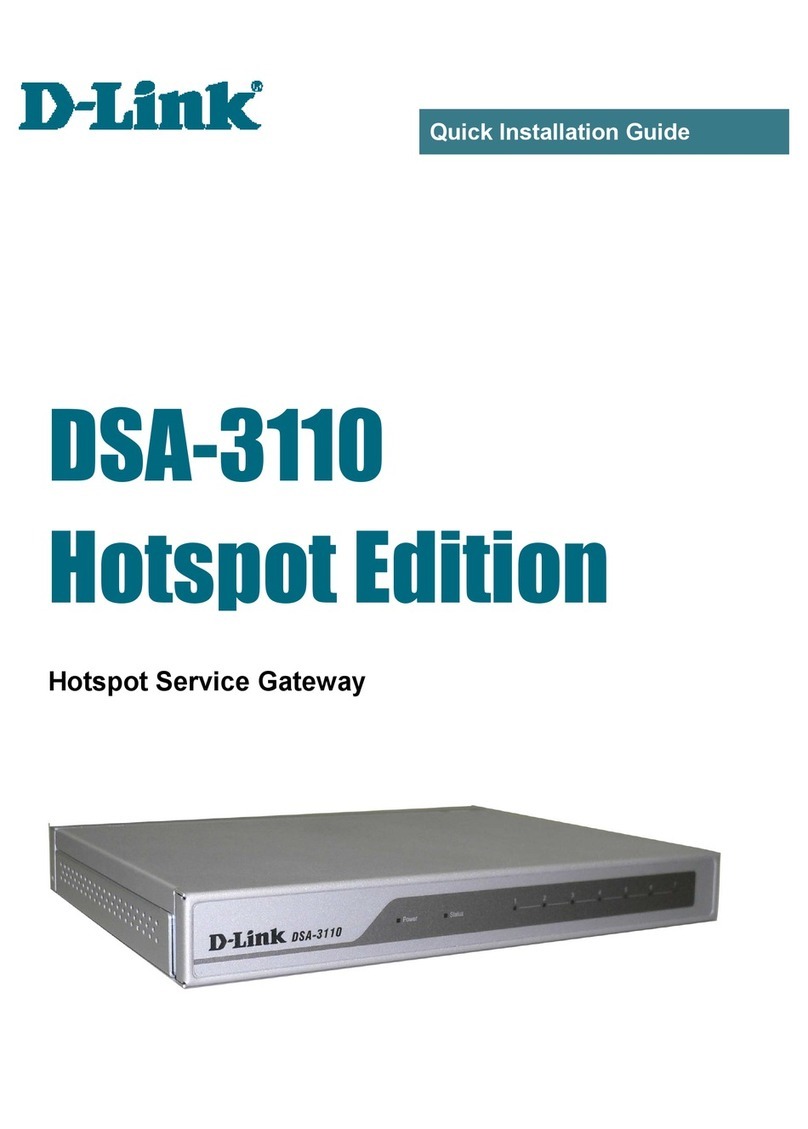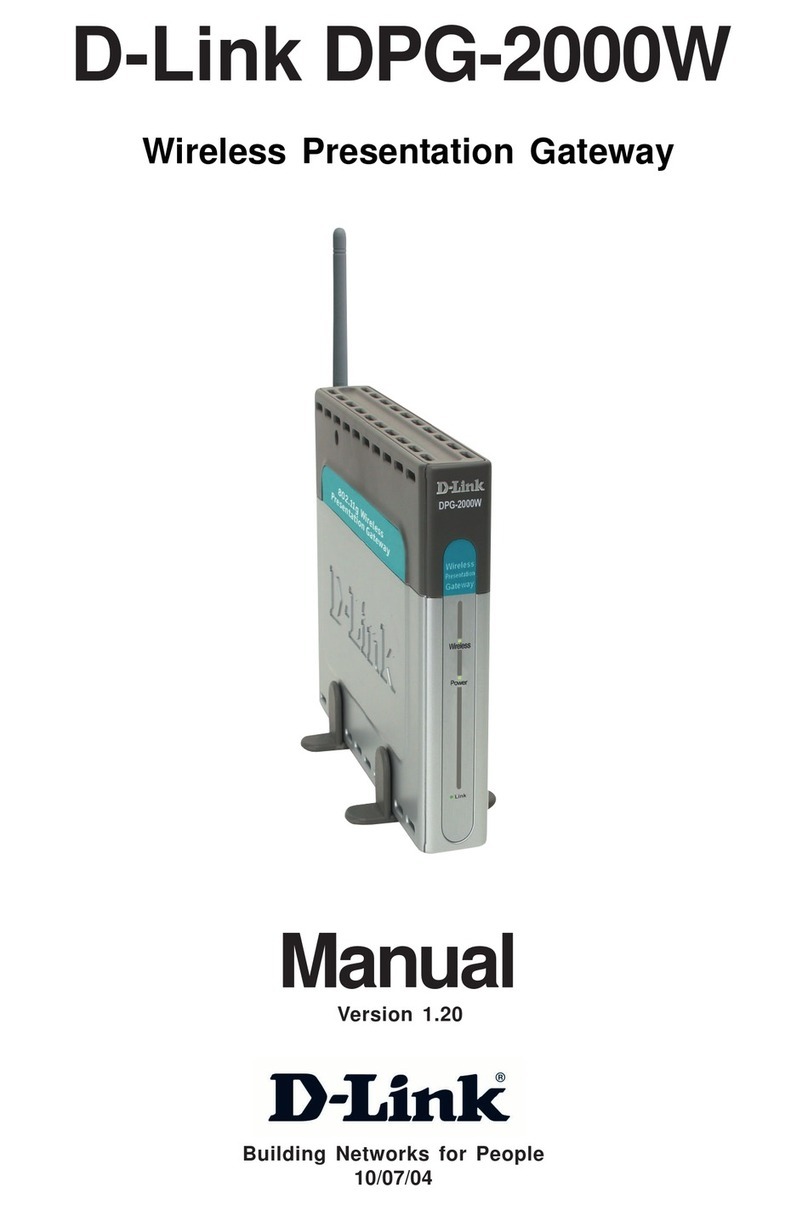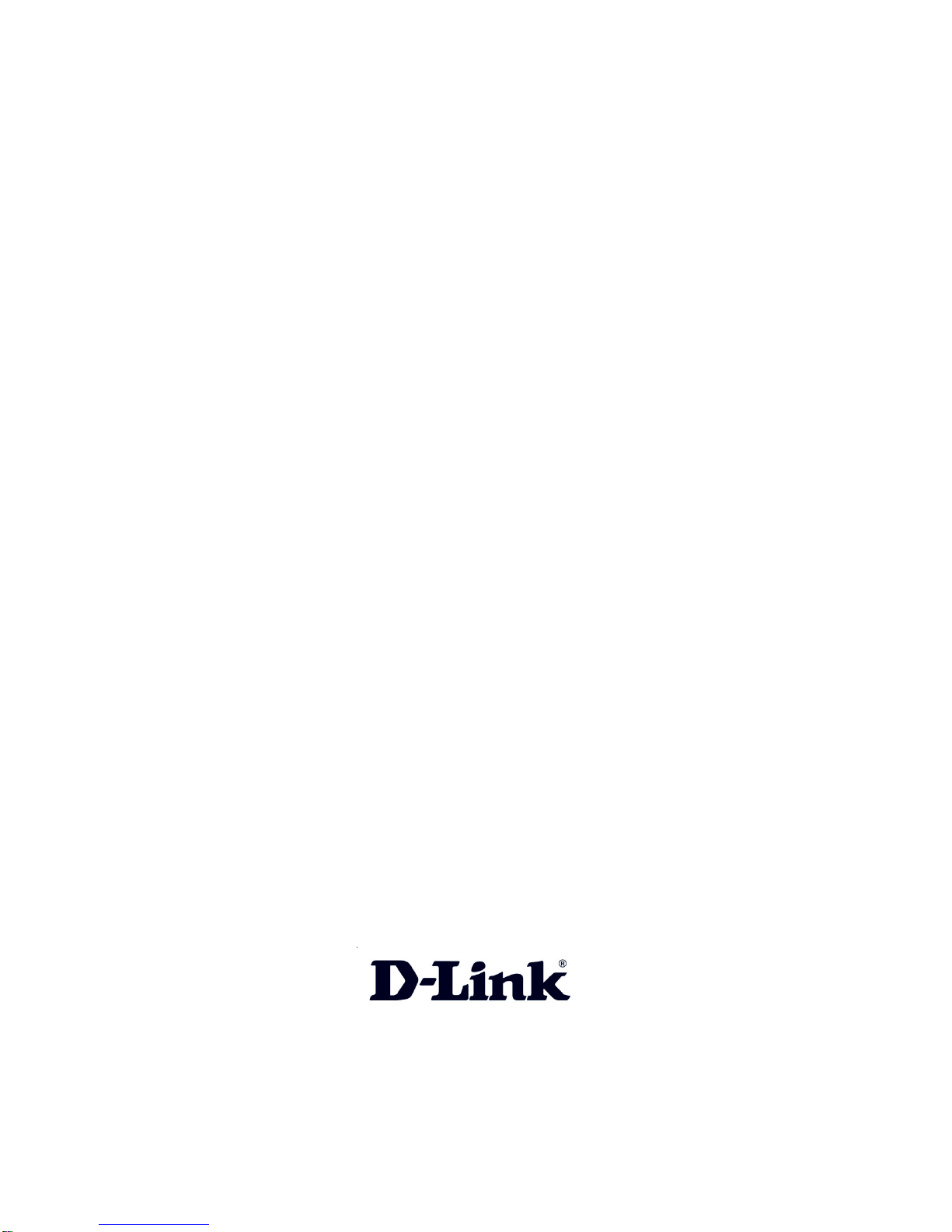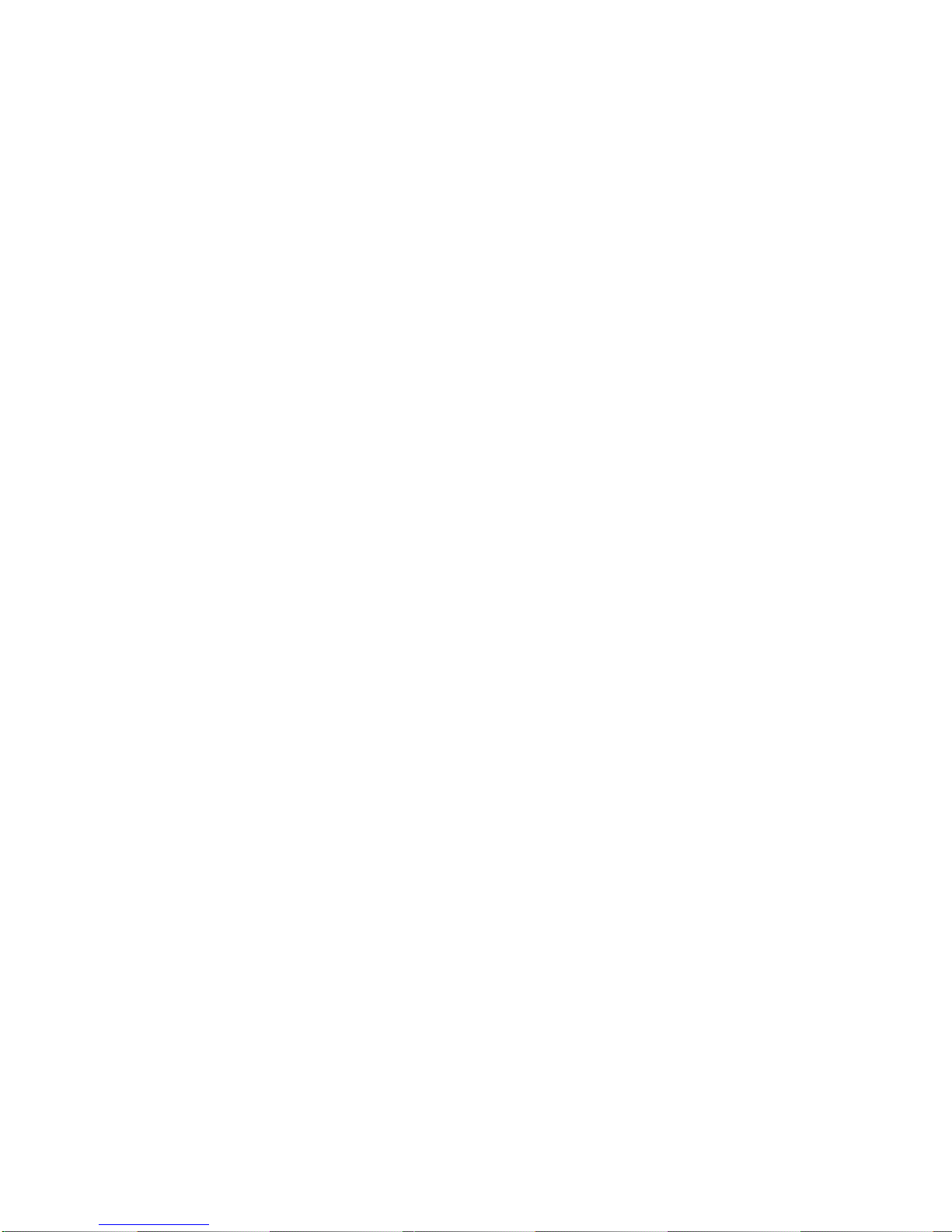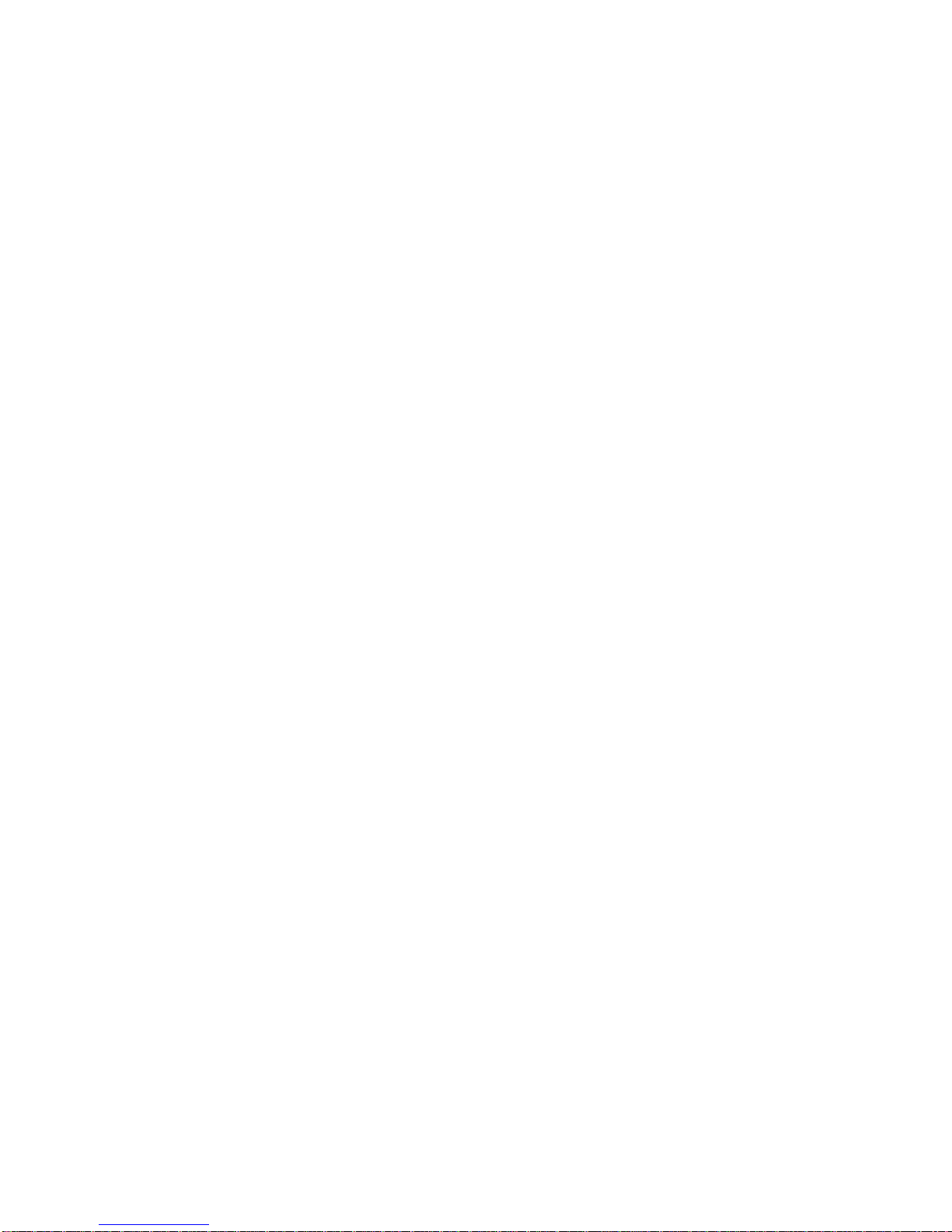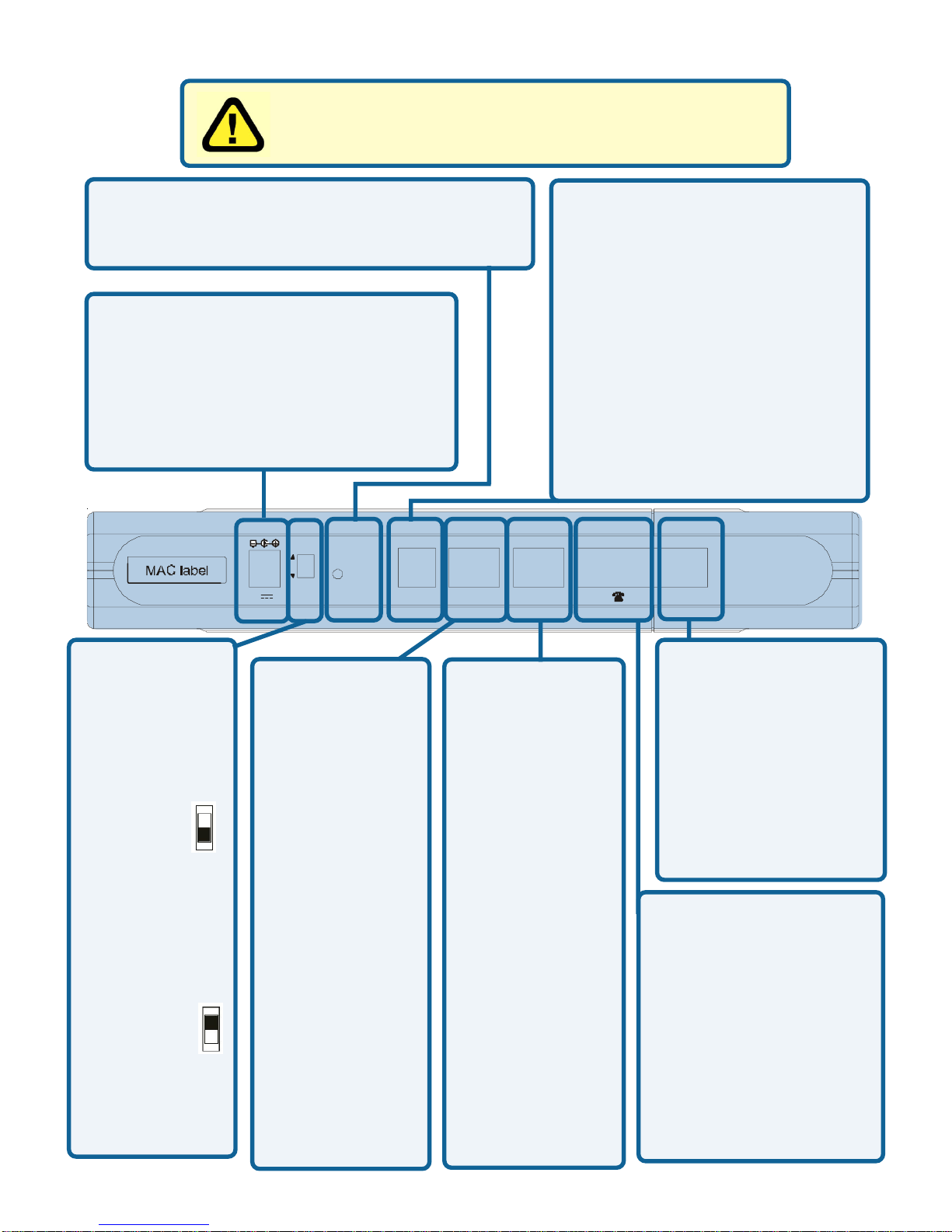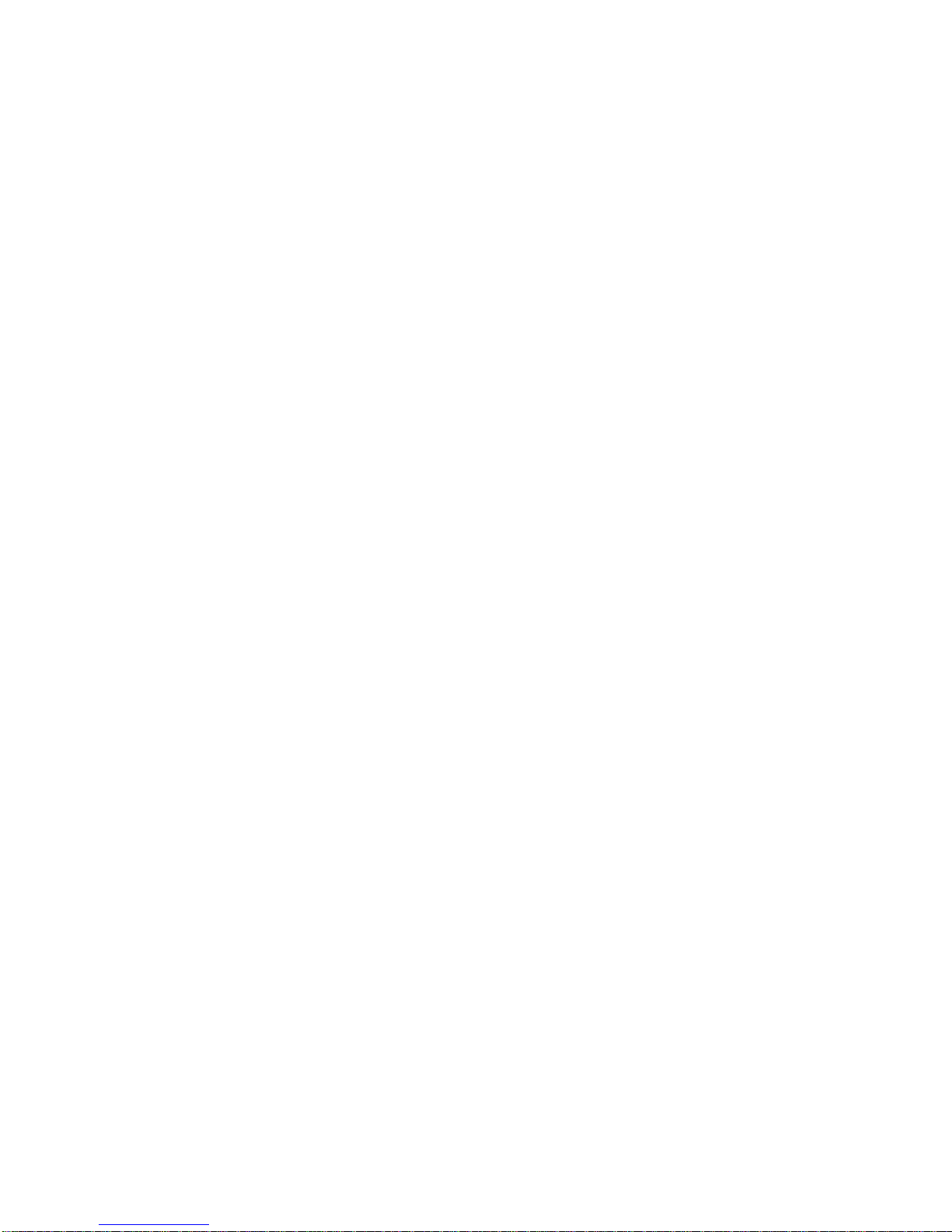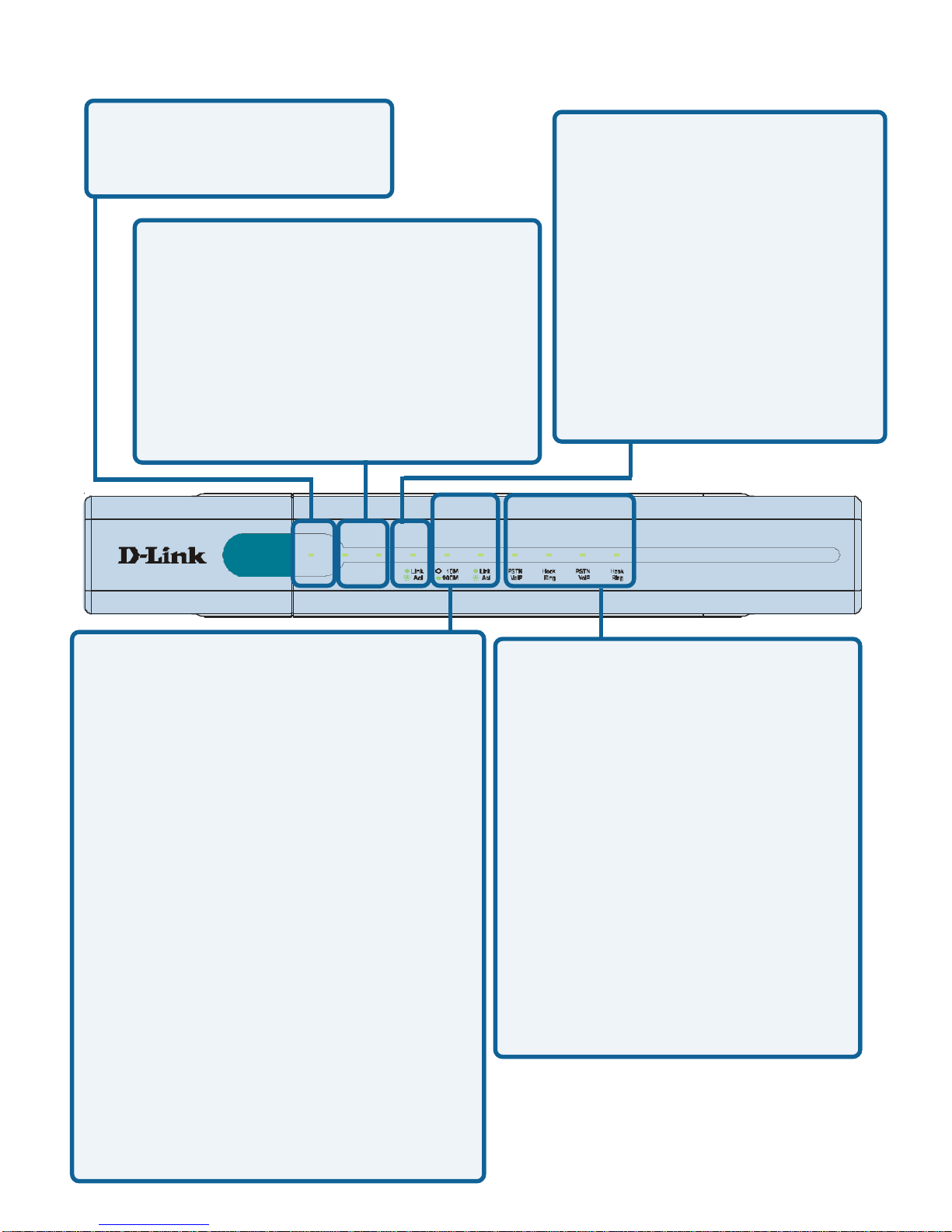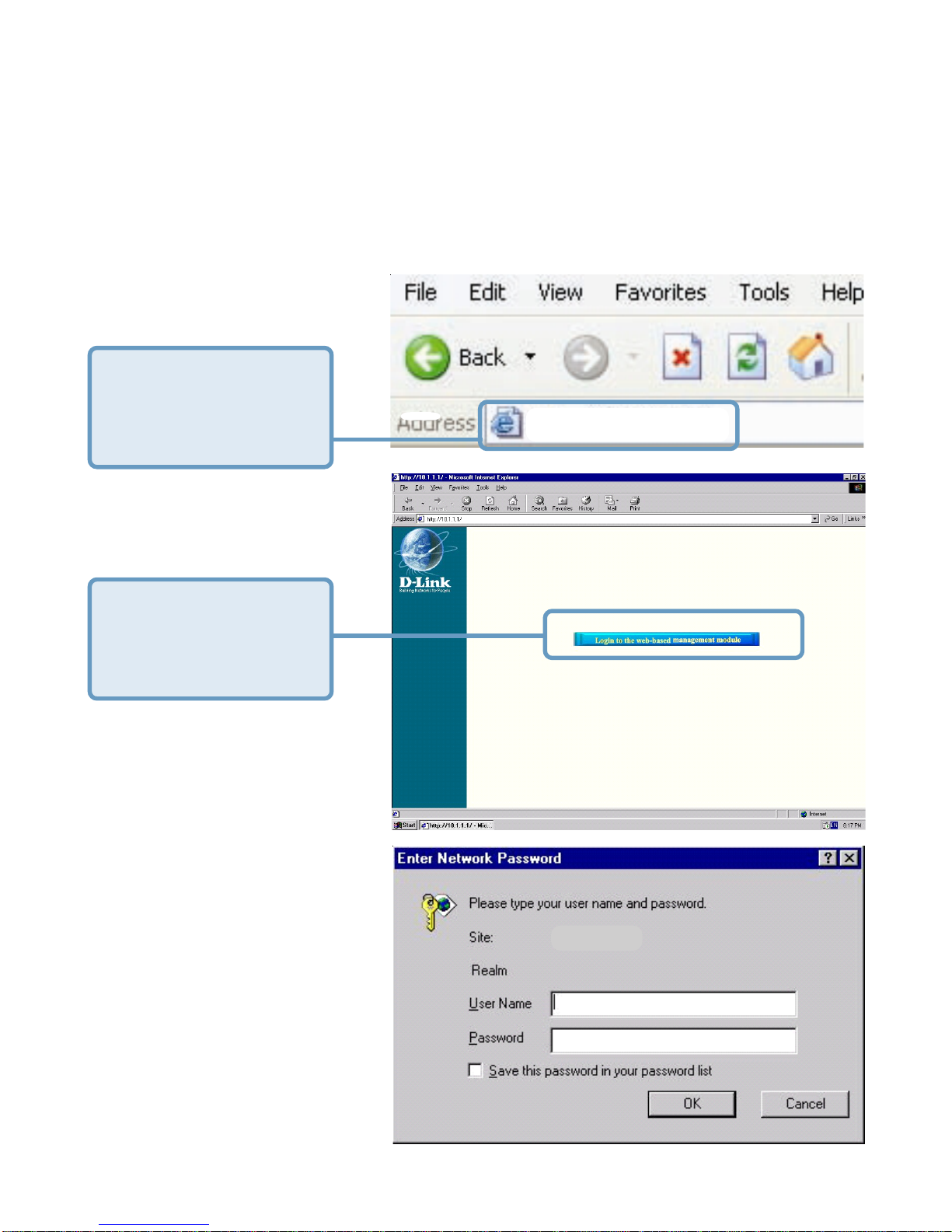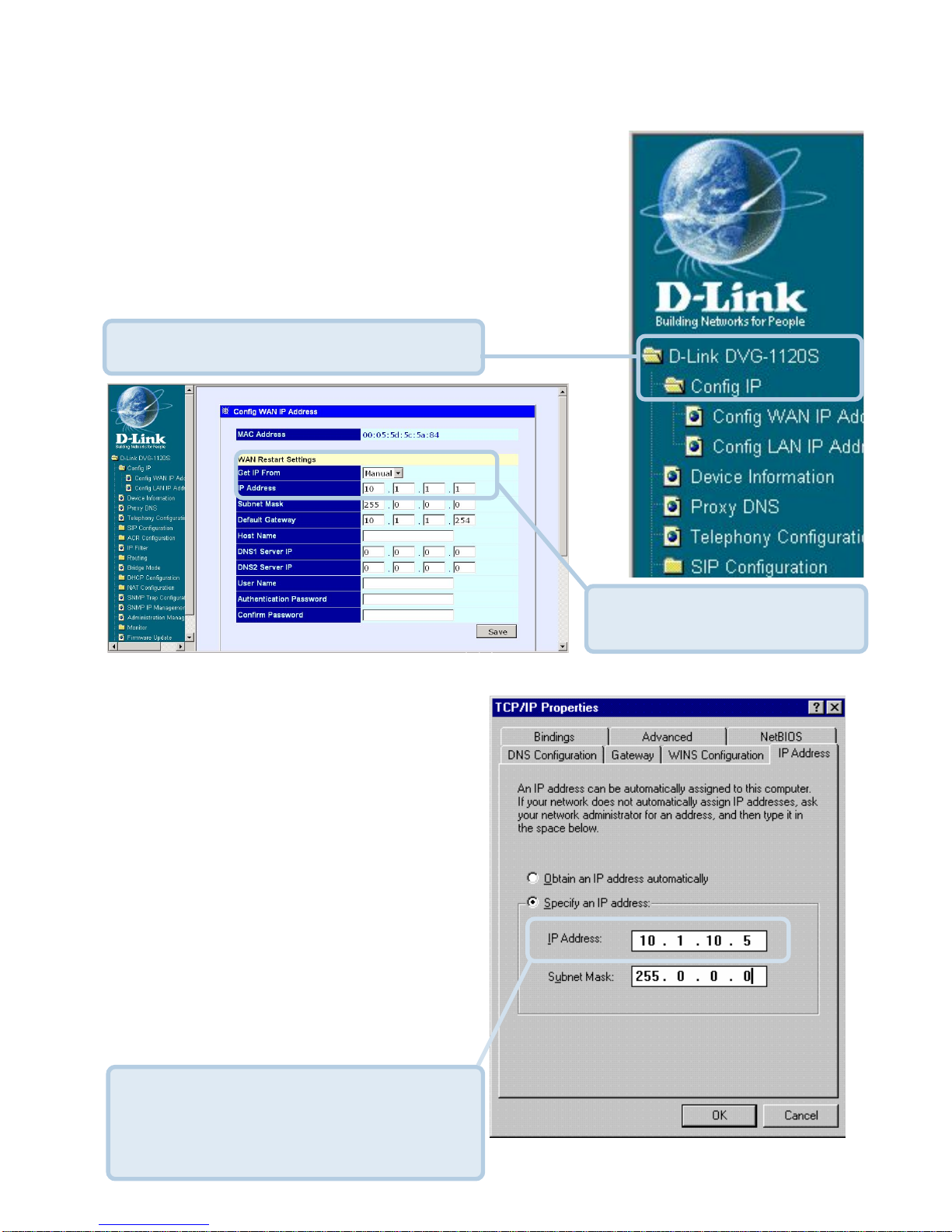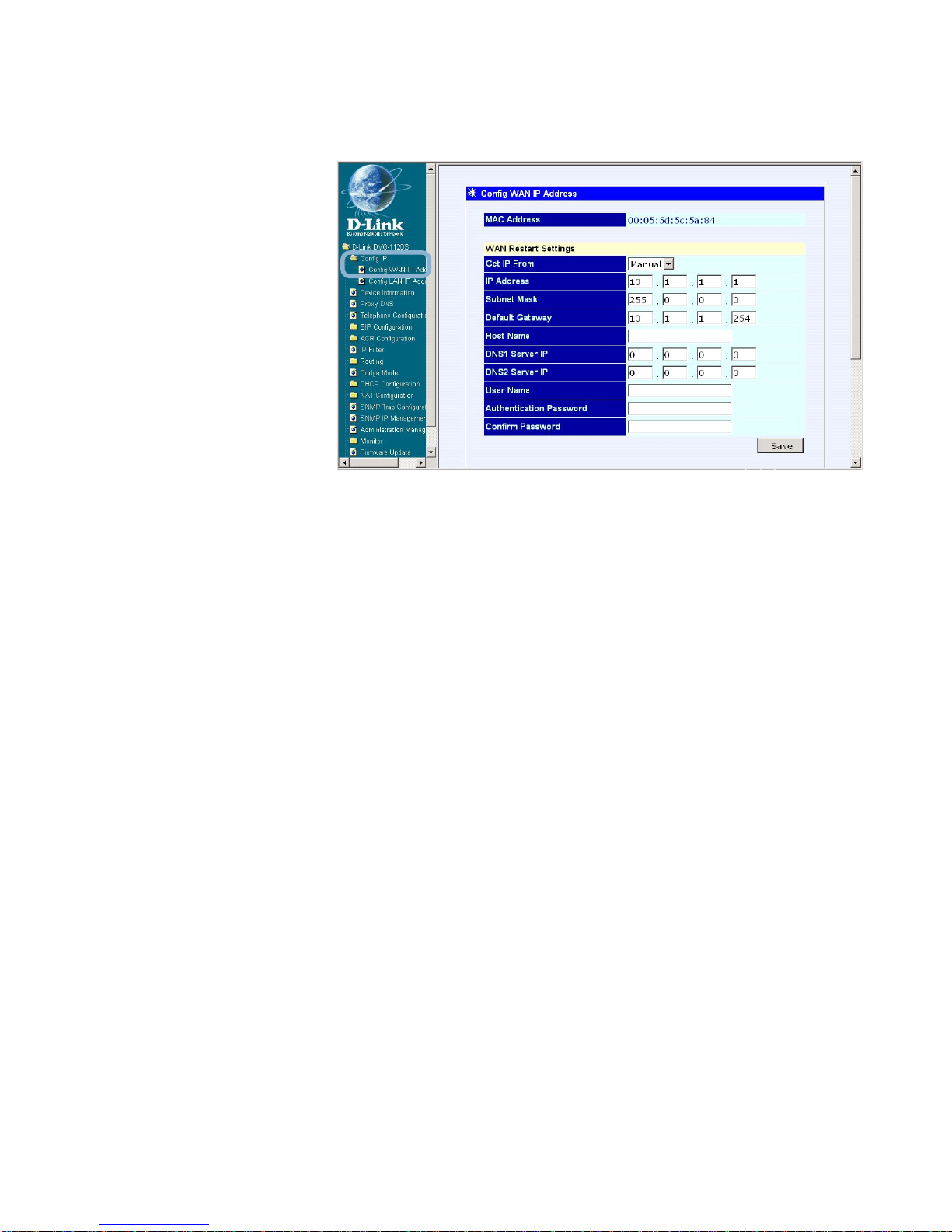D-Link DVG-1120S - VoIP Gateway/Router With 1 LAN... User manual
Other D-Link Gateway manuals

D-Link
D-Link DFL-M510 User manual

D-Link
D-Link DG-102SH User manual
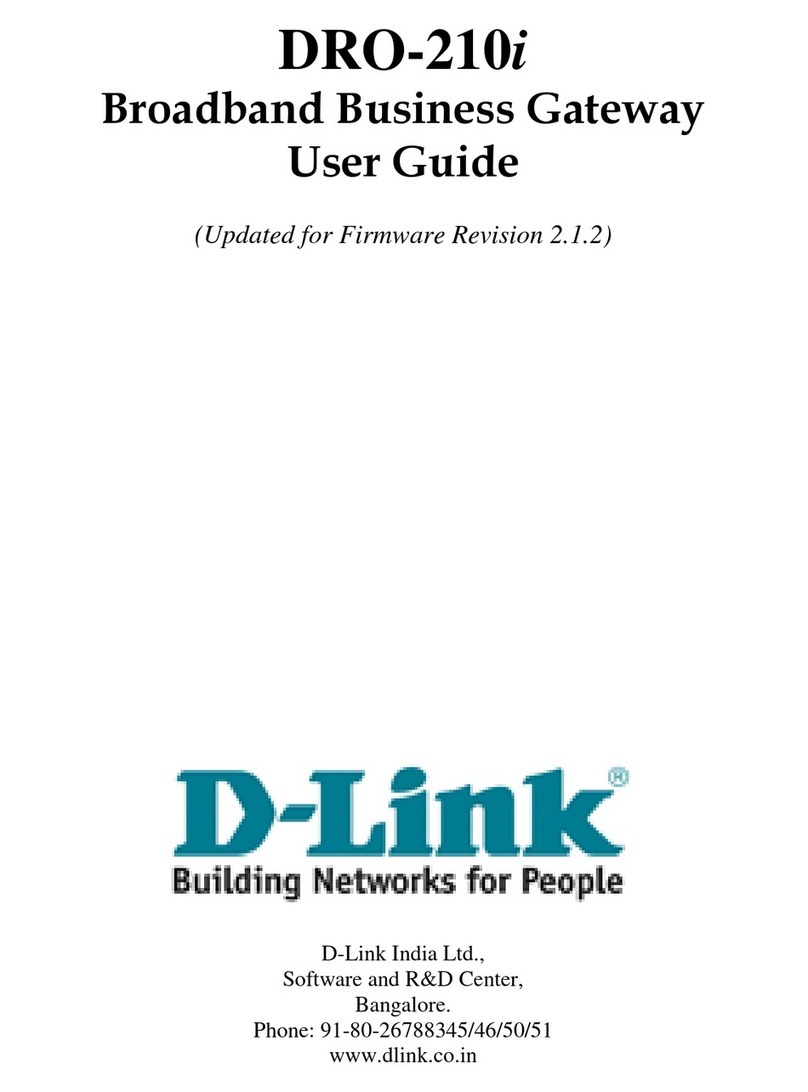
D-Link
D-Link DRO-210i User manual

D-Link
D-Link Airspot DSA-3100 User manual

D-Link
D-Link DSA-3110 User manual
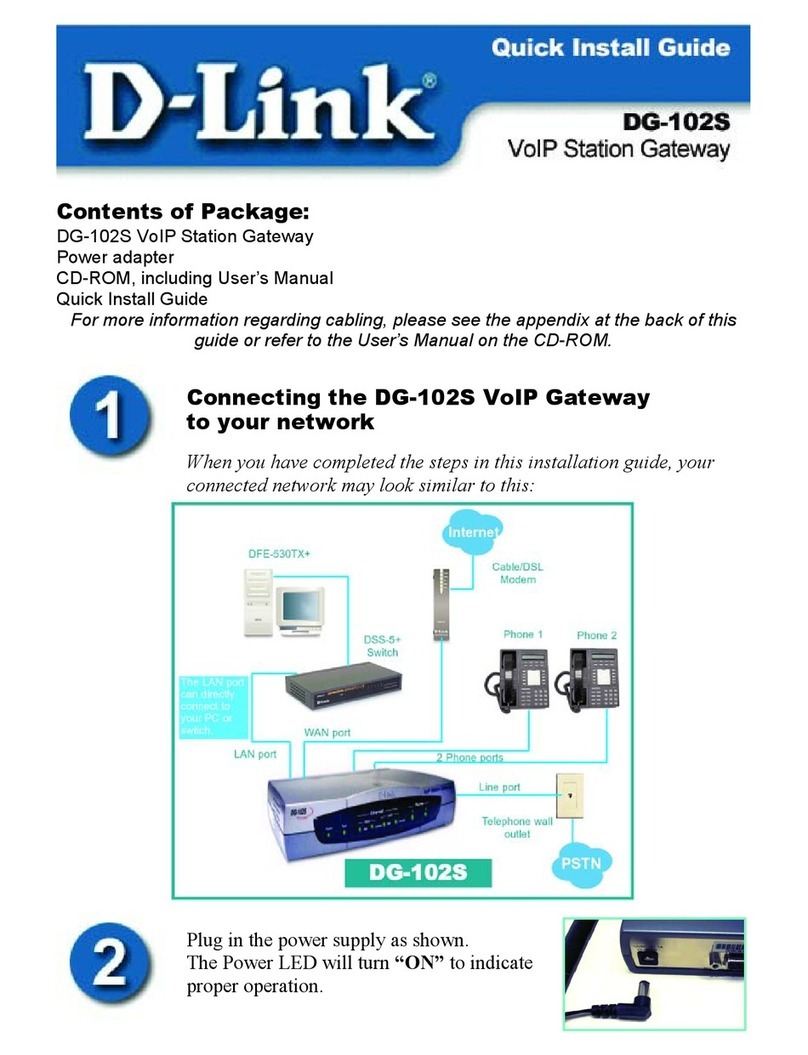
D-Link
D-Link DG-102S User manual
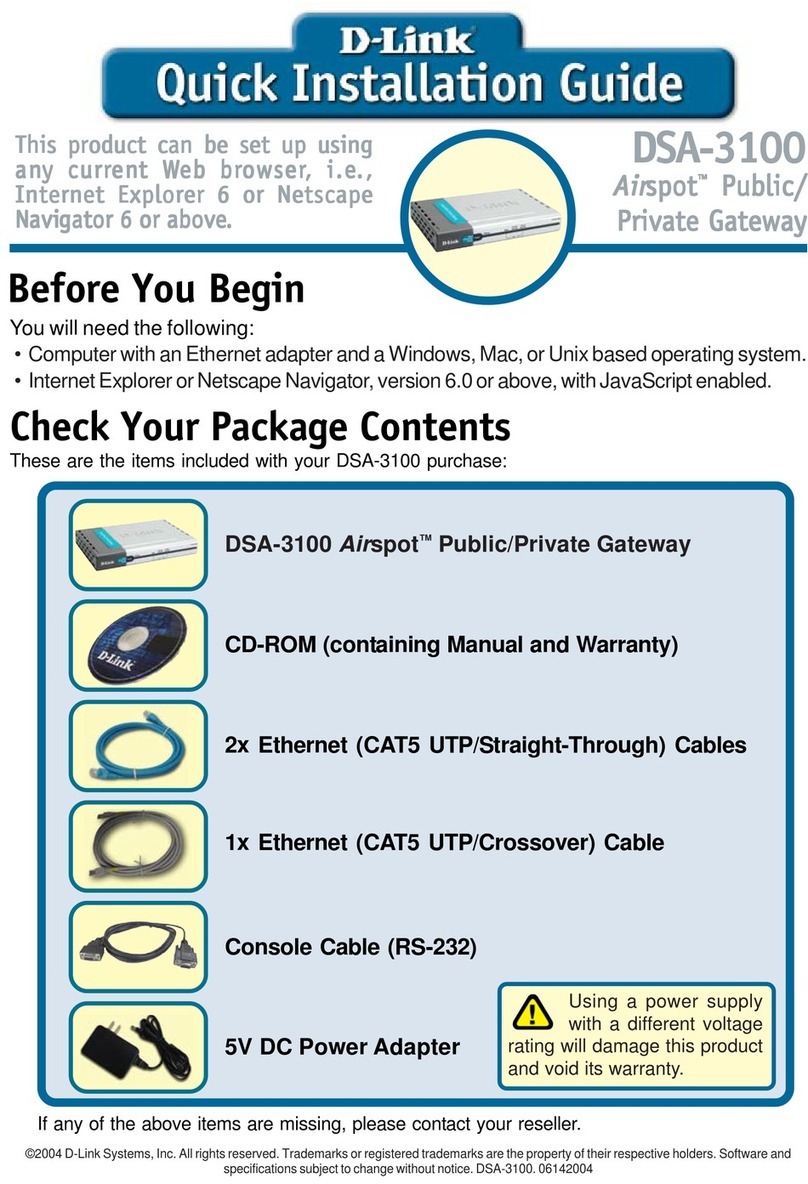
D-Link
D-Link Airspot DSA-3100 User manual
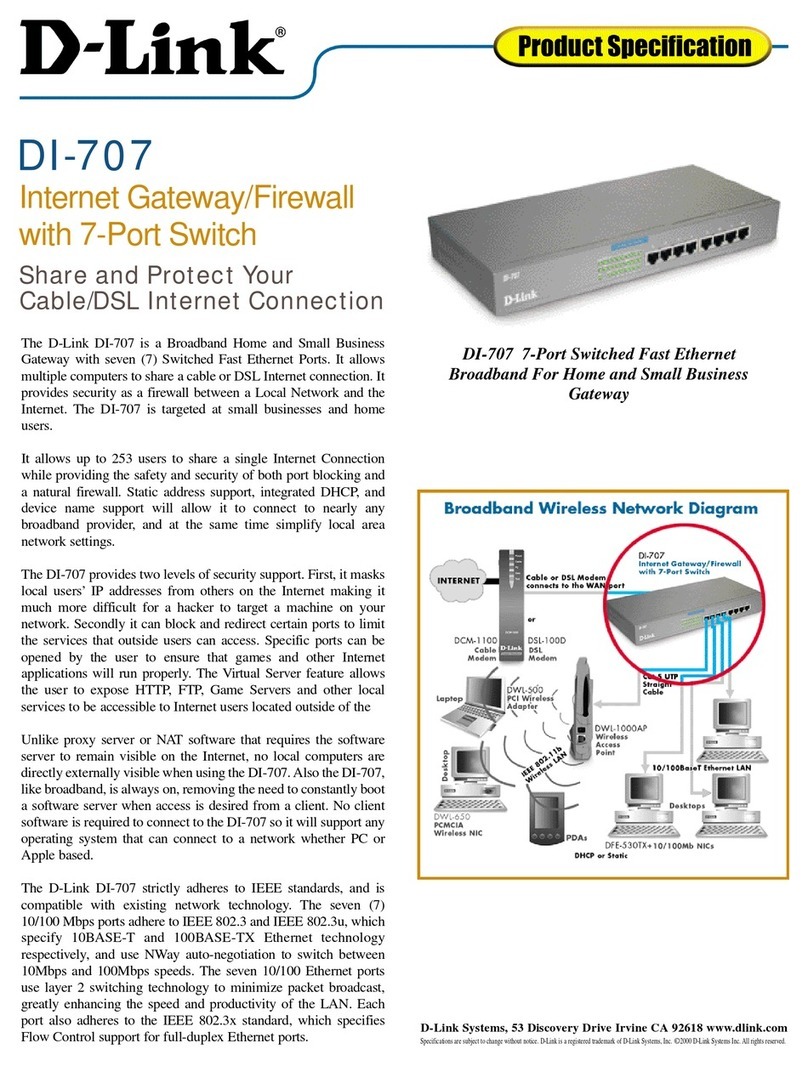
D-Link
D-Link DI-707 User manual
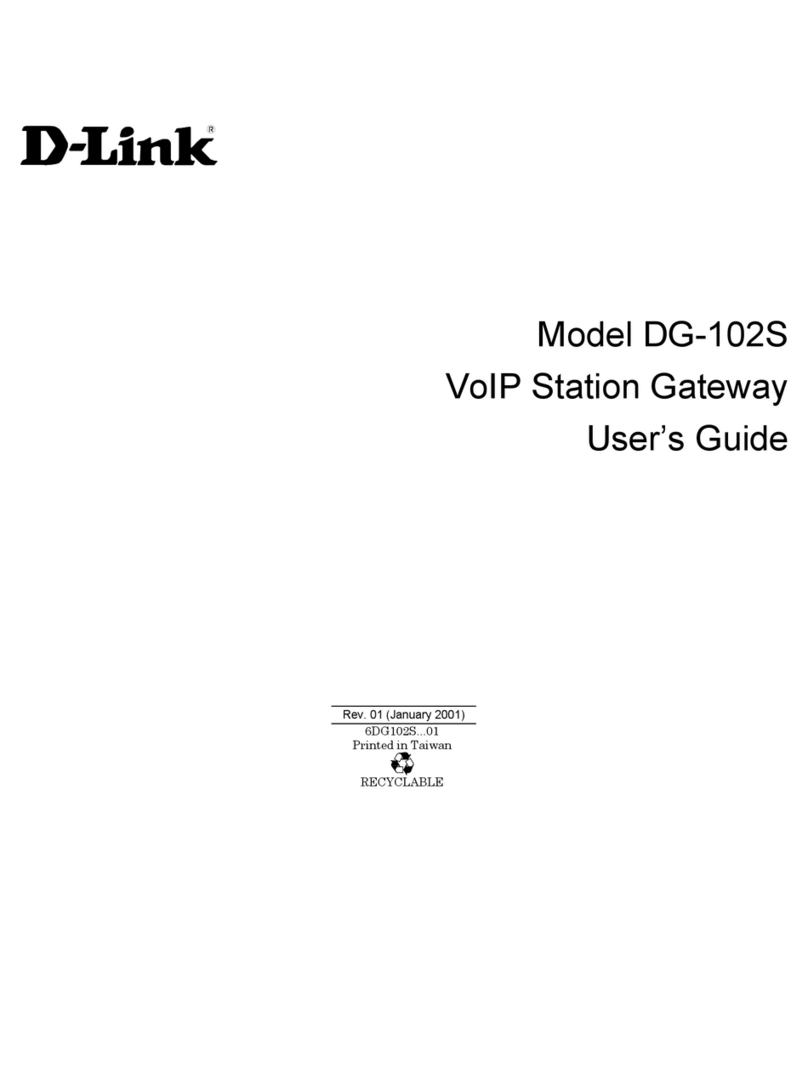
D-Link
D-Link DG-102S User manual
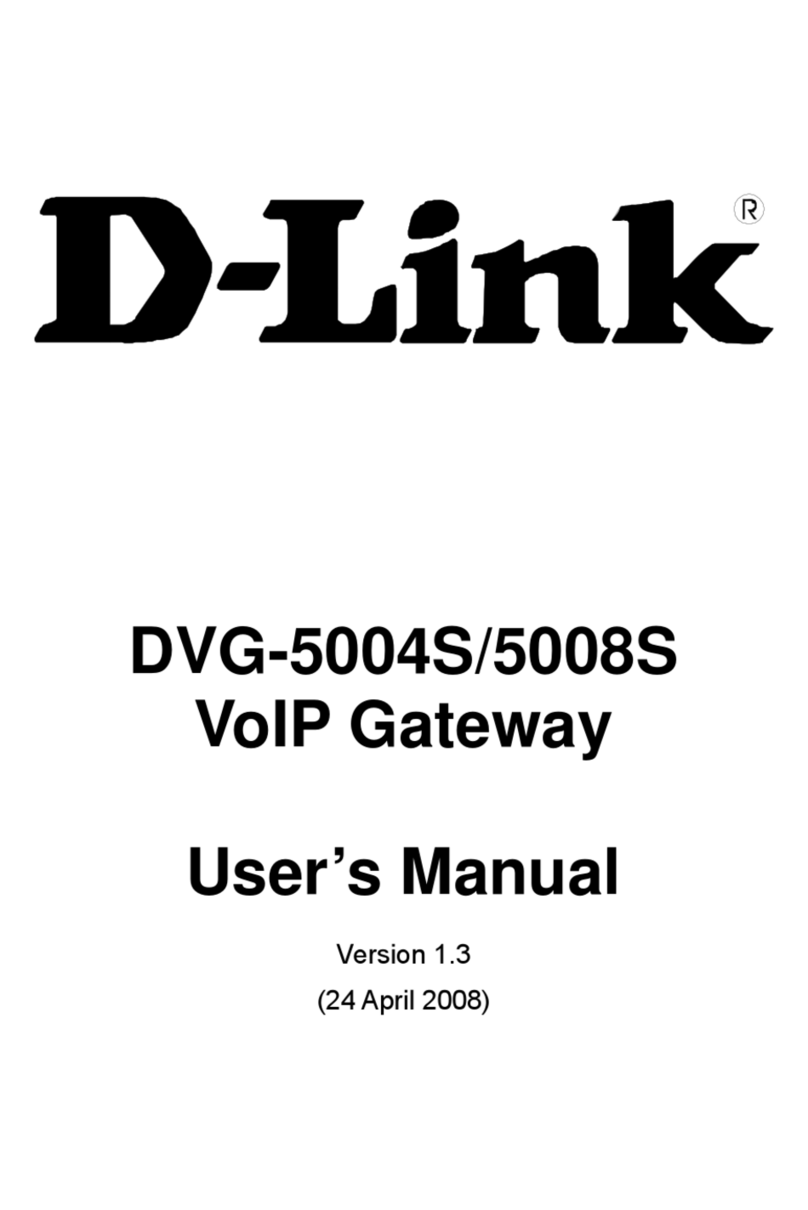
D-Link
D-Link DVG-5004S User manual

D-Link
D-Link Airspot DSA-3100 User manual
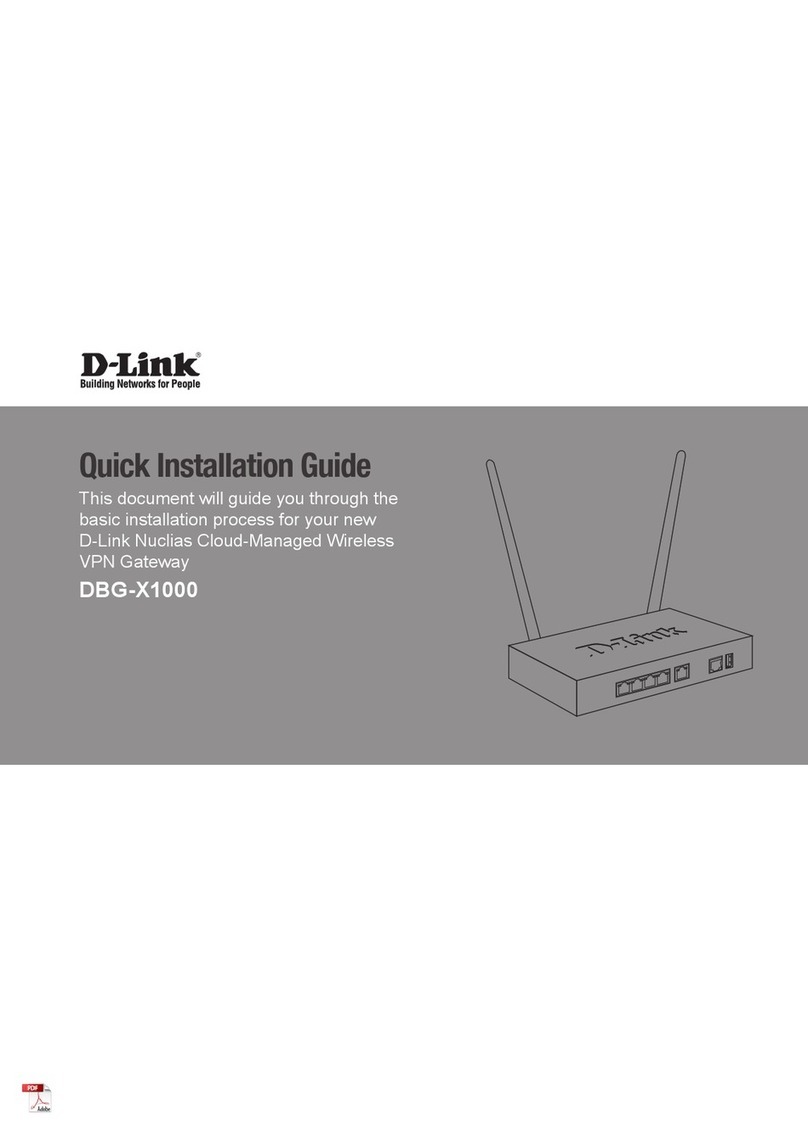
D-Link
D-Link DBG-X1000 User manual
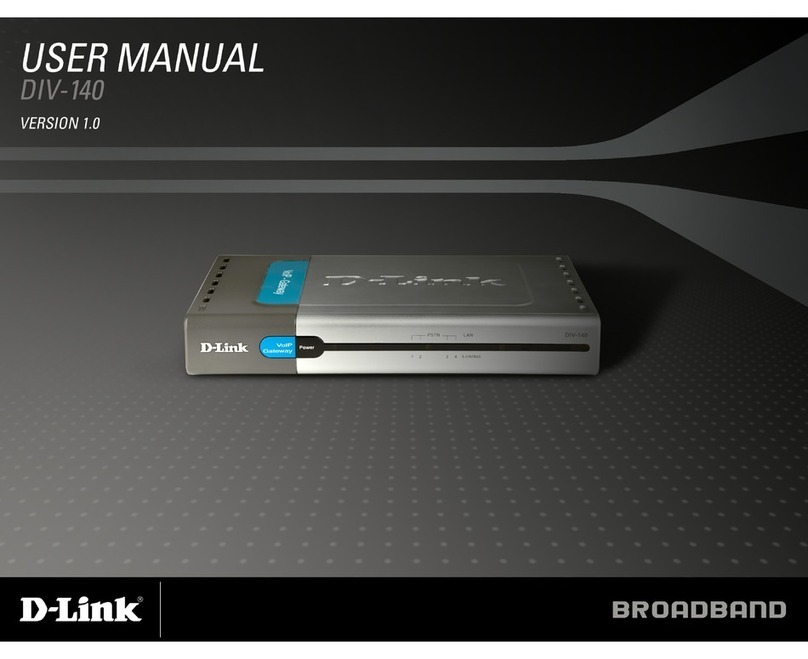
D-Link
D-Link DIV-140 User manual
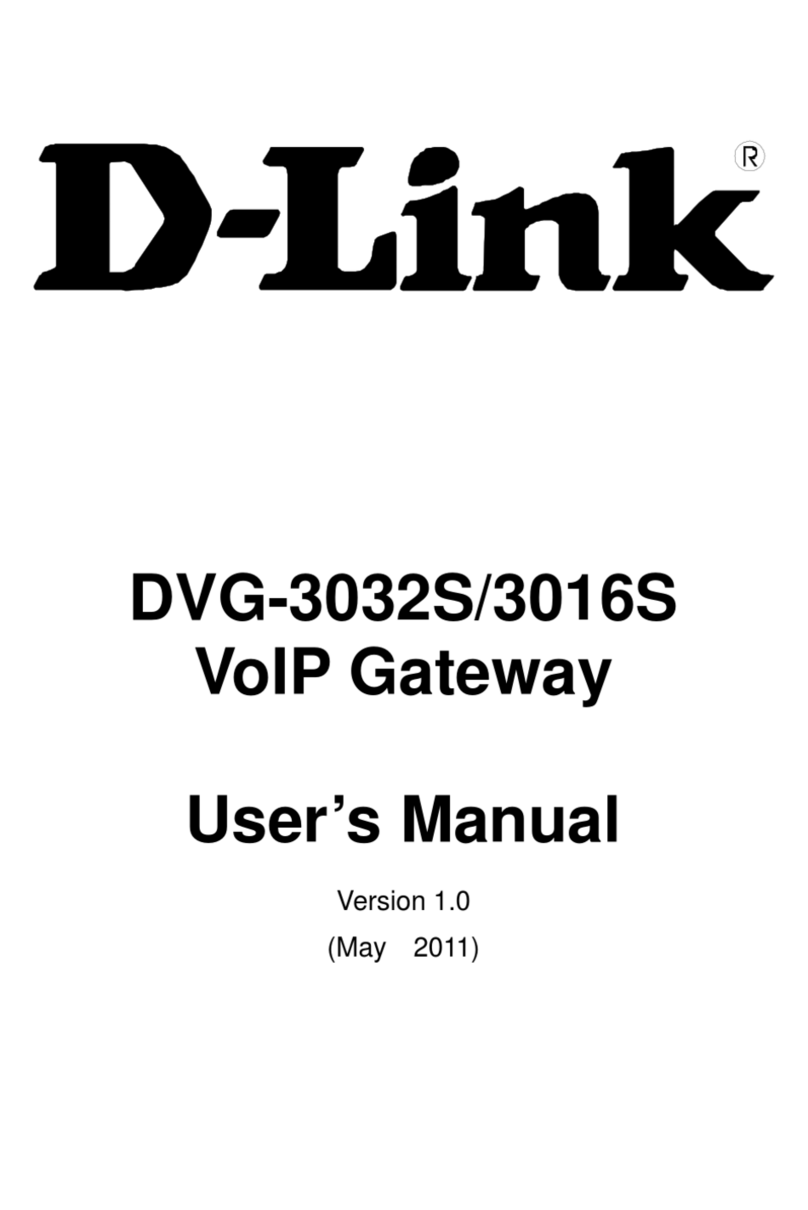
D-Link
D-Link DVG-3032S User manual
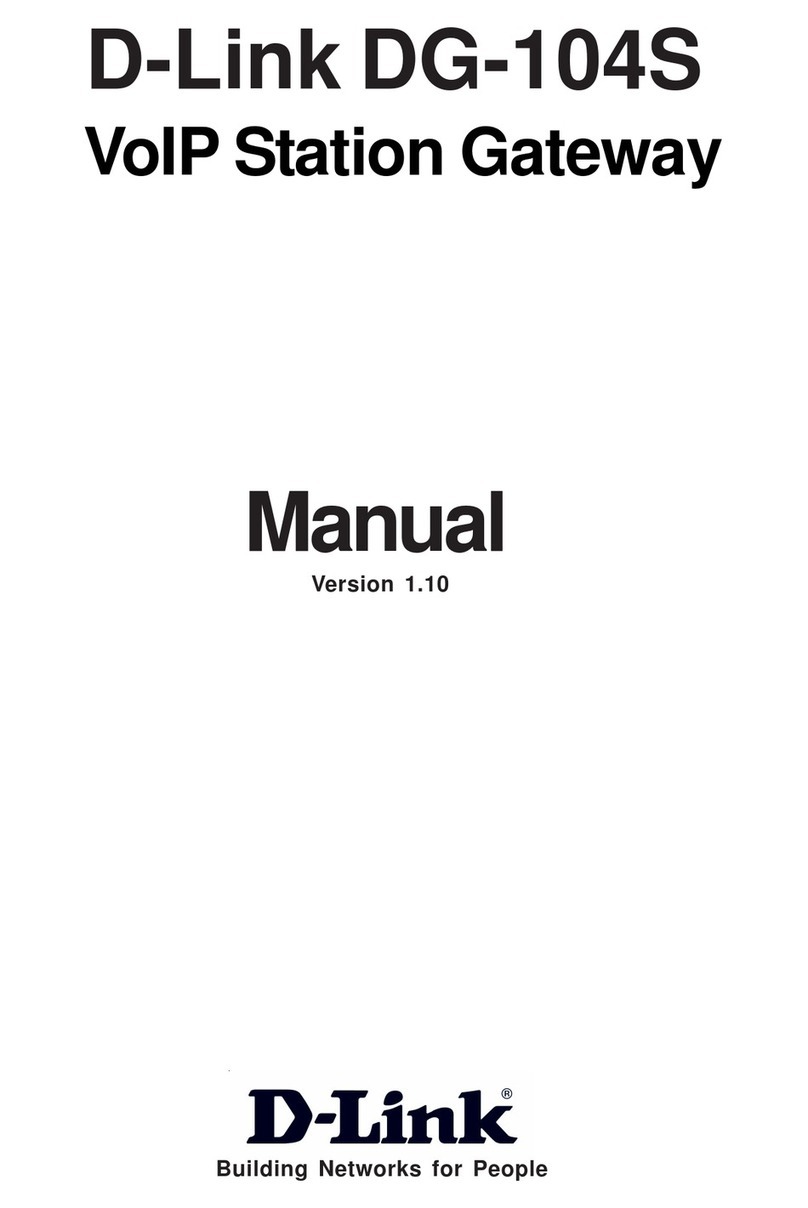
D-Link
D-Link DG-104S User manual
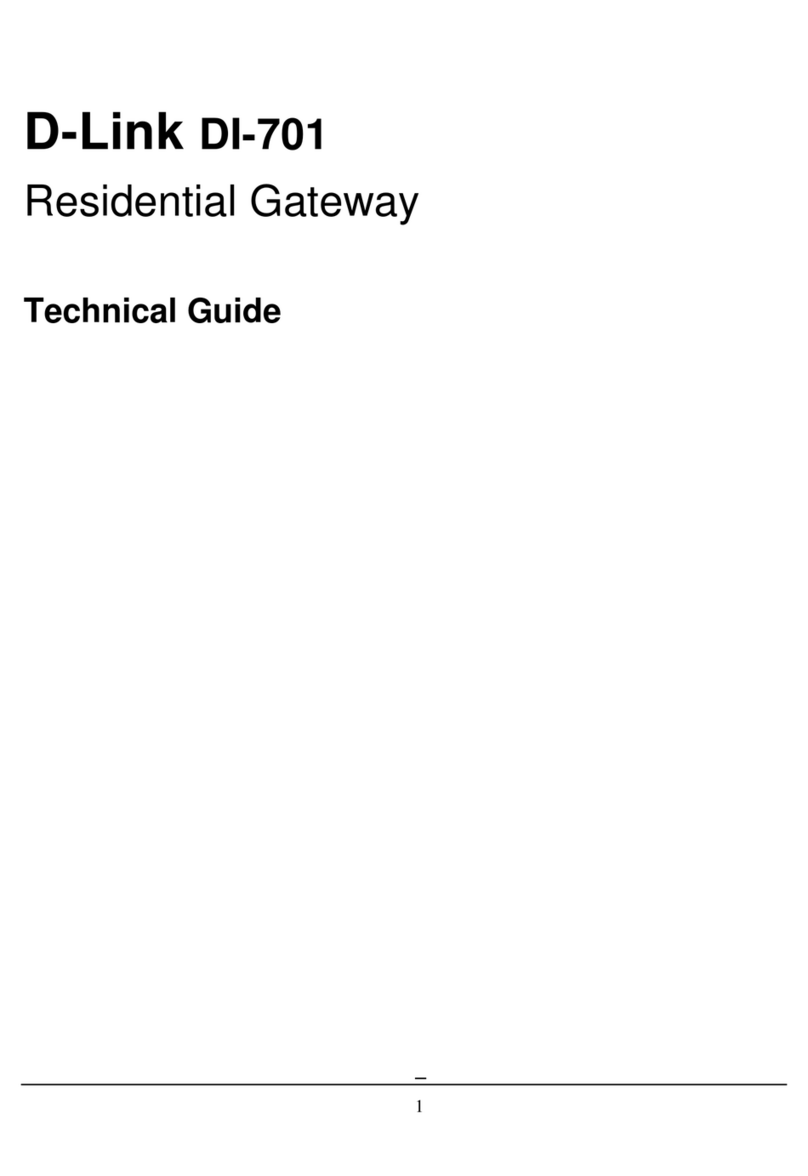
D-Link
D-Link DI-701 iShare Quick start guide

D-Link
D-Link Airspot DSA-3100 User manual

D-Link
D-Link DVG-2032S User manual

D-Link
D-Link DG-104SH User manual
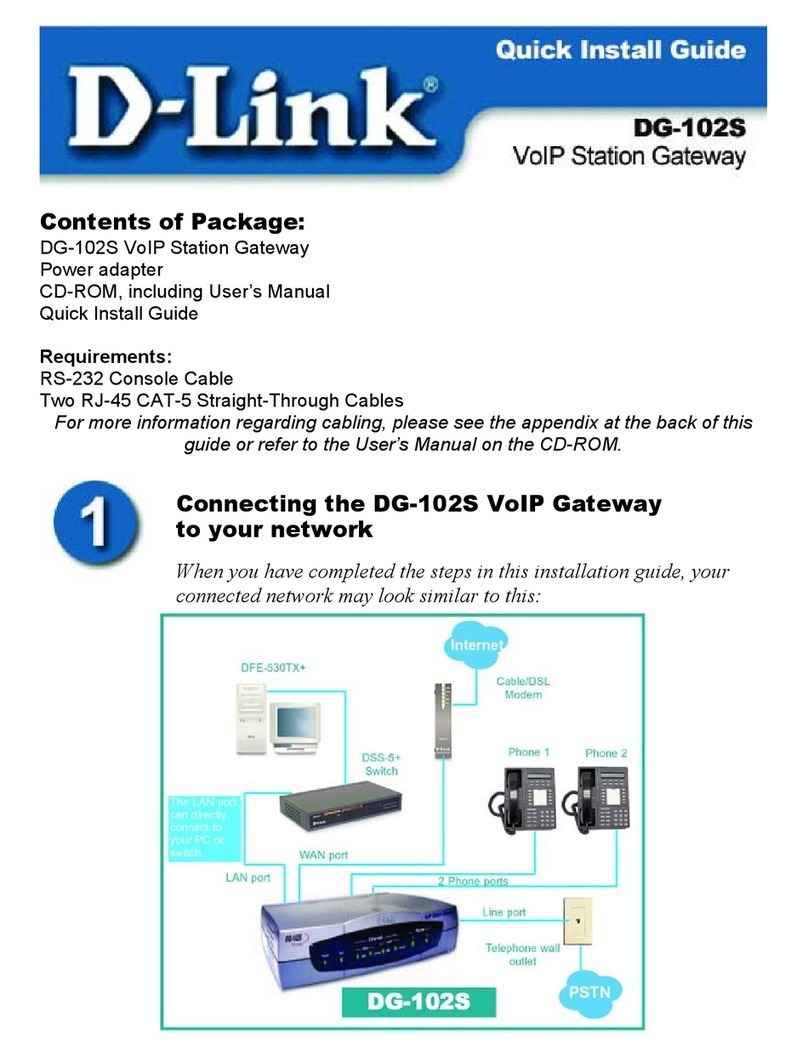
D-Link
D-Link DG-102S User manual
Popular Gateway manuals by other brands

LST
LST M500RFE-AS Specification sheet

Kinnex
Kinnex Media Gateway quick start guide

2N Telekomunikace
2N Telekomunikace 2N StarGate user manual

Mitsubishi Heavy Industries
Mitsubishi Heavy Industries Superlink SC-WBGW256 Original instructions

ZyXEL Communications
ZyXEL Communications ZYWALL2 ET 2WE user guide

Telsey
Telsey CPVA 500 - SIP Technical manual