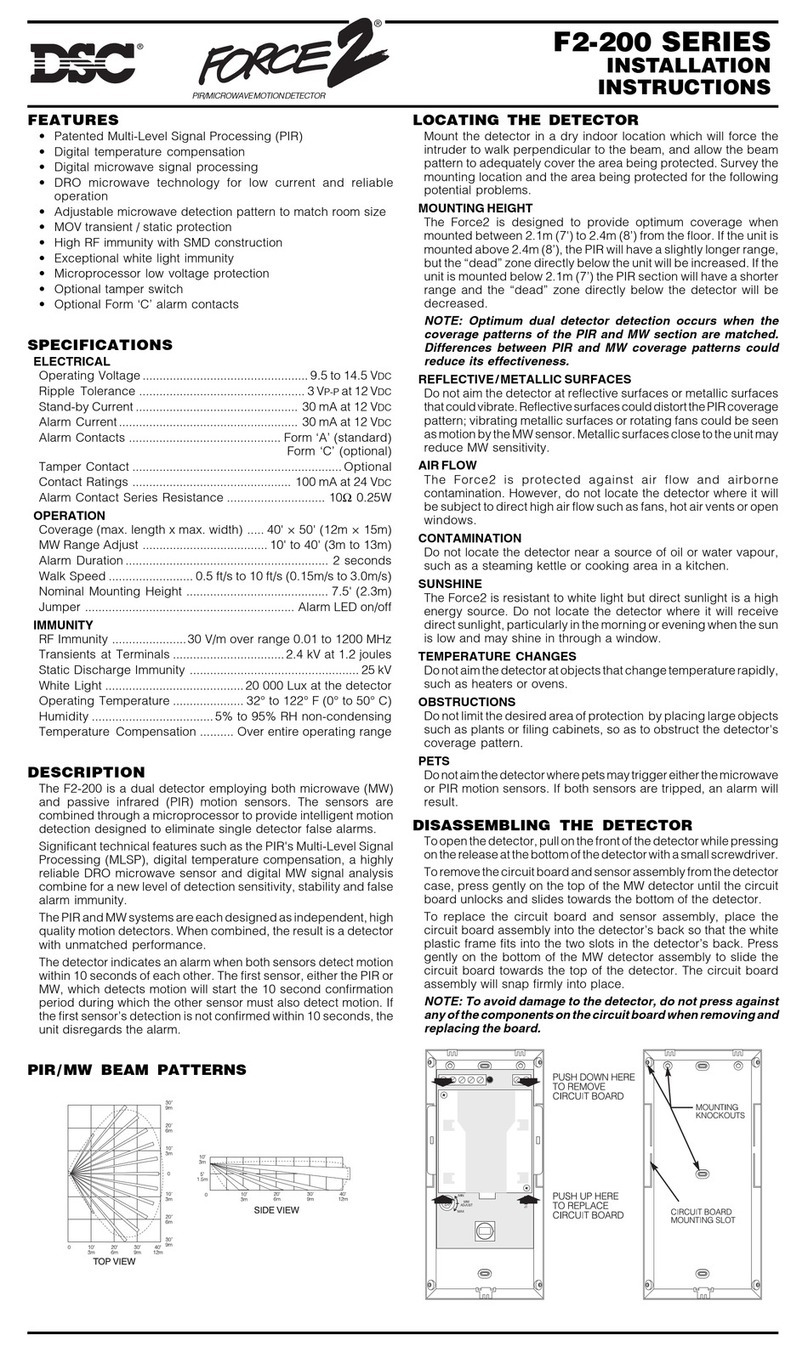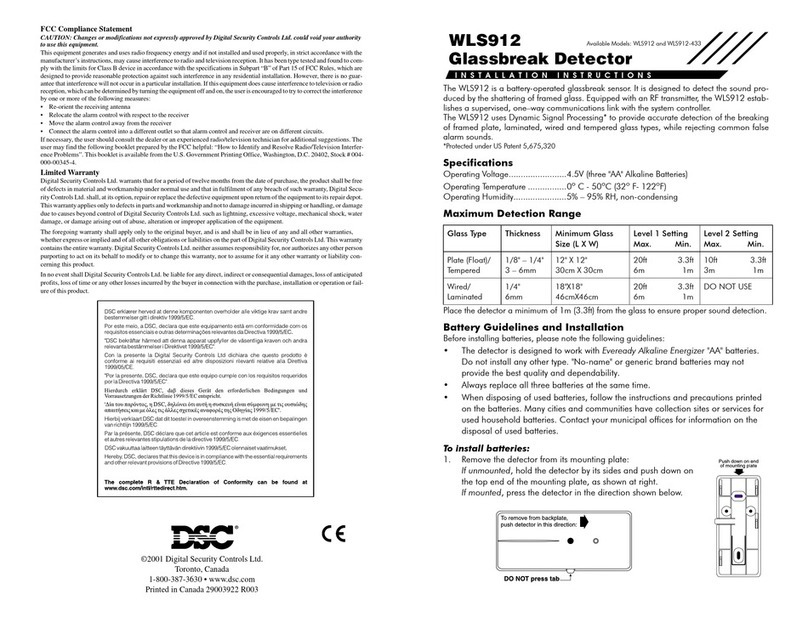Table of Contents
Introduction 2
CPM2 .................................................................................................. 2
DVL2A ................................................................................................. 2
Principal Features ................................................................................ 2
Power and Supervision ........................................................................ 2
Compatibility ....................................................................................... 2
CPM2 Outputs ..................................................................................... 2
Section 1: Quick Start 3
1.1 Receiver Setup and Operation without Programming .................. 3
Section 2: SG-DVL2A Cold Boot and Changing
the Line Card Number 3
Section 3: Installation 4
3.1 Mounting the Receiver ................................................................. 4
3.2 Printer Connections ...................................................................... 4
3.3 Computer Connections ................................................................ 4
3.4 Grounding .................................................................................... 4
3.5 Power Supply ............................................................................... 4
3.6 Battery Charging Current ............................................................. 4
3.7 Removing and Installing System Components ............................. 5
MLR2-DV Installation Maximum Configuration ..................................... 5
DML4 Connections .............................................................................. 6
DML2A Backplane Connections to RS-232 ......................................... 6
MLR2-DV Backplane Connection Diagram .......................................... 7
Connections for DML2A Line Card Expansion .................................... 7
Section 4: SG-DVL2A Compatible Line Card 8
4.1 Switches and LEDs on the SG-DVL2A ......................................... 8
Section 5: SG-DVL2A Operating Mode 9
5.1 DVL2A in Standby Mode .............................................................. 9
5.2 Shutdown of Line Card Communication with CPM2 ..................... 9
5.3 CPM2 Error; Display Alarm Messages ......................................... 9
5.4 Keep Last Alarm Message ........................................................... 9
5.5 Standby Mode ............................................................................. 9
5.6 Data Reception ............................................................................ 9
Section 6: SG-DVL2A Programmable Features 10
6.1 Line Card Menu Mode ............................................................... 10
6.2 Display Printer Alarm Buffer ....................................................... 10
6.3 Display Caller ID Alarm Buffer ................................................... 10
6.4 Display Computer Alarm Buffer ................................................. 10
6.5 Display System Configuration Buffer.......................................... 10
6.6 Display Program Version............................................................ 10
6.7 Adjust LCD Contrast .................................................................. 10
Section 7: DVL2A Programming Commands 11
Entering Commands .......................................................................... 11
Entering Data .................................................................................... 11
Verifying Data .................................................................................... 11
7.1 F7 Line Card Options Programming: Line Card-F7-Option-Code12
Option [00]: Common Event Code and Library Selection .......... 12
Option [01]: Communication Select ........................................... 12
Option [02]: Printer Enable: Communicate Information to Printer ...
Through CPM2 ....................................................... 12
Option [03]: Receiver Number ................................................... 12
Option [04]: Line Card Number .................................................. 12
Option [05]: Caller Identification (Call Display) Option .............. 12
Option [06]: Send Caller-Identification (Telephone Number) to .....
Computer ............................................................... 12
Option [07]: Send Caller Identification to Printer ........................ 12
Option [08]: Mute Buzzer ........................................................... 12
Option [09]: Last Message On ................................................... 12
Option [0A]: Equivalent Line....................................................... 12
Option [0B]: DSR (min) ............................................................... 13
Option [0C]:CrHEARTBEAT ....................................................... 13
Option [0D]:RAD Output ............................................................ 13
7.2 Buffer Output Command: LC-FA-XX-XX ..................................... 13
7.2.1 Output Alarm Type Printer Messages to the Printer:
LC-FA-01-XX .................................................................... 13
7.2.2 Output Alarm Type Computer Messages to the Printer:
LC-FA-02-XX .................................................................... 13
7.2.3 Output Line Card Configuration: LC-FA-04-04 ................. 13
7.2.4 Output Caller Identification and Corresponding Alarm
Messages to the Printer: LC-FA-05-XX ............................. 13
7.2.5 Output Computer Alarm Messages to the Computer:
LC-FA-06-XX .................................................................... 14
7.3 Shutdown Line Card Communication with CPM2:l LC-FB .......... 14
7.4 Reactivate Line Card Command: LC-FC .................................... 14
7.5 Line Card Buffer Command: LC-FE-XX-XX ................................. 14
7.5.1 Erase Alarm Printer/Computer Messages: LC-FE-00-00 .. 14
7.5.2 Software Reset: LC-FE-02-02 ........................................... 14
7.5.3 Backup Current Line Card Configuration: LC-FE-03-03 ... 14
7.5.4 Install Backup Configuration as Current Line Card
Configuration: LC-FE-04-04 .............................................. 14
Section 8: SG-CPM2 Central Processing Module 15
8.1 General Information ................................................................... 15
8.2 Features ..................................................................................... 15
8.3 CPM2 Controls ........................................................................... 15
8.4 CPM2 Operating Mode .............................................................. 16
8.4.1 CPM2 Cold Start-up ......................................................... 16
8.5 CPM2 in Standby Mode ............................................................. 16
8.6 CPM2 Configuration Mode ......................................................... 16
8.7 Configuration Options ................................................................ 16
Option 01: Setting the Clock ...................................................... 16
Option 02: Changing System Passwords ................................... 16
Option 03: Change the Number of Line Cards ........................... 17
Option 04: Select Printer Function .............................................. 17
Option 05: COM1 Configuration ................................................. 17
Option 06: COM1 Communication Format ................................. 17
Option 07: Wait Time for Acknowledge on COM1 ...................... 17
Option 08: Heartbeat Time for COM1 ........................................ 17
Option 09: COM2 Configuration ................................................. 18
Option 10: COM2 Communication Format ................................. 18
Option 11: Adjust LCD Contrast ................................................. 18
Option 12: UL Receiver Option .................................................. 18
Option 13: Erase Alarm Message Buffer .................................... 18
Option 14: Mute Buzzer ............................................................. 18
Option 15: Display Last Message .............................................. 19
Option 16: ComPort Diagnostics ................................................ 19
Option 17: Test 9V/12V Battery .................................................. 19
Option 18: Line Card Diagnostics .............................................. 19
Option 19: Display Software Version .......................................... 19
Option 20: Battery Monitor ......................................................... 19
Option 21: Alarm Messages Print Year or Seconds ................... 19
Option 22: System Reset ........................................................... 20
Option 23: Change Receiver Number ........................................ 20
8.8 Message Priorities...................................................................... 20
8.9 CPM2 Utility Modes .................................................................... 21
[A] Send Computer Messages to Printer .................................... 21
[B] Operator Log-On .................................................................. 21
[C] System Command Mode ...................................................... 21
[D] Send Printer Messages to the Printer ................................... 21
[E] Examine Printer Messages on Display Screen ..................... 21
[F] Examine Computer Messages on Display Screen ................ 22
8.10 MLR2-DV Computer Interface .................................................... 22
Section 9: Communication Protocol with
Central Station Computer 23
9.1 Protocols .................................................................................... 23
9.1.1 Data Byte Protocol ........................................................... 23
9.1.2 Acknowledgement of the Signal ....................................... 23
9.1.3 DVL2A Communication Formats ...................................... 23
9.1.4 Supervisory Heartbeat Signal Protocol ............................. 23
9.1.5 Clock Signal Protocol ....................................................... 23
9.2 CPM2 EPROM Programming ..................................................... 24
Appendix A: CPM2 Quick Reference Guide (v2.0) 25
Appendix B: Trouble Shooting 27
Appendix C: ASCII Character Chart 28
Appendix D: Quick Reference for DVL2A CSL-X28 Options 28
Limited Warranty Inside Back Cover
How to Contact Us Inside Back Cover