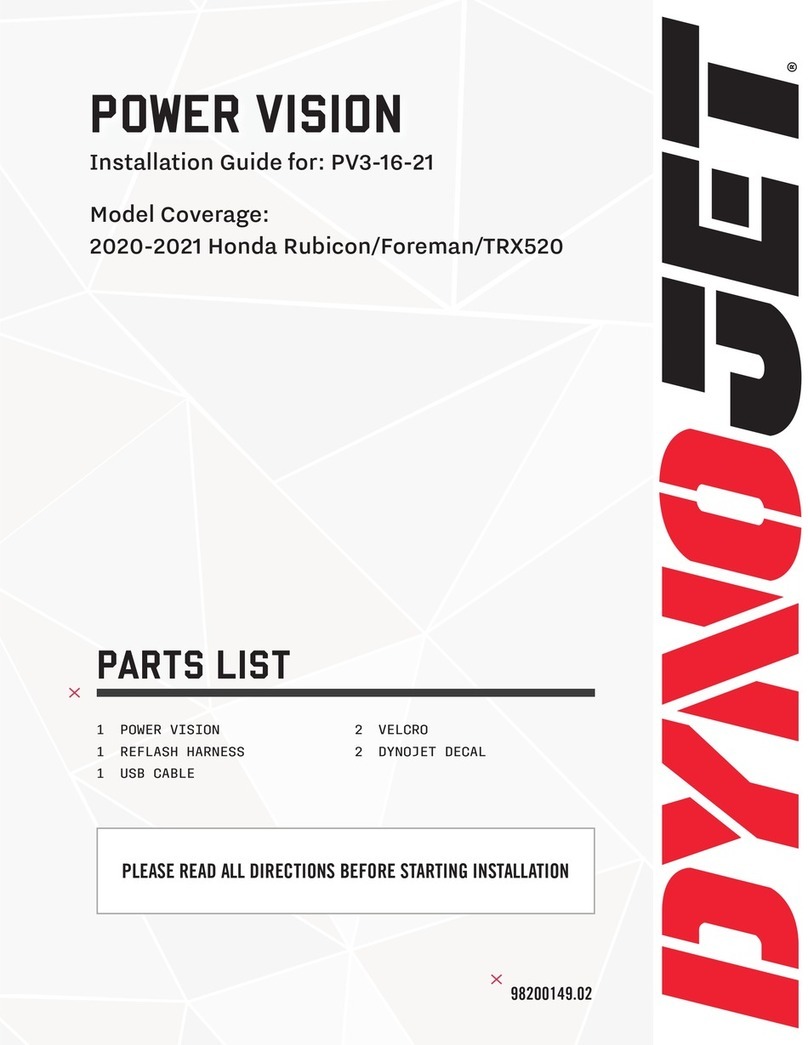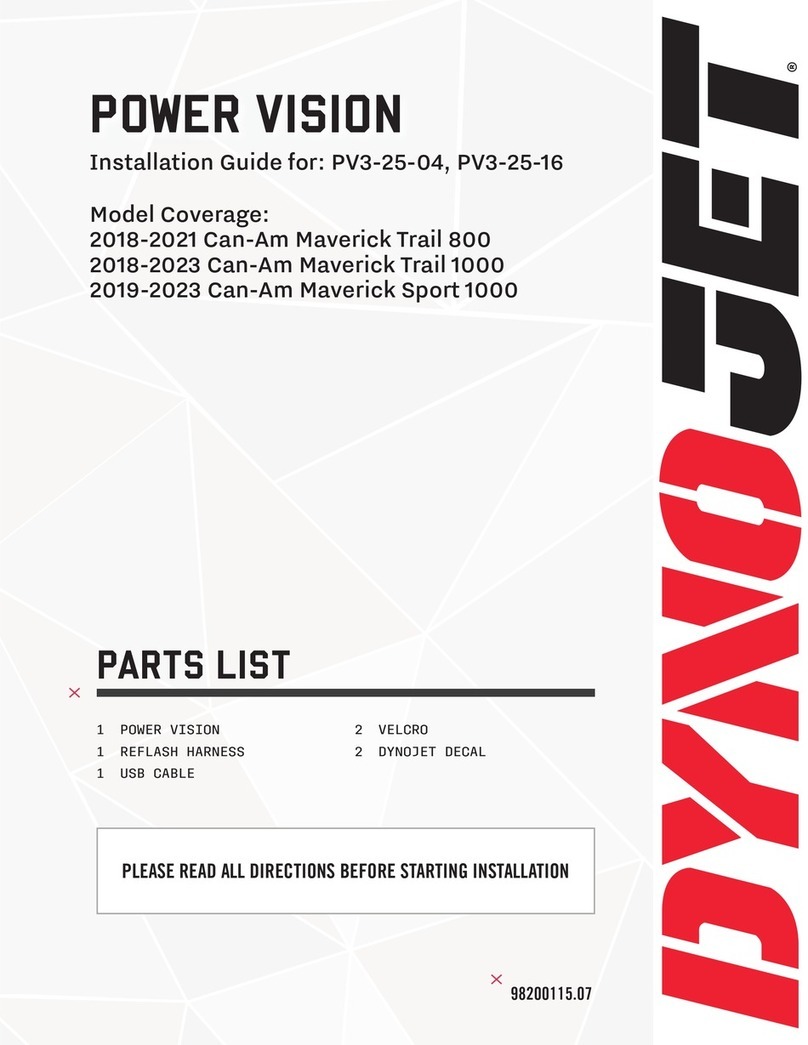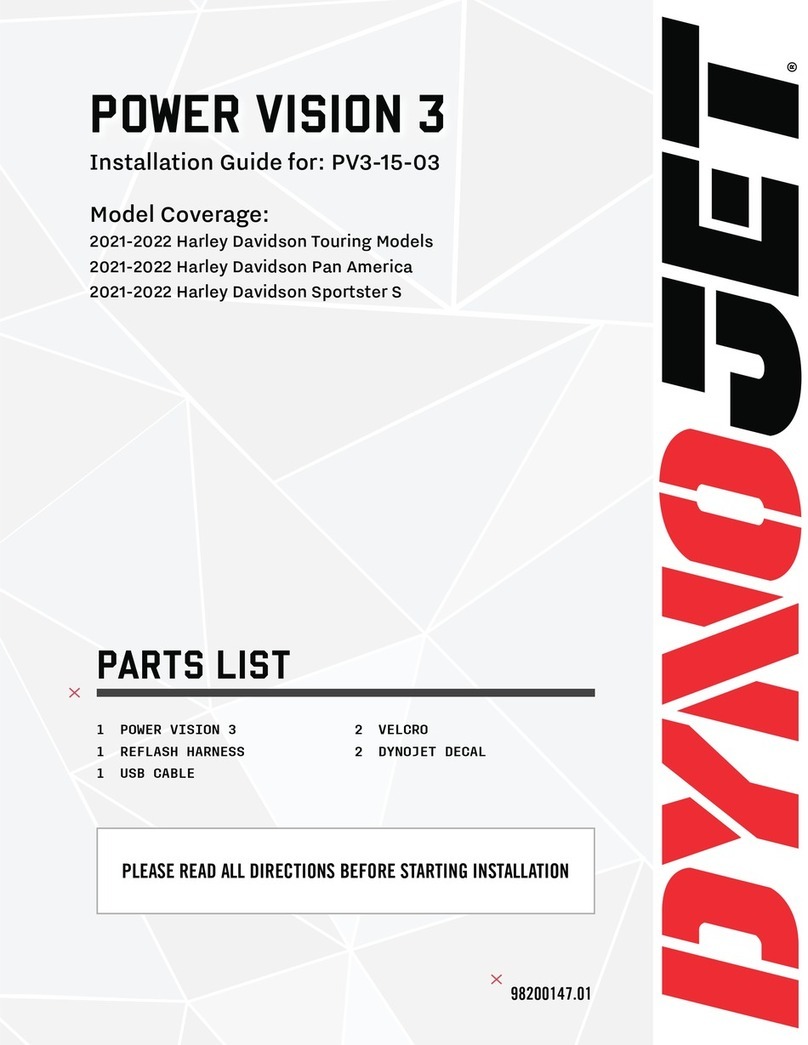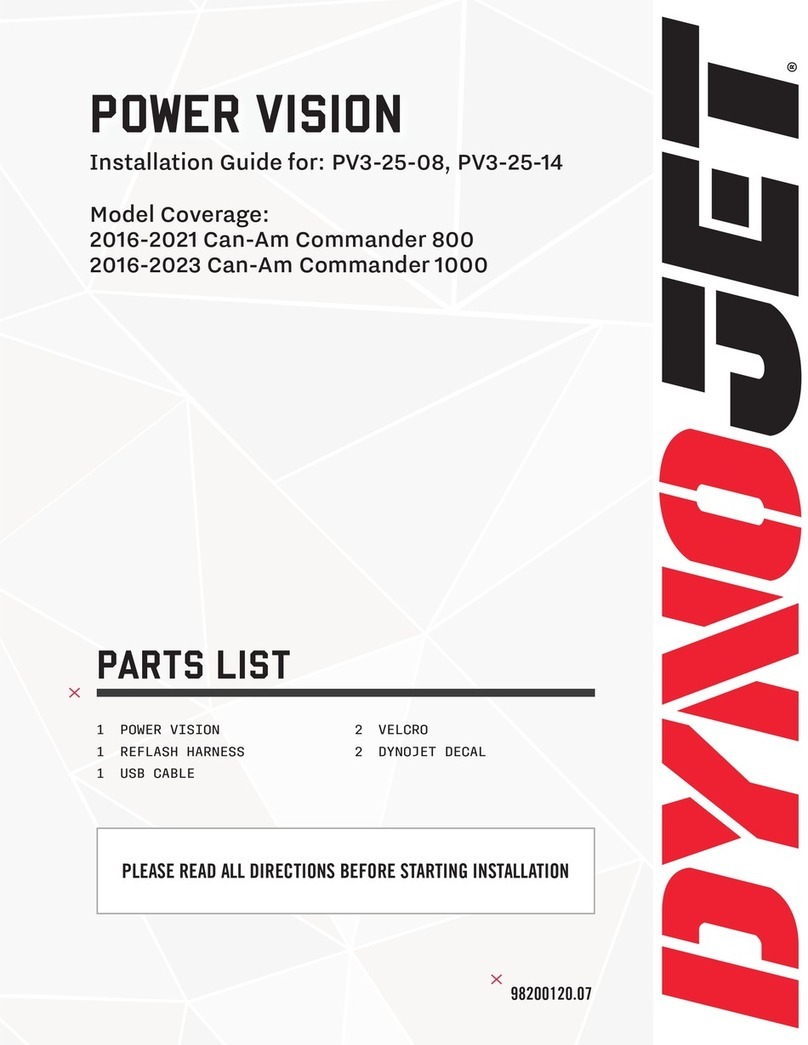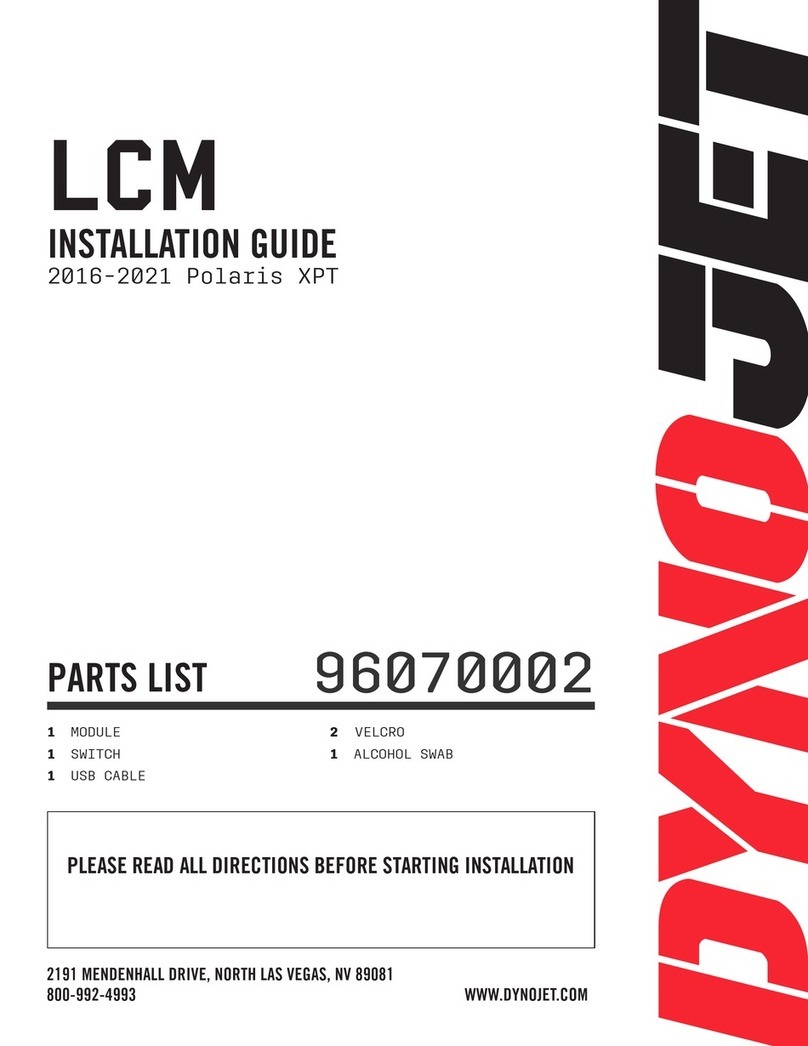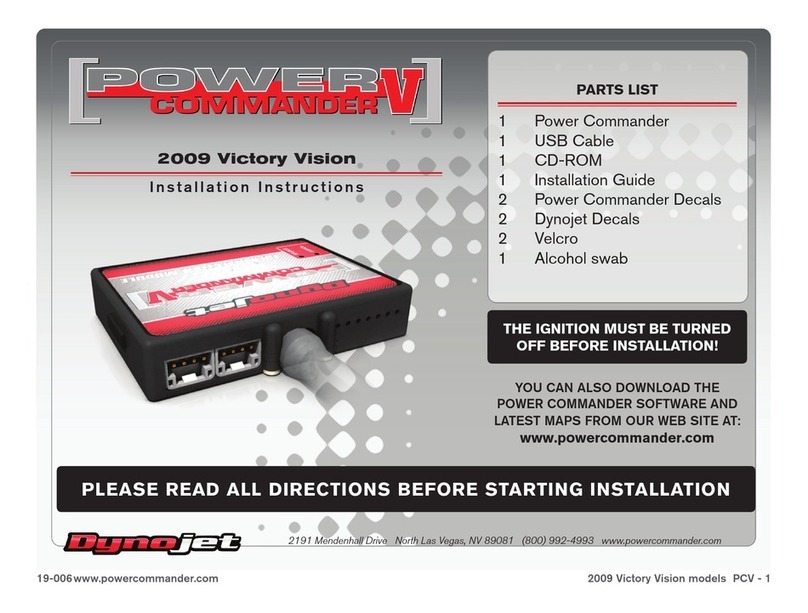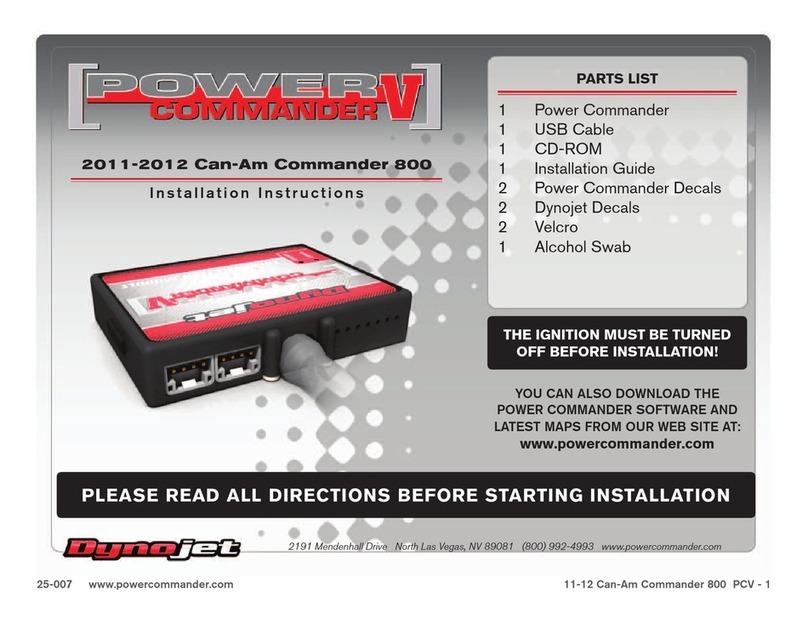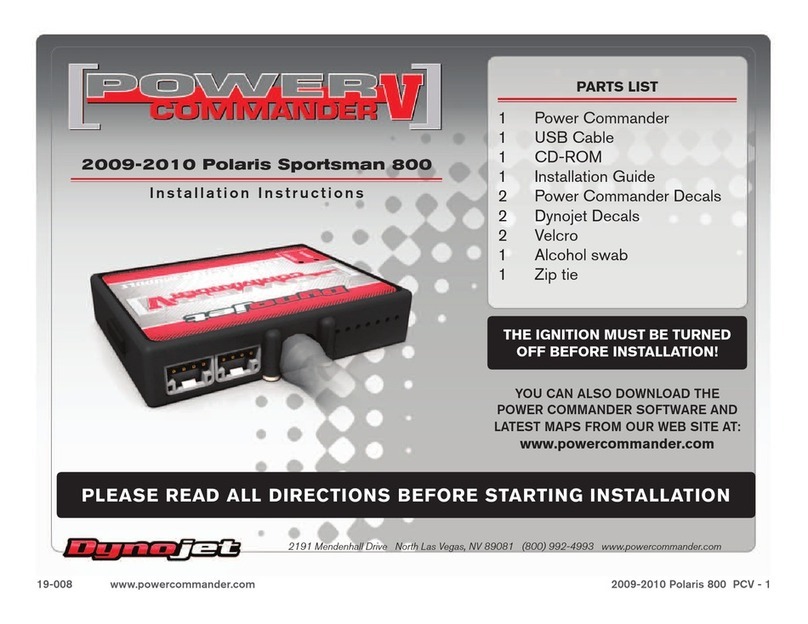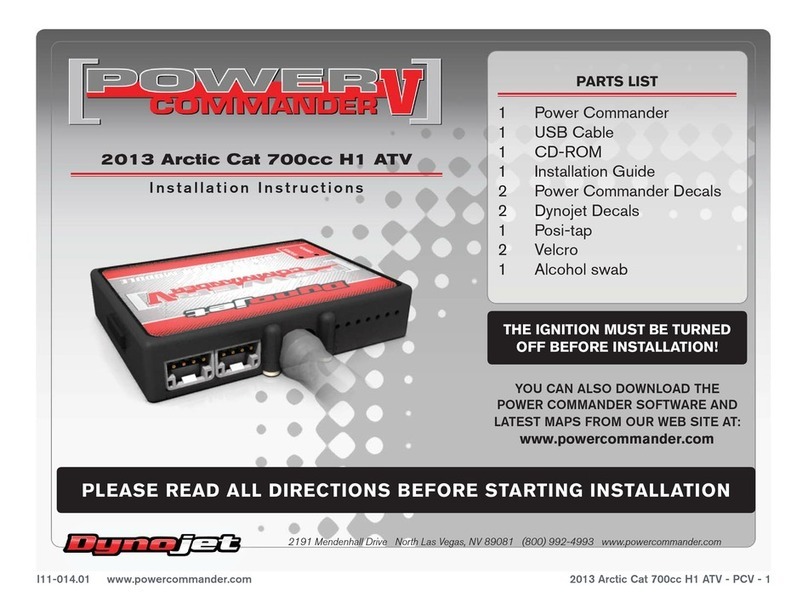TECH TIPS
• If you should see abnormally high values in the trim tables (max enrichment or max
enleanment) then check the following:
• Intake leaks
• Exhaust leaks - check at all exhaust junctions
• Sensor condition - (see O2 Sensor Test)
• Make sure the clean air system is blocked (if applicable). Also called the PAIR
valve, the clean air system draws fresh air out of the air box and dumps it into the
exhaust port to help ignite any unburned fuel in the exhaust. This extra air will skew
the AFR readings of the Auto Tune module.
• Dynojet does not recommend inputting values in the 0% column of the Target AFR
tables. If you should need to tune the 0% column to combat popping on deceleration
input values directly in the Fuel tables.
• If fuel mileage is a concern then you can alter the Target AFR values in the cruise
range. Dynojet considers the cruise range to be around 5-20% throttle. Dynojet does
not recommend making the bike any leaner than 14.7 in the Target AFR cells.
• Dynojet has found that for the best compromise of fuel mileage and throttle
response to set the cruise range to 13.7-14.0.
• For all other ranges 12.8-13.4 seems to work best. For the best results it is
recommended to bring the bike to an Authorized Tuning Center to have them verify
the AFR values.
• Make sure the sensor is not dropped or subjected to wet conditions. The O2 sensors
used in this kit are a Bosch unit and do NOT come with any warranty.
• To verify that Auto Tune is working you should see a real time AFR reading in the lower
right hand corner of the PC5 software.
• An AFR value of 9.99 could indicate a faulty sensor or the sensor is wired
incorrectly to the module. It is normal to see an AFR value of 9.99 for about the
first 30 seconds of run time, while the sensor is being heated up.
• An AFR value of 0.00 could indicate a firmware problem, or that Auto Tune has not
been enabled in the software, or that Auto-tune configurations are not currently
allowing Auto-tune to sample. This could also indicate a problem in the CAN bus,
such as a damaged or loose CAN link cable or a missing CAN termination plug.
(NOTE: Newer Auto-tune modules with a serial number starting with 15 or higher,
do not come with CAN termination plugs supplied and do not require a CAN
termination plug.)
• The “Auto-tune Running” light in the PC5 software will illuminate, if and only if the
following conditions have been met:
• You are currently running in an RPM/throttle position cell that has a valid Target
AFR value specified. This means that if you are currently idling and there is not a
valid Target AFR specified in the idle range of the Target AFR table, the light will
stay off.
• Your run time and/or engine temperature configurations have been met. This
means that if you are requiring run time or engine temp for Auto-tune to be active,
you must have been running for the specified period of time, and/or there is an
Engine Temperature channel stream enabled and configured and the current
engine temperature is above your specified set point.
• The circuit of your Auto-tune Switch (if enabled) is currently closed. This means if
the feature is enabled and the switch circuit is open, Auto-tune will not come on.
• You have an AFR signal streaming into the PC5 module from the Auto-tune
module that is within 11.5 – 15.0 AFR. You should see an AFR gauge in the main
screen of the PC5 software.
O2 SENSOR TEST
The Auto Tune kit has a built in function which allows you to test the sensor accuracy and
condition.
1. Remove the sensors from the exhaust system and hold in fresh ambient air.
2. Verify the Auto Tune kit has been powered up for at least one minute. (The faceplate
light should be lit solid. The sensors should be warm to the touch.)
3. Press and hold the function button on the Auto Tune kit for three seconds and release
the button.
The LED light will blink fast single blinks for sensor one, pause for a moment, and then
begin to flash.
4. Count the number of flashes and refer to the chart. This is the test result for sensor #1
only.
5. Initiate the test again to test the second sensor.
6. Press and hold the function button on the Auto Tune kit for three seconds and release
the button.
The LED light will blink fast double blinks for sensor two, pause for a moment, and then
begin to flash.
7. Count the number of flashes and refer to the chart. This is the test result for sensor #2
only.
8. Repeat the sensor test if there is any question as to the purity of the air during the test.
Replace the sensor if the condition test gives a test result that falls outside of the
“Sensor OK” range shown below.