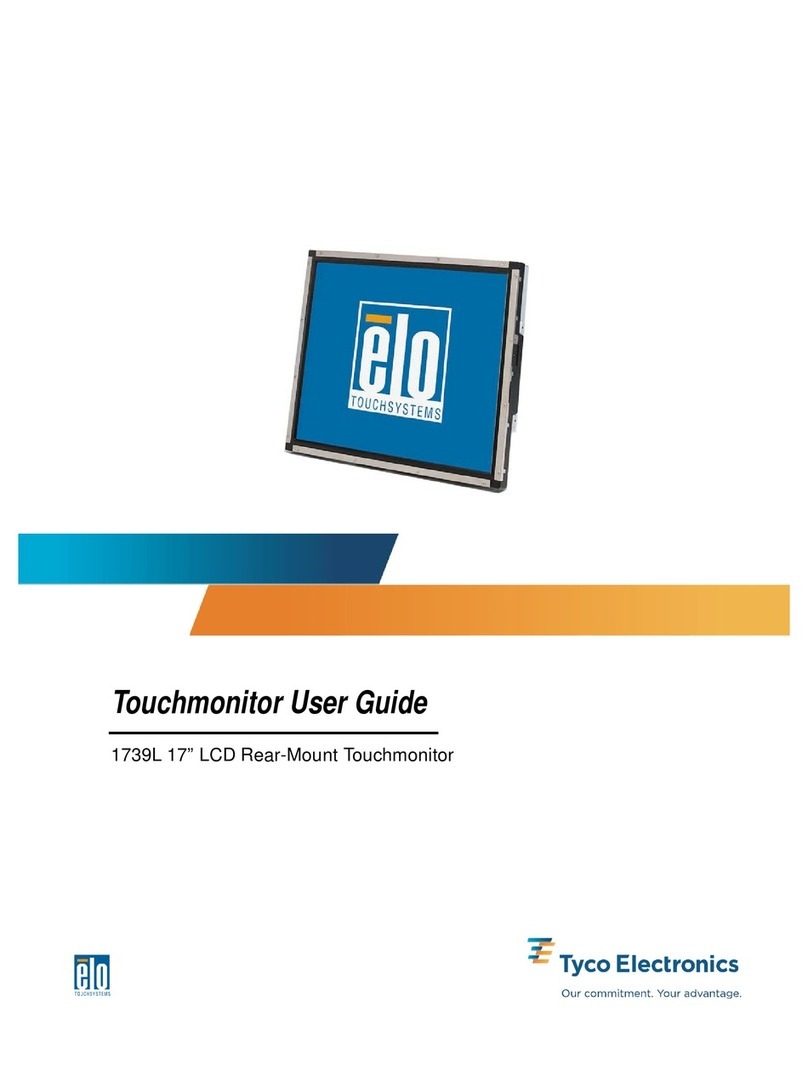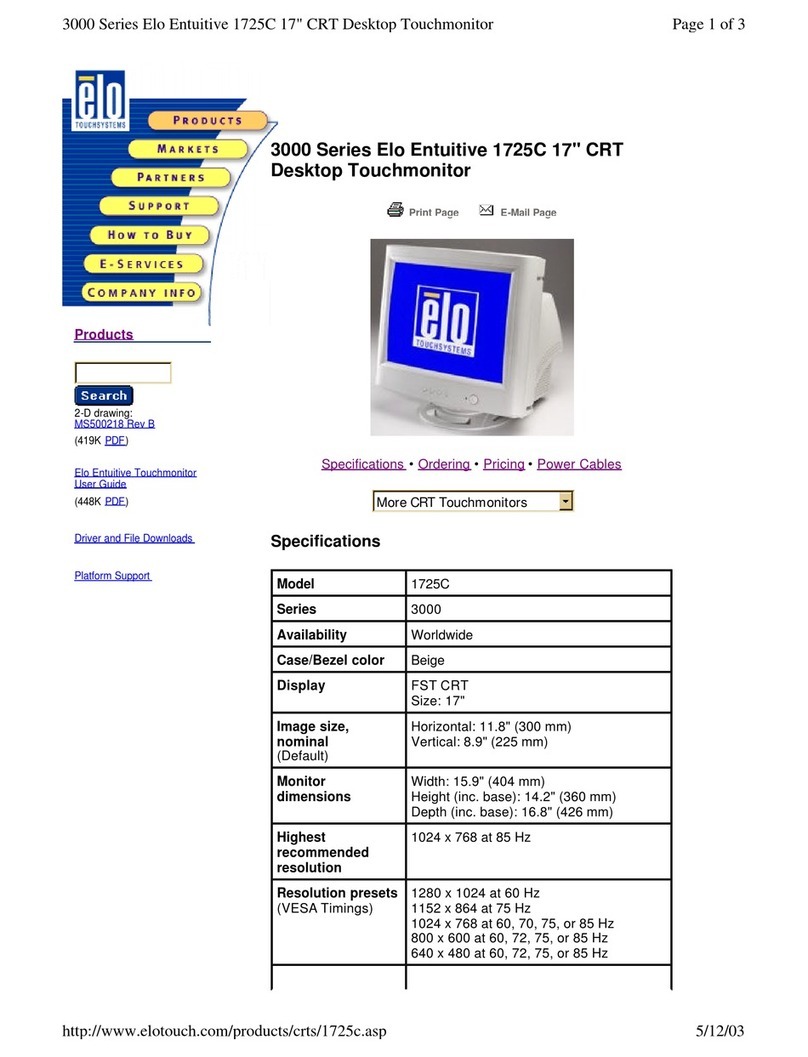Elo TouchSystems E421137 User manual
Other Elo TouchSystems Touchscreen manuals

Elo TouchSystems
Elo TouchSystems 3239L User manual

Elo TouchSystems
Elo TouchSystems 1915L User manual

Elo TouchSystems
Elo TouchSystems 1519L User manual
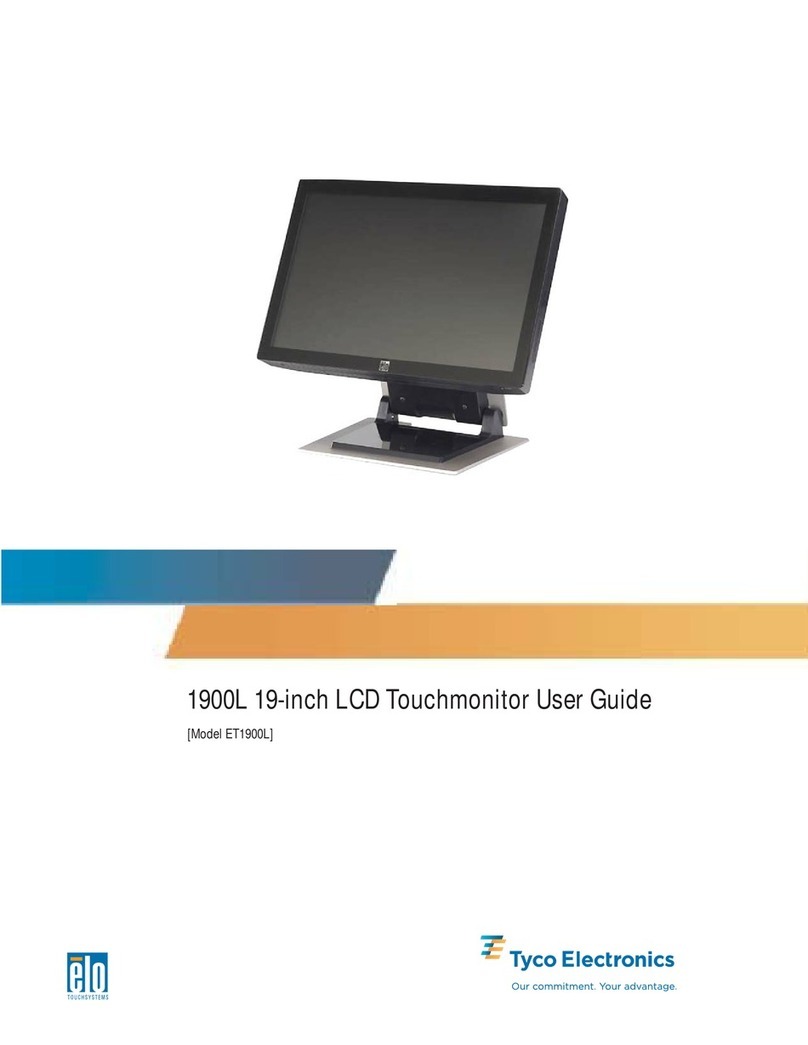
Elo TouchSystems
Elo TouchSystems 1900L User manual

Elo TouchSystems
Elo TouchSystems ET1515L Series User manual

Elo TouchSystems
Elo TouchSystems E744255 User manual
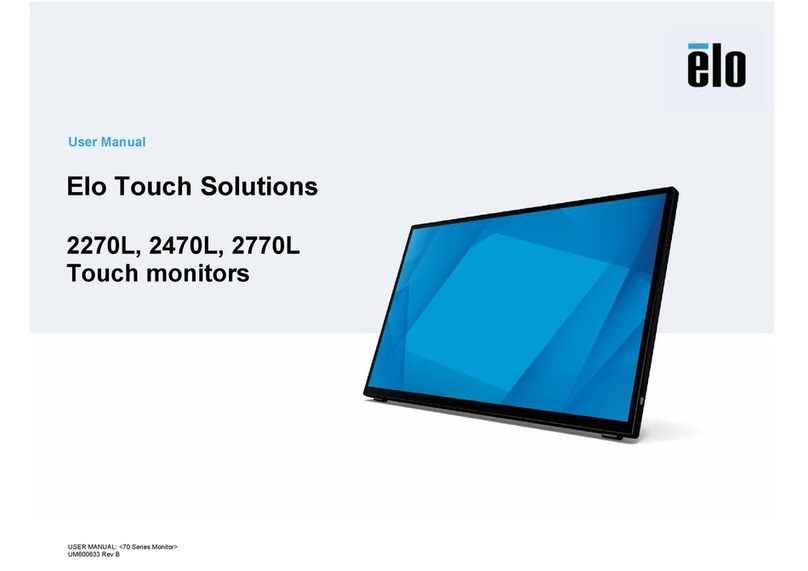
Elo TouchSystems
Elo TouchSystems 2270L User manual

Elo TouchSystems
Elo TouchSystems X-Series User manual

Elo TouchSystems
Elo TouchSystems ET1002L User manual

Elo TouchSystems
Elo TouchSystems 3200L User manual

Elo TouchSystems
Elo TouchSystems 1919L User manual

Elo TouchSystems
Elo TouchSystems 2020L Parts list manual

Elo TouchSystems
Elo TouchSystems ET1724L-7SWR-1-NL, ET1724L-8SW User manual
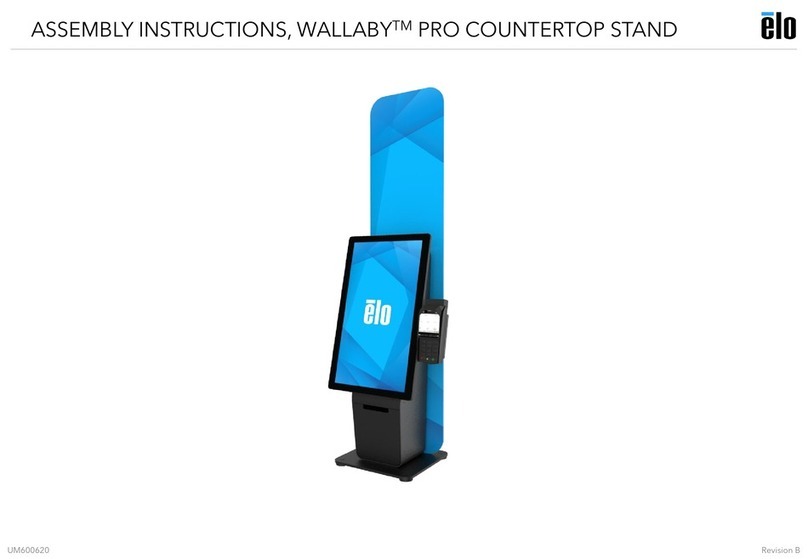
Elo TouchSystems
Elo TouchSystems WALLABY PRO User manual
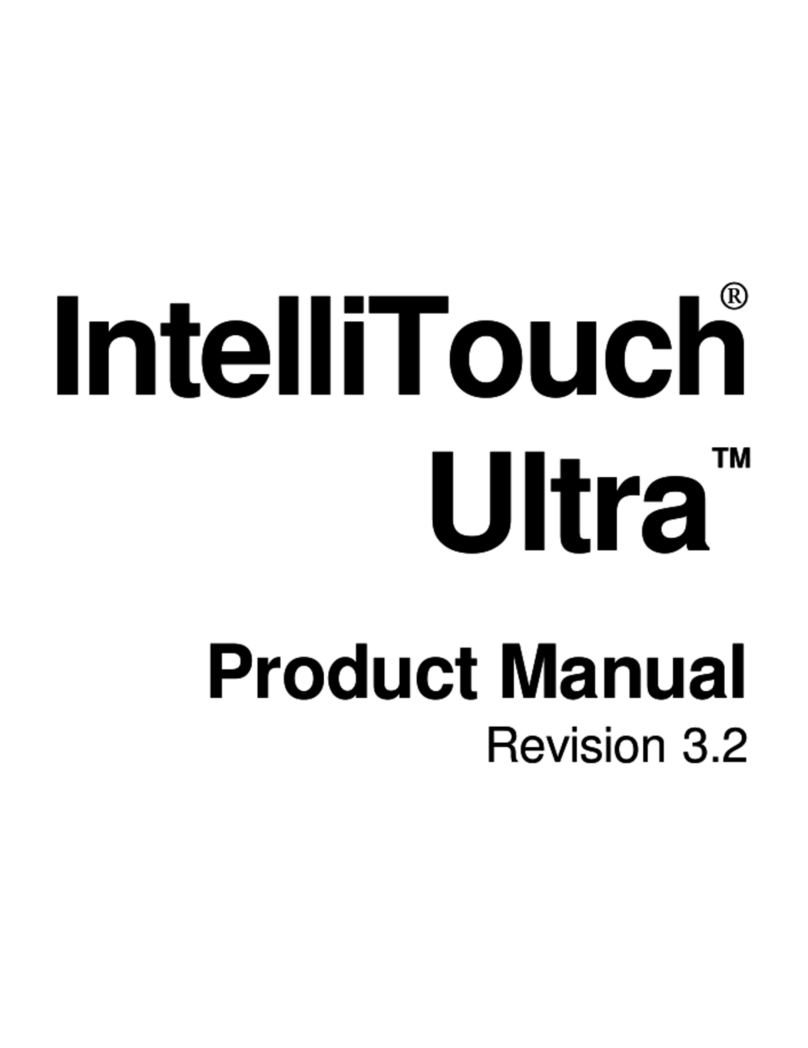
Elo TouchSystems
Elo TouchSystems IntelliTouch Ultra User manual

Elo TouchSystems
Elo TouchSystems ET1598L User manual

Elo TouchSystems
Elo TouchSystems 3200L User manual
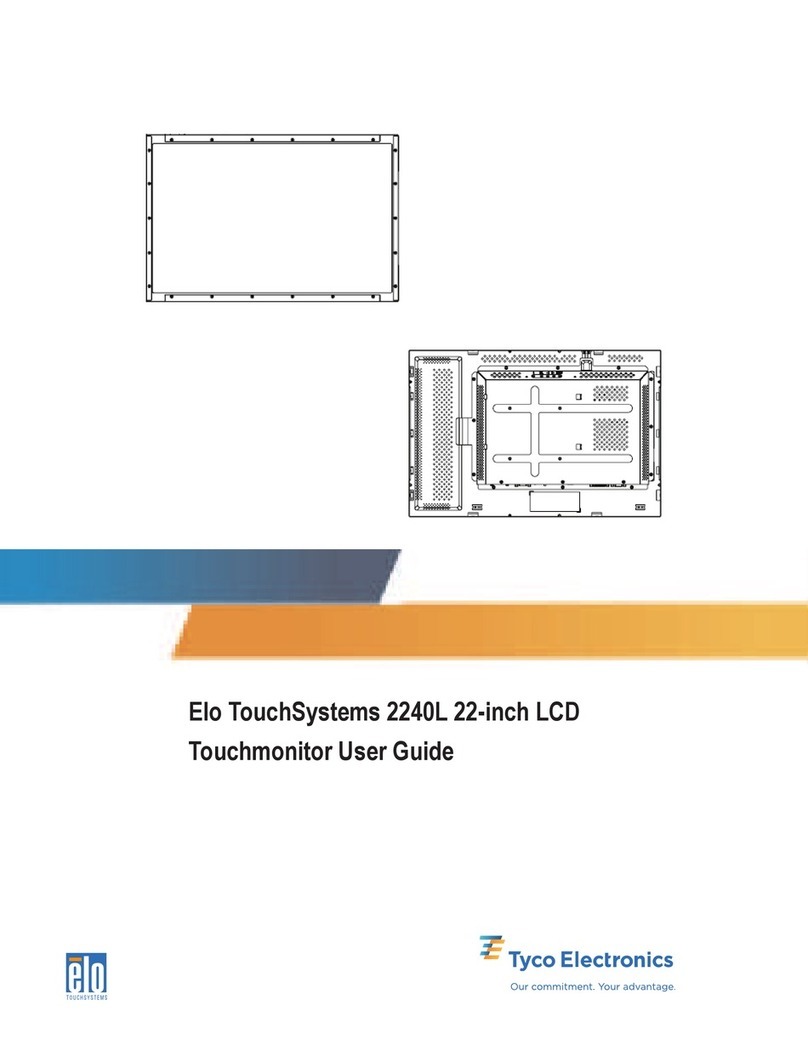
Elo TouchSystems
Elo TouchSystems 2240L User manual
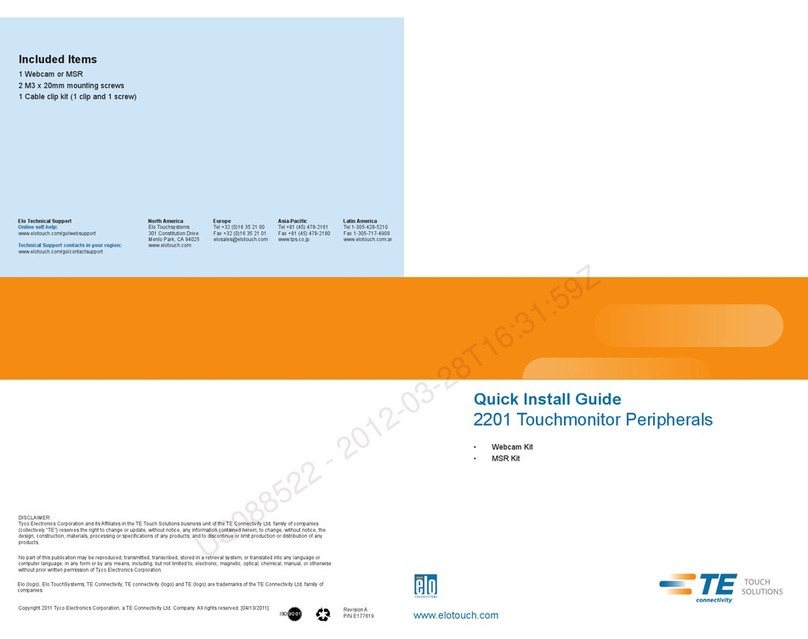
Elo TouchSystems
Elo TouchSystems 2201 User manual

Elo TouchSystems
Elo TouchSystems 3200L User manual
Popular Touchscreen manuals by other brands

Element
Element VK Series user manual

Johnson Controls
Johnson Controls Advanced Graphic Touchscreen Display Installation and operation manual

Wiggly-Amps
Wiggly-Amps Engage installation instructions

gefran
gefran G-Vision 67-070 Operating instructions manual

Sinocan
Sinocan T06-15 user manual

COMFILE
COMFILE CUTOUCH CT1820 user manual

Future Design
Future Design ELI101-IPHW user manual

InTouch
InTouch KIO-LITE-215L-WM user manual

Encelium
Encelium KX3 Touchscreen installation instructions

Elo Touch Solutions
Elo Touch Solutions B-Series Quick installation guide
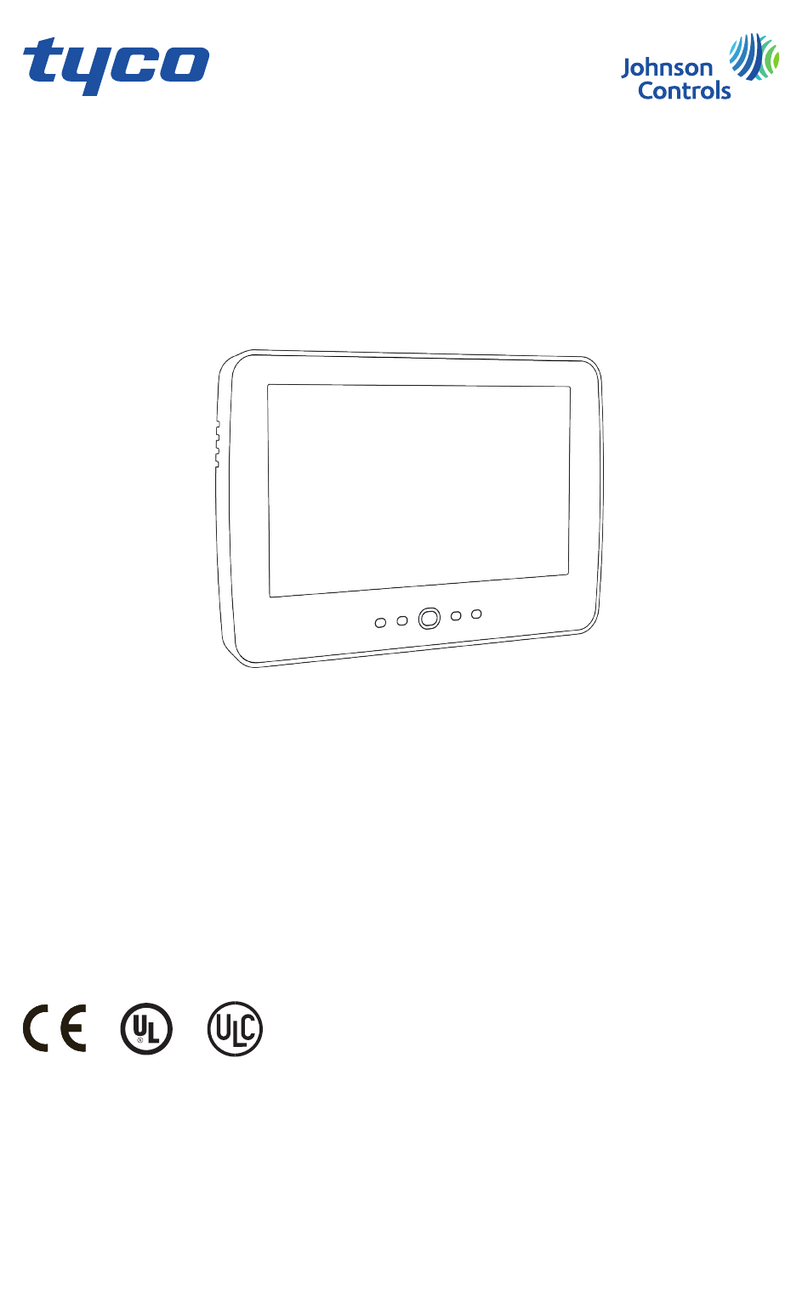
Johnson Controls
Johnson Controls Tyco HC2TCHPRO user manual

Crestron
Crestron TSW-550 Configuration guide