Epilog Laser Helix Installation and operation manual
Other Epilog Laser Engraver manuals
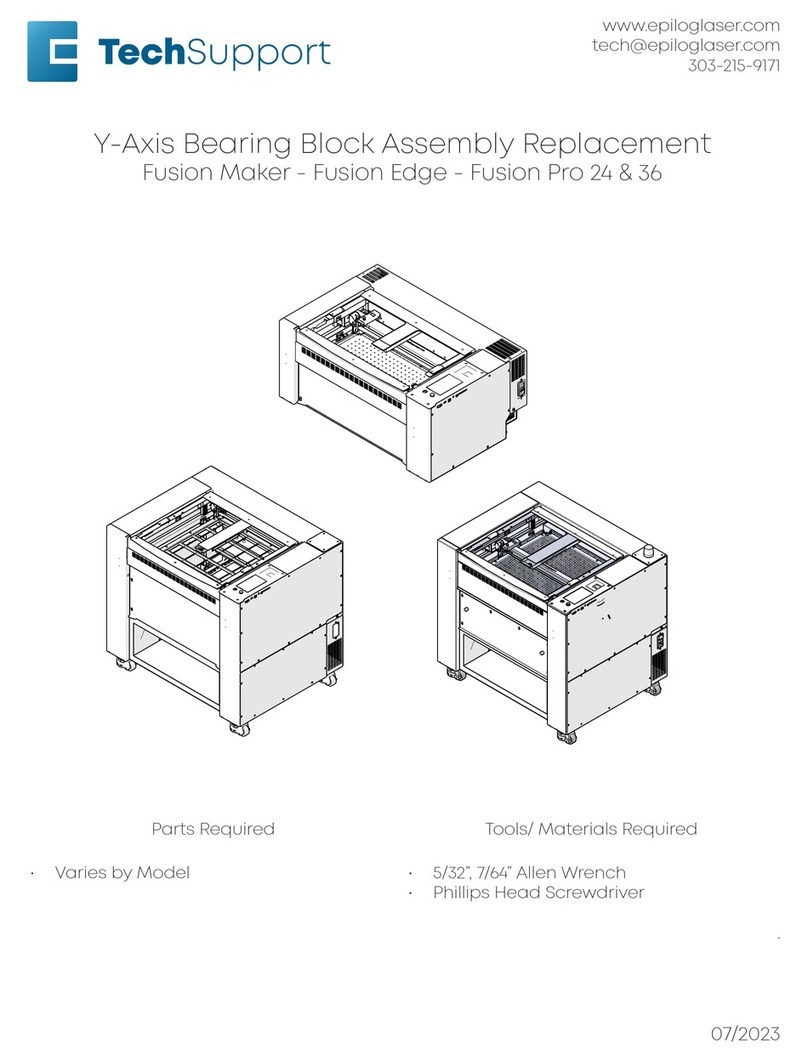
Epilog Laser
Epilog Laser Fusion User manual
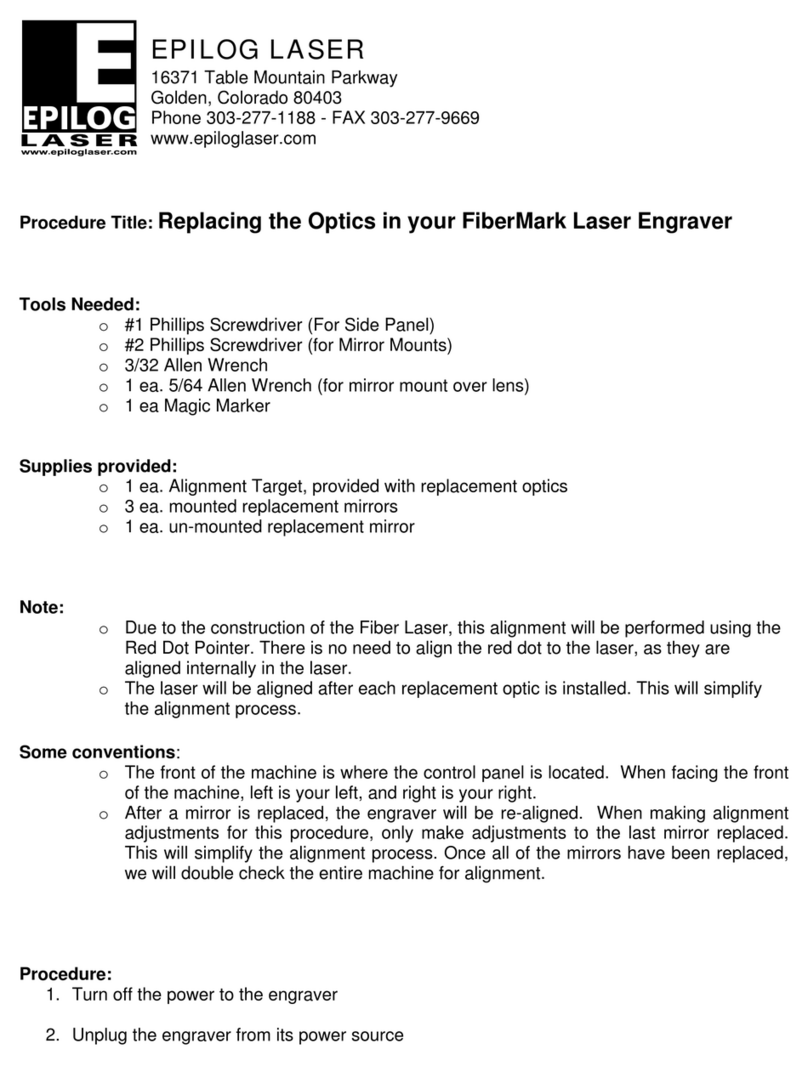
Epilog Laser
Epilog Laser FiberMark User manual
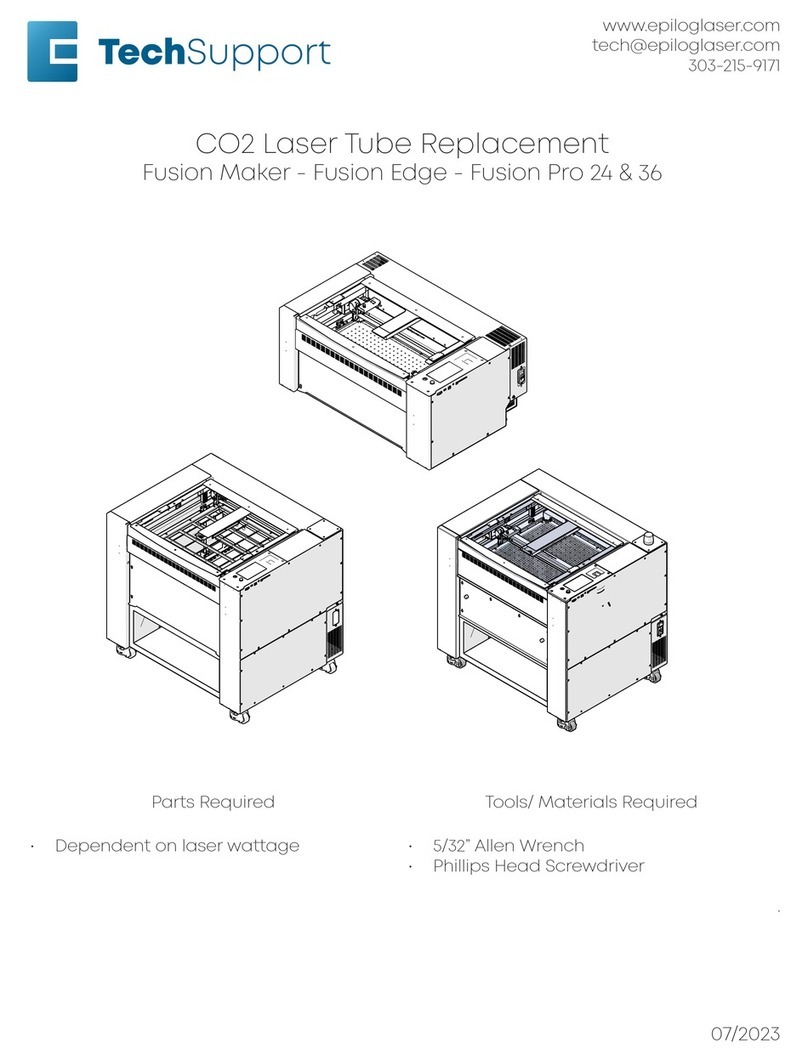
Epilog Laser
Epilog Laser Fusion User manual

Epilog Laser
Epilog Laser FusionPro 16000 User manual

Epilog Laser
Epilog Laser Mini Series User manual

Epilog Laser
Epilog Laser Zing User manual
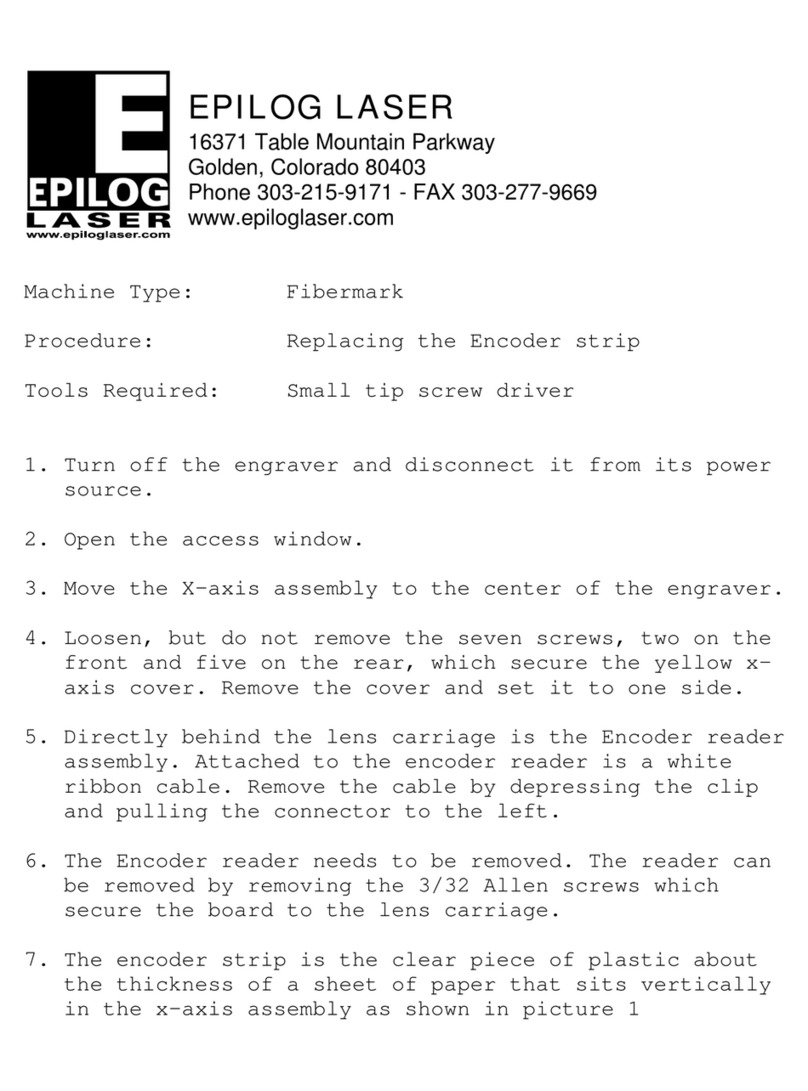
Epilog Laser
Epilog Laser FiberMark User manual

Epilog Laser
Epilog Laser MINI User manual
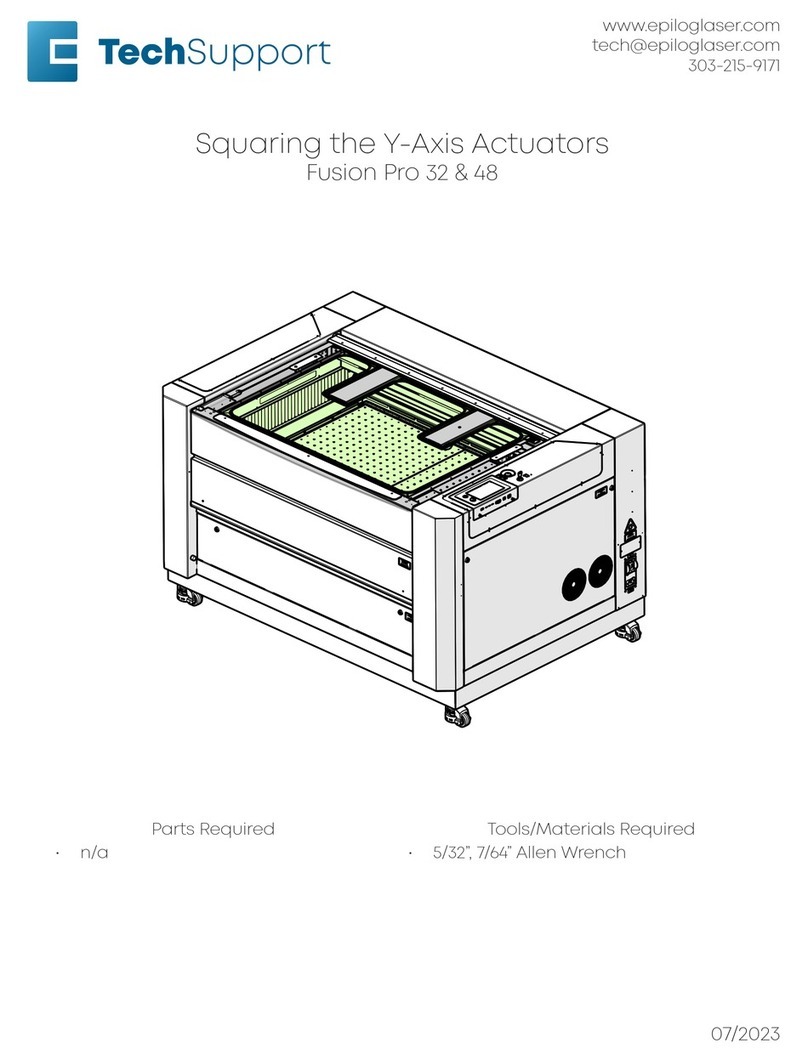
Epilog Laser
Epilog Laser Fusion Pro 32 User manual

Epilog Laser
Epilog Laser Fusion User manual
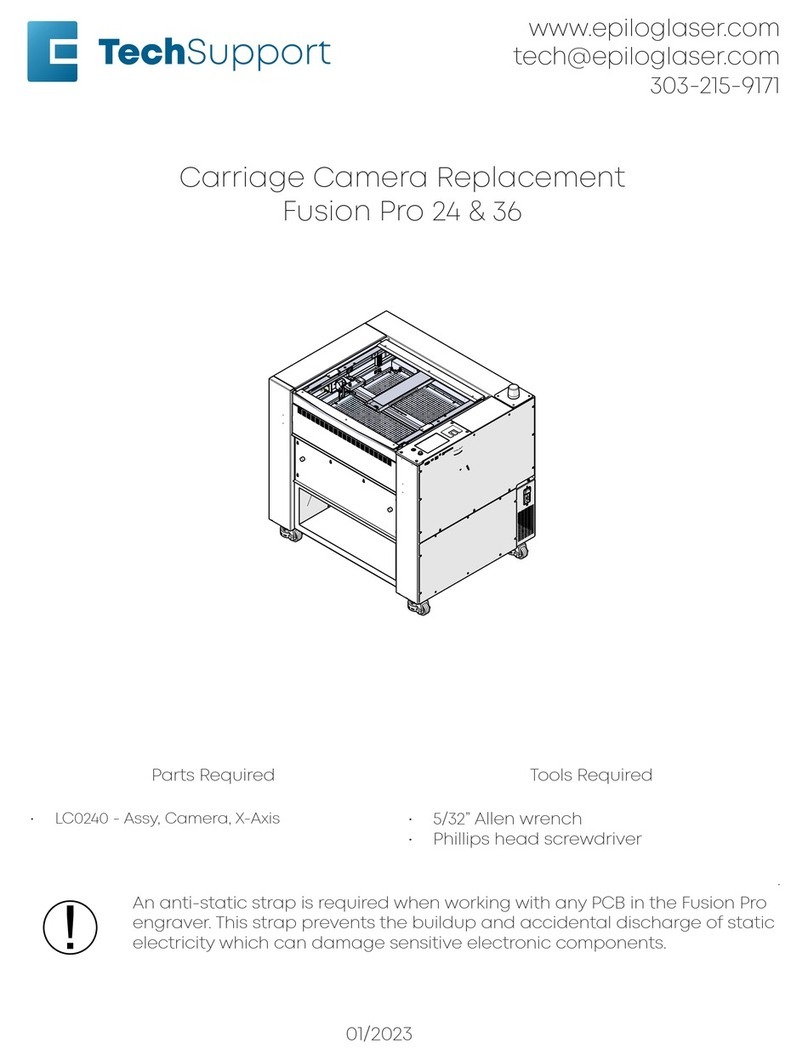
Epilog Laser
Epilog Laser Fusion Pro 32 User manual
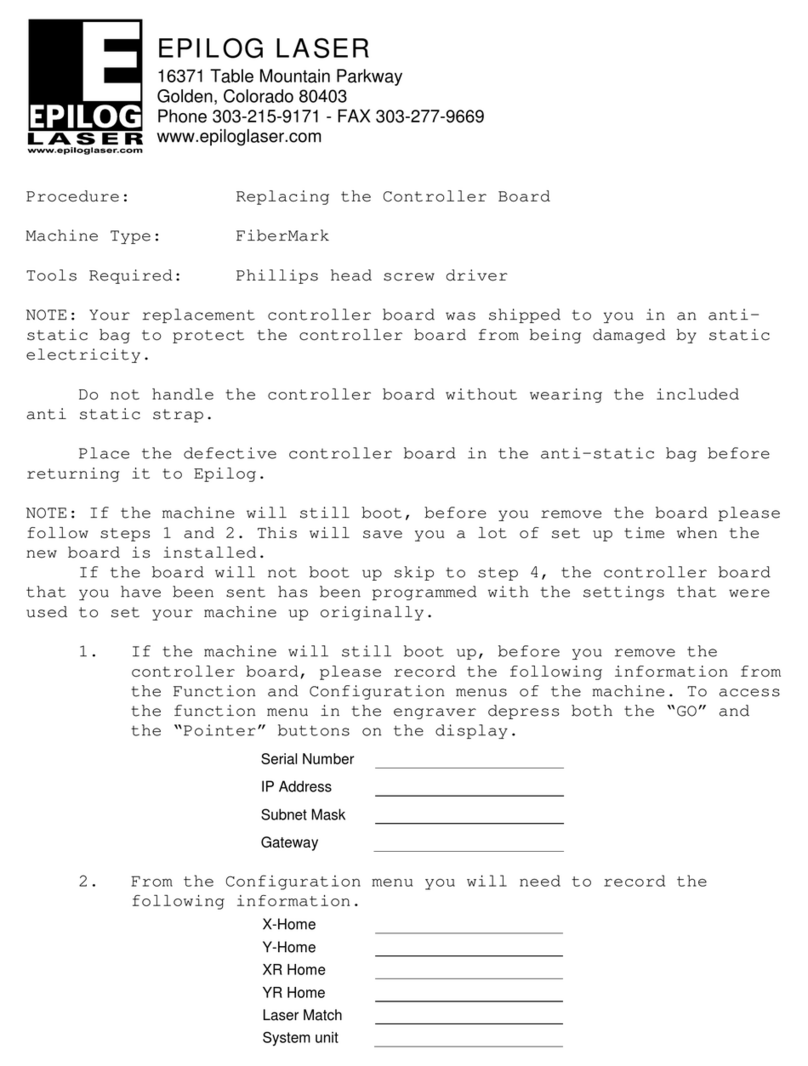
Epilog Laser
Epilog Laser FiberMark User manual

Epilog Laser
Epilog Laser MINI User manual

Epilog Laser
Epilog Laser Fusion M2 32 User manual

Epilog Laser
Epilog Laser MINI 18 User manual

Epilog Laser
Epilog Laser Zing User manual
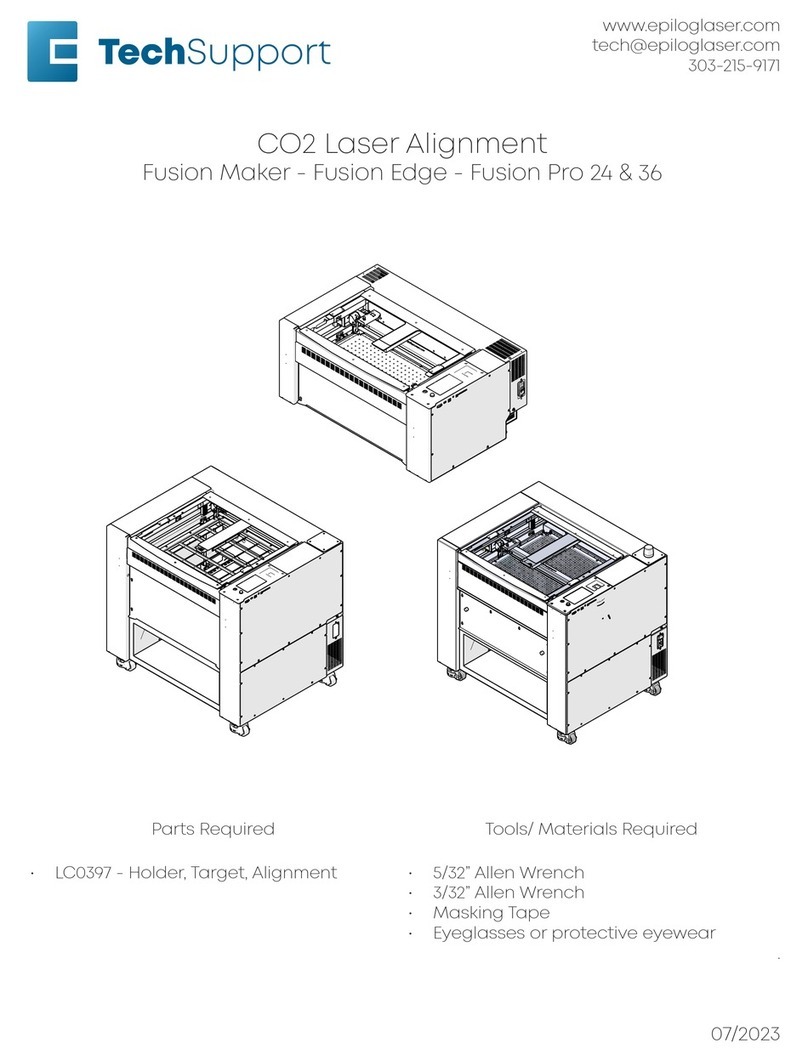
Epilog Laser
Epilog Laser Fusion User manual

Epilog Laser
Epilog Laser Fusion User manual
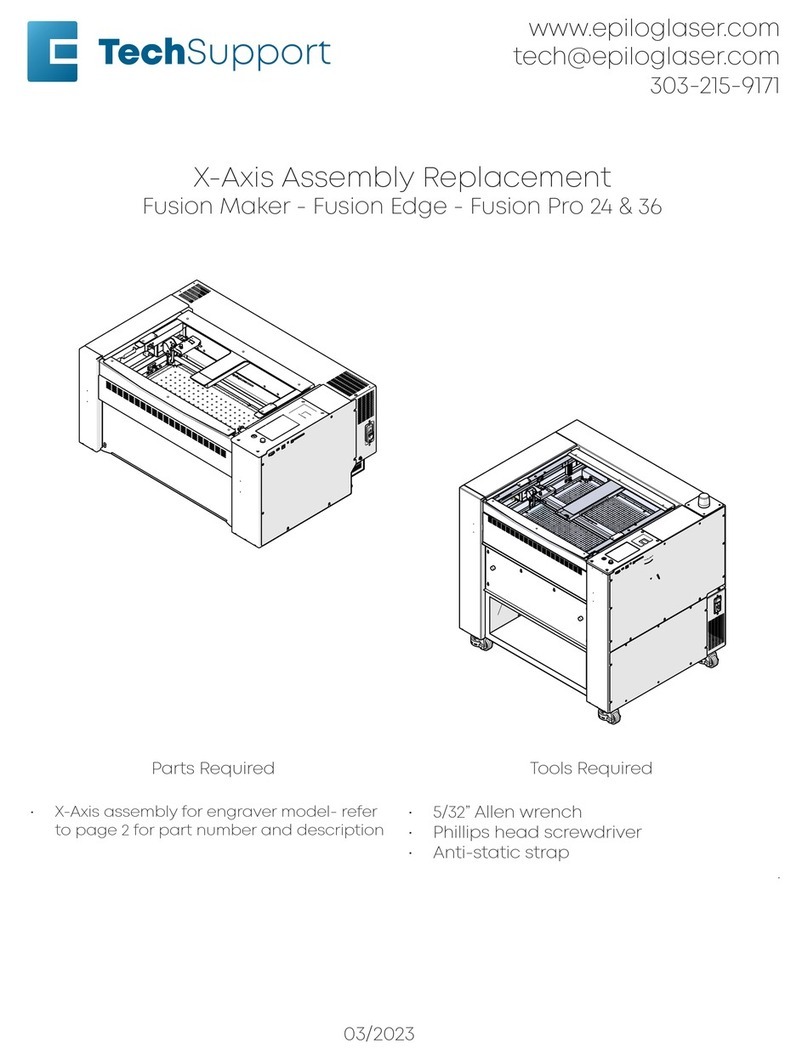
Epilog Laser
Epilog Laser Fusion Use and care manual
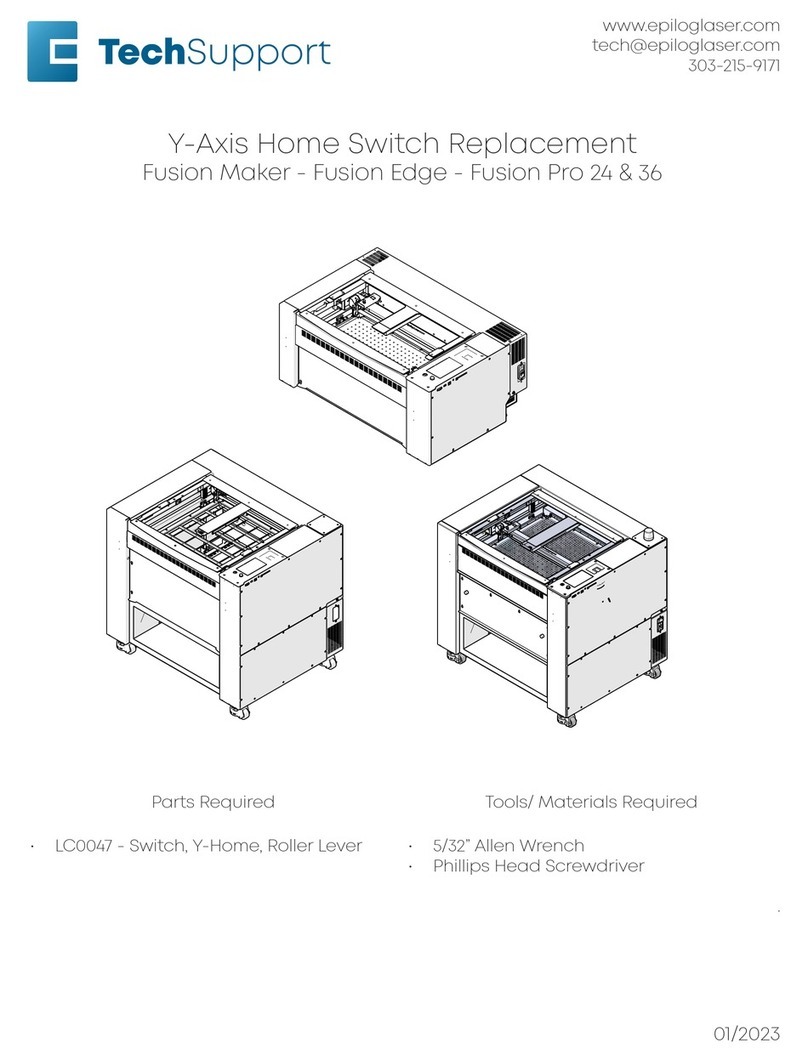
Epilog Laser
Epilog Laser Fusion User manual
Popular Engraver manuals by other brands

Omtech
Omtech POLAR 350 owner's manual

Vision Engraving & Routing Systems
Vision Engraving & Routing Systems Express user manual

idp
idp SMART-70X user manual

Universal Laser Systems
Universal Laser Systems PLS3.60 Safety, installation, operation, and basic maintenance manual

Genmitsu
Genmitsu Jinsoku LC-40 user manual

ATOMSTACK
ATOMSTACK MAKER AC1 user manual





















