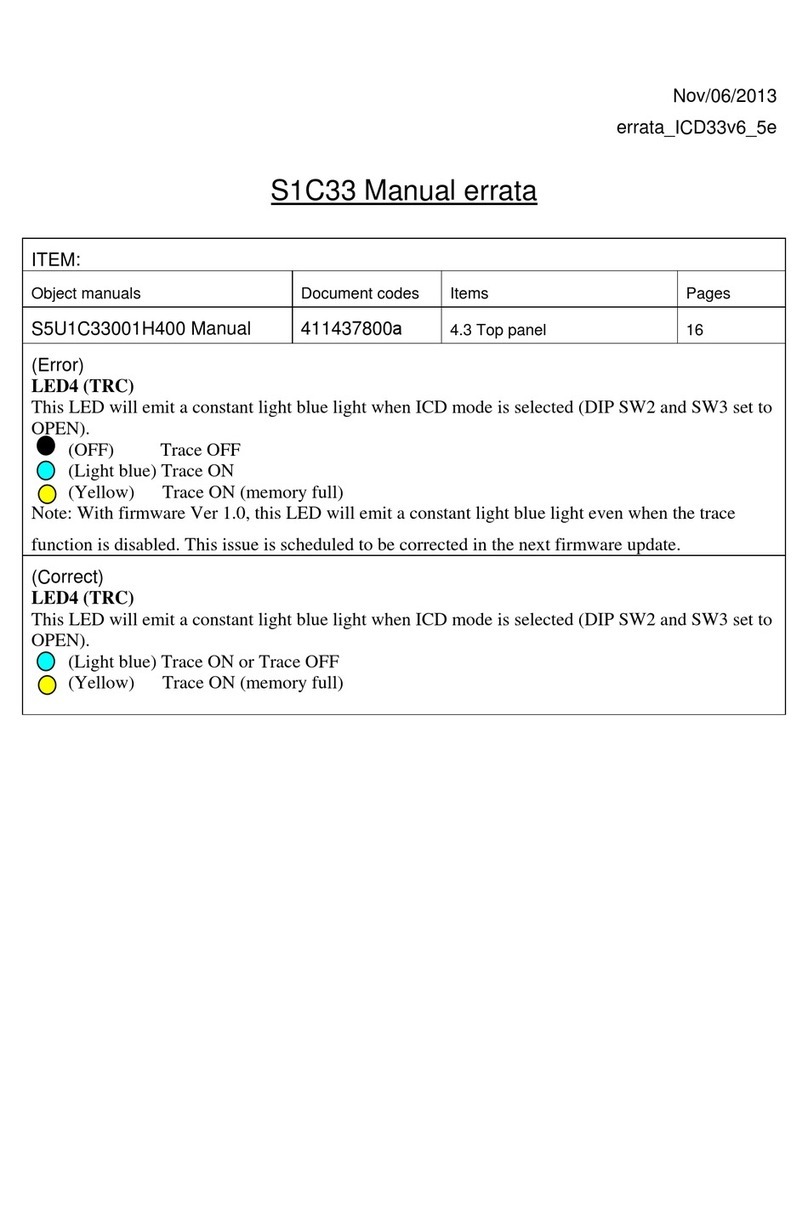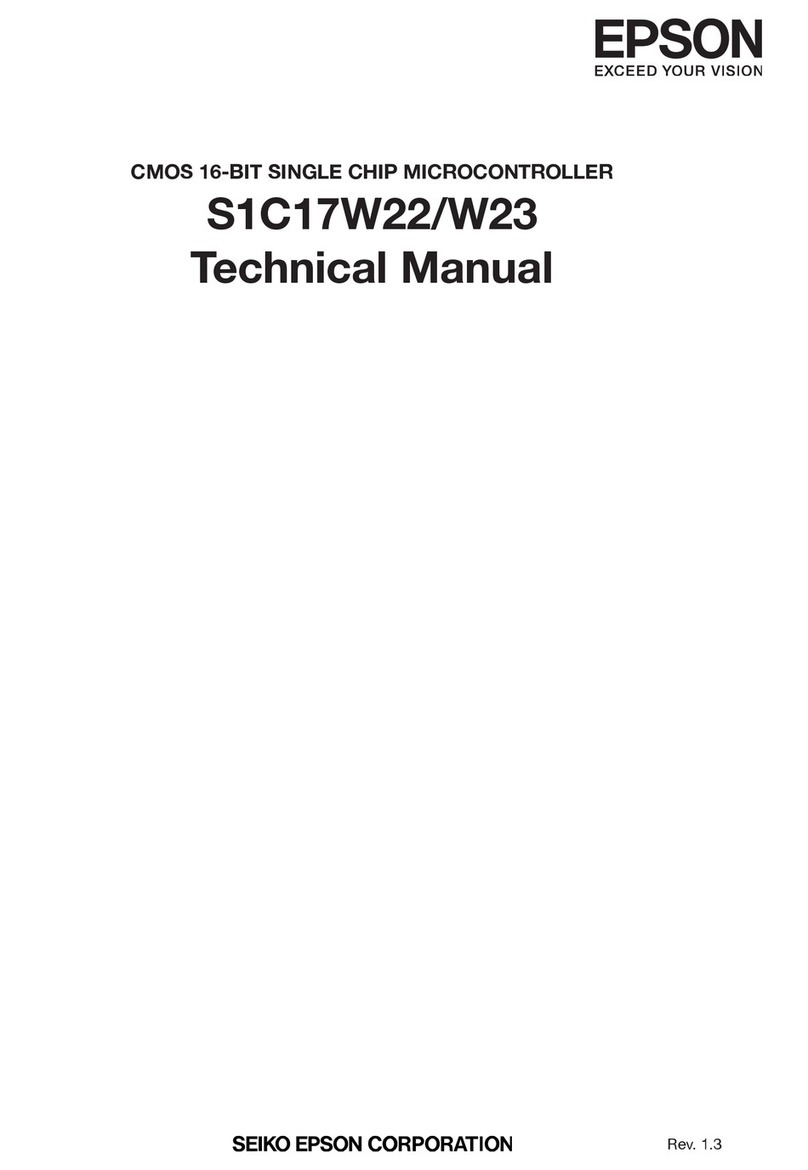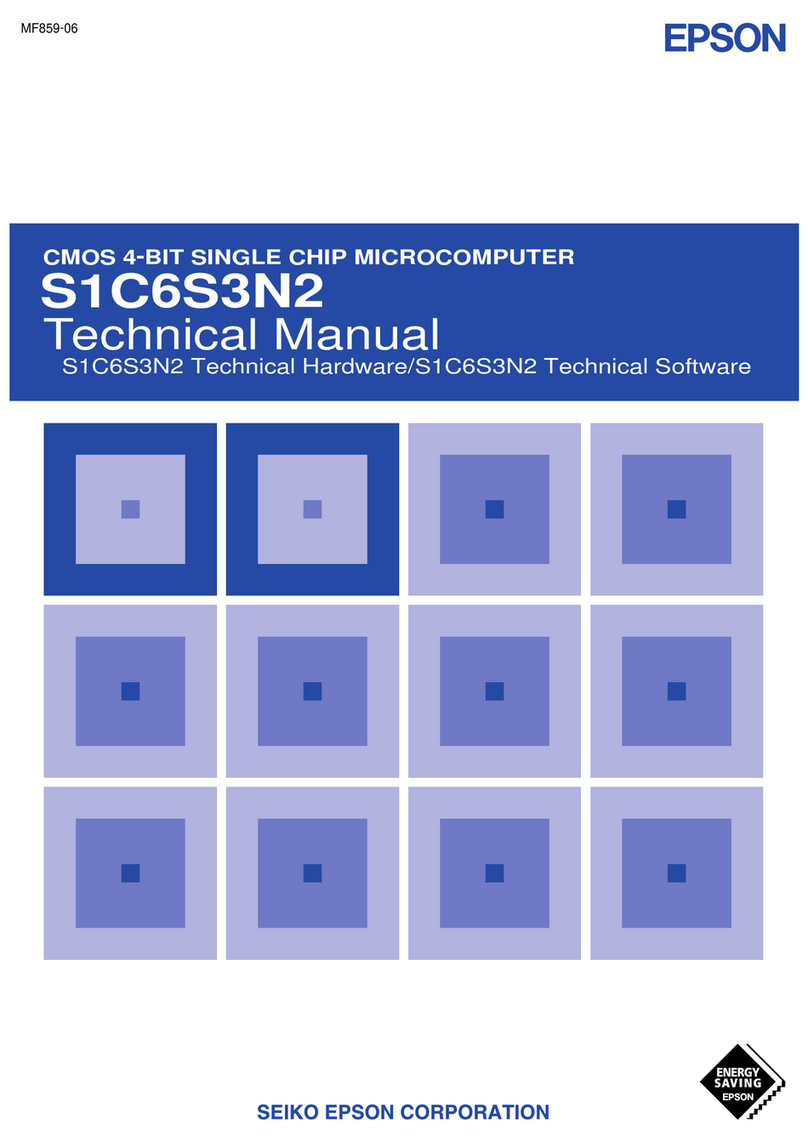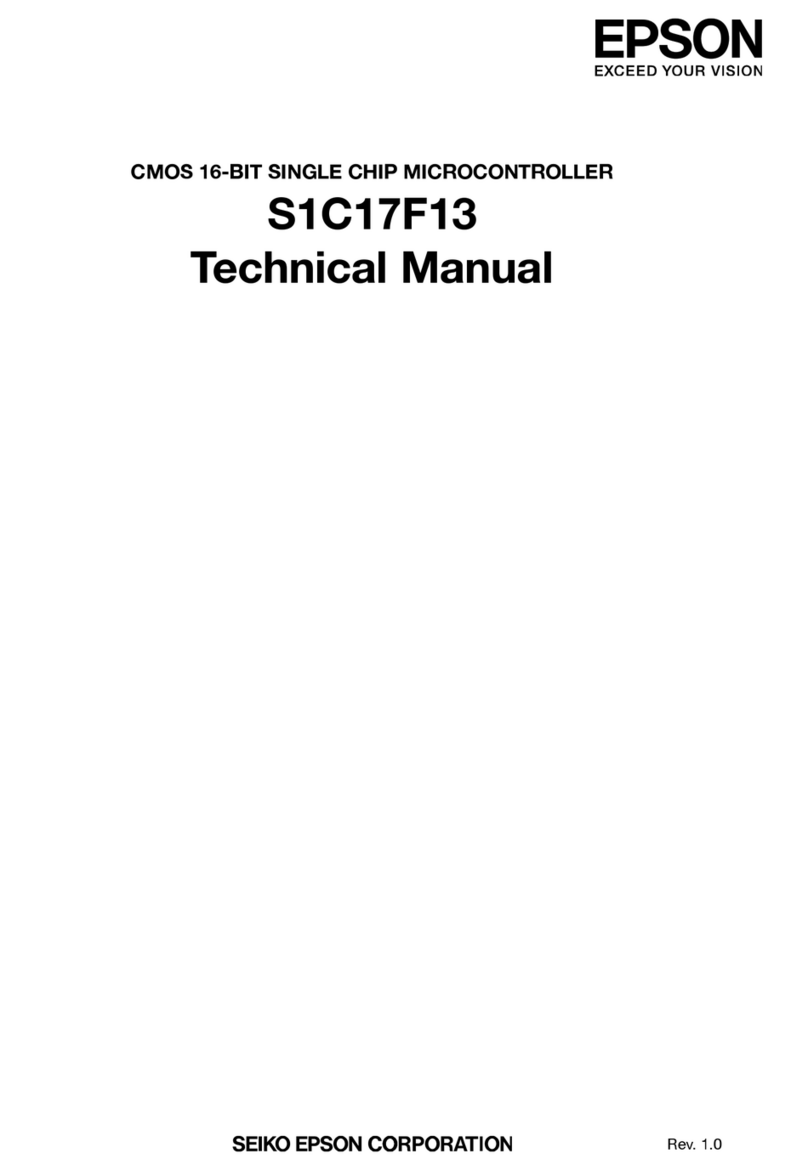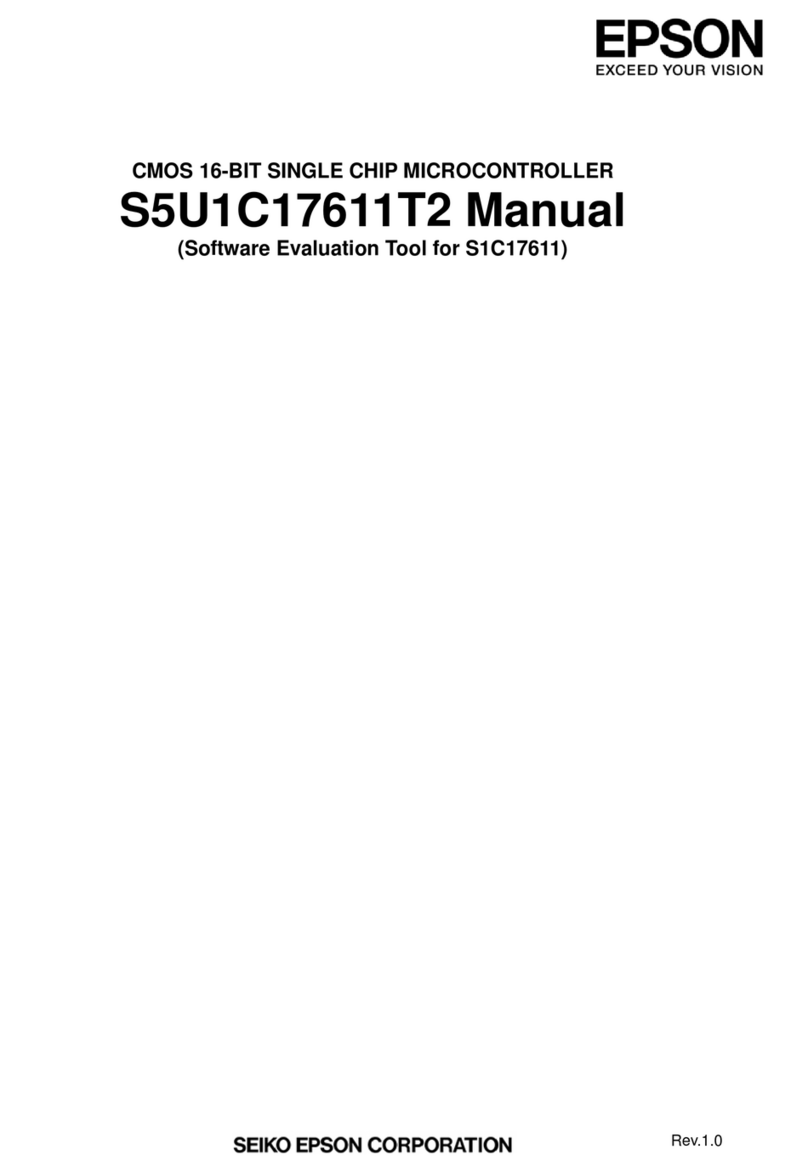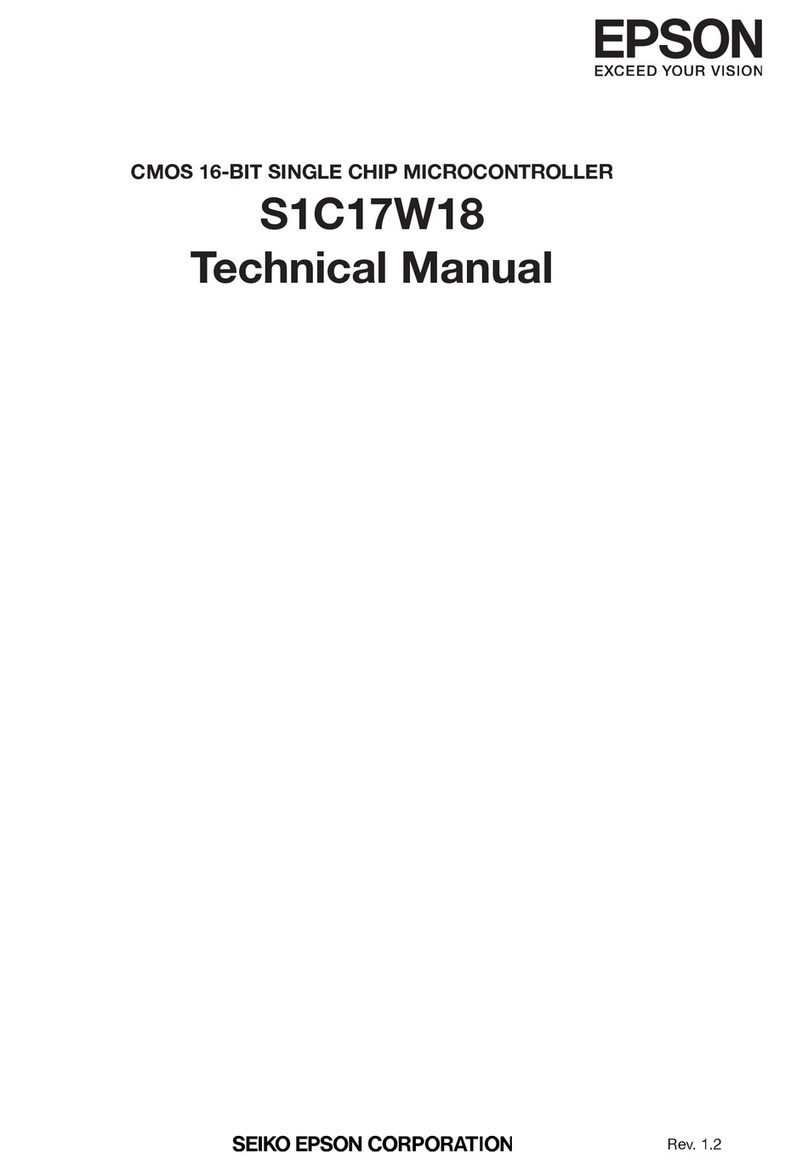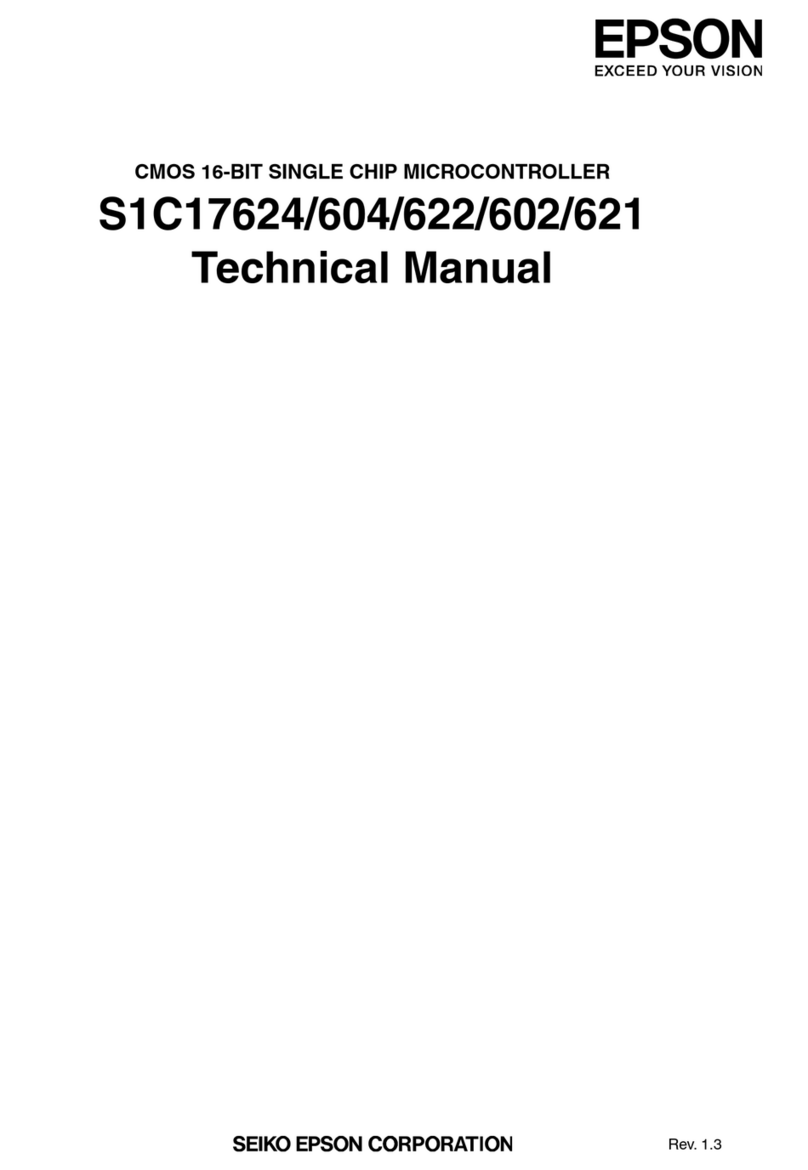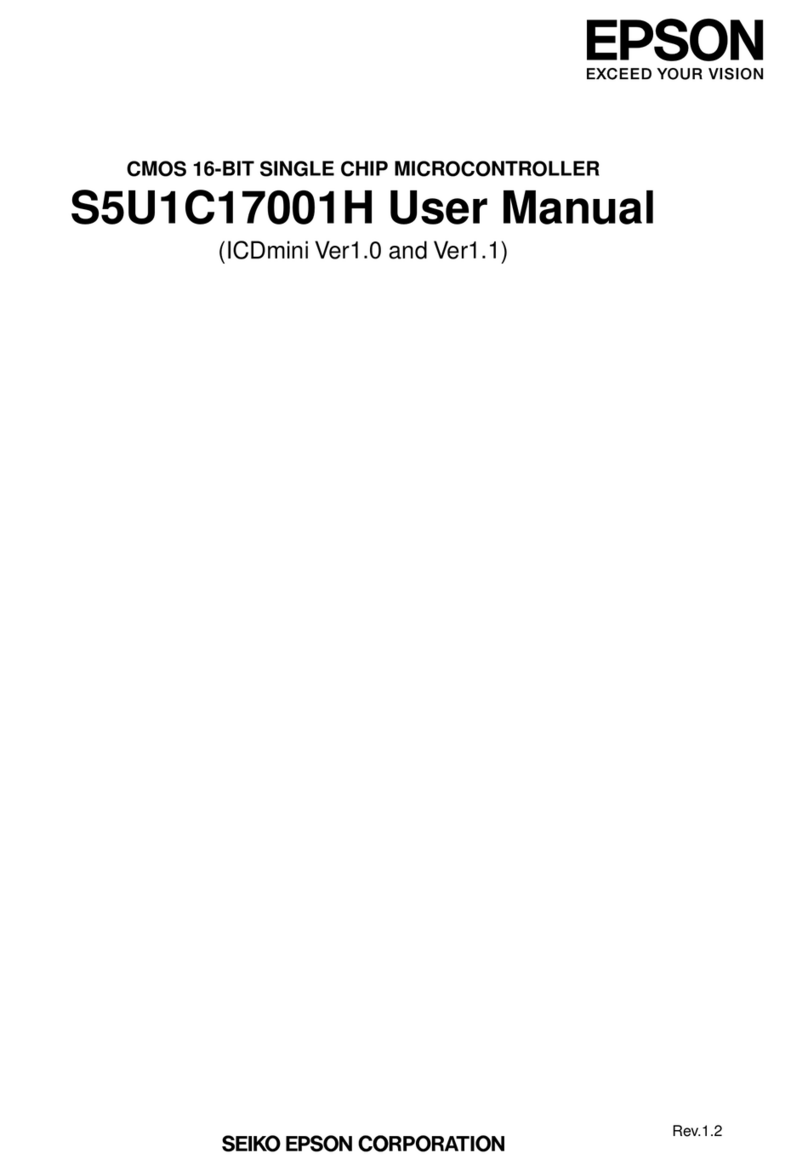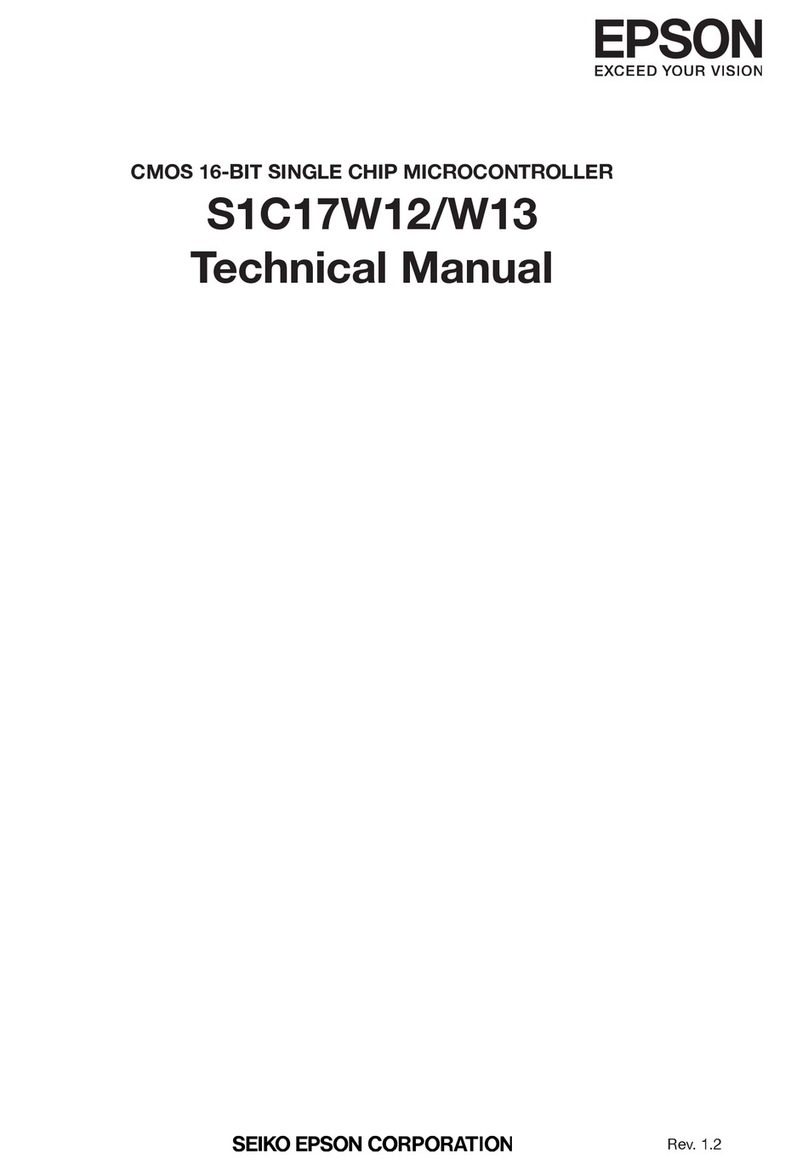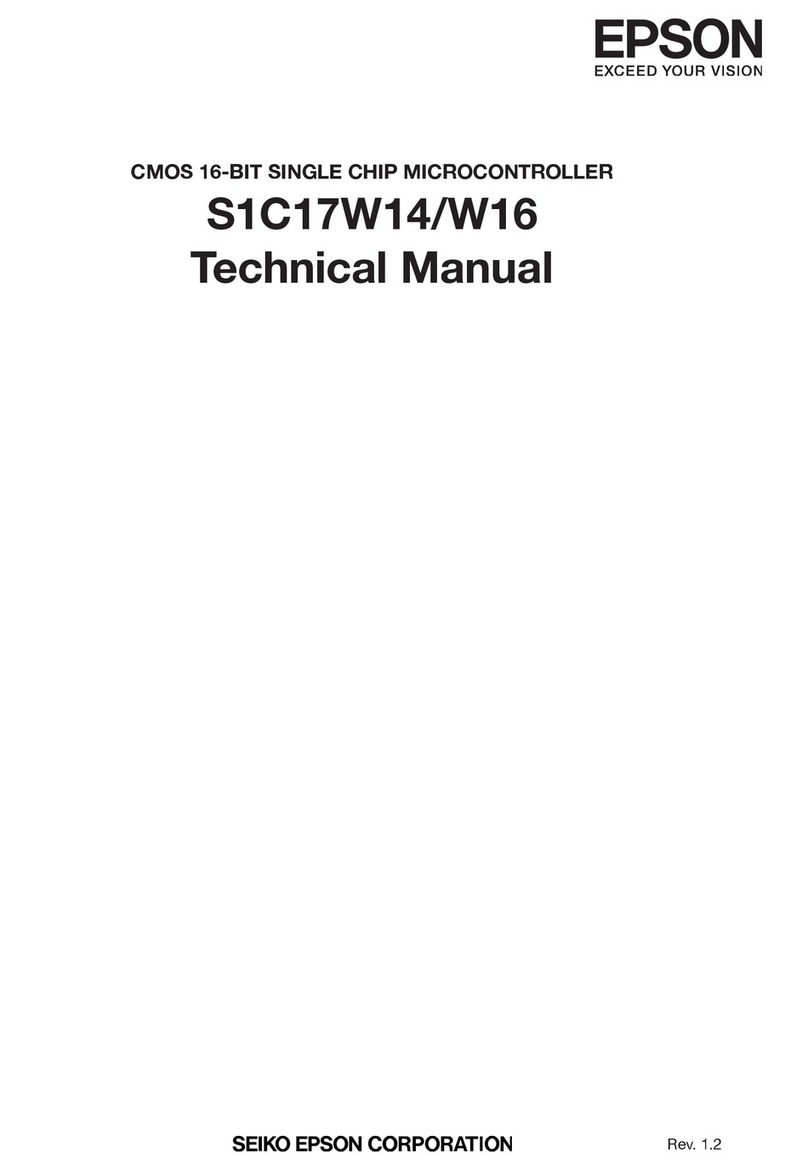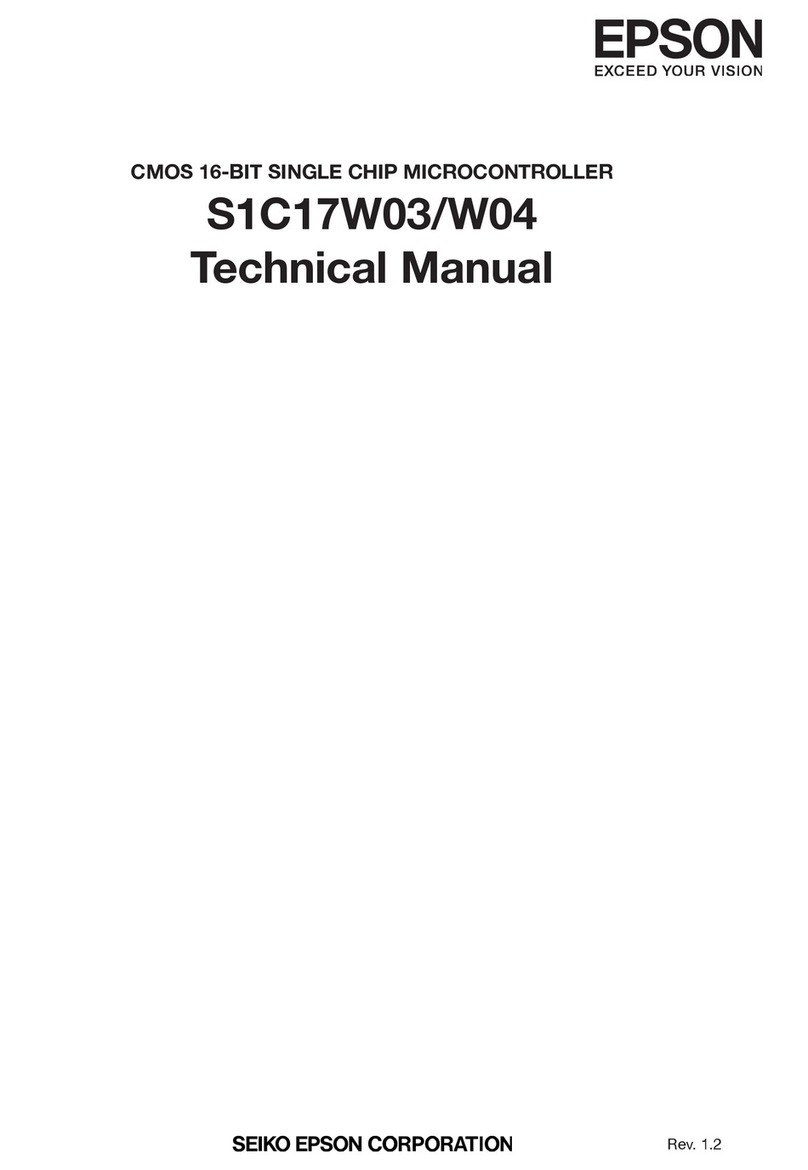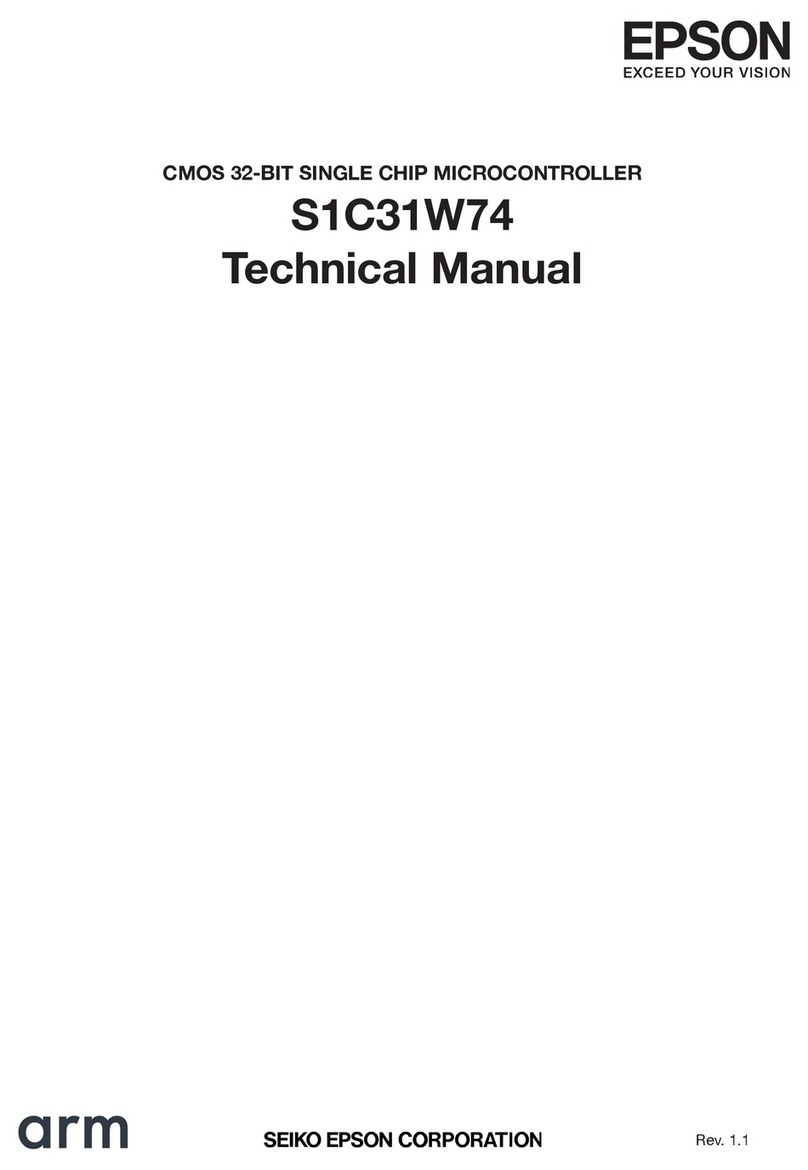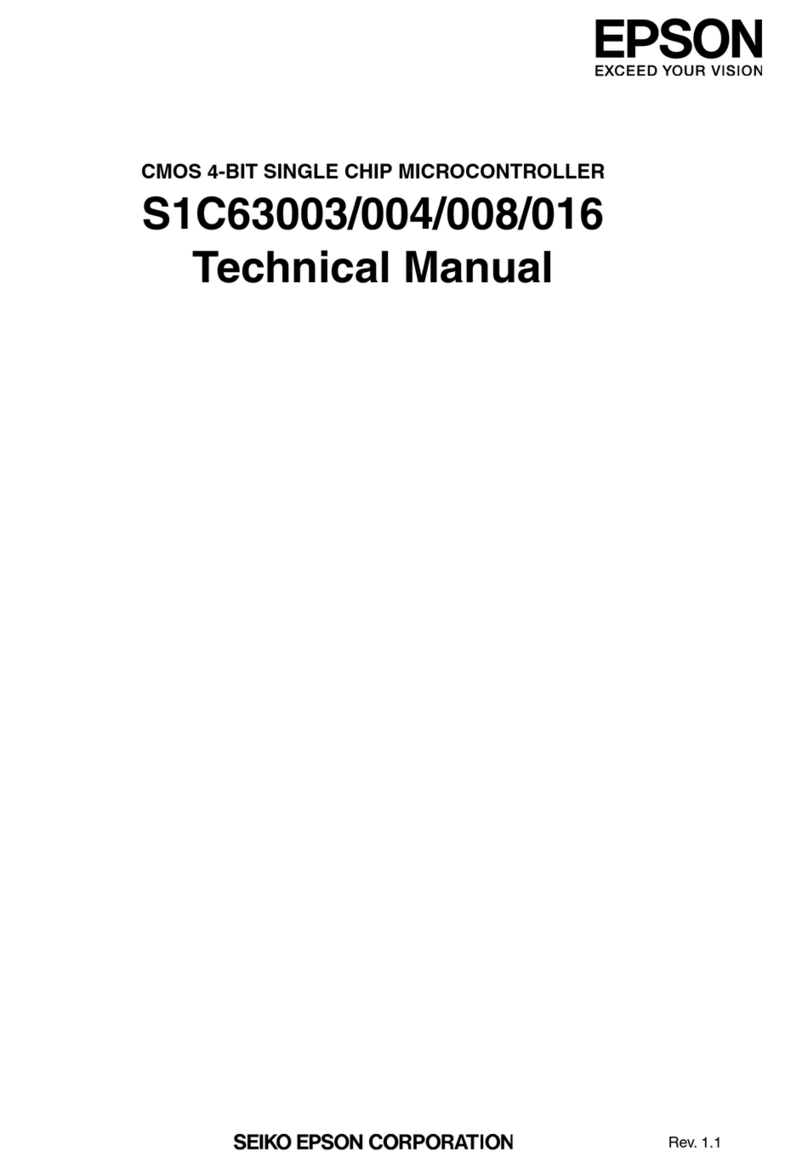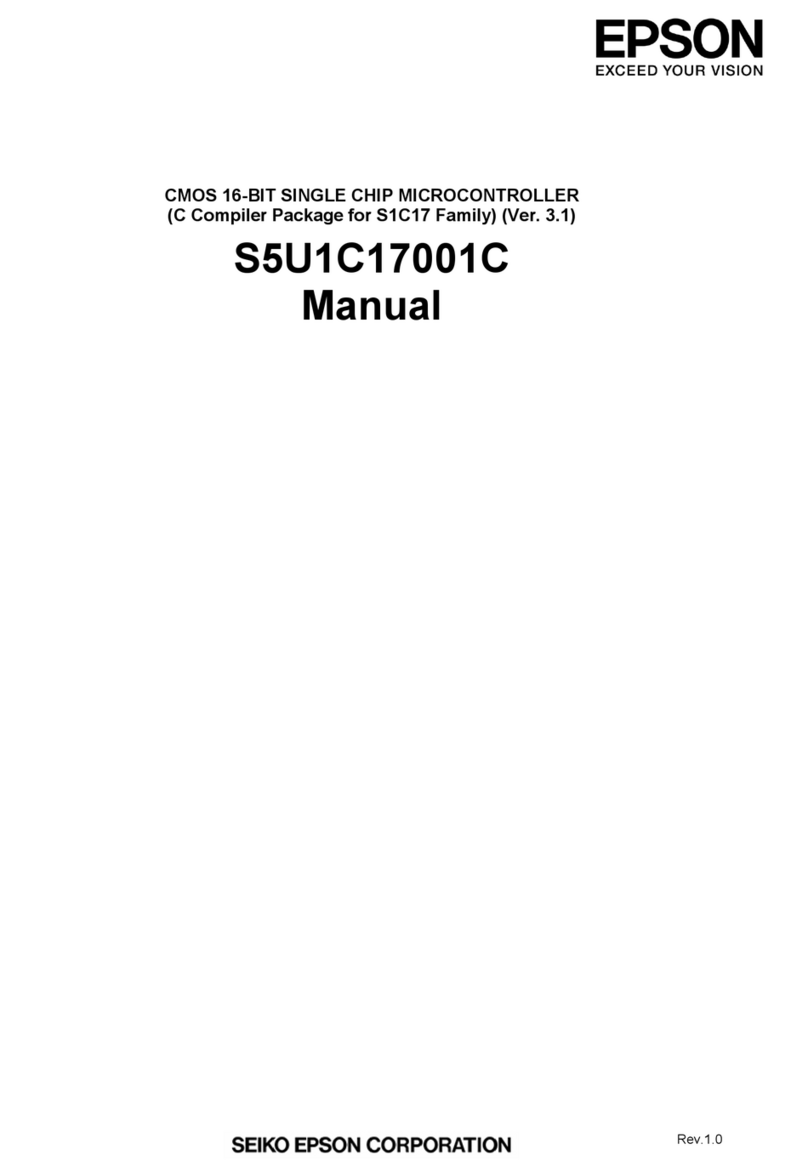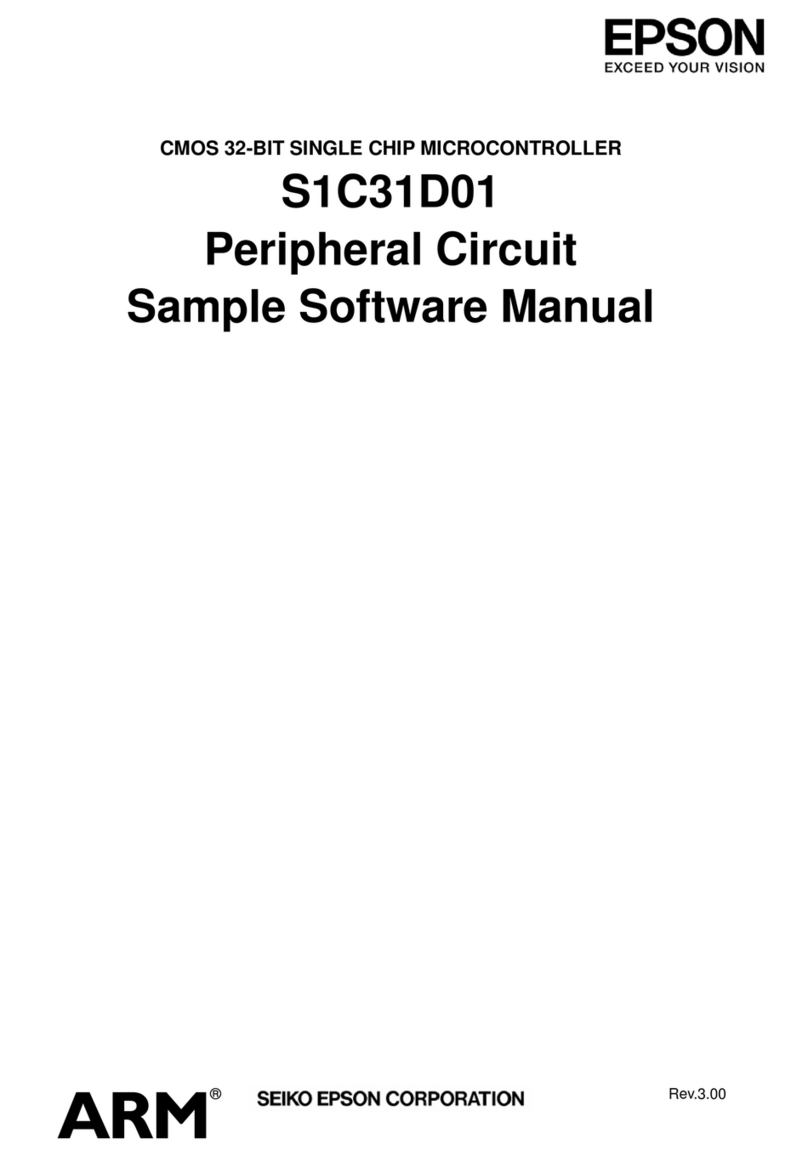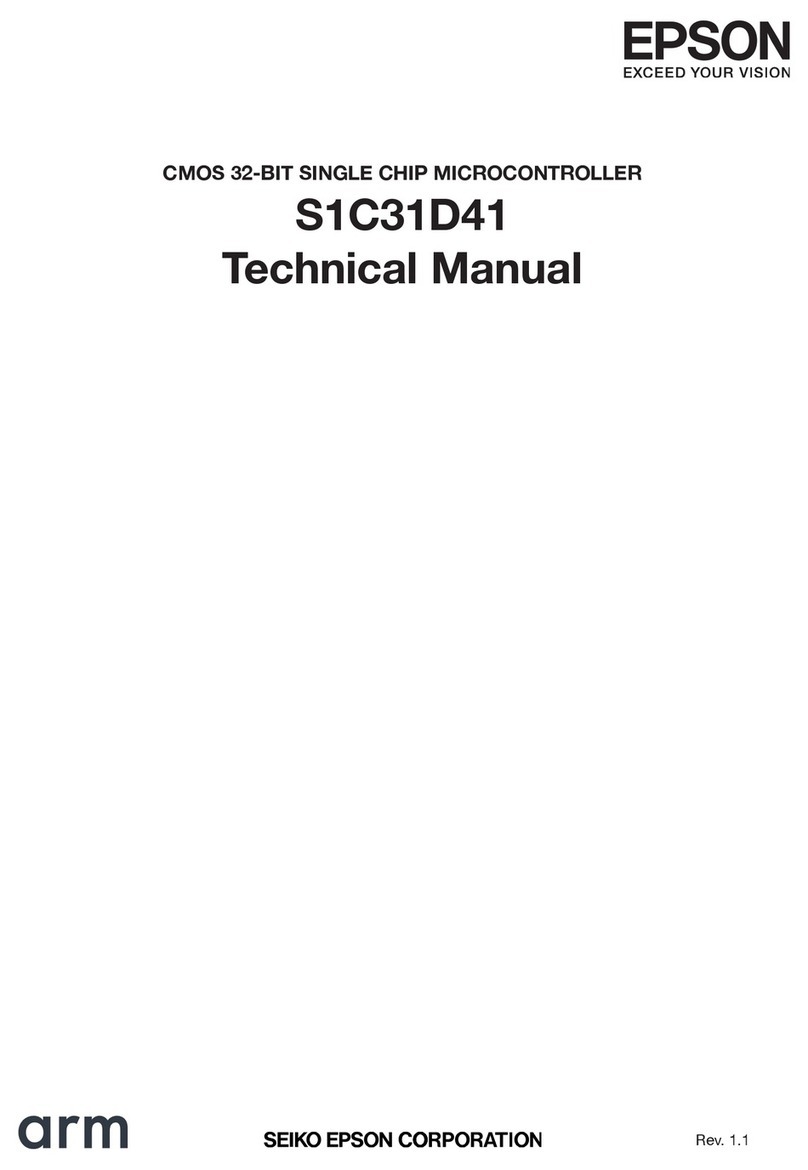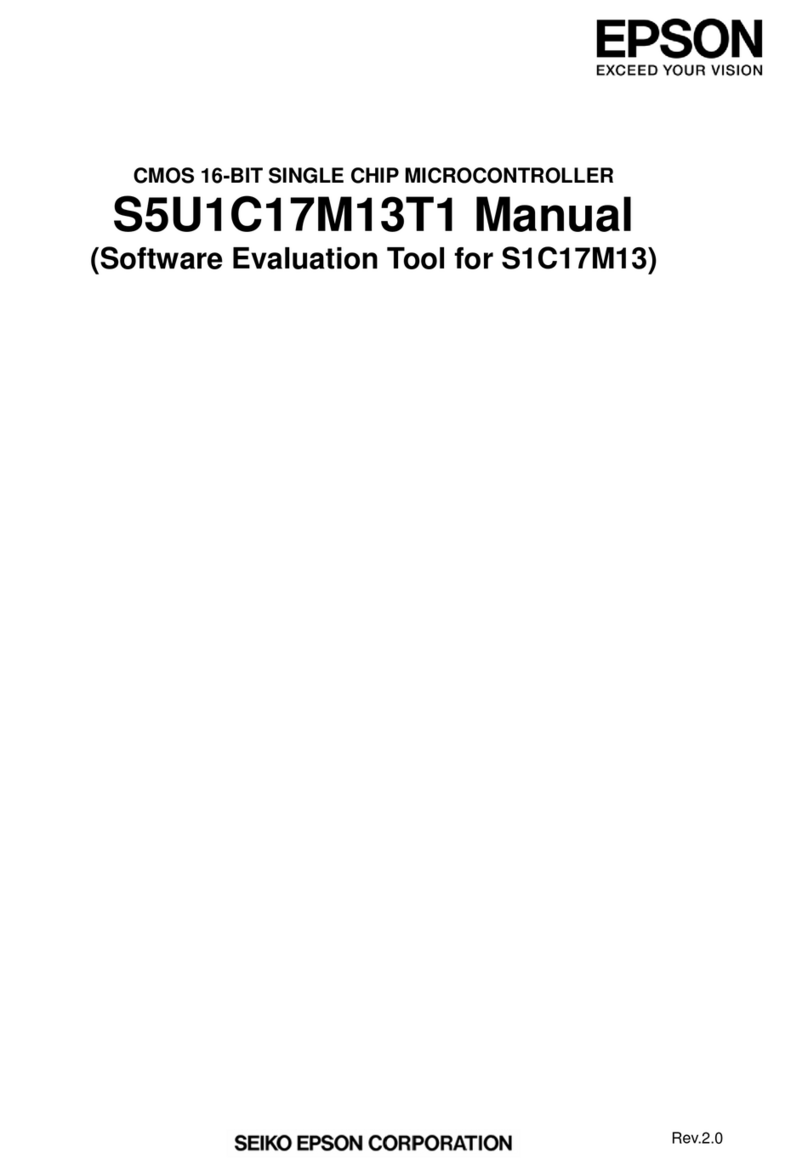Evaluation board/kit and Development tool important notice
1. This evaluation board/kit or development tool is designed for use for engineering evaluation, demonstration,
or development purposes only. Do not use it for other purposes. It is not intended to meet the requirements of
design for finished products.
2. This evaluation board/kit or development tool is intended for use by an electronics engineer and is not a
consumer product. The user should use it properly and in a safe manner. Seiko Epson dose not assume any
responsibility or liability of any kind of damage and/or fire coursed by the use of it. The user should cease to
use it when any abnormal issue occurs even during proper and safe use.
3. The part used for this evaluation board/kit or development tool may be changed without any notice.
NOTICE
No part of this material may be reproduced or duplicated in any form or by any means without the written
permission of Seiko Epson. Seiko Epson reserves the right to make changes to this material without notice.
Seiko Epson does not assume any liability of any kind arising out of any inaccuracies contained in this material
or due to its application or use in any product or circuit and, further, there is no representation that this material is
applicable to products requiring high level reliability, such as, medical products. Moreover, no license to any
intellectual property rights is granted by implication or otherwise, and there is no representation or warranty that
anything made in accordance with this material will be free from any patent or copyright infringement of a third
party. When exporting the products or technology described in this material, you should comply with the
applicable export control laws and regulations and follow the procedures required by such laws and regulations.
You are requested not to use, to resell, to export and/or to otherwise dispose of the products (and any technical
information furnished, if any) for the development and/or manufacture of weapon of mass destruction or for other
military purposes.
Arm, Cortex, Keil and µVision are registered trademarks of Arm Limited (or its subsidiaries) in the US and/or
elsewhere. IAR Systems, IAR Embedded Workbench, C-SPY, I-jet, IAR and the logotype of IAR Systems are
trademarks or registered trademarks owned by IAR Systems AB. SEGGER and J-Link are trademarks or
registered trademarks of SEGGER Microcontroller GmbH & Co. KG. All rights reserved.
All brands or product names mentioned herein are trademarks and/or registered trademarks of their respective
companies.
“
Reproduced with permission from Arm Limited. Copyright © Arm Limited”
©SEIKO EPSON CORPORATION 2021, All rights reserved.