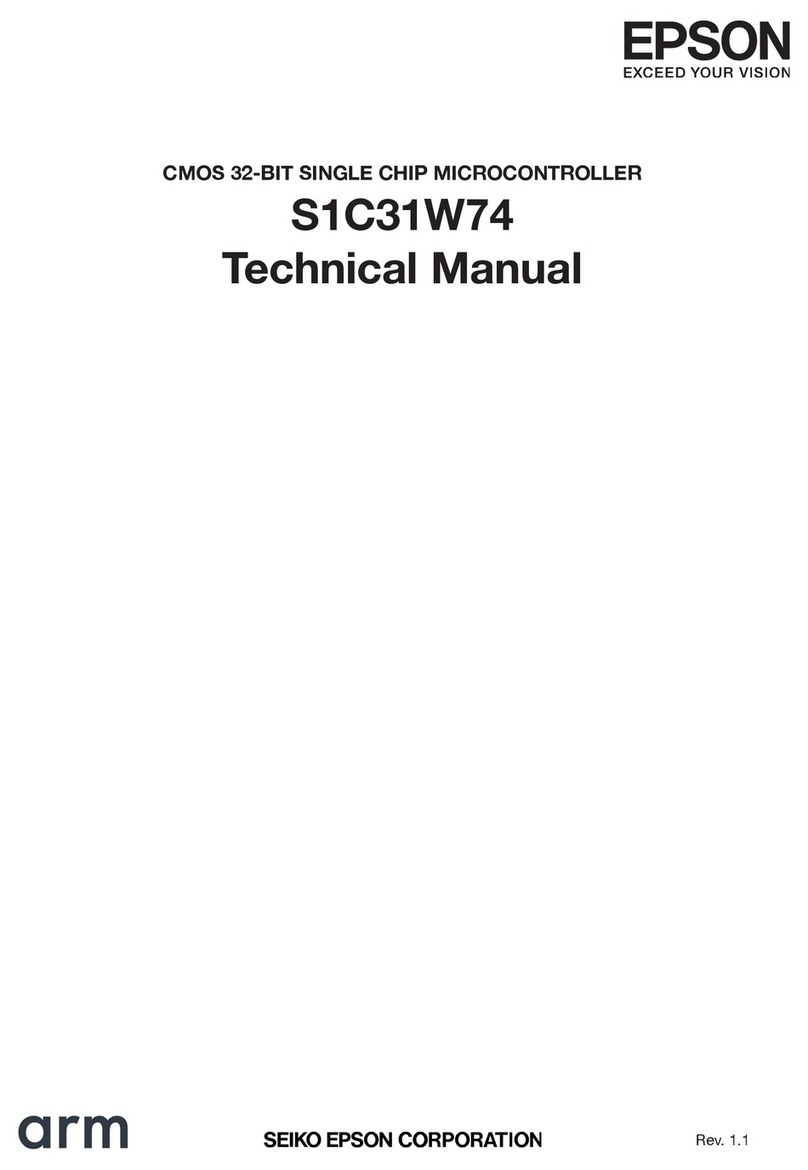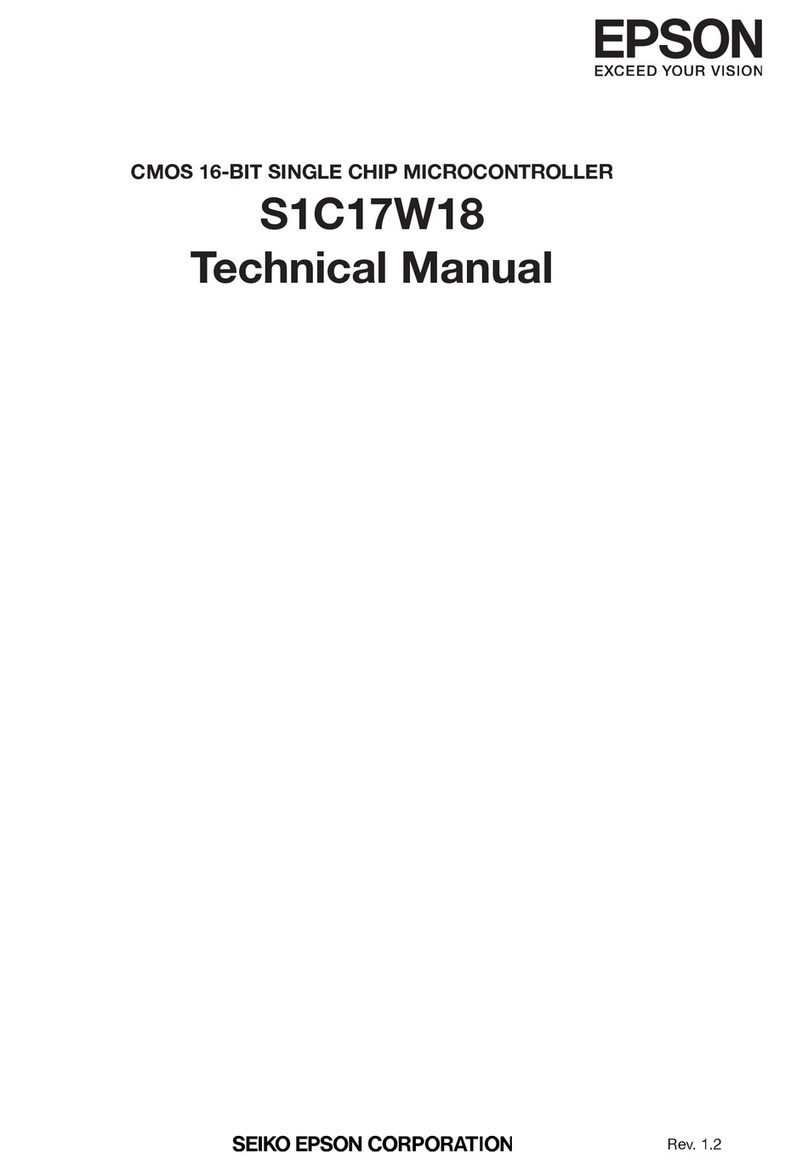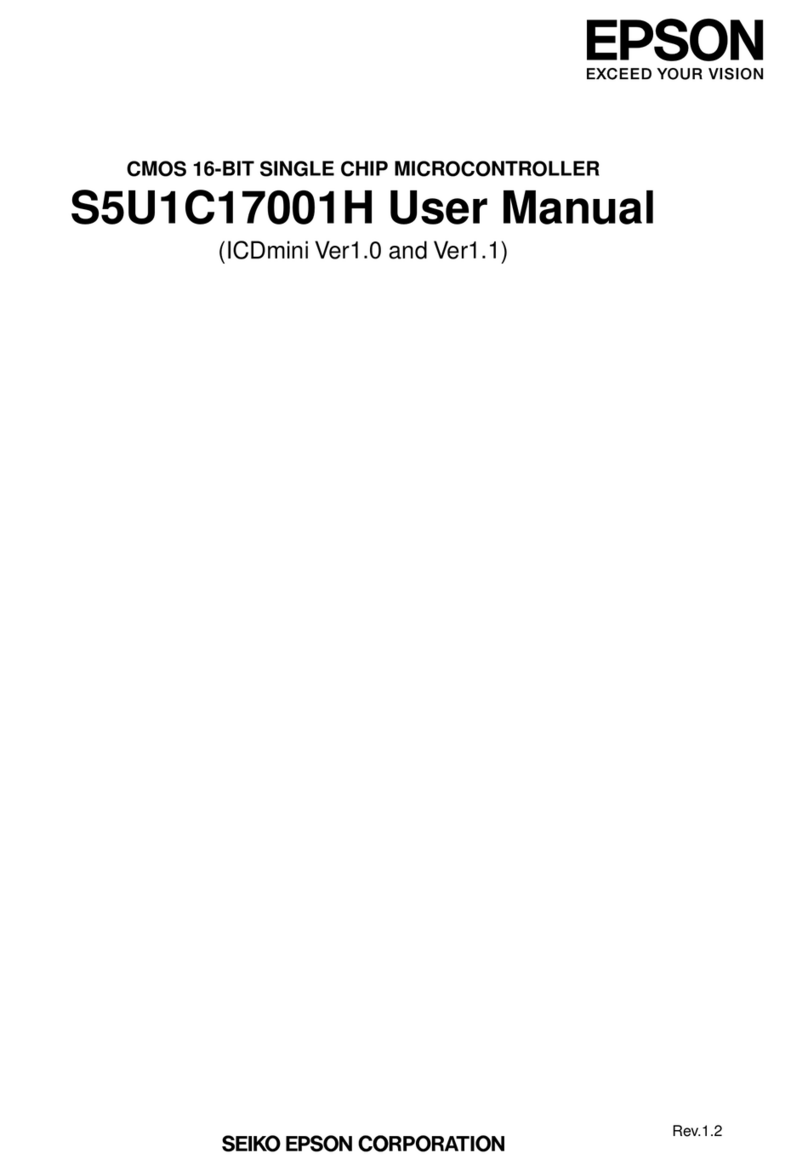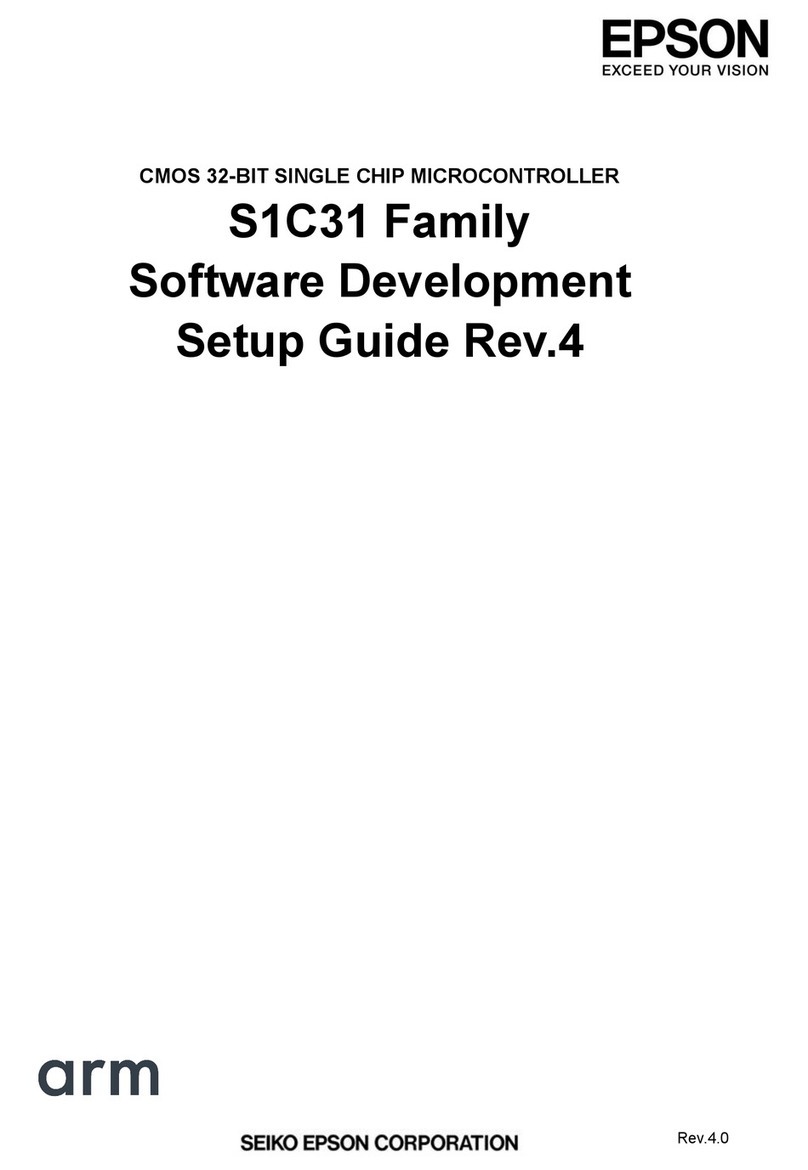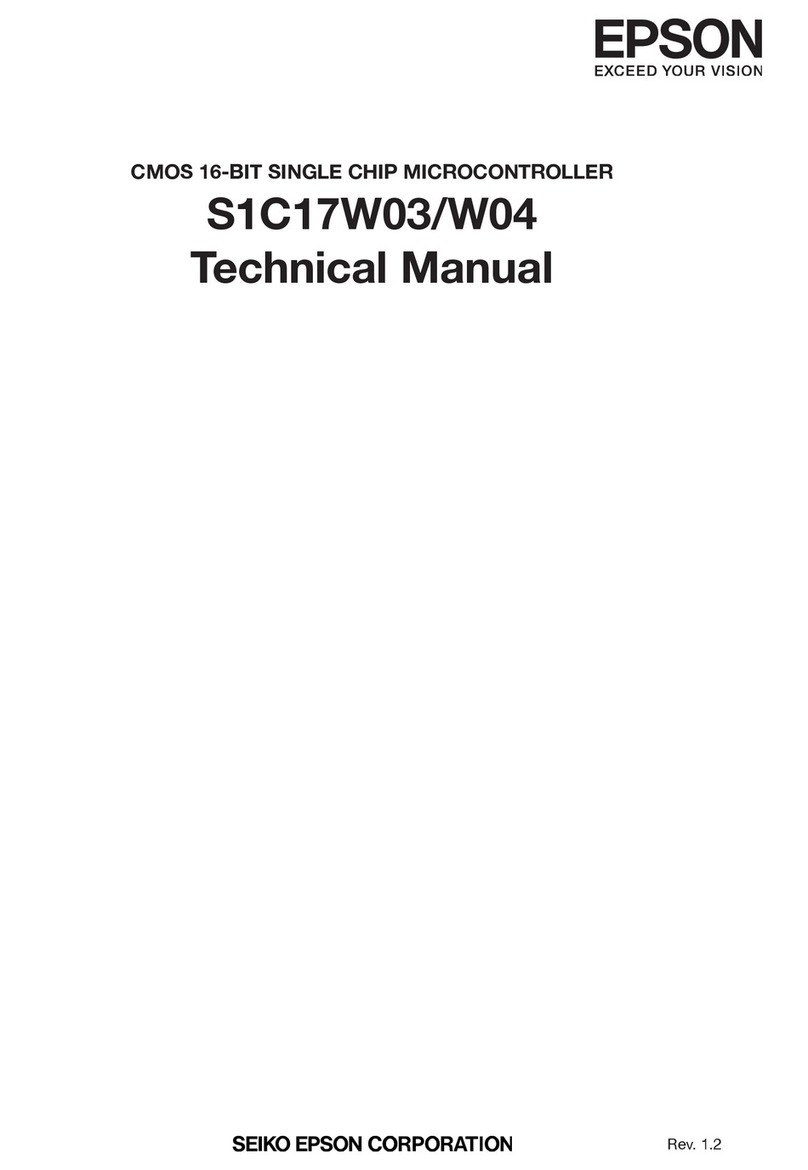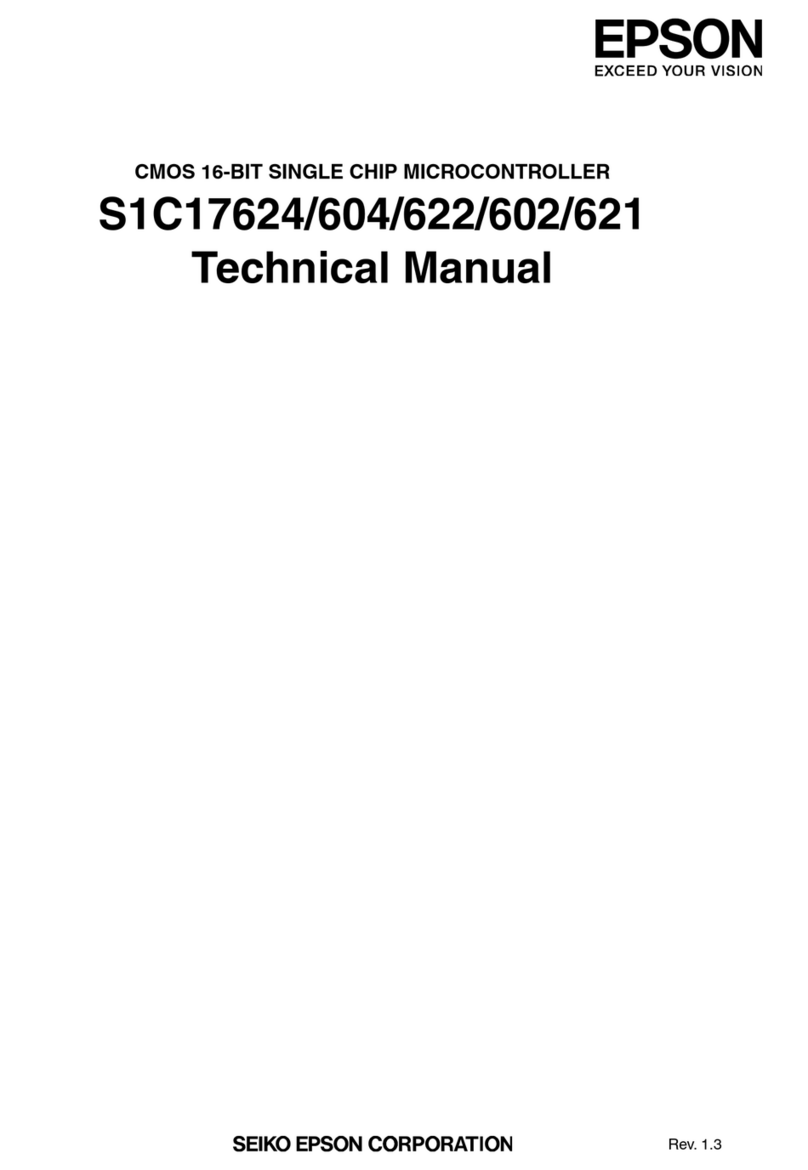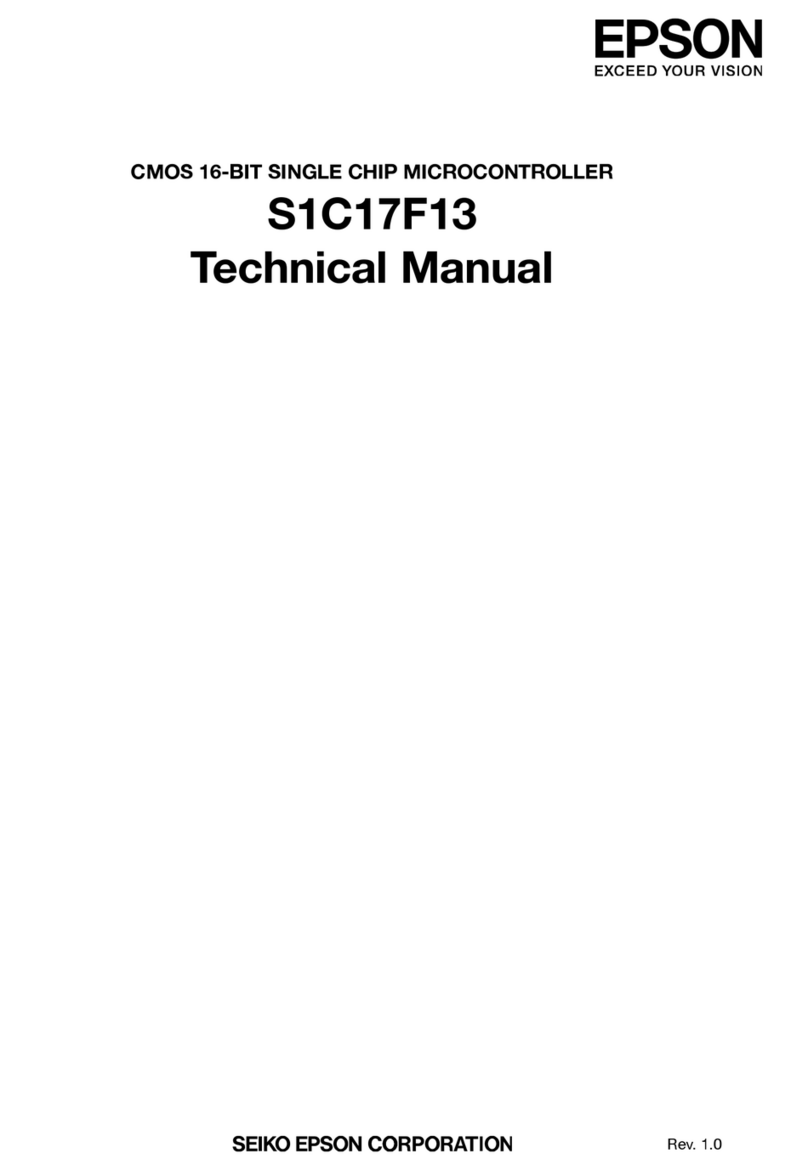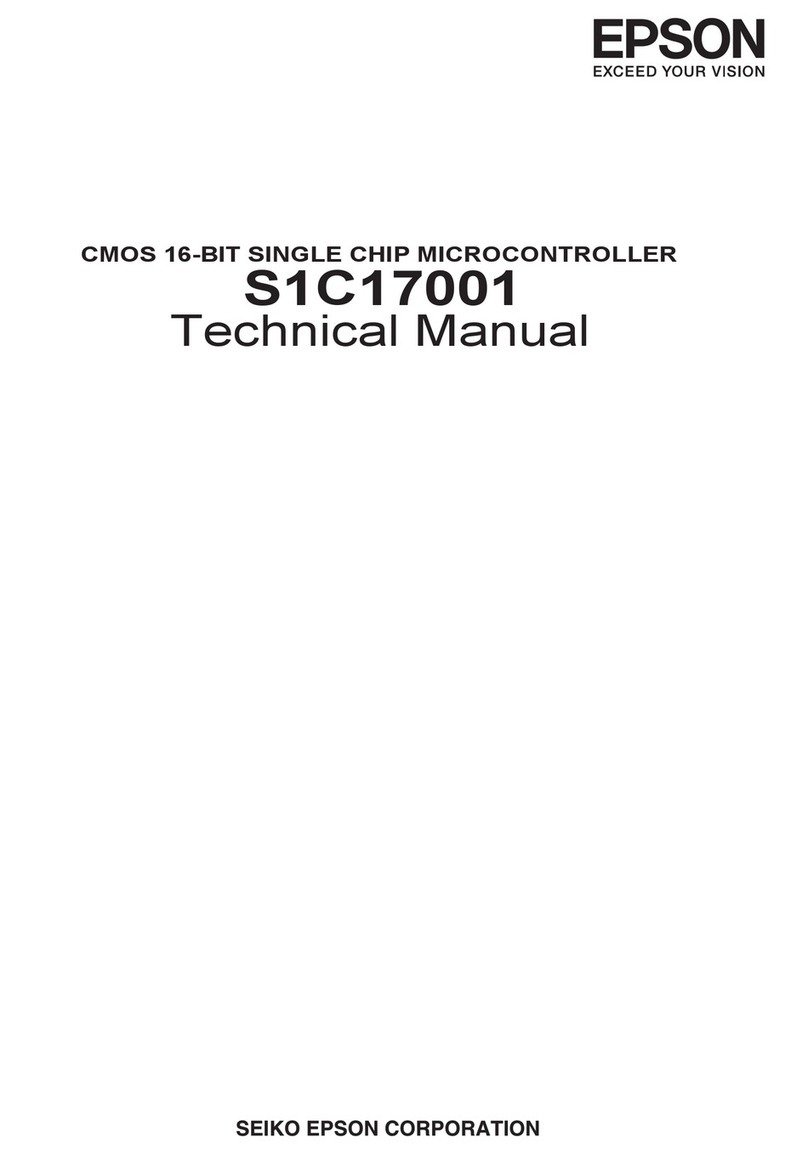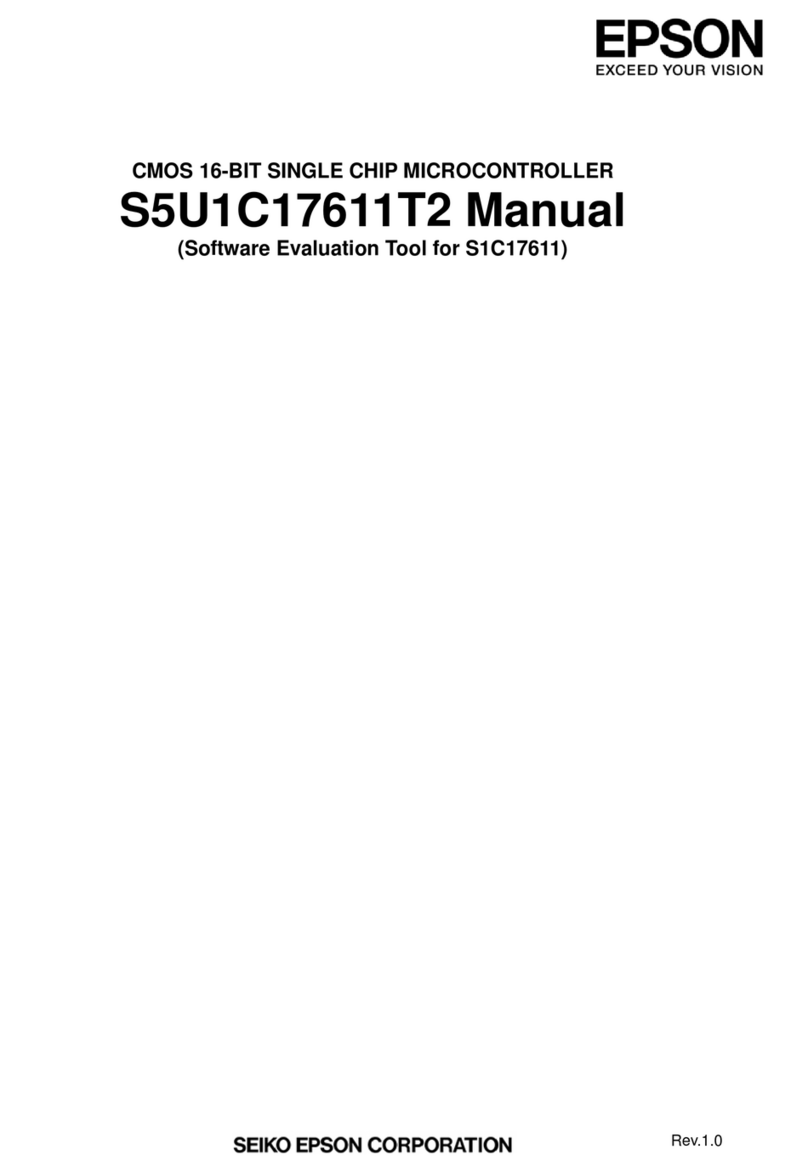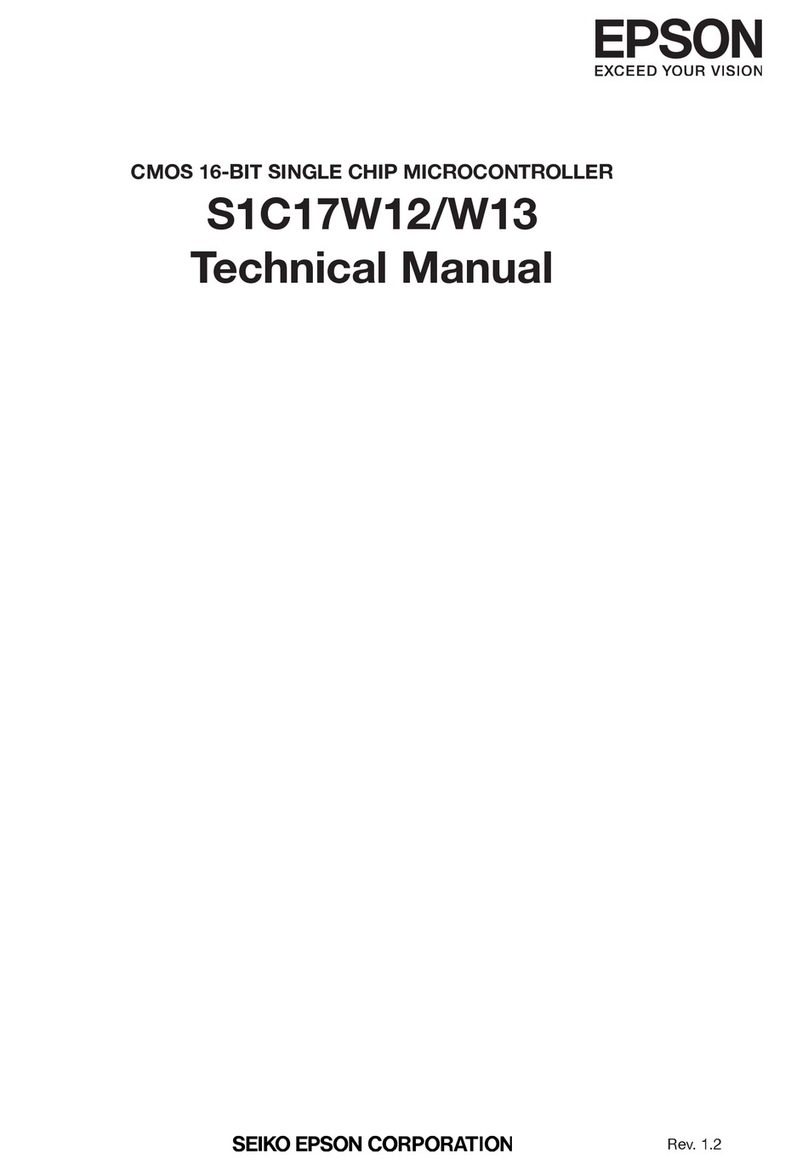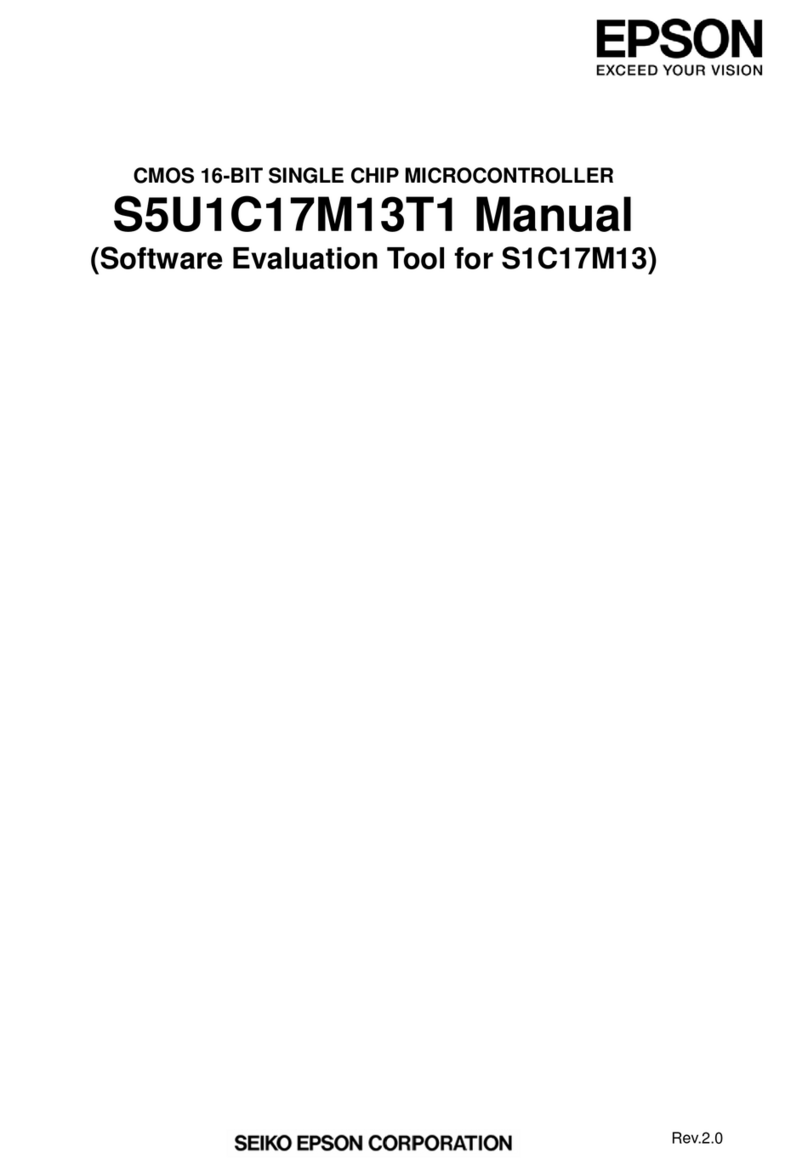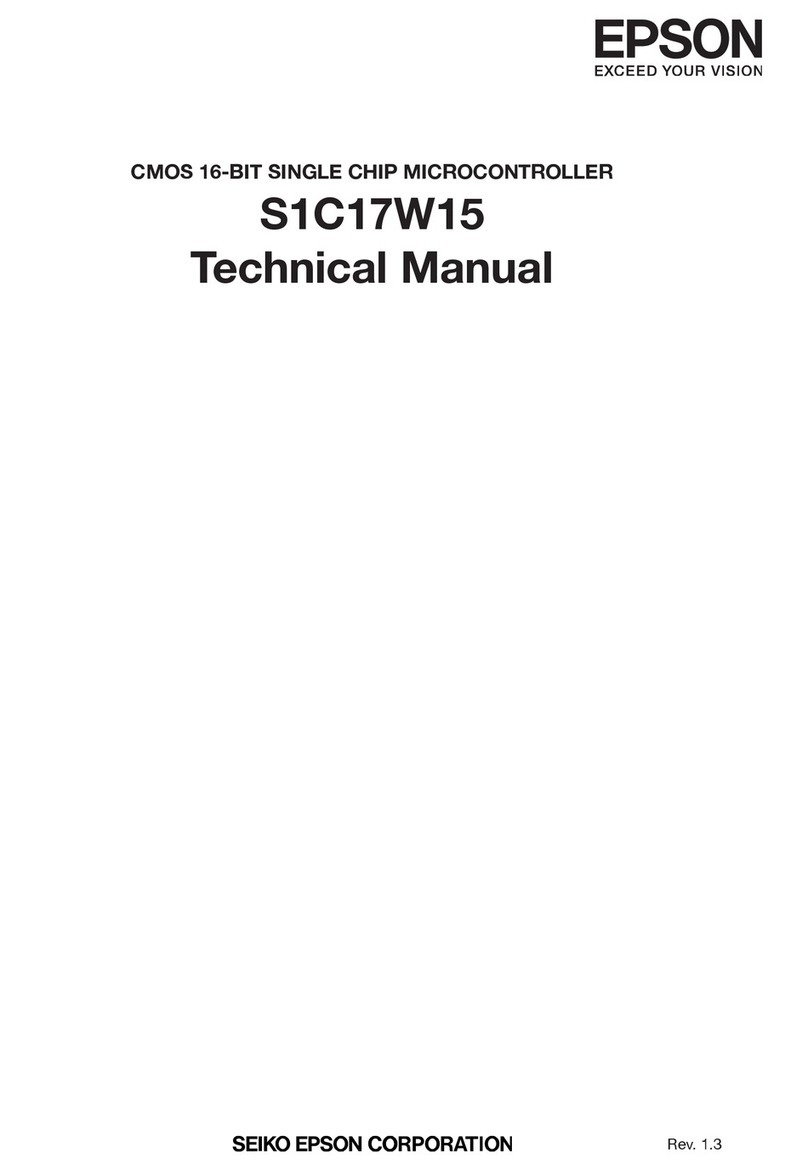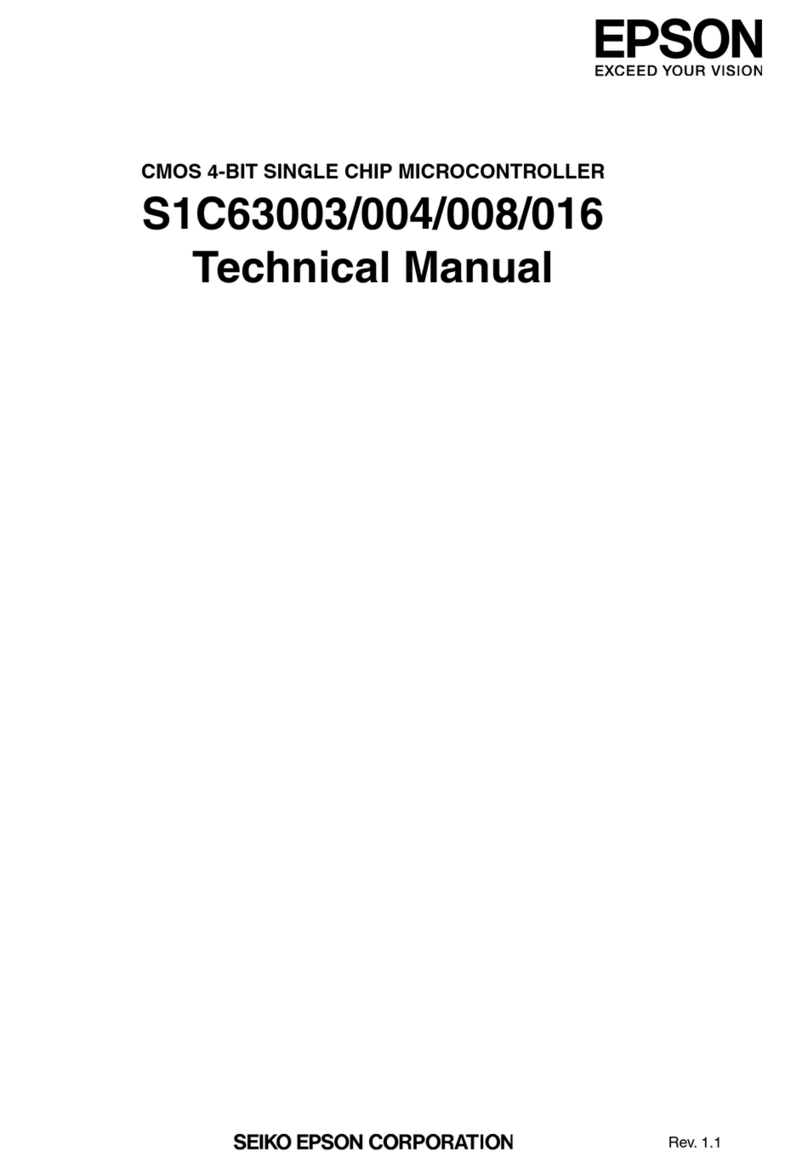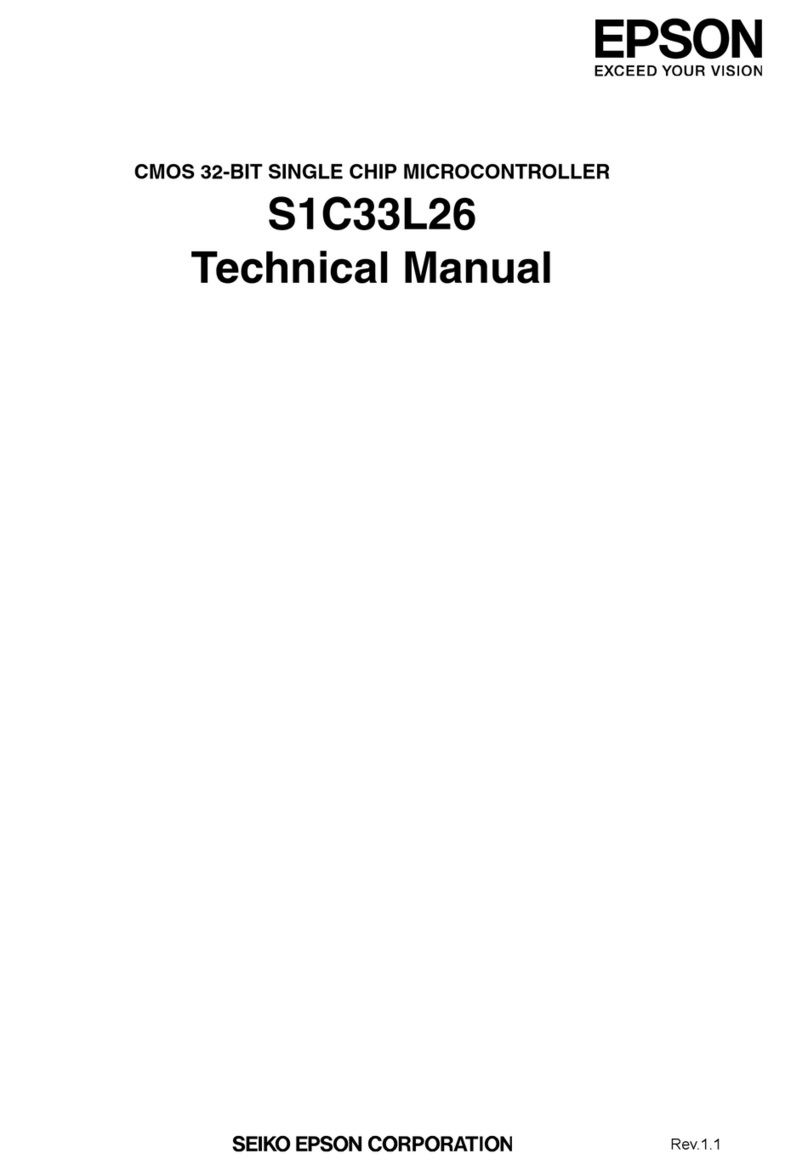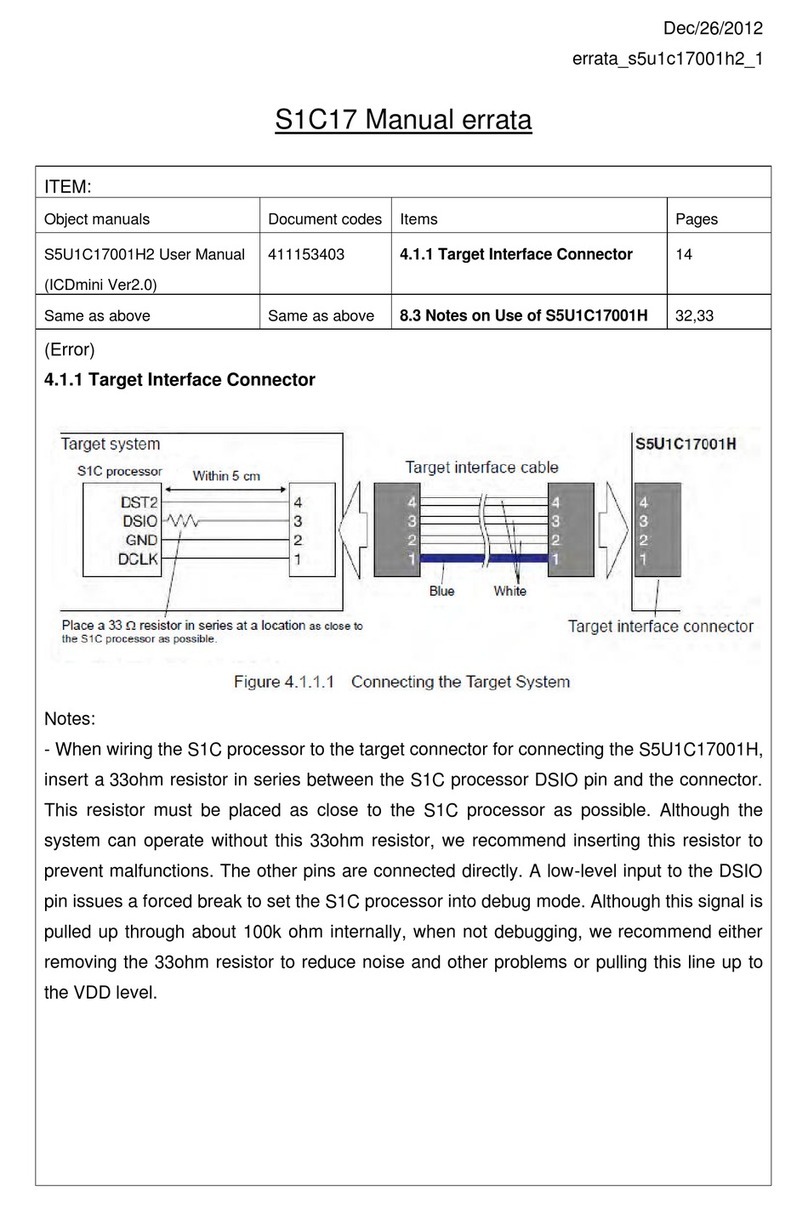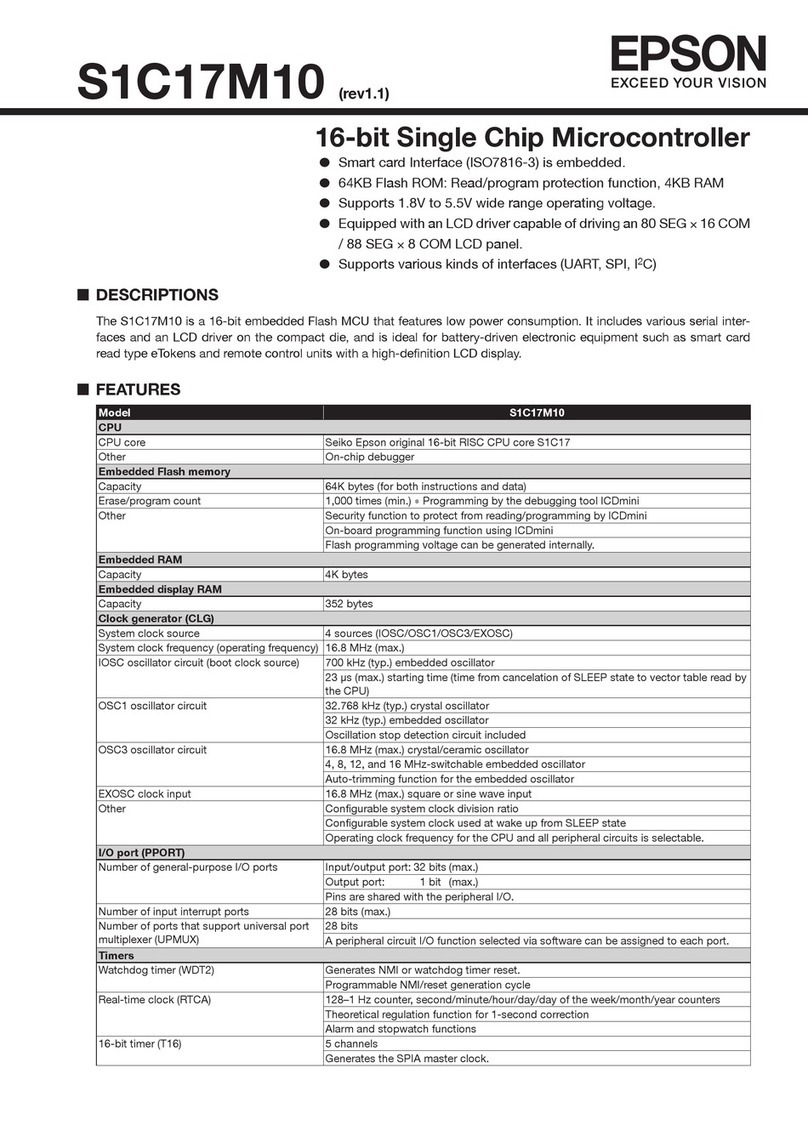S1C31D01 Peripheral Circuit Seiko Epson Corporation i
Sample Software Manual (Rev.3.00)
Table of Contents
1. Overview..................................................................................................................... 1
1.1 Operating Environment .............................................................................................................1
2Sample Software Operations.................................................................................... 2
2.1 Sample Software Components.................................................................................................2
2.2 Preparation for Program Download and Execution ...............................................................4
2.2.1 Hardware Connections..........................................................................................................4
2.2.2 Connection with USB adapter for UART...............................................................................4
2.3 IAR EWARM IDE Sample Software Procedures......................................................................6
2.3.1 Software Setup......................................................................................................................6
2.3.2 Workspace Open...................................................................................................................7
2.3.3 Active Project Selecting.........................................................................................................8
2.3.4 Debug Probe Setting.............................................................................................................9
2.3.5 Flash Loader Setting ...........................................................................................................10
2.3.6 Project Build.........................................................................................................................11
2.3.7 Project Download and Debug..............................................................................................13
2.4 KEIL MDK-ARM (uVision) Sample Software Procedures.....................................................14
2.4.1 Software Setup....................................................................................................................14
2.4.2 Workspace Open.................................................................................................................15
2.4.3 Active Project Selecting.......................................................................................................16
2.4.4 Debug Probe Setting...........................................................................................................17
2.4.5 Flash Loader Setting ...........................................................................................................19
2.4.6 Project Build.........................................................................................................................21
2.4.7 Project Download and Debug..............................................................................................22
2.5 MDC Tools .................................................................................................................................23
2.5.1 Image Scaling Calculation imgcpy_calcscaling.exe............................................................23
2.5.2 Font Conversion MDCFontConv.exe...................................................................................25
2.5.3 Image Conversion MDCImgConv.exe.................................................................................26
2.5.4 Serial Flash Programming MDCSerFlashImg.exe..............................................................27
2.6 Flash Programming Tools.......................................................................................................28
3Details of Sample Software..................................................................................... 29
3.1 Clock Generator (CLG) ............................................................................................................29
3.2 DMA Controller (DMAC)...........................................................................................................30
3.3 I2C (I2C_S5U1C31D01T1) ........................................................................................................33
3.4 MDC Example for LPM012M134B Panel (MDC_LPM012M134B).........................................35
3.5 MDC Example for Serial Flash (MDC_LPM012M134B_SERFLASH) ...................................36
3.6 MDC Example for LS012B7DH02 Panel (MDC_LS012B7DH02)...........................................37
3.7 I/O Ports (PPORT).....................................................................................................................38
3.8 Quad Synchronous Serial Interface (QSPI)...........................................................................39
3.9 Quad Synchronous Serial Interface with DMA (QSPI_DMA)...............................................41
3.10 Quad Synchronous Serial Interface Master (QSPI_MASTER).............................................42
3.11 Quad Synchronous Serial Interface Slave (QSPI_SLAVE)...................................................45
3.12 IR Remote Controller (REMC3)...............................................................................................47
3.13 Real Time Clock (RTCA) ..........................................................................................................48