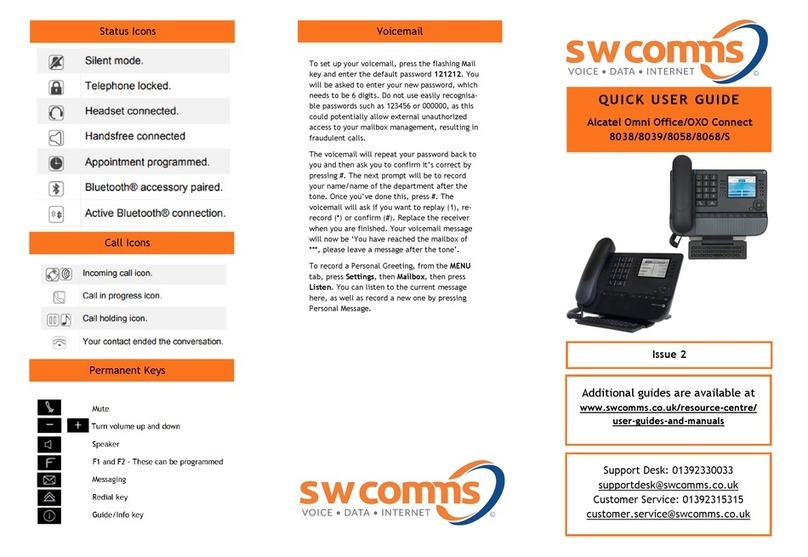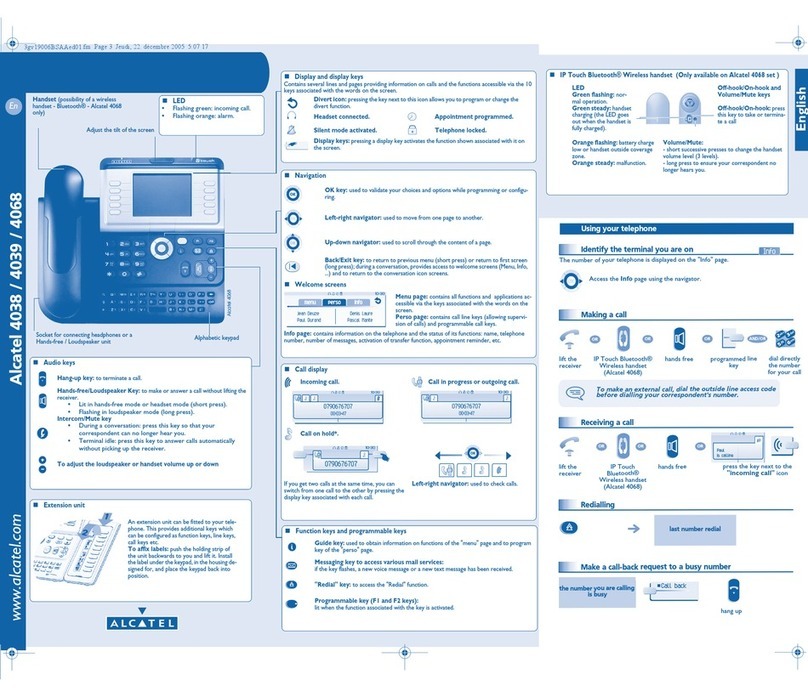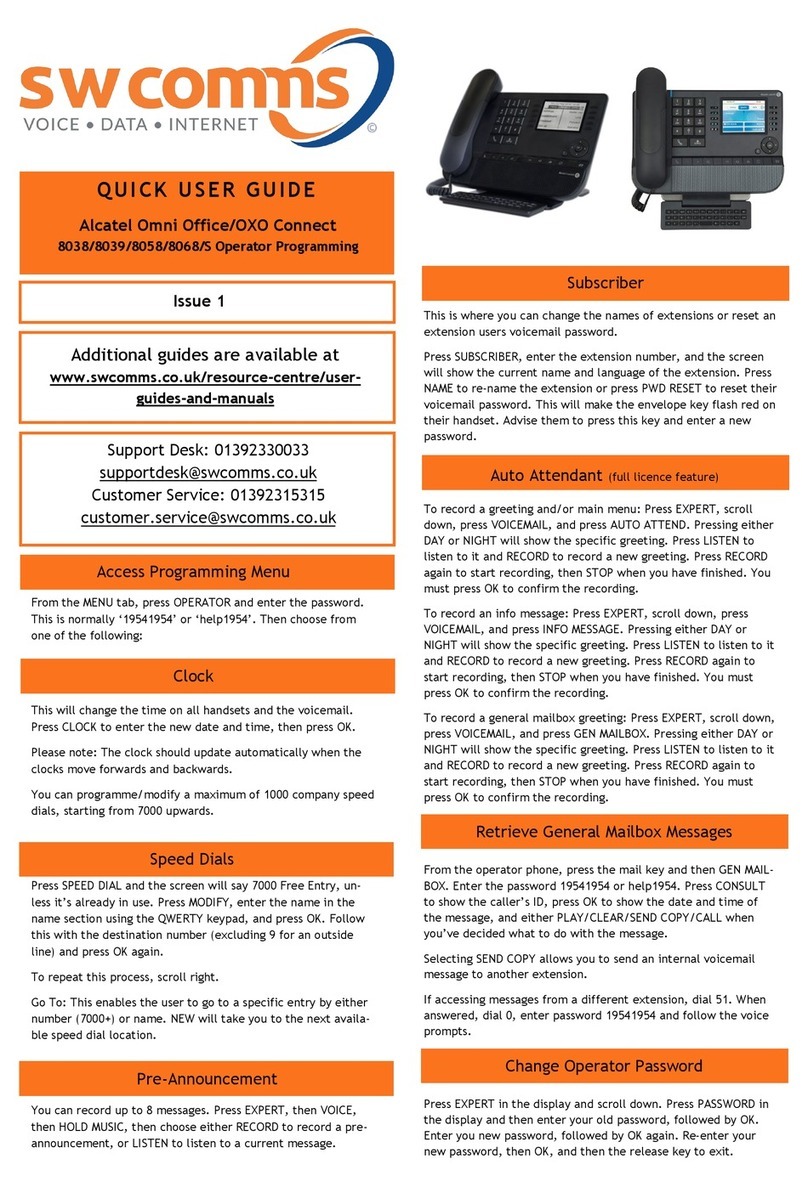1. Tap during the active conversation, the call is put on hold.
Pre-dialling: enter the phone number and pick up the handset or tap Dial.
Direct dialling: lift the handset and enter the phone number and tap Dial.
Handsfree: enter phone number and press or vice versa .
Headset: enter phone number and press or vice versa.
• Tap > User settings > Language.
•
•
With the handset : pick up the handset.•
With a headset : press .
•
With the handsfree : press .•
•
•
•
Make sure the SD card is inserted, during an active call tap .
Tap . To retrieve the call tap .
Note: with more than one active call, select desired call with the navigator keys and use the corresponding
key to hold or resume.
Tip : if you press on an unassigned programmable function key, the configuration interface will open
directly.
•
-
Select the desired language.
Language setting
Recording a call
Putting a call on hold
Making a call
Accepting a call
3-party conference
Redial
Call list
Call forward
Attended transfer:
Blind transfer:
Access phonebook:
Add new entry:
Program function keys (lines, memory, call forward, BLF, etc):
Register a compatible Alcatel DECT accessory:
1. Tap .
1. Tap , then tap .
1. Tap or tap > Call Settings > Do not disturb.
1. To access your voice mailbox, tap or .
1. Tap > User Settings > DECT > DECT Headset or DECT Handset.
2. Tap Register.
3. Perform the steps indicated in your Alcatel compatible device’s installation guide.
2. Select the line and tap to call.
1. Tap or , then tap .
2. Tap the desired feature key (displayed on the left of the screen), then select the required feature and
fill in parameters if any and tap Save.
2. Enter name and number and tap Save.
To dial an entry, tap the required phone number .
1. Tap during the active conversation, the call will be on hold.
2. Then tap , dial the 2nd telephone number. Call is blind transferred.
2. Tap , enter the second telephone number and tap Dial.
3. When the call is answered, then tap to complete the operation.
1. Check phone IP address taping .
2. Open a web browser on your computer. Enter http:// and the IP address in the address bar and validate.
3. Default login and password are « user/user » for users and « admin/admin » for administrator.
4. Minimum config is sip account. Check administrator guide for details.
1. Once in line with 1st caller, tap , 1st caller is put on hold.
1. Tap , select the desired call in the list and tap .
1. Tap .
1. Tap > then select Call Forward.
2. Select the line, the type of forward, enter the destination number, then enable the call forward
and tap Save.
2. Scroll through All calls or Missed calls using the scrolling bar.
3. To dial an entry, tap .
2. Tap , then enter 2nd number and tap Dial.
3. Once 2nd call is established, tap to set up the conference.
Phone web interface
Call transfer
Phonebook
Programmable keys
Do not Disturb
Voice mail
DECT Accessories