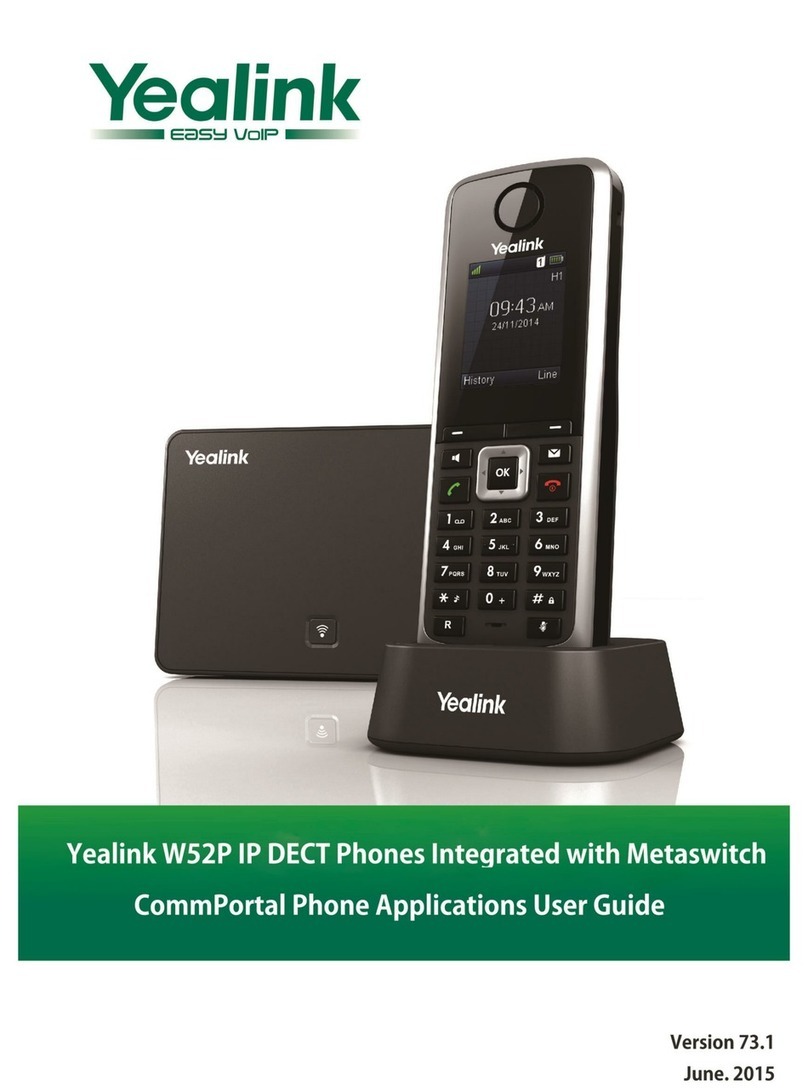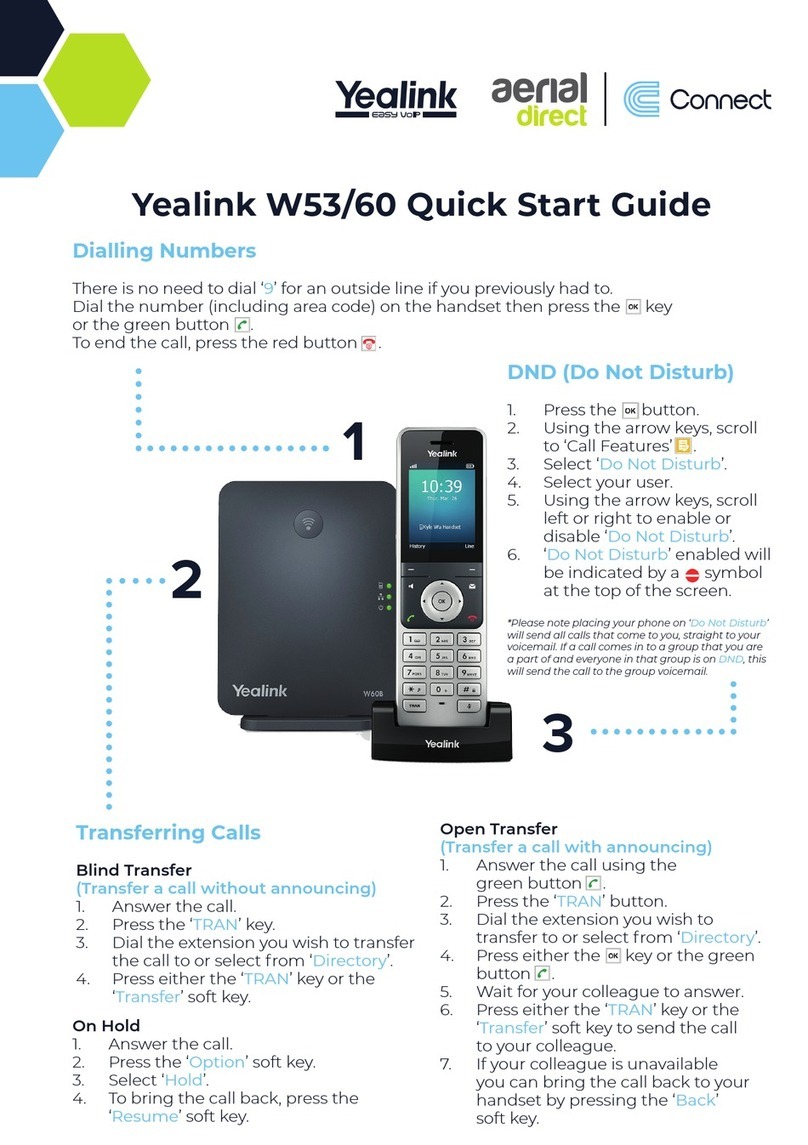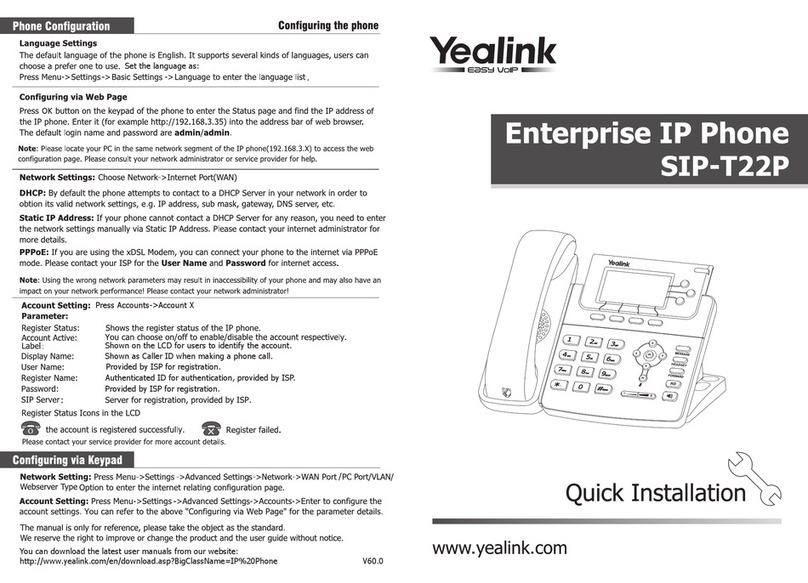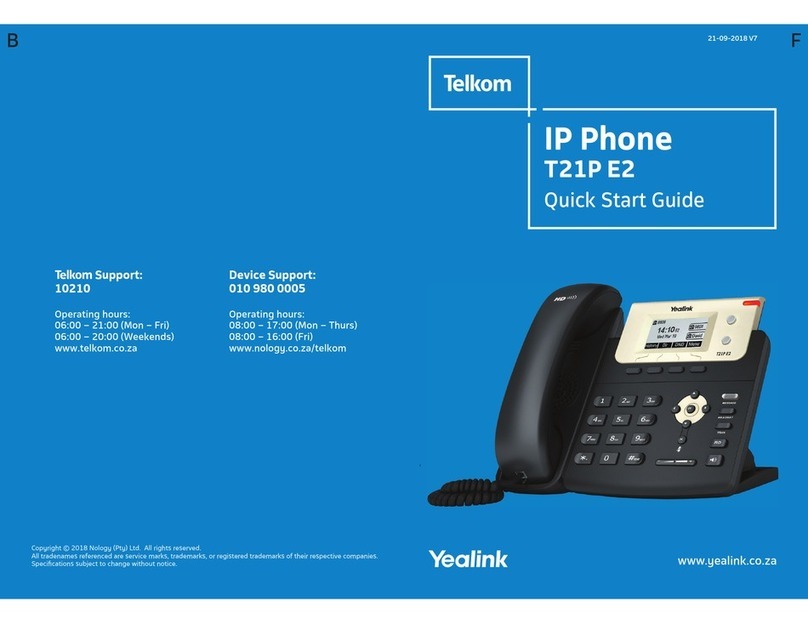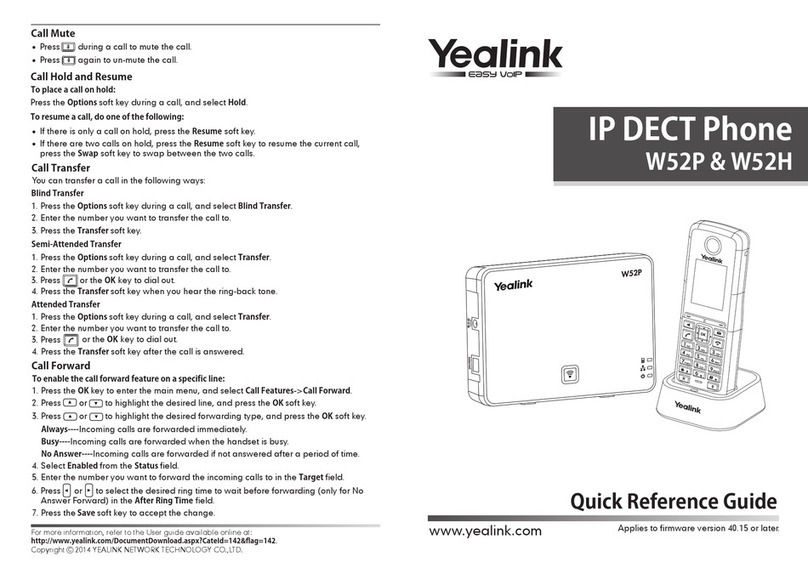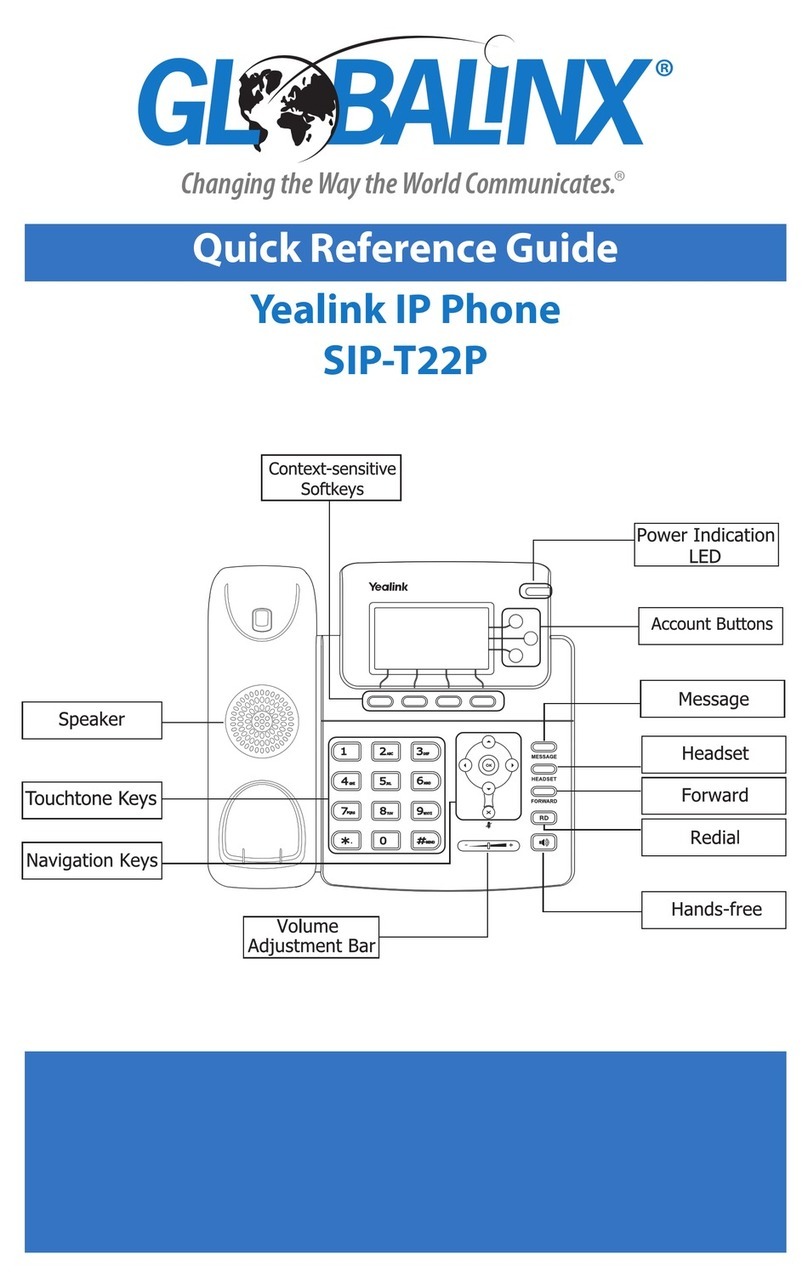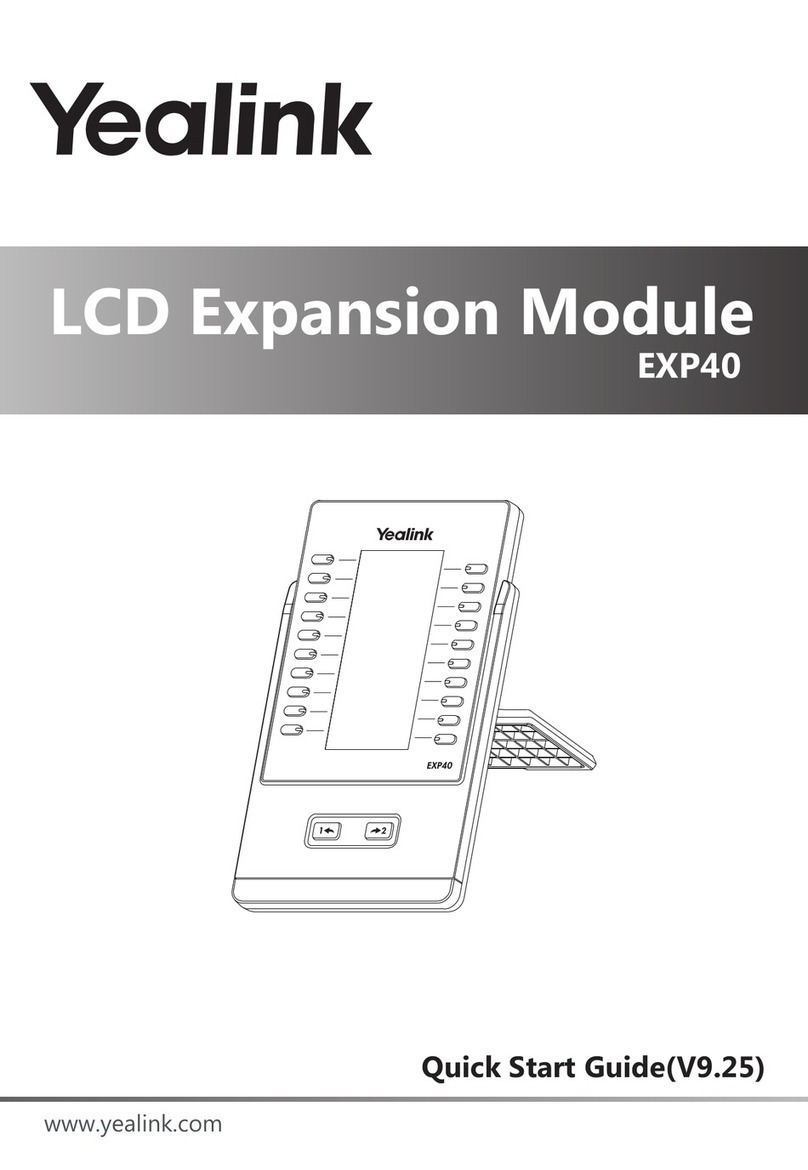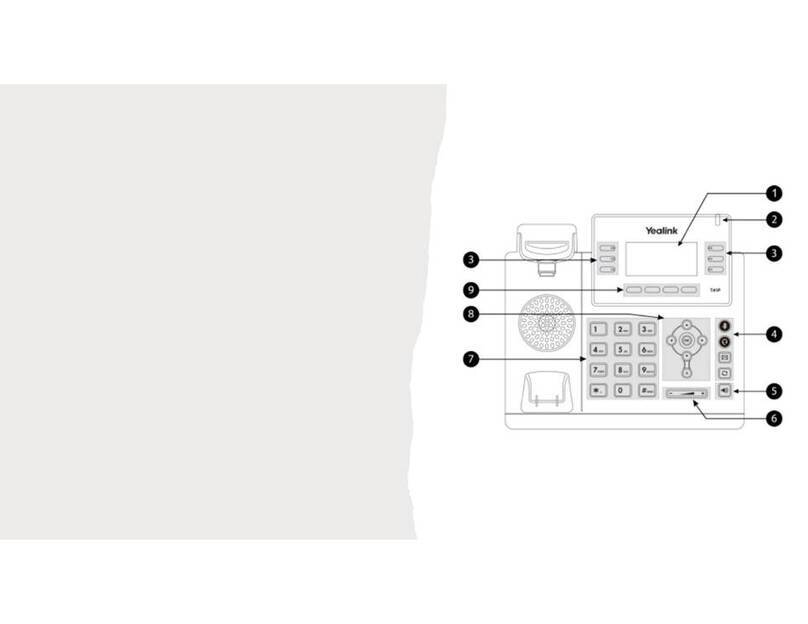Making Calls
Making an
Internal Call
Dial the extension number via the alpha-numeric keypad, Press Send ( ), hash ( ),
OK ( ) key, or lift your handset to make the call.
Making a
Directory Call
Press the 3CX PBook softkey, then press 3cxPhonebook.
Making an
External Call
Dial the external number via the alpha-numeric keypad. (Your System Administrator will
inform you if a prefix is required.) Press Send ( ), hash ( ), OK ( ) key, or lift your
handset to make the call.
The Call Status screen will display the details of whom you are ringing.
Answering Calls
Answering a
Call
The main screen will show the details of the caller, Lift the handset or press the
Speaker ( ), Answer ( ) or OK ( ) buttons to answer the call.
If you do not wish to answer the call press the reject button ( ) and the call will be
passed to your Forward on Busy number (if set), or to voicemail (if enabled), or cancelled.
(If your phone is busy or not answered within 20 seconds (default) the caller will be passed
to voicemail, if enabled.)
Announced
Transferring a
Call
Place the call on hold using the Transfer Key ( ) . Dial the internal or external number
and wait for the call to be answered and then announce the intended transfer.
To transfer the original call, replace your handset (if you are using the handset) or press the
Speaker button ( ) (if you are using hands free). or press the Transfer Key ( ) .
To return to the original call, press the End Call and then the Resume Key ( ) , or wait
for the destination to hang up and then press the Resume key ( ) .
-+
Parking a
Call
P
Send # SEND
OK
The Call Status screen will display the details of whom you are ringing.
Send OK
# SEND
Ending a
Call
Replace your handset (if you are using the handset), or press the Speaker button ( )
(if you are using hands free). Alternativly, press the end call button ( ) .
Placing a Call
on Hold
Press the Hold Key ( ) . To retrieve the call press the resume button ( ) .
Blind
Transferring a
Call
Place the call on hold using the Transfer Key ( ). Dial the internal or external number.
To complete the transfer, replace your handset (if you are using the handset) or press the
Speaker button ( ) (if you are using hands free) or press the B Transfer key ( ) and
replace the handset.
This facility allows a call to be held on the system and picked up by any extension.
Once on a call press one of the SP keys ( ) to park the call. The led indicator will turn
red showing that there is a parked call waiting to be picked up.
Identify the person you wish to pickup and press the button next the relevant park slot to
pick up the call.
Answer
Reject
Hold Resume
Transfer
Resume
Resume
SP x
B Transfer
OK
End Call
Transfer
Transfer
2www.flipconnect.co.uk