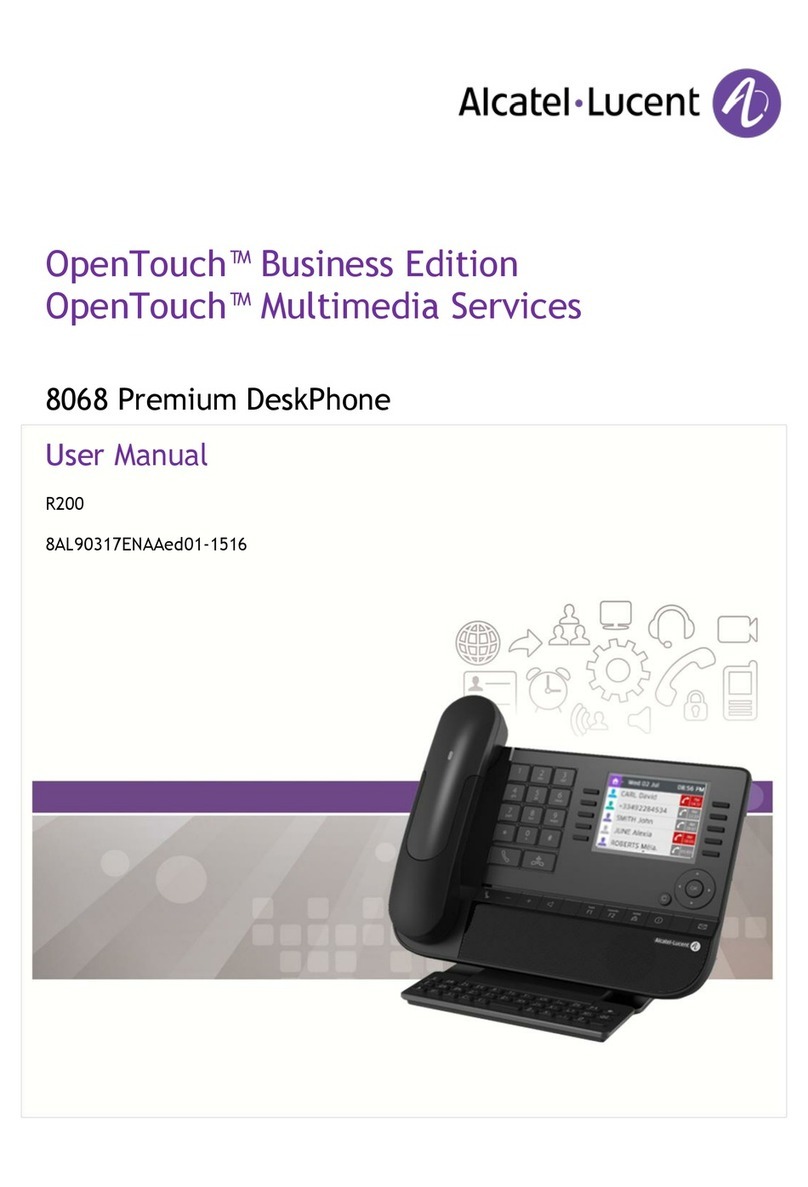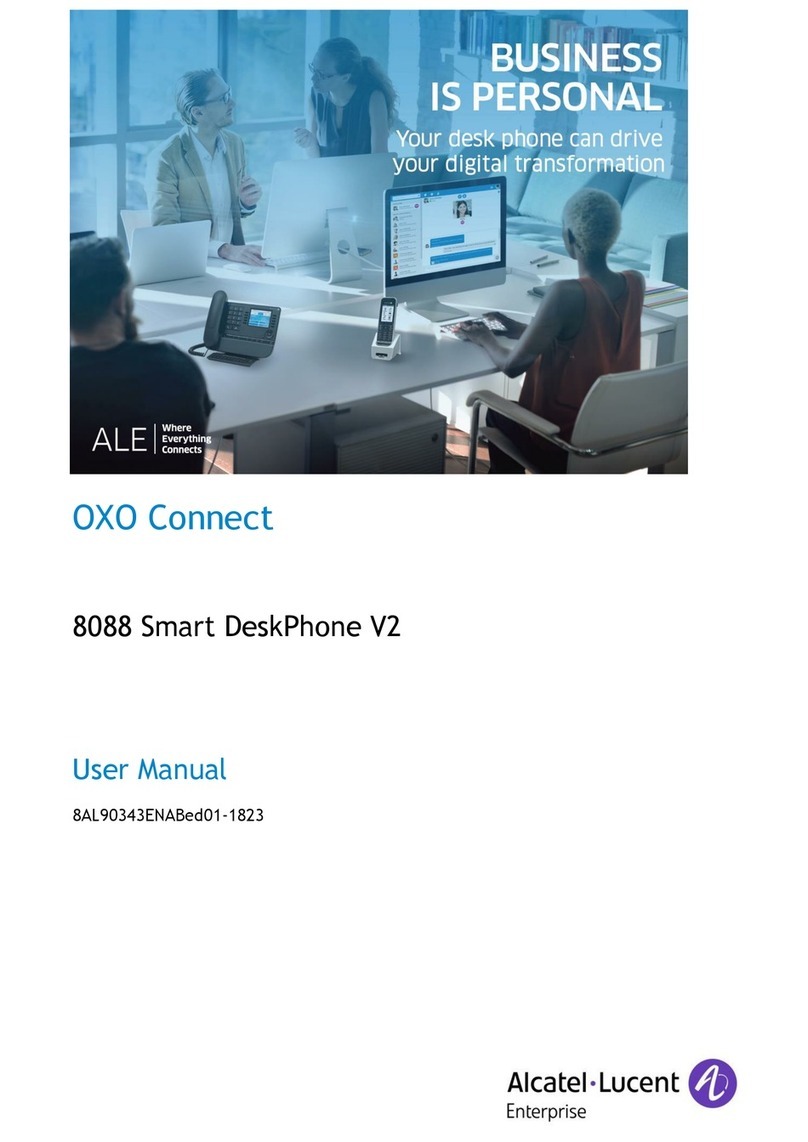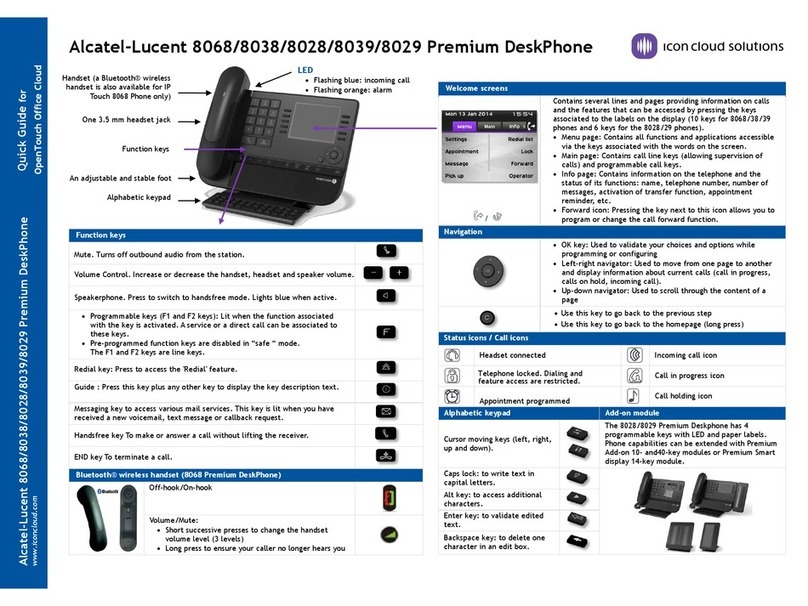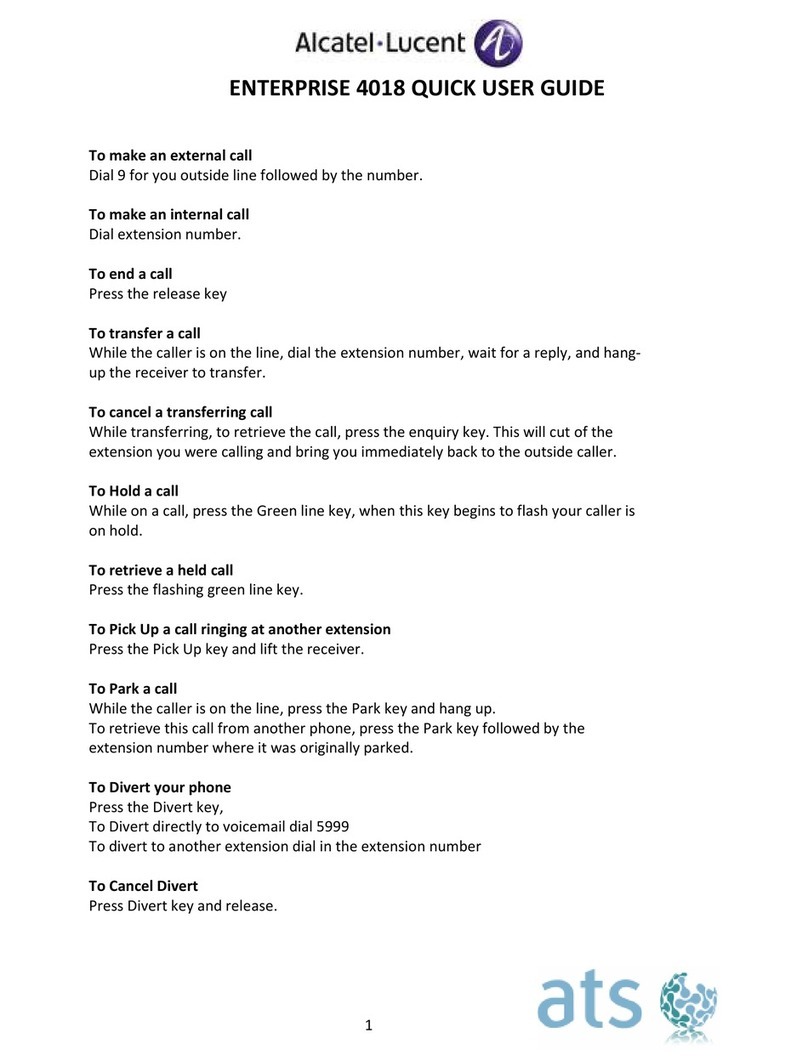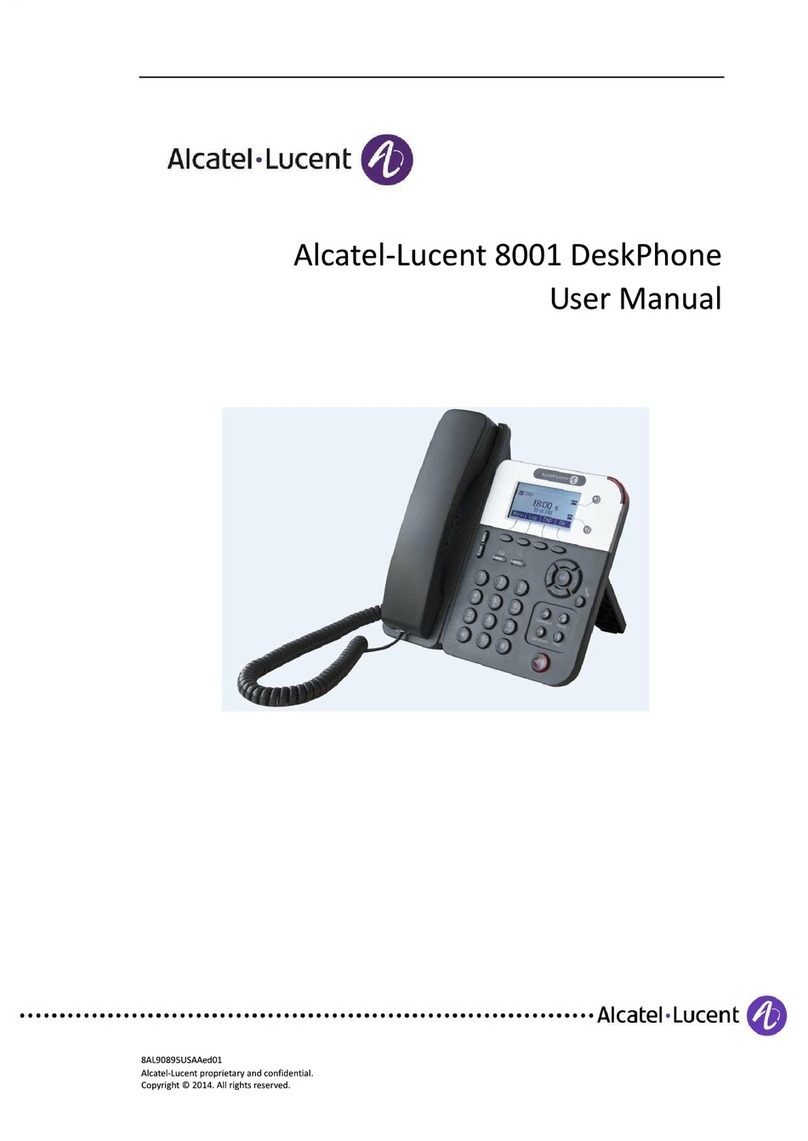Alcatel-Lucent 8001 DeskPhone
enterprise.alcatel-lucent.com
Alcatel-Lucent 8001 DeskPhone
•[A]: Please follow the illustration to mount the stand bracket. First, you need to attach the
stand bracket using the attachment points "a" and "b".
•[B]&[C]: The stand can be set to two different angles, whichever is most comfortable for you.
Please see illustrations [B] and [C] to set the angle of the stand.
There is an incoming call or a call is on hold.
Handset is off the hook, or there is an on-going call.
Headset, Mute, Speaker buttons
The corresponding function is enabled.
•Steps: Press the menu button on the phone MENU=> System setting=> Advanced setting=>Enter
Advanced Password (Empty by default) by pressing OK => Network => LAN Port, click OK.
•The following modes are available: STATIC, PPPoE, DHCP.
•In STATIC mode, user needs to input related IP address, Subnet Mask and related settings
manually.
•In PPPoE mode, user needs to input related username and password to register.
•In DHCP mode, user does not need to set the phone's IP address.
NOTE: When the user changes the mode and clicks “Save”for Network, the phone will reboot.
On the phone, press the MENU button => System Setting => Advanced Setting=>type Advanced
password (it is idle by default) and press OK button=> SIP=> Accounts SIP =>Account 1, and then set
the main parameter as follows:
•Enable Account: Select Enable
•Description: Description of the account
•Account Mode: VOIP
•Account: Type your SIP account
•AuthenUser: The authentication with the account
•User Pwd : Type your SIP password
•SIP1 : Type the IP address of your SIP server (you can type “.” by “*” button, you must confirm the
connection between the phone and SIP server). Don't forget to press the "Save" key after you
finish with making changes.
You can pick up the handset or press the Headset/Speaker button to place a call.
•Dial directly: Dial a number directly, then press # button or the Send softkey (it will call from the
first available line);
•Redial: Press the Redial button/soft-key to dial the latest number;
•Dial from Call history/Call log: Press the Menu button, select “Call history” or press the softkey
"Log" to select a number to dial. You can press the left/right key to filter the calls between
“Missed calls”, “Received calls” and “Dialed numbers”.
You can also open "Call history" in standby mode by pressing the corresponding navigation buttons, for
example, Left button: “Received Calls” list; Right button: “Dialed Numbers” list; Down button:
“Missed Calls” list ; UP button: "All calls"; "OK" button to check the details; "C" key to go back to the
standby mode.
*This document provides an overview of the normal functioning of IP phones only. For details
(operation and configuration), refer to the User Manual. And the phone's parameters can be
configured via the web page. In a browser, enter the IP phone’s address and the phone’s user
name and password (the default is root), and then login to the IP phone’s web configuration
interface.