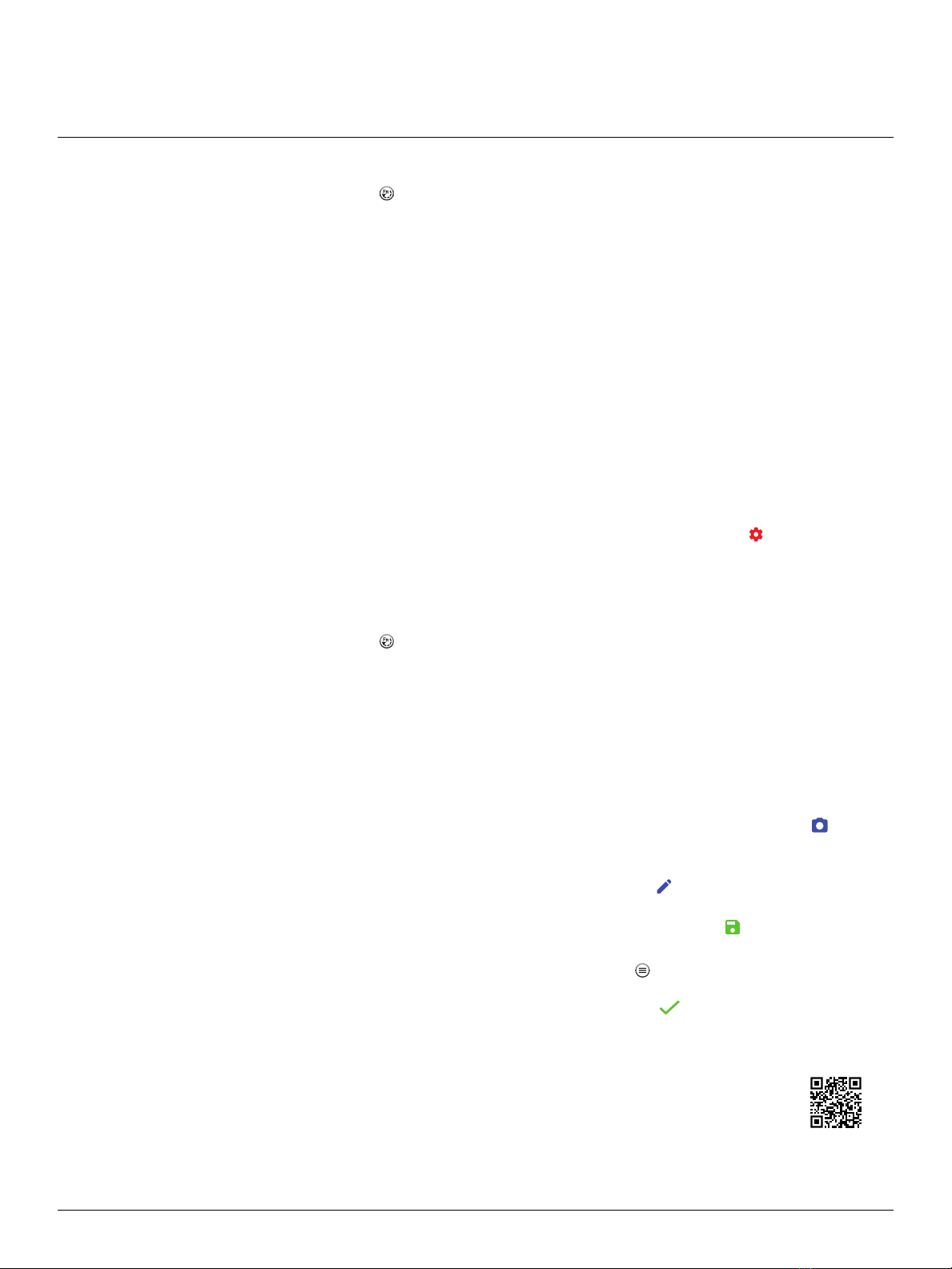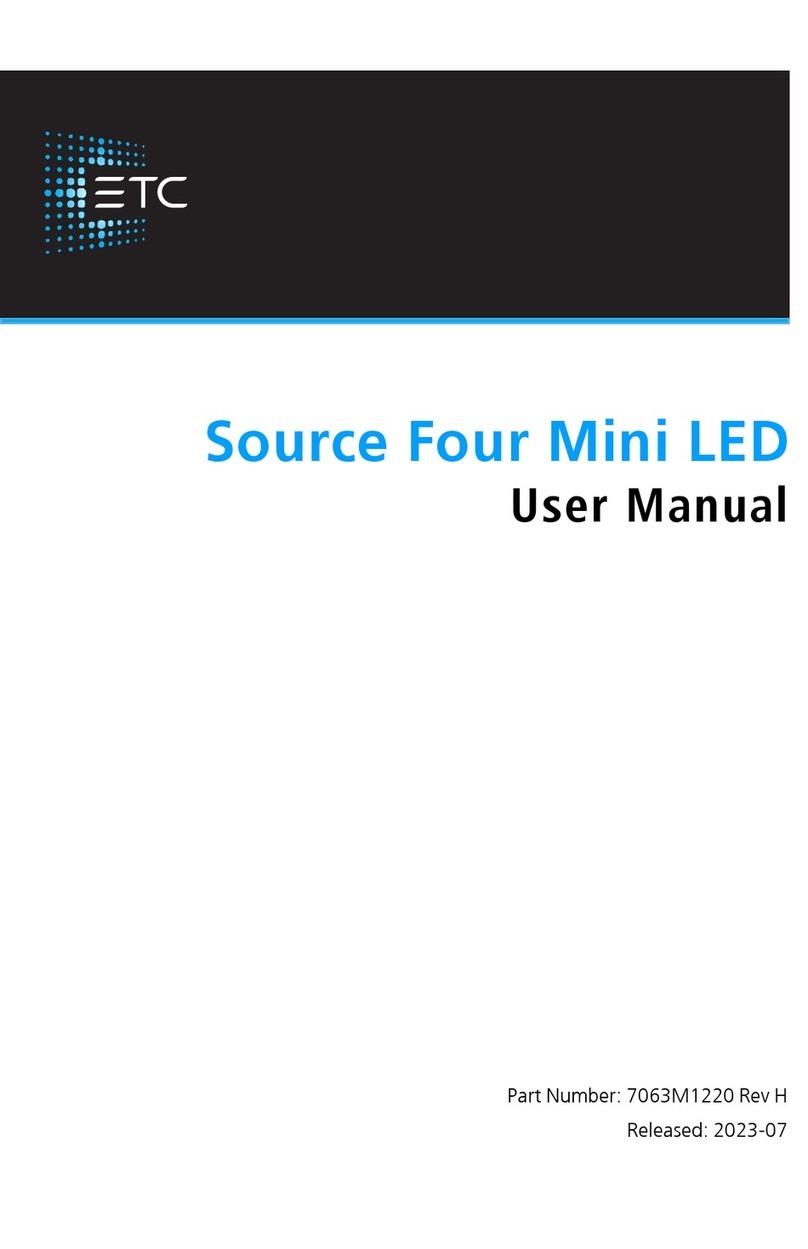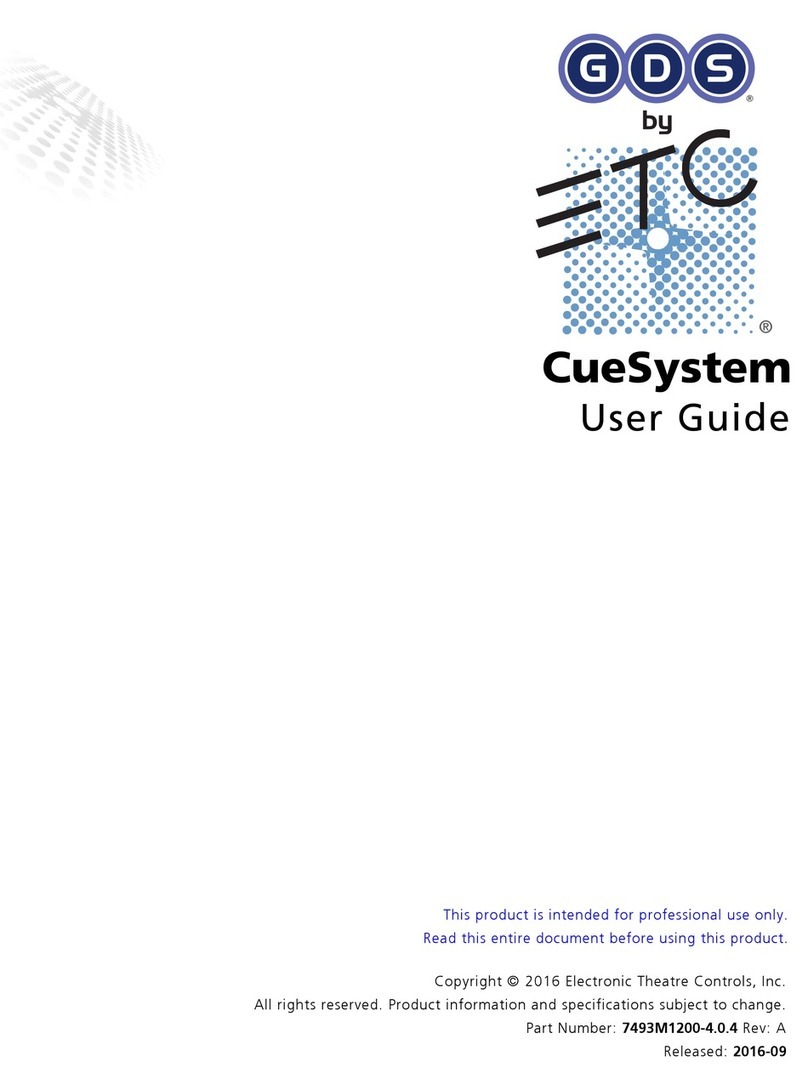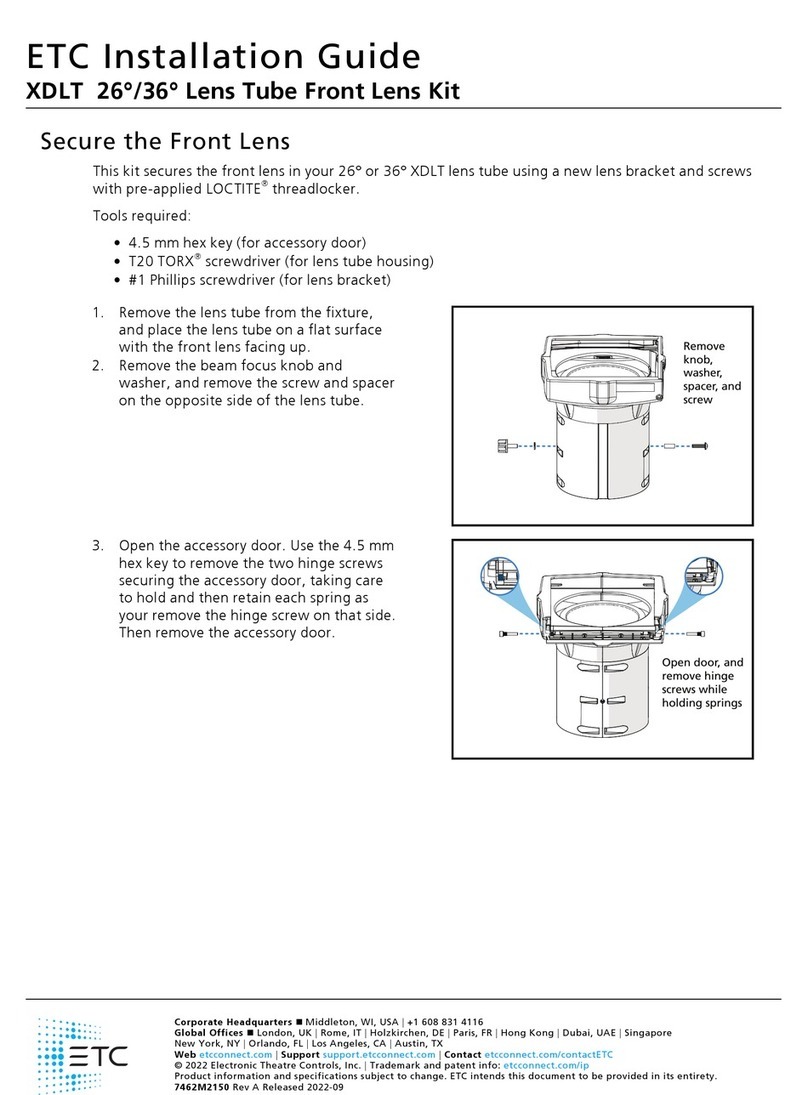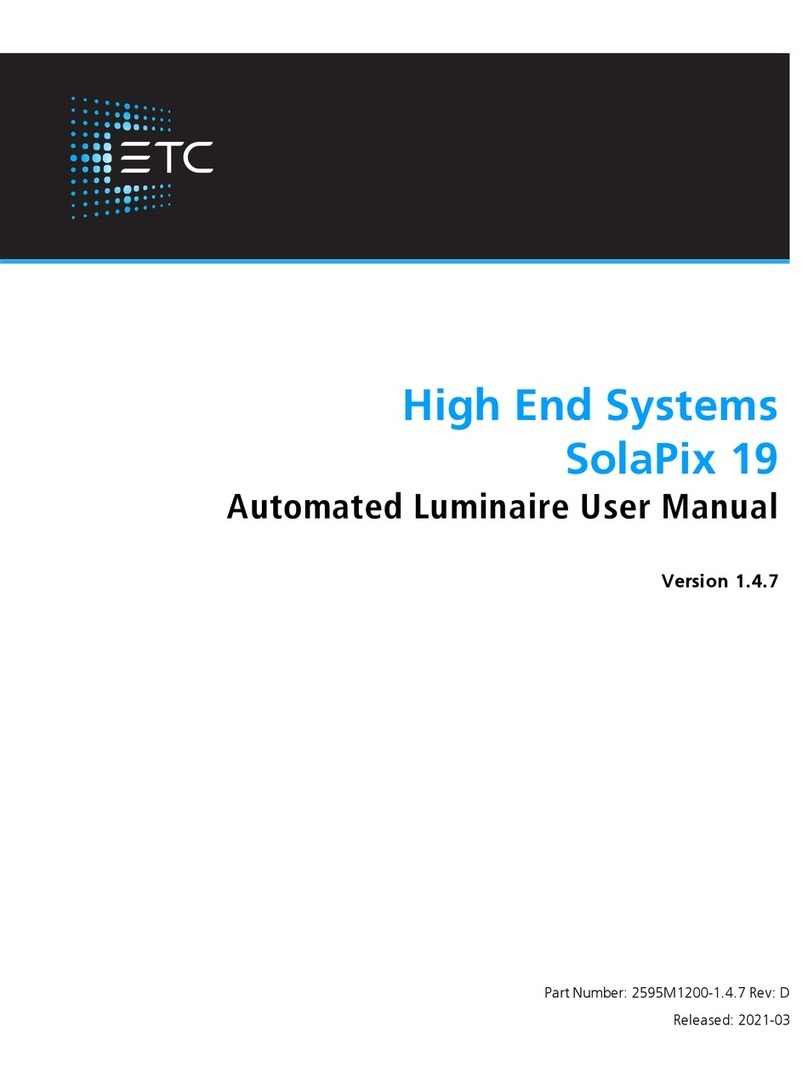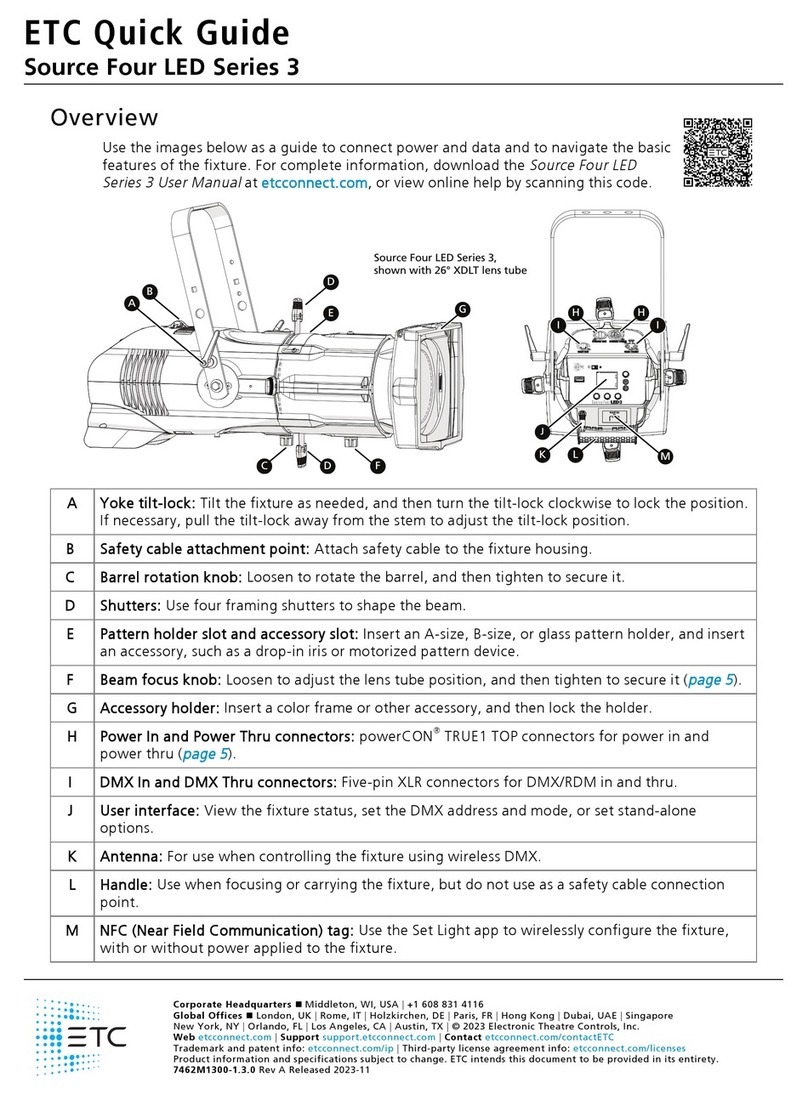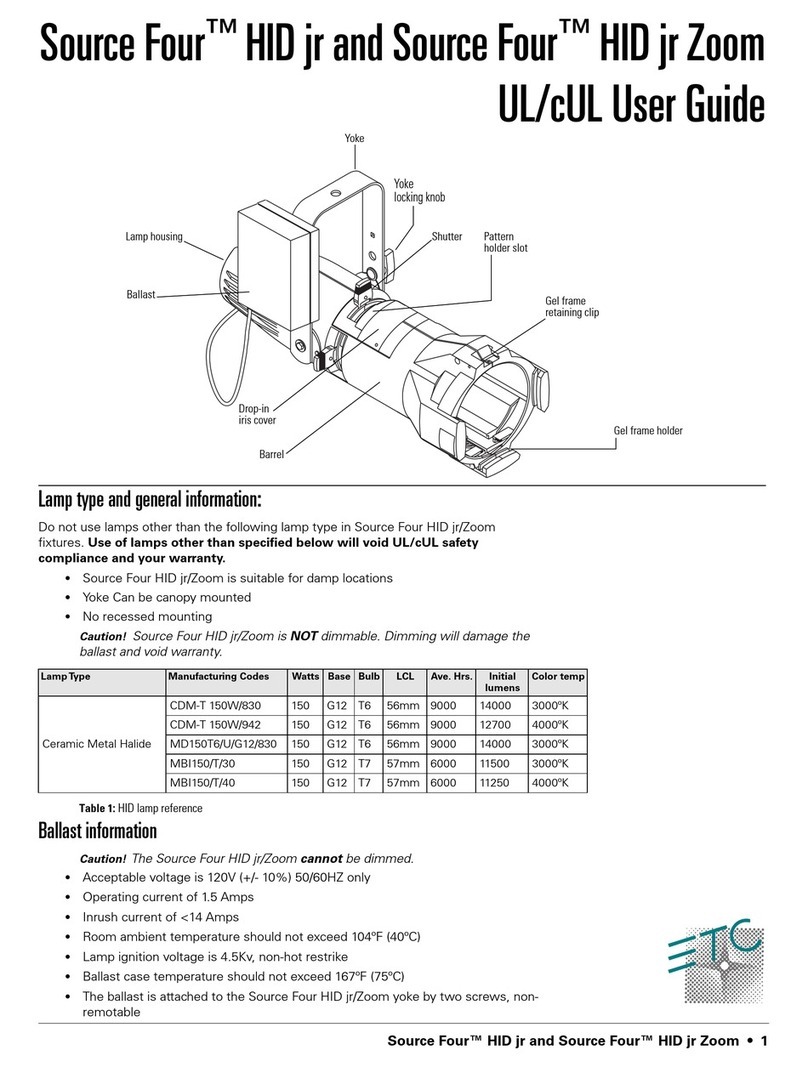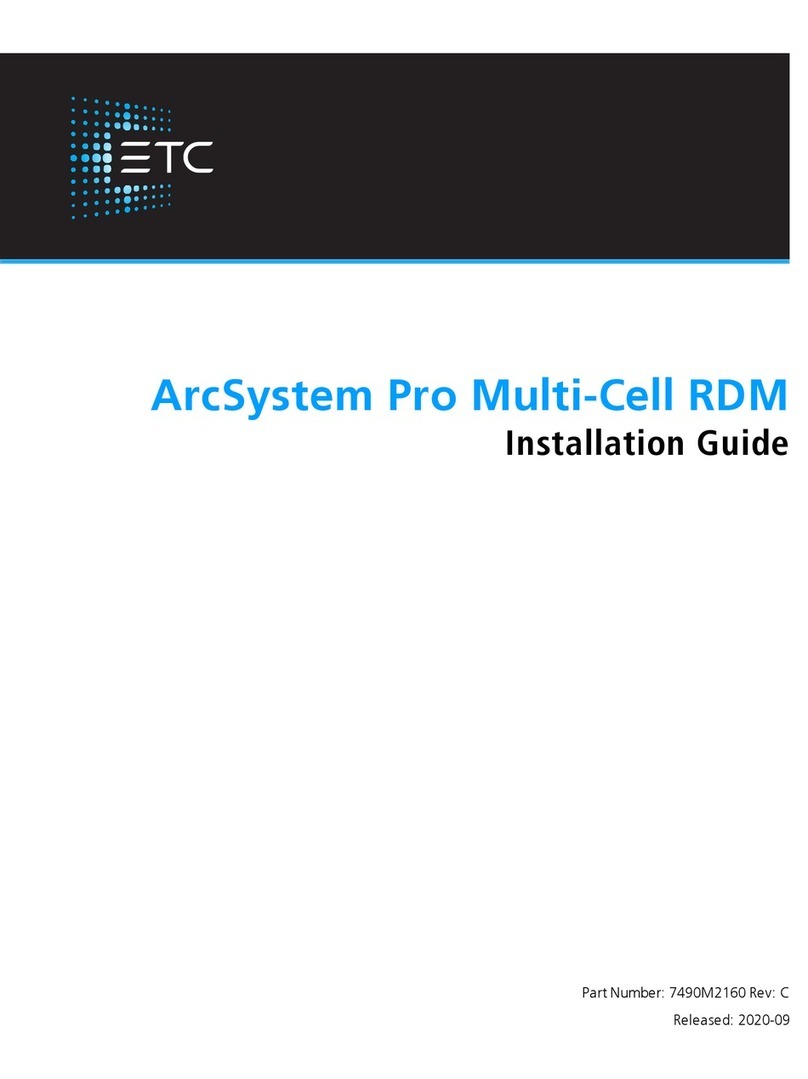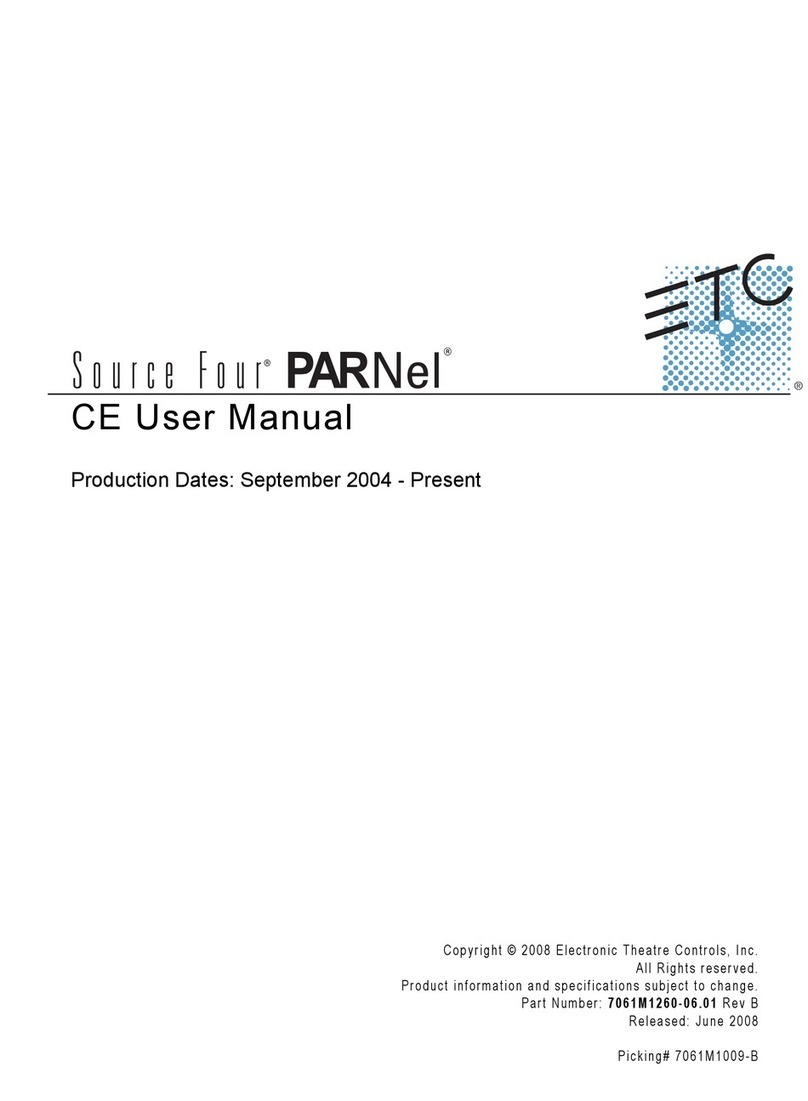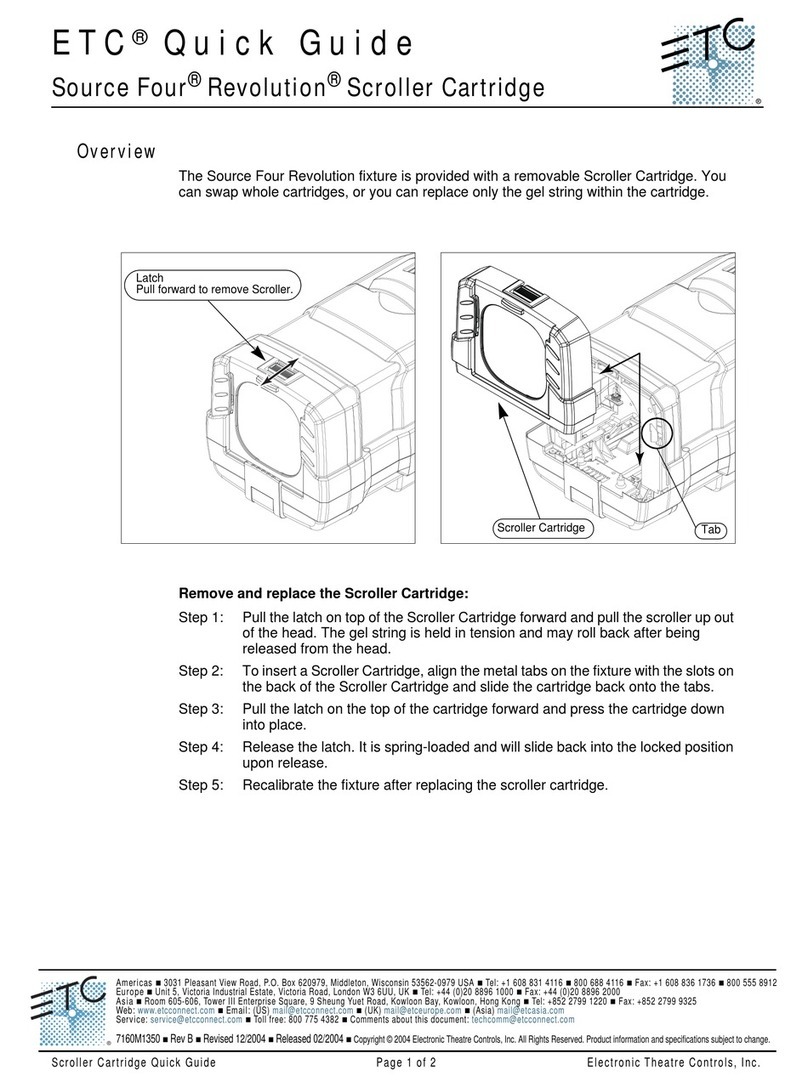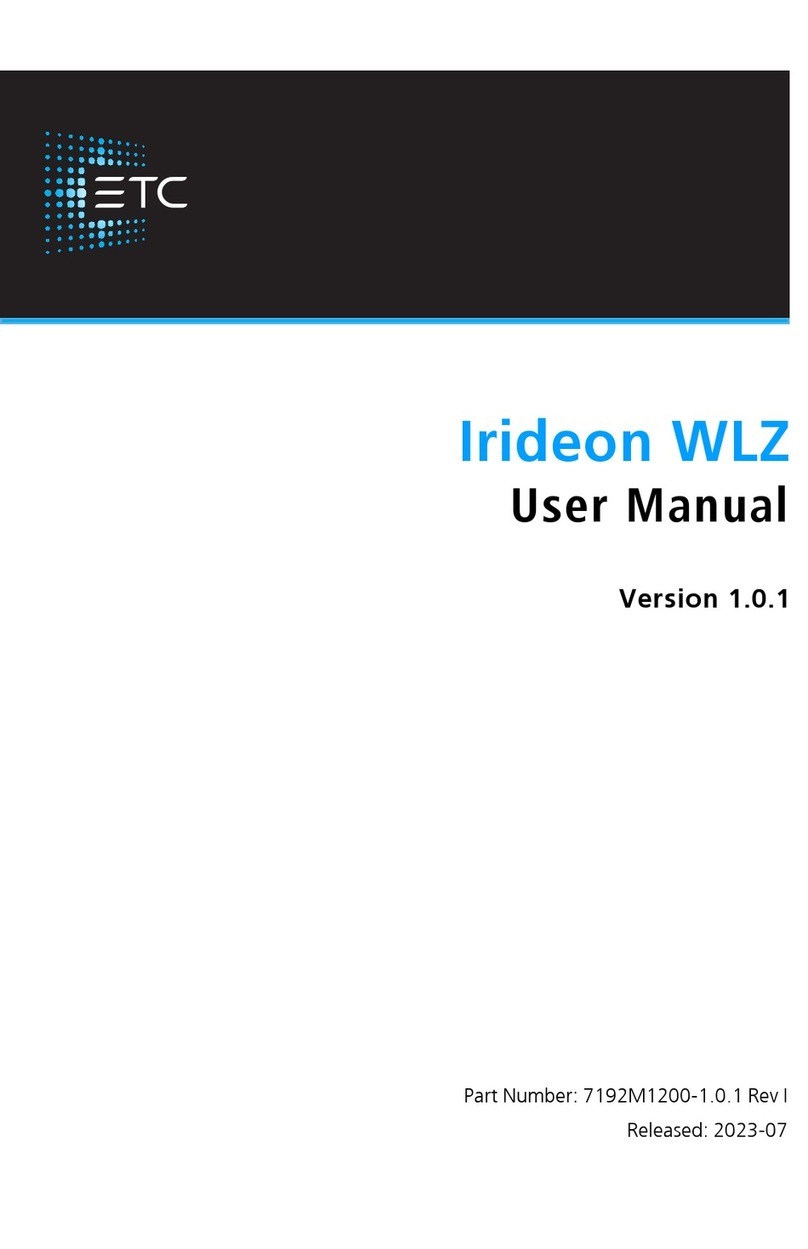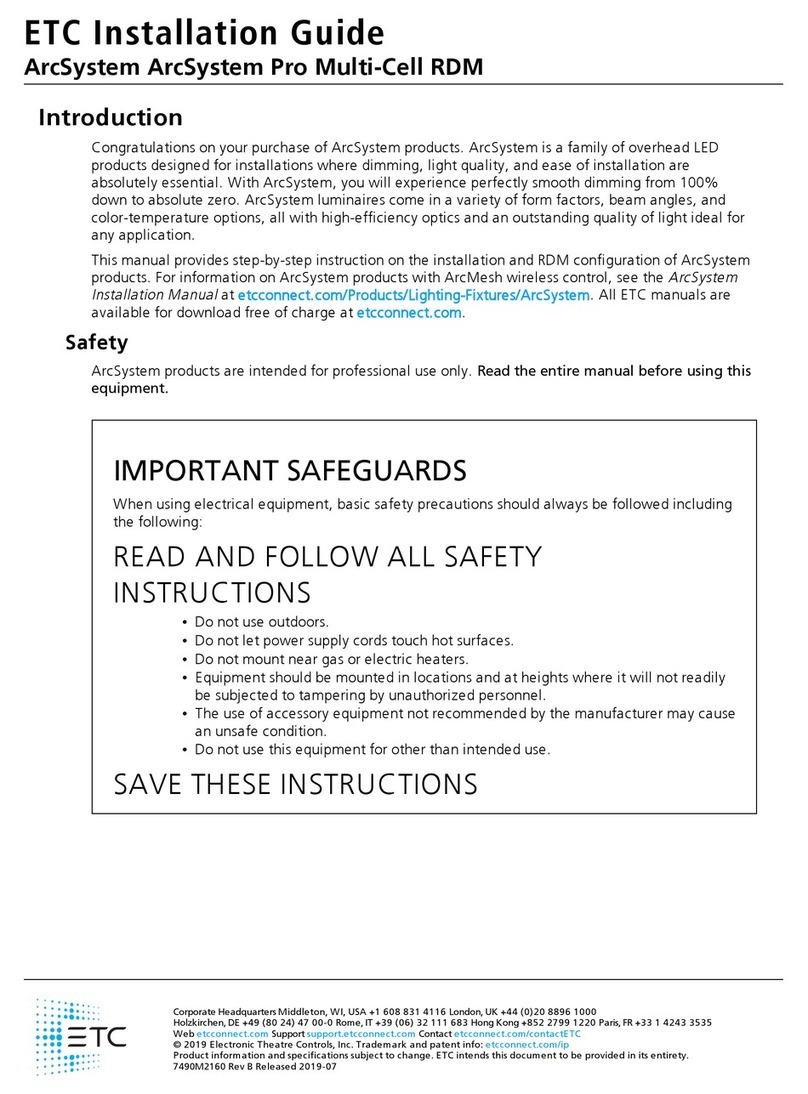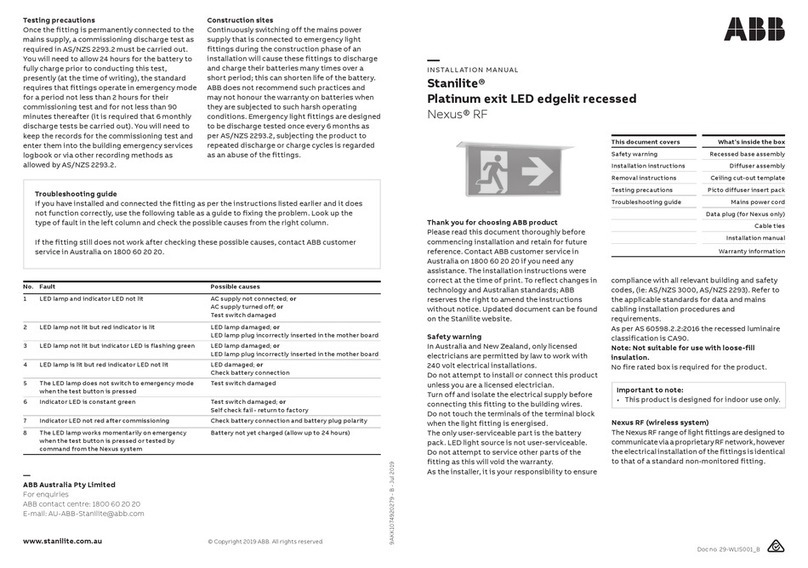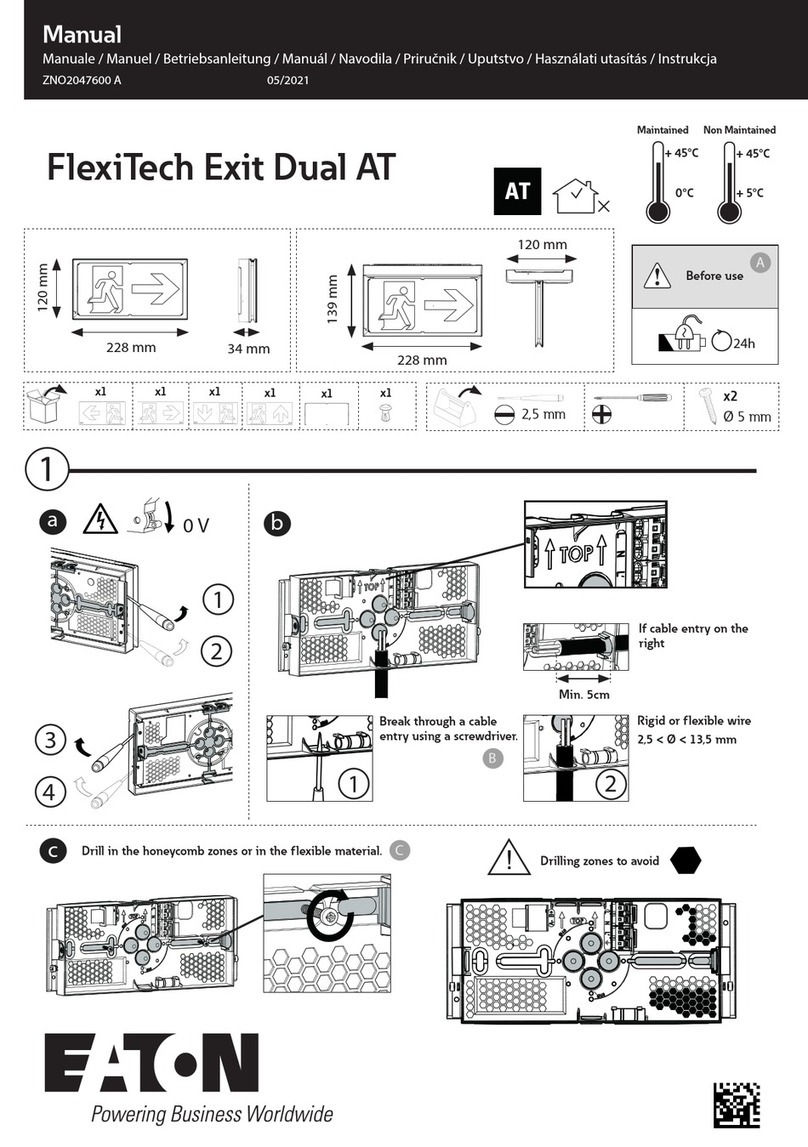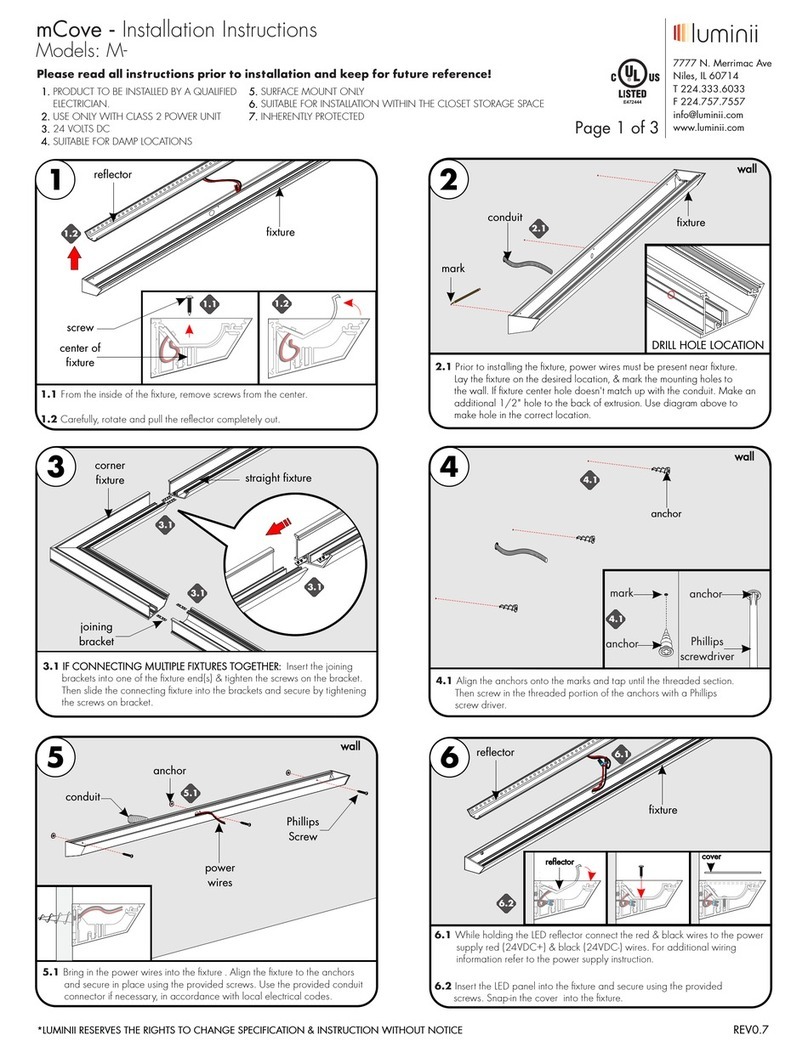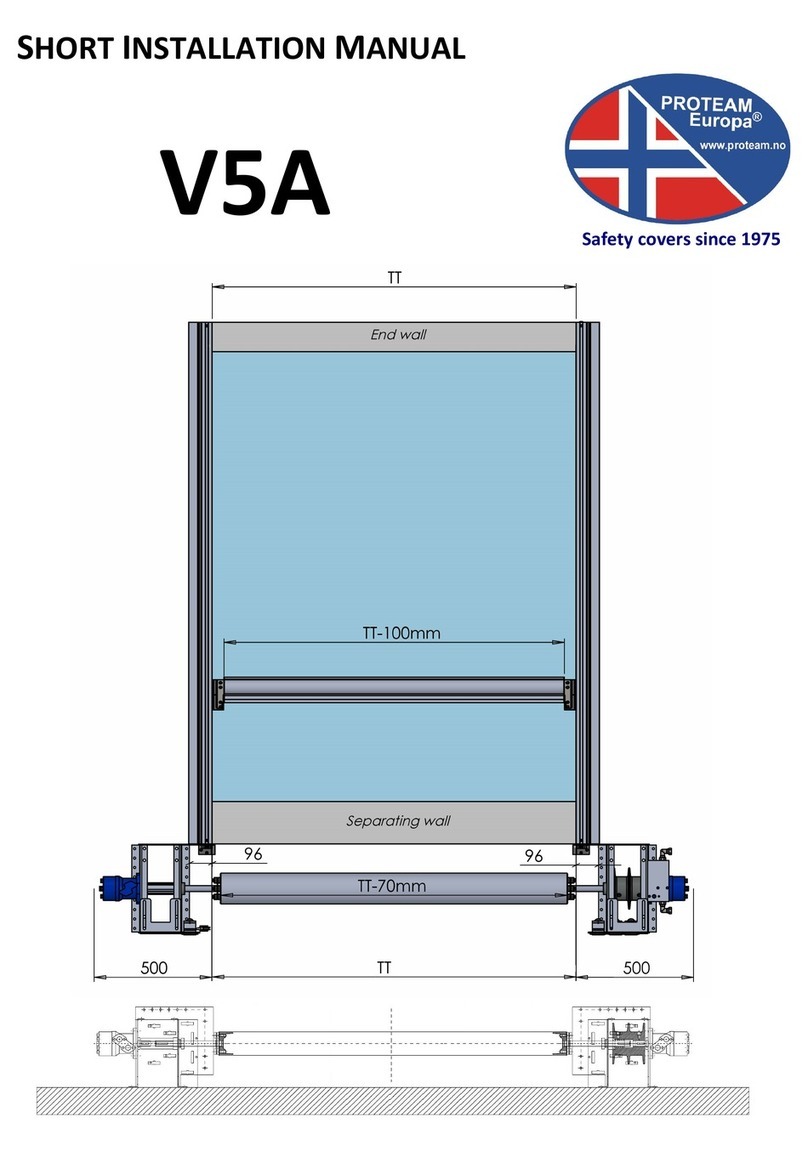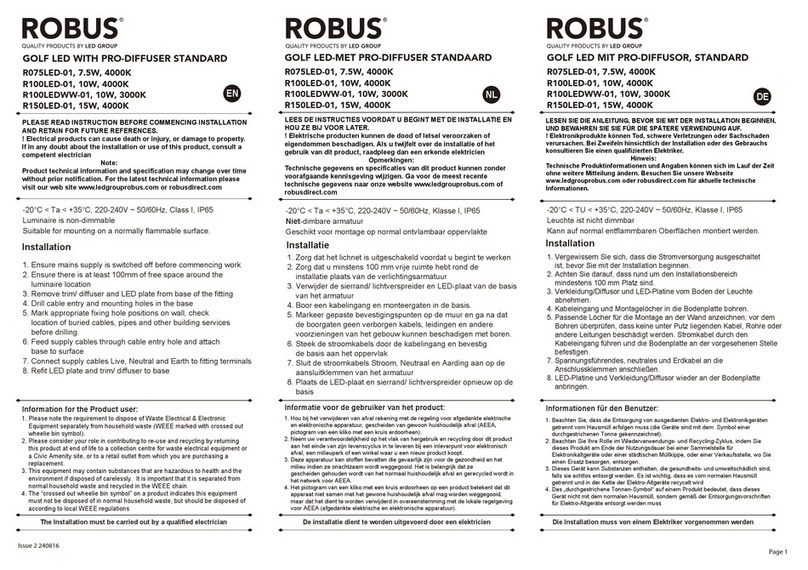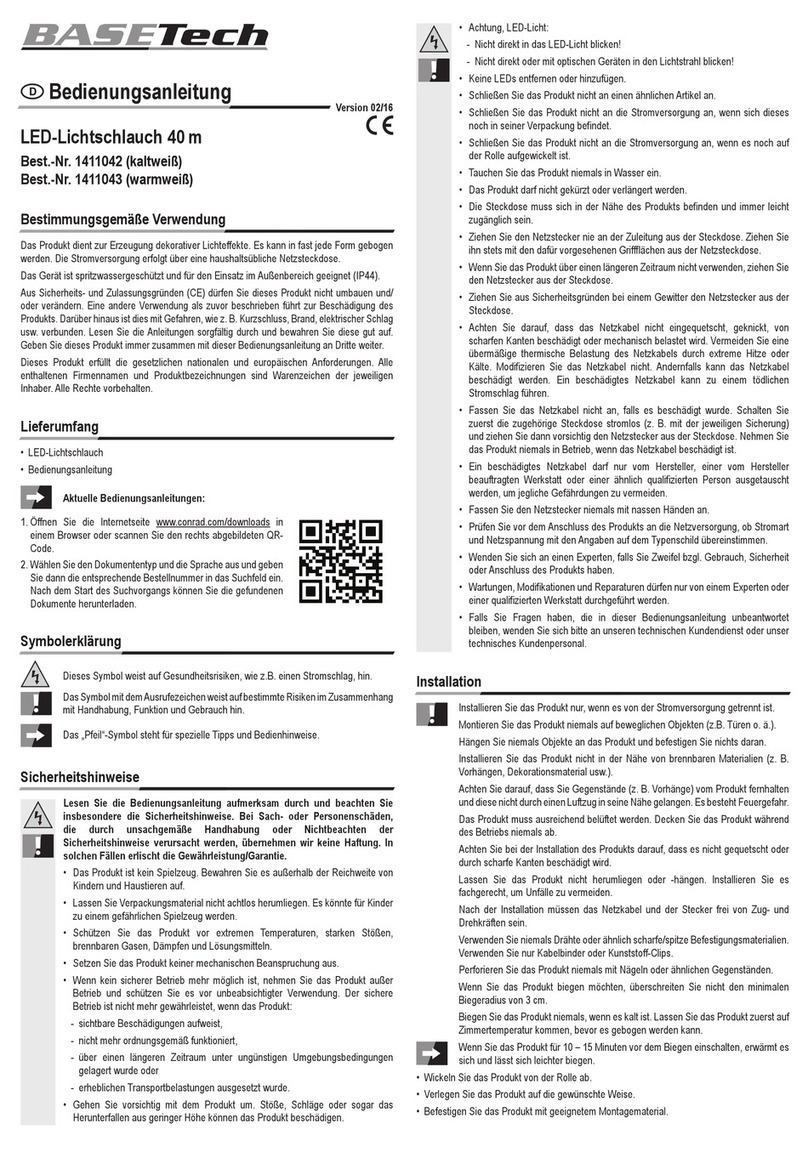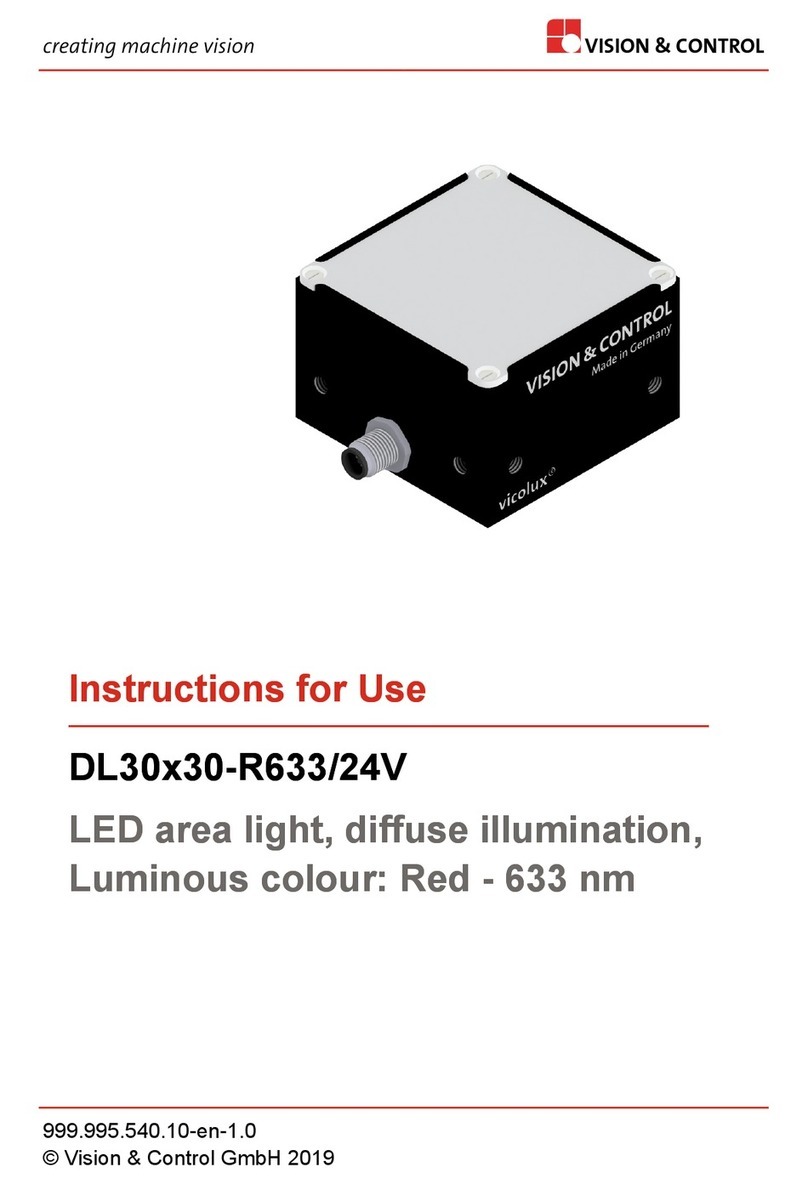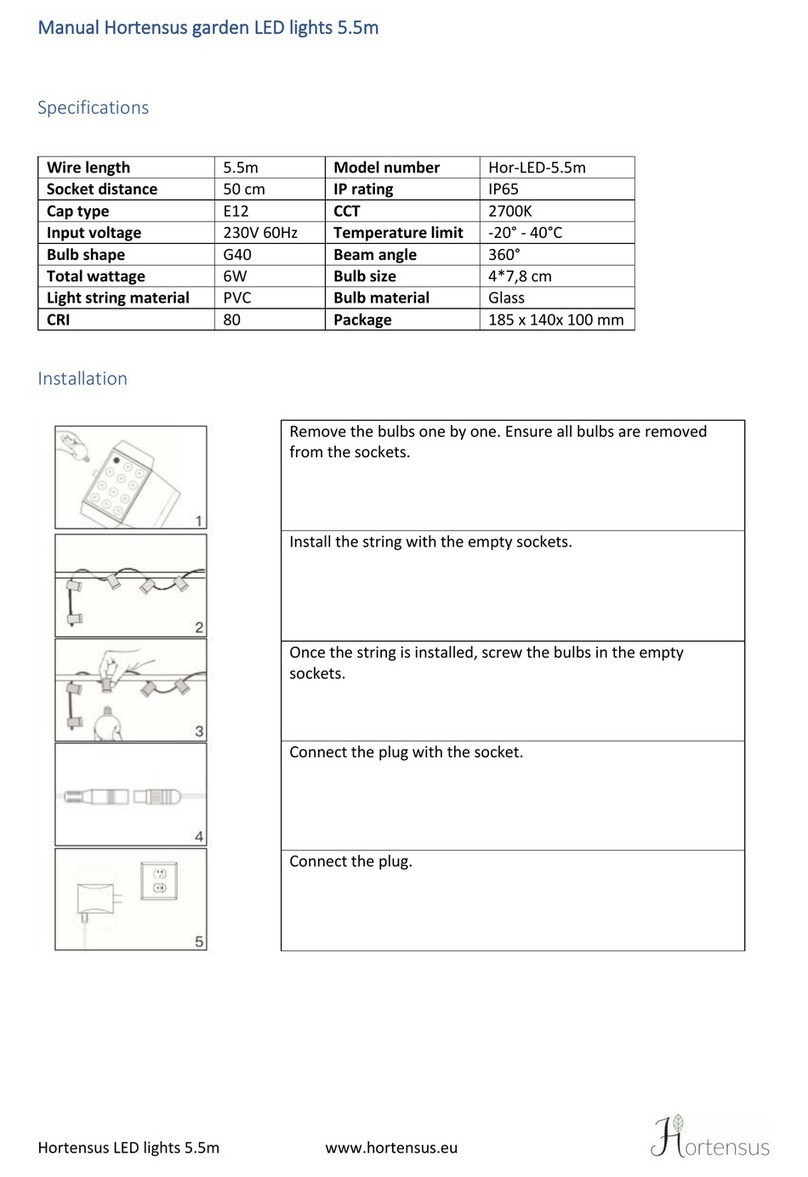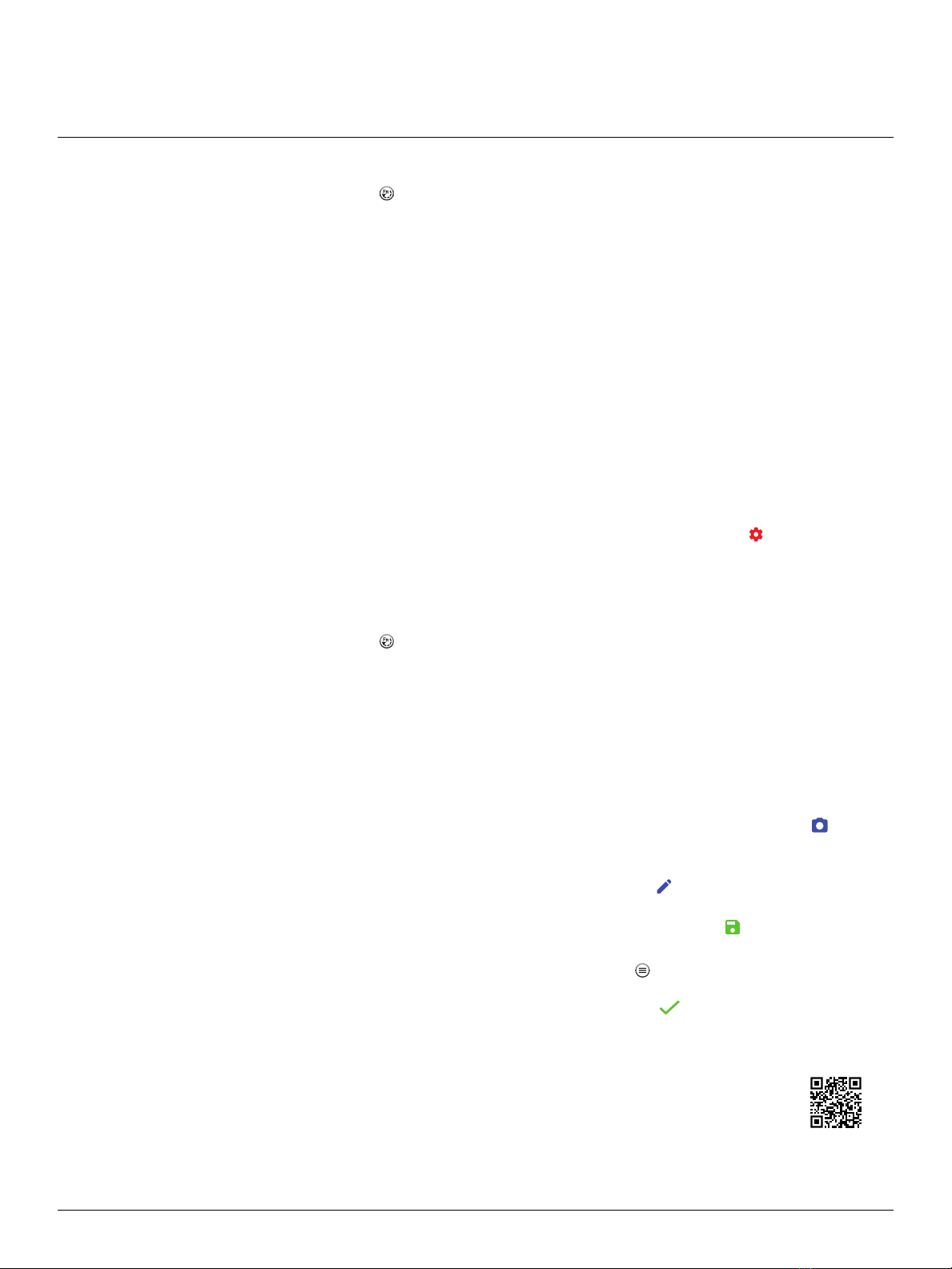
ETC Quick Guide
Desire Fresnel
Desire Fresnel Page 8 of 8 ETC
Select a Color
1. Press the Function button ( ), use the Intensity encoder to navigate to Color Mode, and then
press the Intensity encoder to select it.
2. Turn the encoders to change the corresponding values. For example, turn the Intensity
encoder to change the intensity value, or turn the green encoder to change the hue value. The
crosshairs on the display indicate the approximate color.
You can use a preset as a starting point for a color by pressing the color encoder that matches
the preset. Turn the red encoder to move to another page of presets.
More Options
Turn off the color: Press the Intensity encoder to toggle the intensity value from the current
value to 0. Press the Intensity encoder again to toggle back to the previous intensity value.
Revert to the original color of a preset: Press the encoder that corresponds to the preset again
to restore the original values.
Save the color to a preset:Press and hold the encoder that corresponds to the preset that you
want to re-record. The display shows a three-second countdown before re-recording the
preset. Changes that you make to presets in the Color screen also affect presets in the Effects
screen and the Preset screen.
Change the color selection mode:Press the red encoder (for the Settings icon ) to change
between Hue/Saturation (default color selection mode) and x,y. In x,y mode, you set the xand
ycoordinates within the CIE 1931 chromaticity diagram.
Select a Preset
1. Press the Function button ( ), use the Intensity encoder to navigate to Preset Mode, and then
press the Intensity encoder to select it.
2. Turn the green encoder to select a preset, and then press the encoder to play the preset.
More Options
Pause the preset fade: Press the green encoder to toggle between play and pause.
Stop the preset: Press the red encoder.
Modify the preset:Turn the Intensity encoder to change the intensity, or turn the red encoder
to change the fade value.
Capture the current DMX look: Press and hold the blue encoder (for the Snapshot icon ).
The display shows a 3-second countdown before re-recording the preset. Capture is limited to
three DMX modes: 3 Ch RGB,Studio, and Expanded.
Modify the preset color:Press the blue encoder (for the Edit icon ). In the Edit Preset Color
screen, turn the encoders to change the corresponding values. The crosshairs on the display
indicate the approximate color. Press the green encoder (for the Save icon ) to save the
new color to the preset.
Push the preset to connected fixtures:Press the Menu button ( ), and then use the Intensity
encoder to navigate through the menu: Local Settings>Push Presets. When the screen
prompts you to confirm, press the green encoder (for the OK icon ) to continue.
Configure Fixtures Wirelessly Using the Set LightApp
Download the Set Light app to a smartphone with NFC functionality, use the app to set
fixture parameters, and then tap the smartphone to the NFC tag on the fixture to
configure it wirelessly—even when the fixture is not powered on. Or, after you configure
the Multiverse settings on the fixture, use the Set Light app to configure one fixture or
multiple fixtures wirelessly from a smartphone or tablet. Visit etcconnect.com/Apps or
scan the code to the right for more information about the Set Light app.