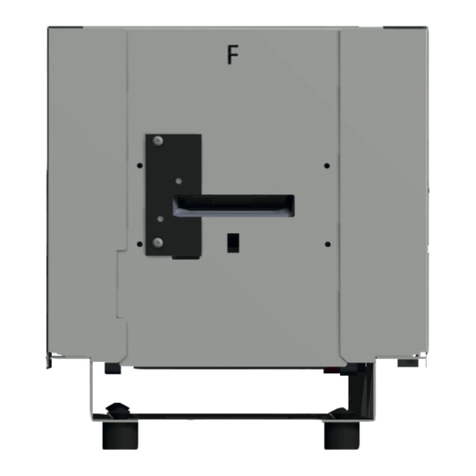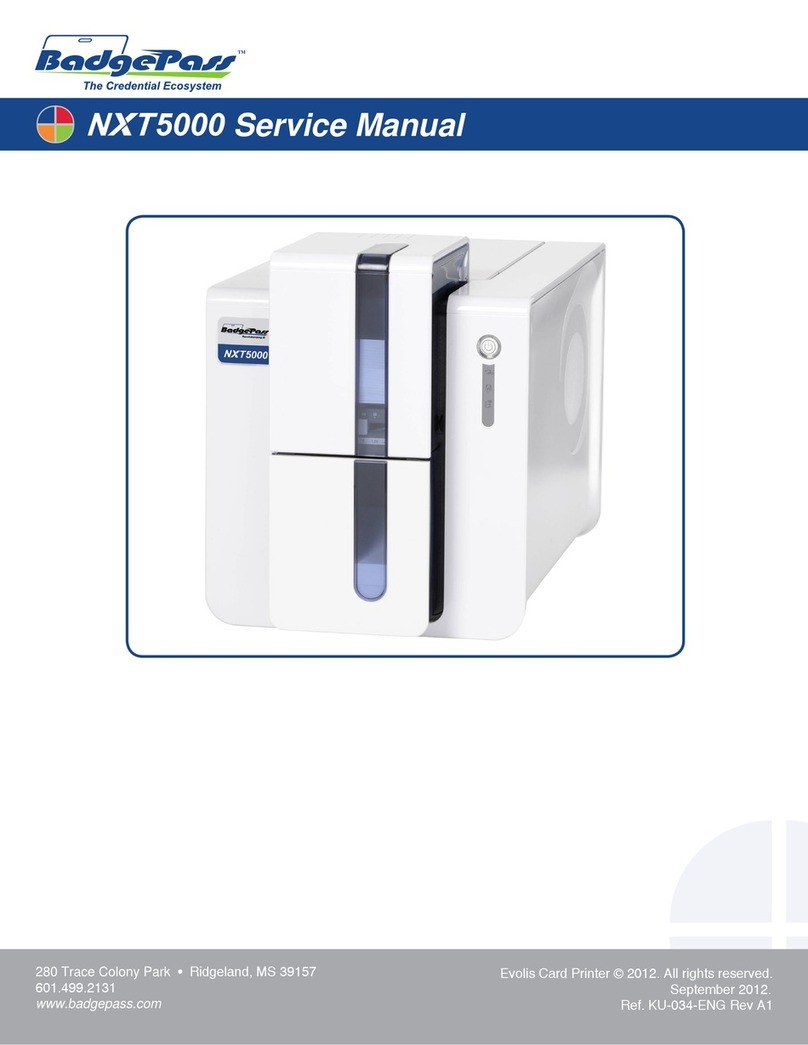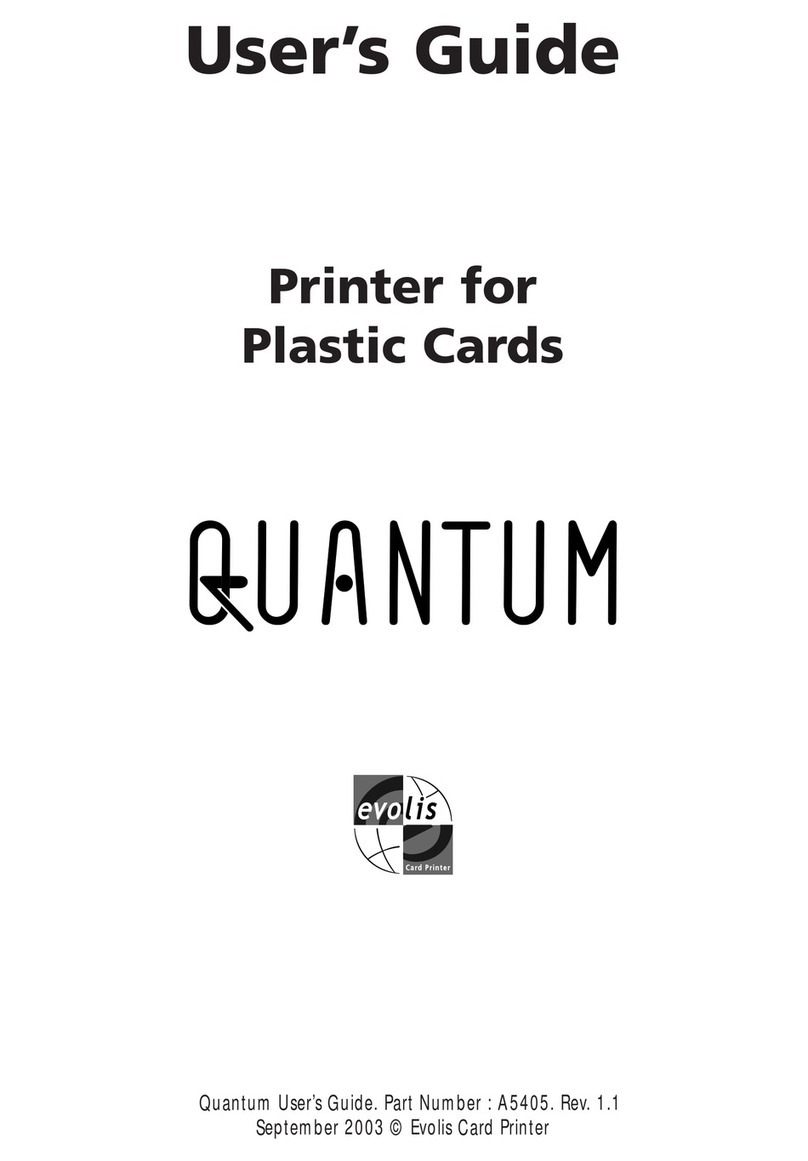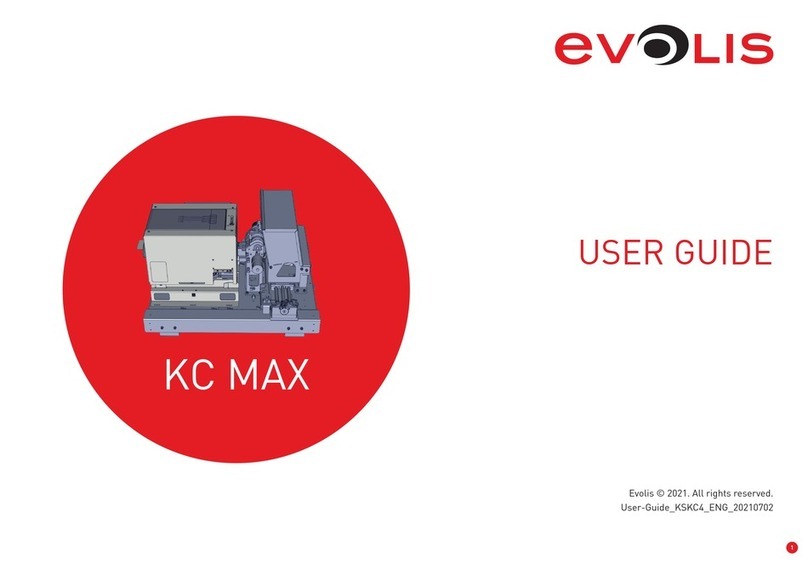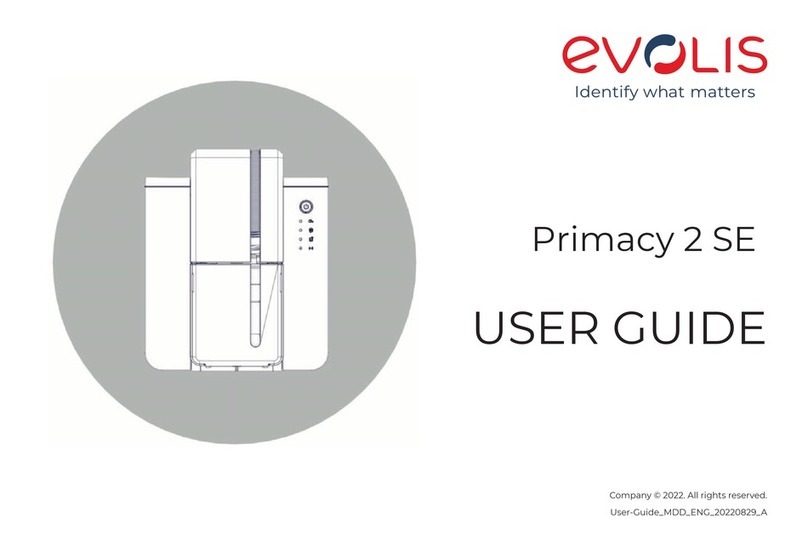5
1-2 Operating the printer safely
The following precautions must be observed to assure safe operation of the printer. Also, do not do anything that is not described in this
manual. Doing so may cause an unexpected accident.
äInstalling location
Do not install the printer:
lin a damp or dusty location
lon an unstable table, on a slant, or any place where there is excessive vibration.
lin a location susceptible to rapid uctuations in temperature.
lin a location exposed to direct sunlight.
lnear ammable or explosive materials or heater, stove or other device that produces heat
Place the printer away from walls to maintain air ow. Also, maintain at least 30cm (12") of open space above the printer and at least
15cm (6") on each side on the printer.
Blocking the vents may cause the printer to overheat and catch re.
äPower supply
lUse a dedicated power cable and do not use an extension cord with multiple outlets.
l Be sure to remove any dust from the plug and outlet. Humidity produces a micro-current on the surface causing overheating or re.
lDo not damage or modify the Power Cable. Also, do not place heavy objects, pull, or bend excessively.
lDo not plug in or unplug the Power Cable if your hands are wet.
lEnsure a ground wire is connected. When connecting the ground wire, note the following cautions:
lRecommended connections for ground wires.
- Outlet ground terminal
- Ground terminals installed as type A, B, or C
- A copper rod 65cm (26") or longer buried in the ground.
lNot permitted for ground wires
- Gas piping (risk of re or explosion.)
- Water pipes or taps (water pipes that include plastic piping cannot act as a ground. However, if a water pipe is
congured to act as a ground, then connection of a ground wire is permitted.)
- Telephone line ground wires or lightning conductors (danger of high current ow in the event of a lightening
strike.)
lBe sure to turn off the power and unplug the plug from the outlet before moving the printer.
lPull on the plug, not the cable, when unplugging it from an outlet.
lDo not use an under-rated extension cord.
1