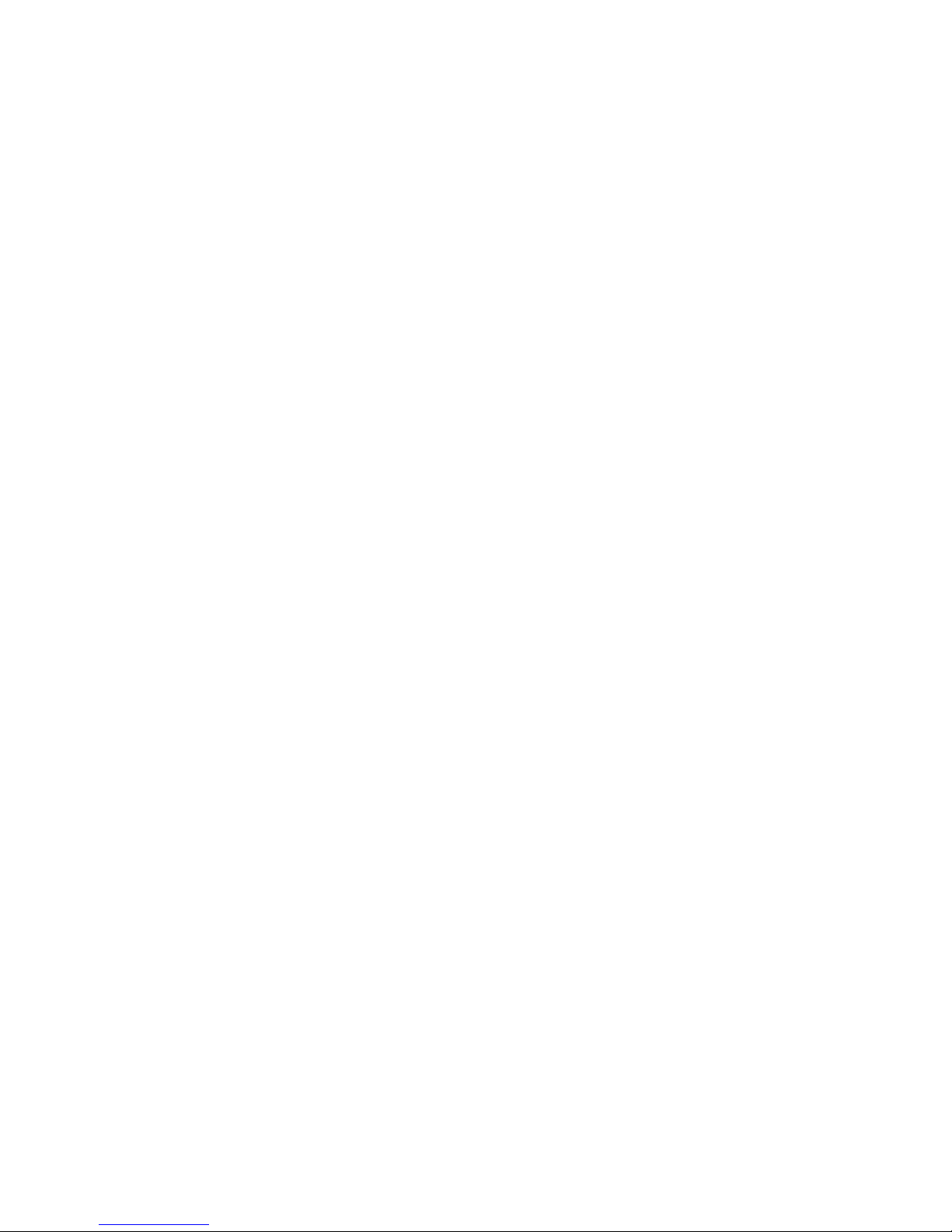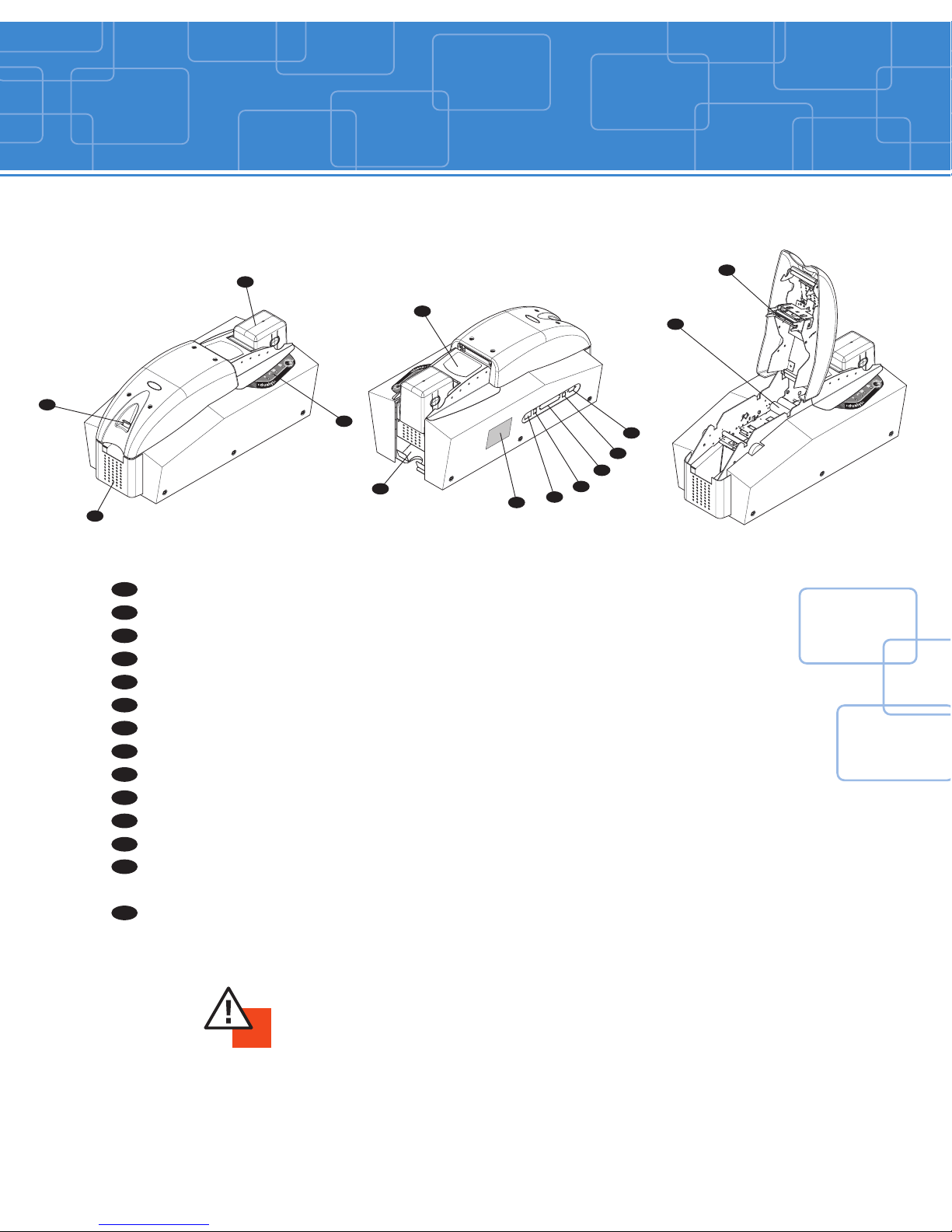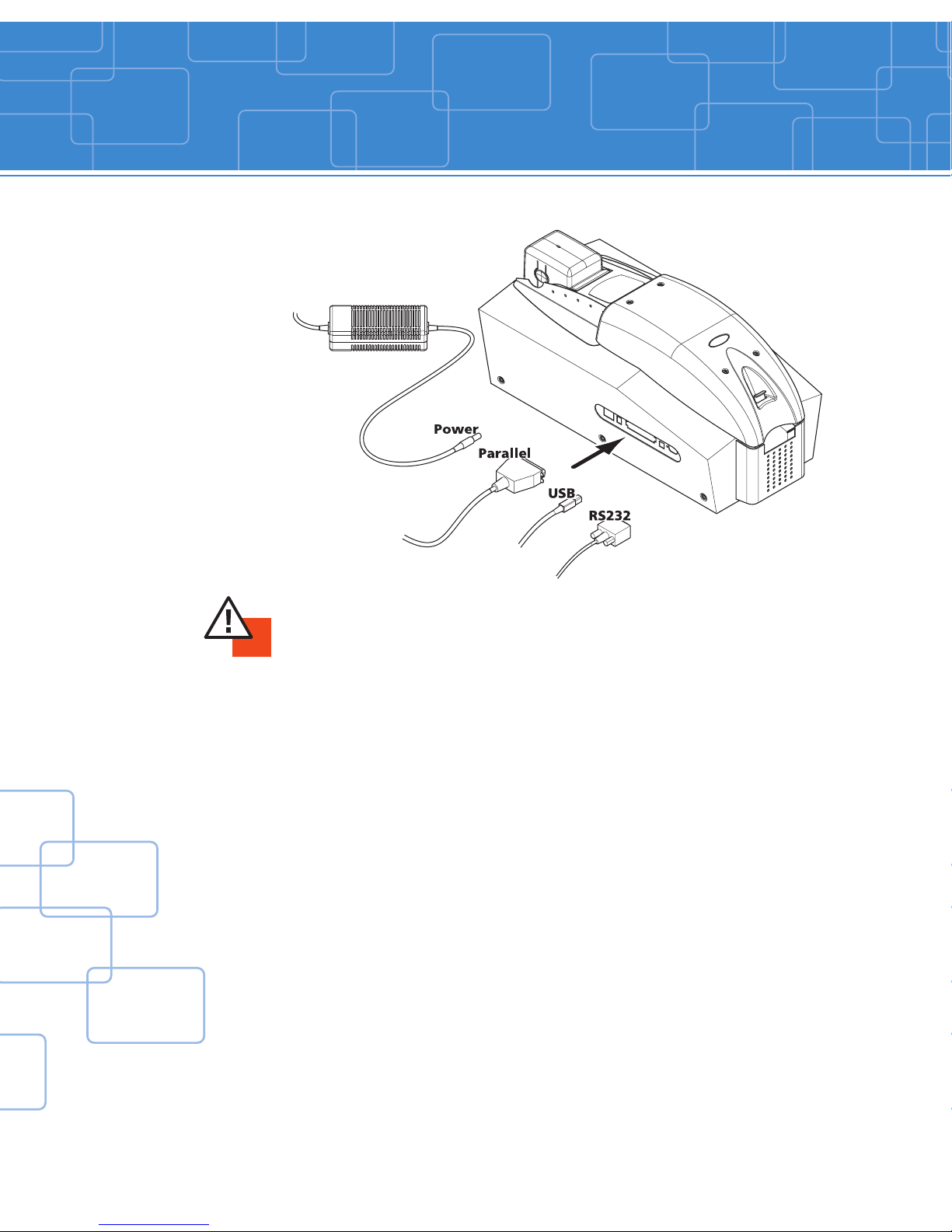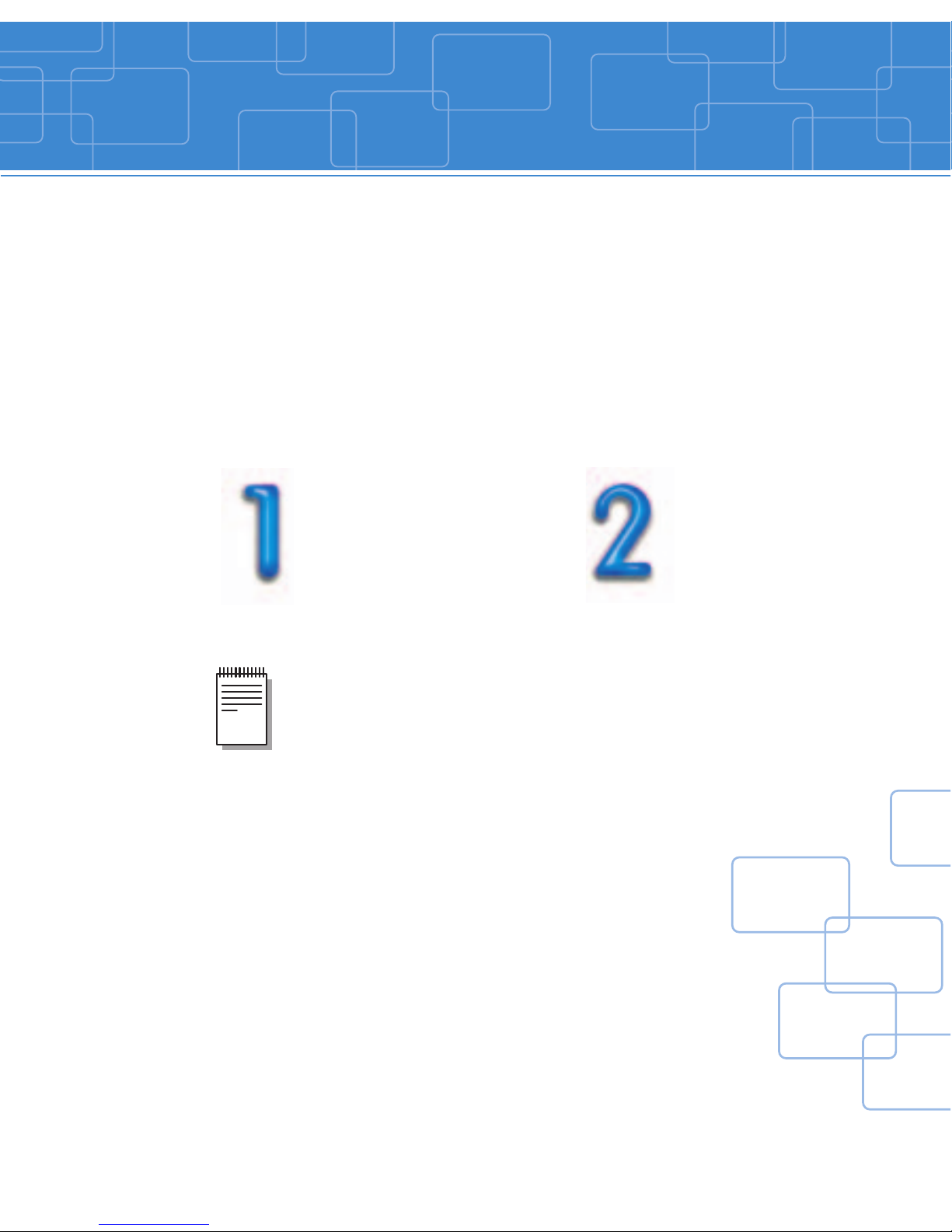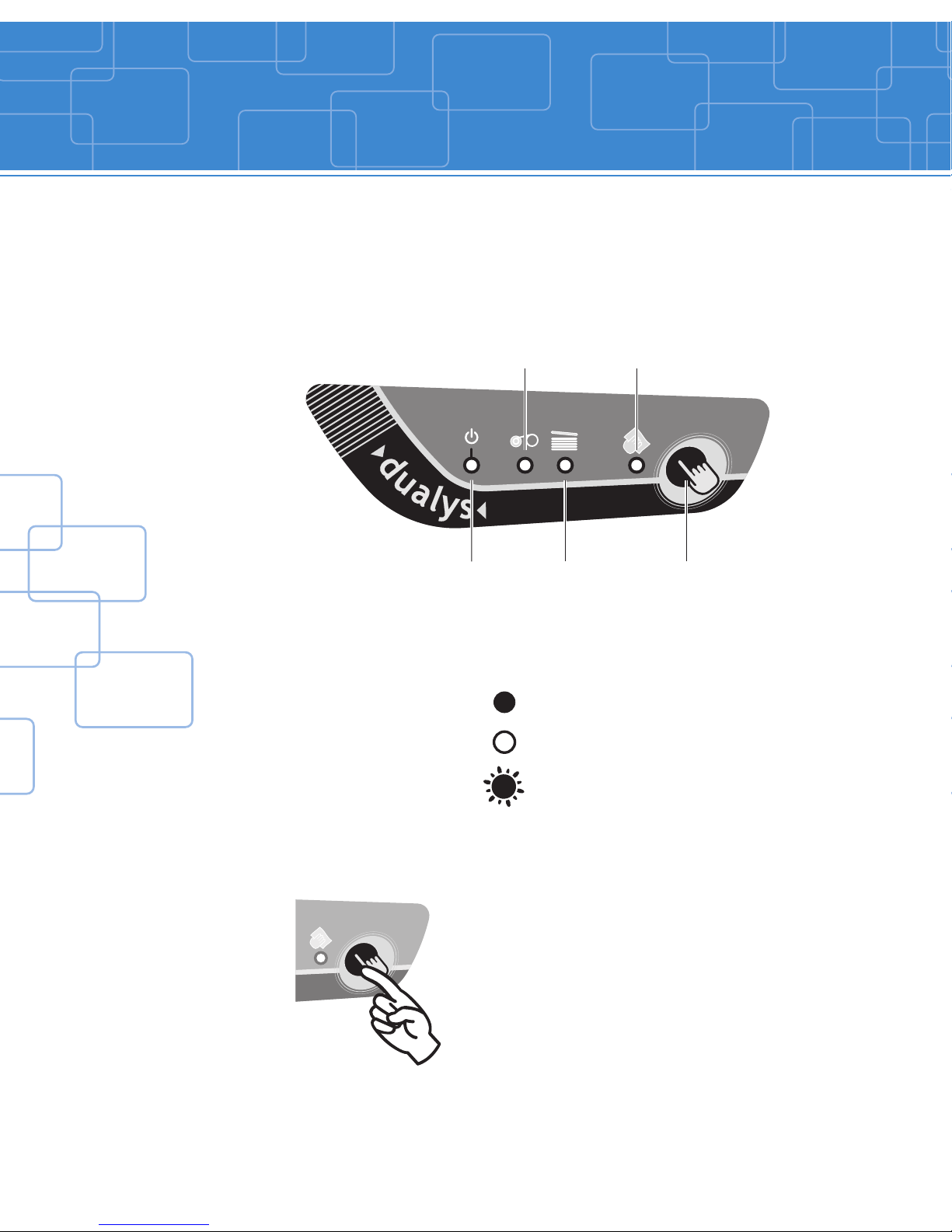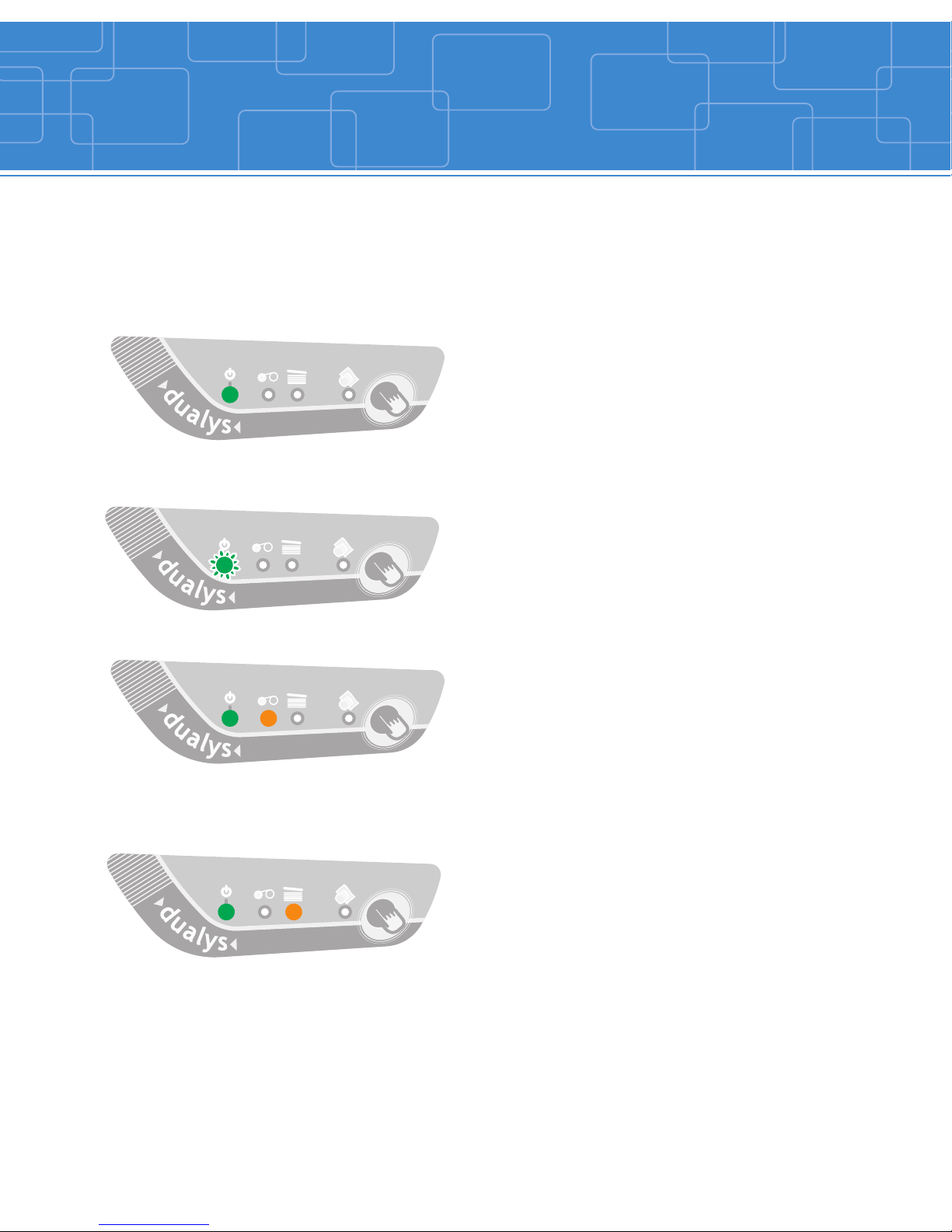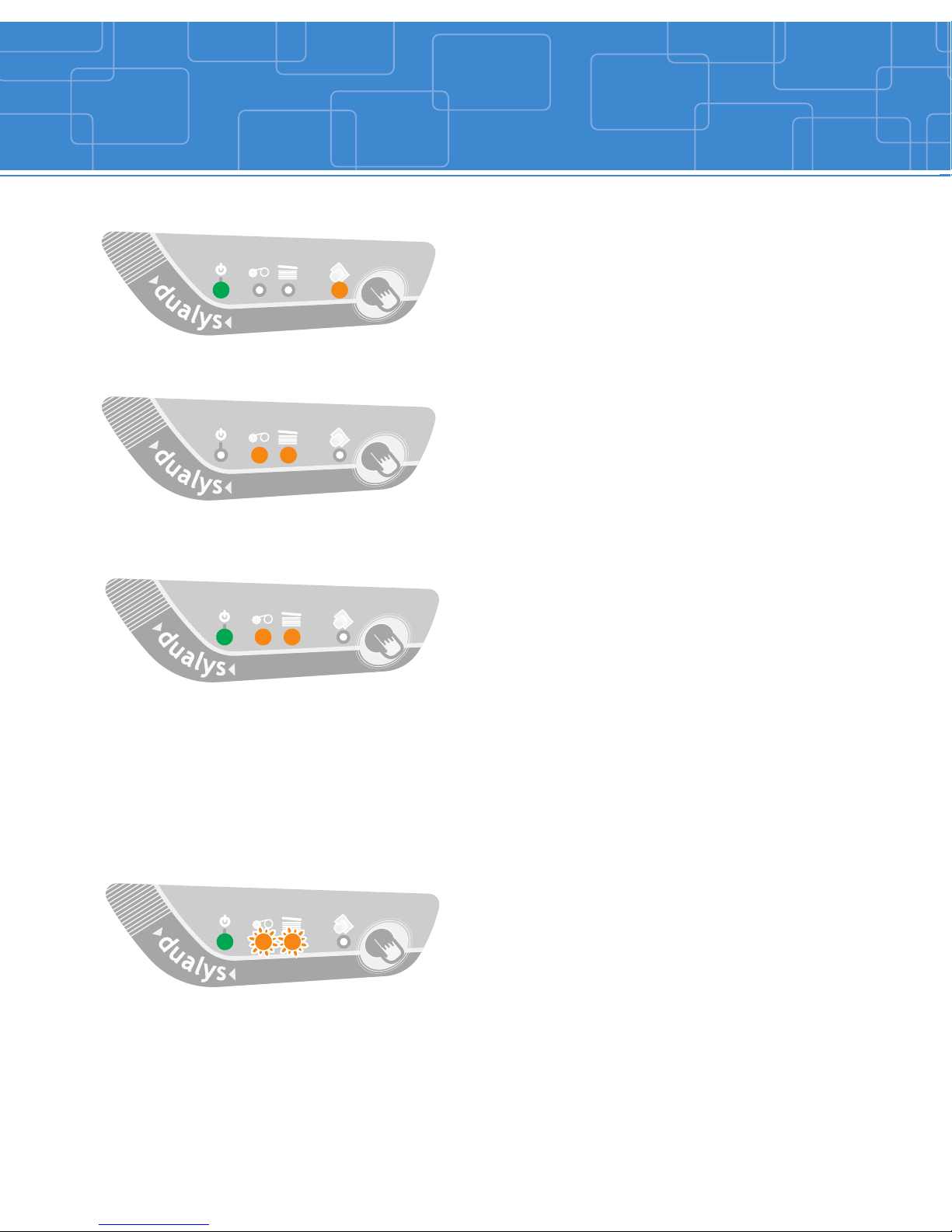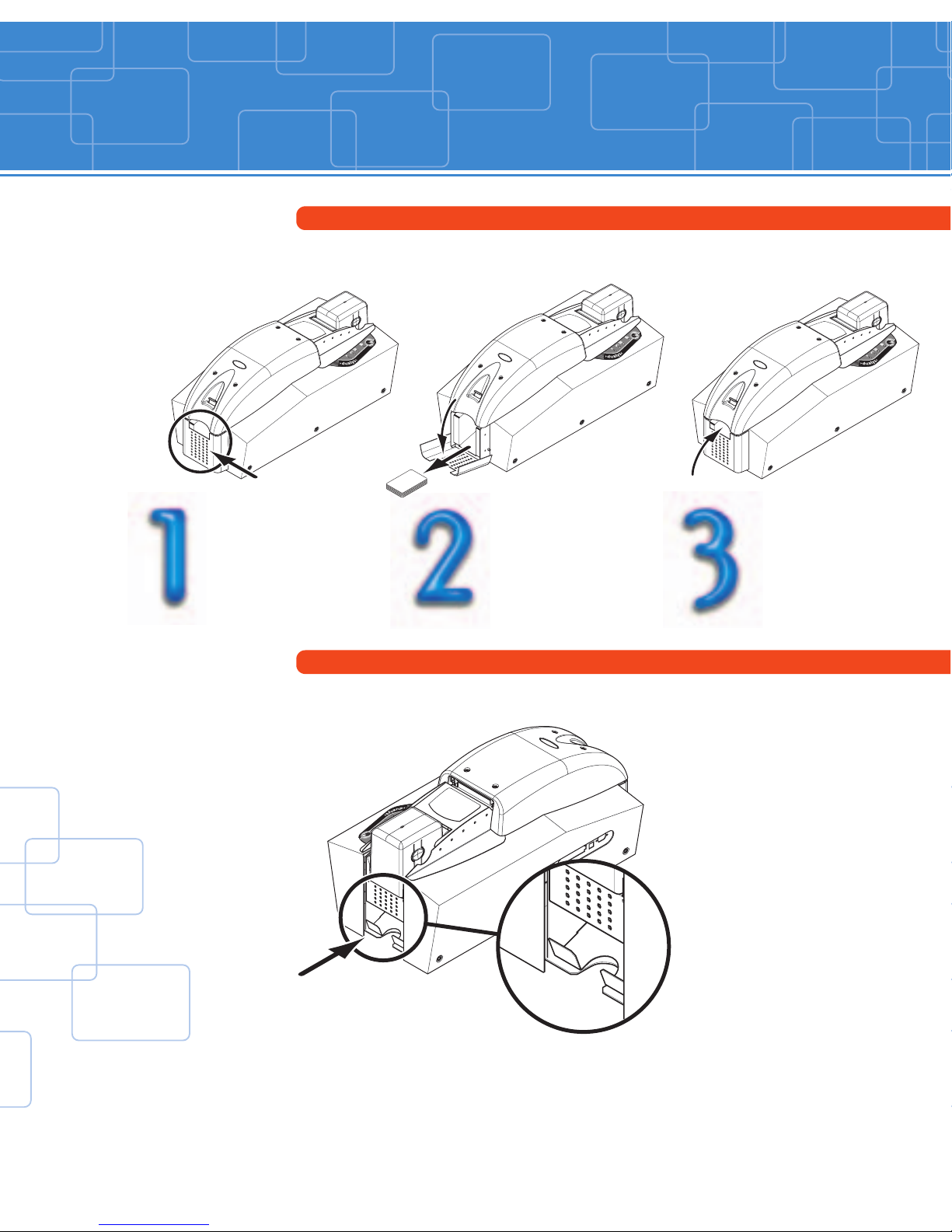Evolis Dualys User manual
Other Evolis Printer manuals

Evolis
Evolis Dualys User manual

Evolis
Evolis Avansia User manual

Evolis
Evolis Badgy User manual

Evolis
Evolis Pebble User manual

Evolis
Evolis QUANTUM User manual
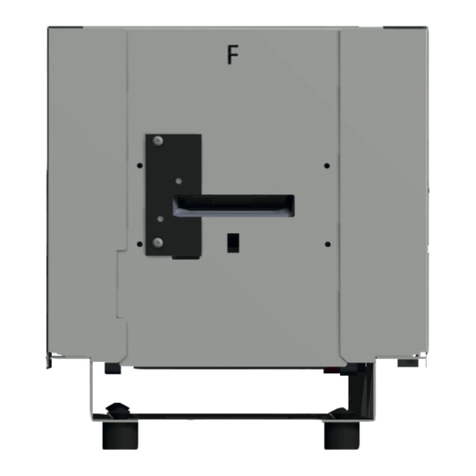
Evolis
Evolis KC ESSENTIAL User manual
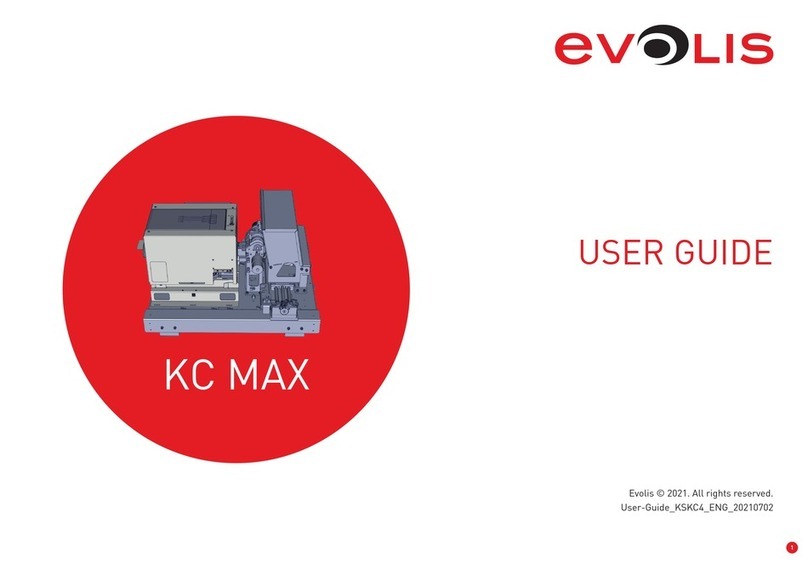
Evolis
Evolis KC MAX User manual

Evolis
Evolis EDIKIO ACCESS User manual

Evolis
Evolis Elypso User manual

Evolis
Evolis KM500B User manual
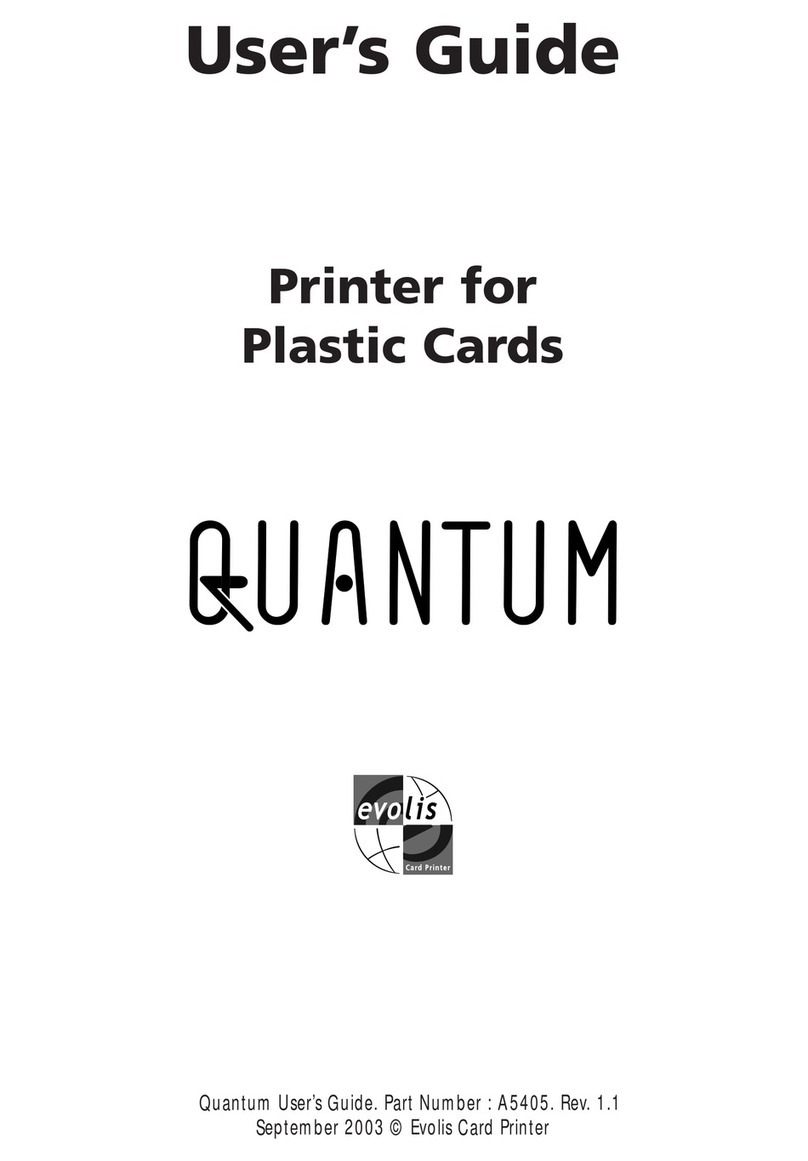
Evolis
Evolis A5405 User manual

Evolis
Evolis PRIMACY 2 User manual
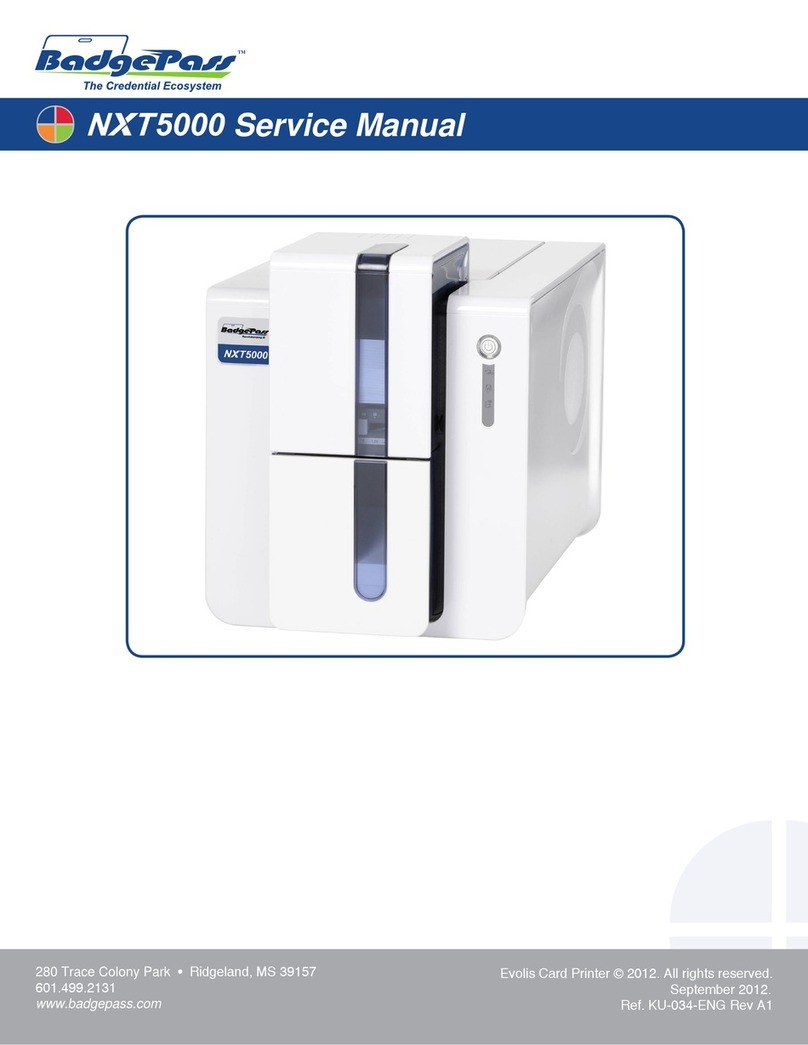
Evolis
Evolis BadgePass NXT5000 User manual

Evolis
Evolis The Tattoo Rewrite User manual

Evolis
Evolis AGILIA User manual

Evolis
Evolis Dualys 3 User manual

Evolis
Evolis TattooRW User manual

Evolis
Evolis Pebble User manual

Evolis
Evolis Tattoo Operator's manual

Evolis
Evolis EDIKIO FLEX User manual