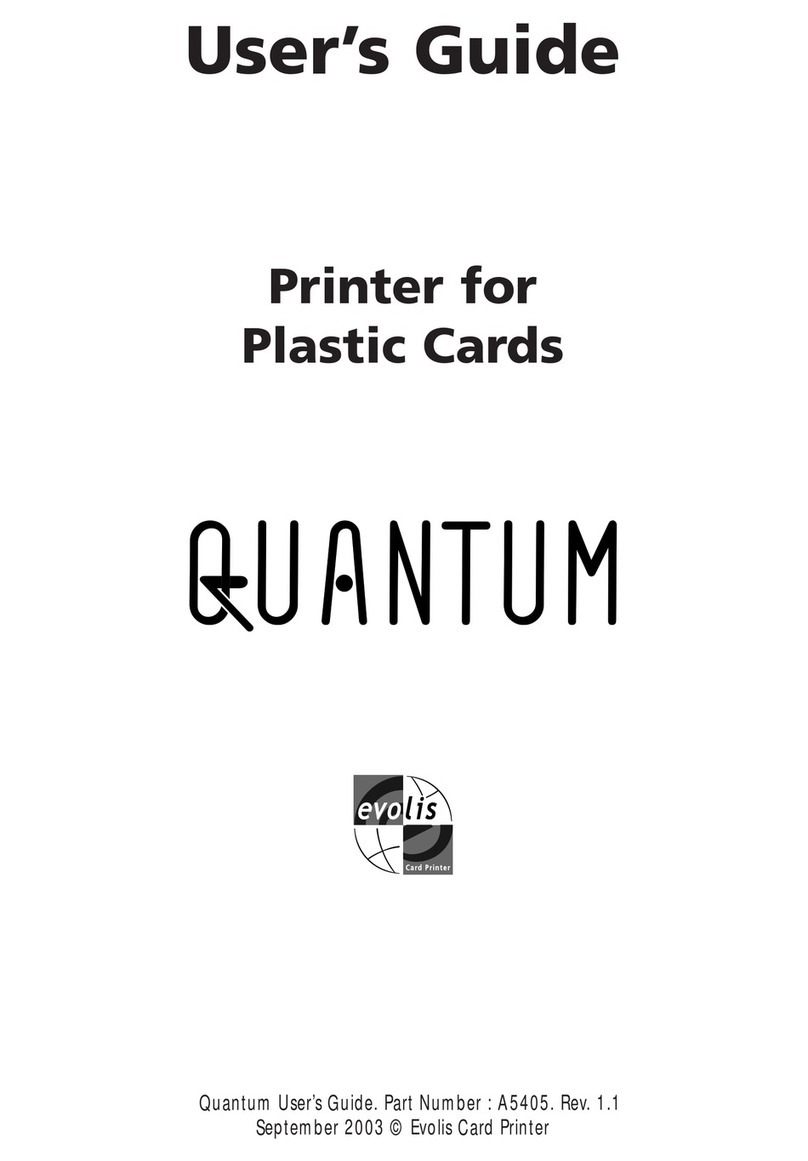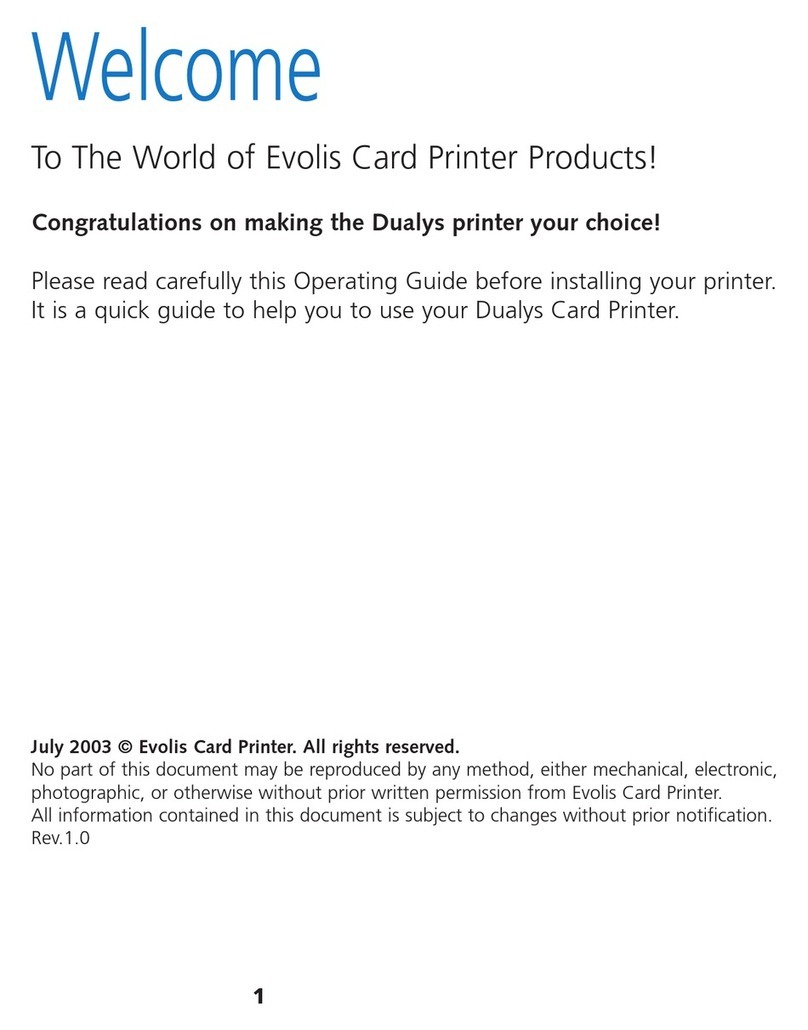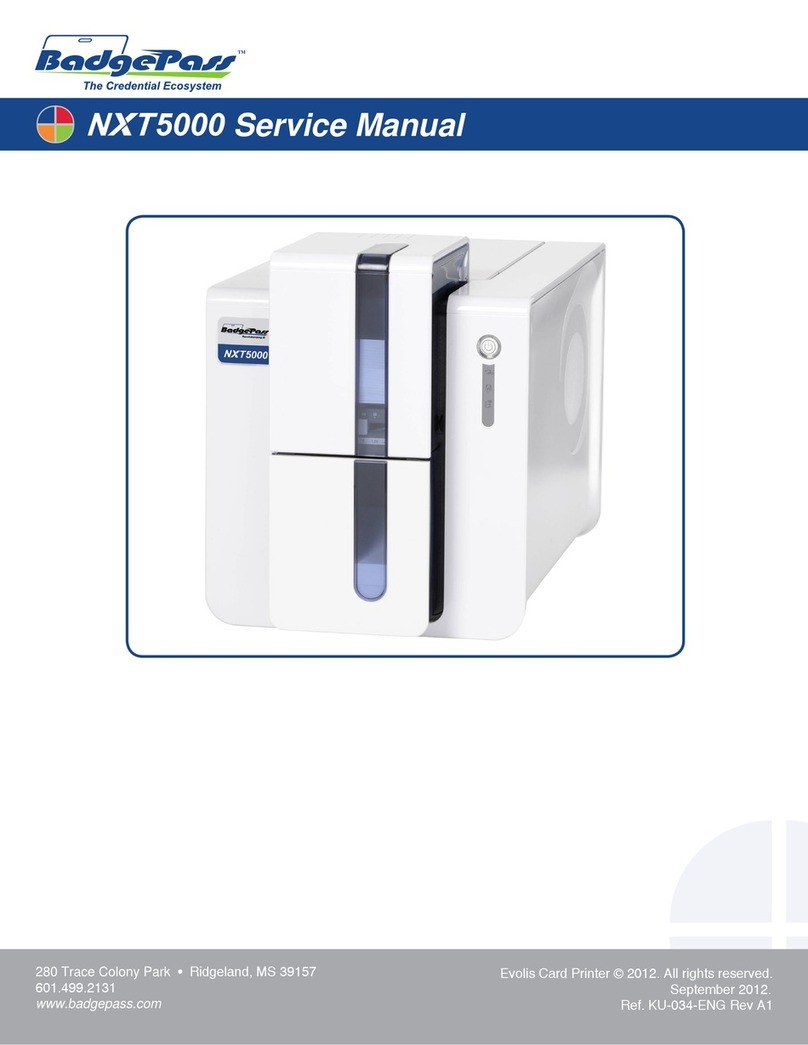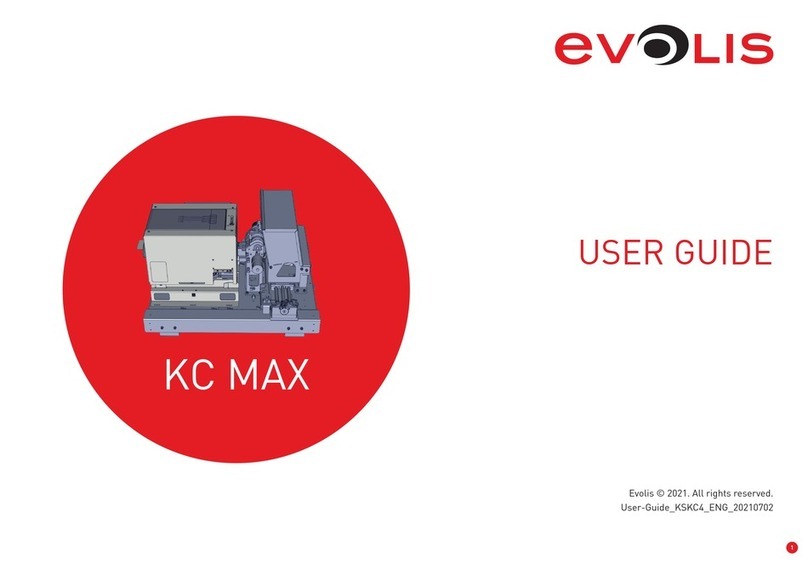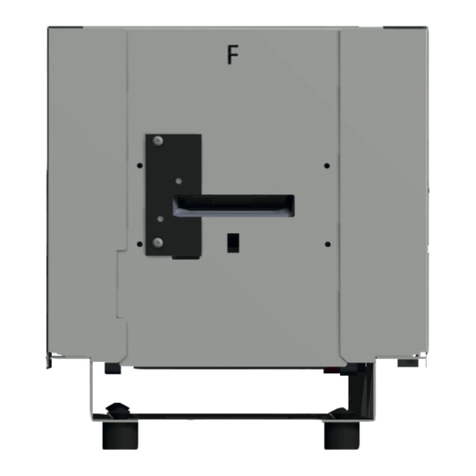ELYPSO
3
Information providing further details or depth about certain points in the main text.
Indicates that failing to take the recommended action is liable to damage your printer.
This symbol indicates that a video showing the procedure is available on the www.evolis.com website and clicking on it takes you
straight to on-line help.
This symbol links to Evolis Print Center, accessible from your computer, which you can use to administer and manage you printer and
change its settings.
NOTE
EPC
ABOUT YOUR NEW PRINTER
Thank you for choosing an Evolis printer.
Using your new printer, you will be able to create a wide variety of high-quality cards and badges which can be printed in various thicknesses, colours
and styles. This printer uses consumables and accessories available from Evolis. For further details, visit our website at www.evolis.com
WARRANTY REGISTRATION
Please register on line at www.evolis.com to receive our special offers and general information.
Once on the website, click on Drivers and Support then on Register your printer and fill in all the fields, giving in particular the model and serial
number found on your printer.
GETTING STARTED
The purpose of this user guide is to guide you, step by step, through your printer and how it works. Take some time to read it in order to better
understand your printer and its features, and to save time during installation and use.
As with all Evolis products, a great deal of care has been taken over this manual. Should you find an error, however, please let us know by emailing
us at info@evolis.com.
CONTENTS
The bookmarks found top left of your screen can be used to navigate between the various sections in this user guide.
Carefully read this manual.
ICONS
The following icons are used in this manual to highlight important information:
i