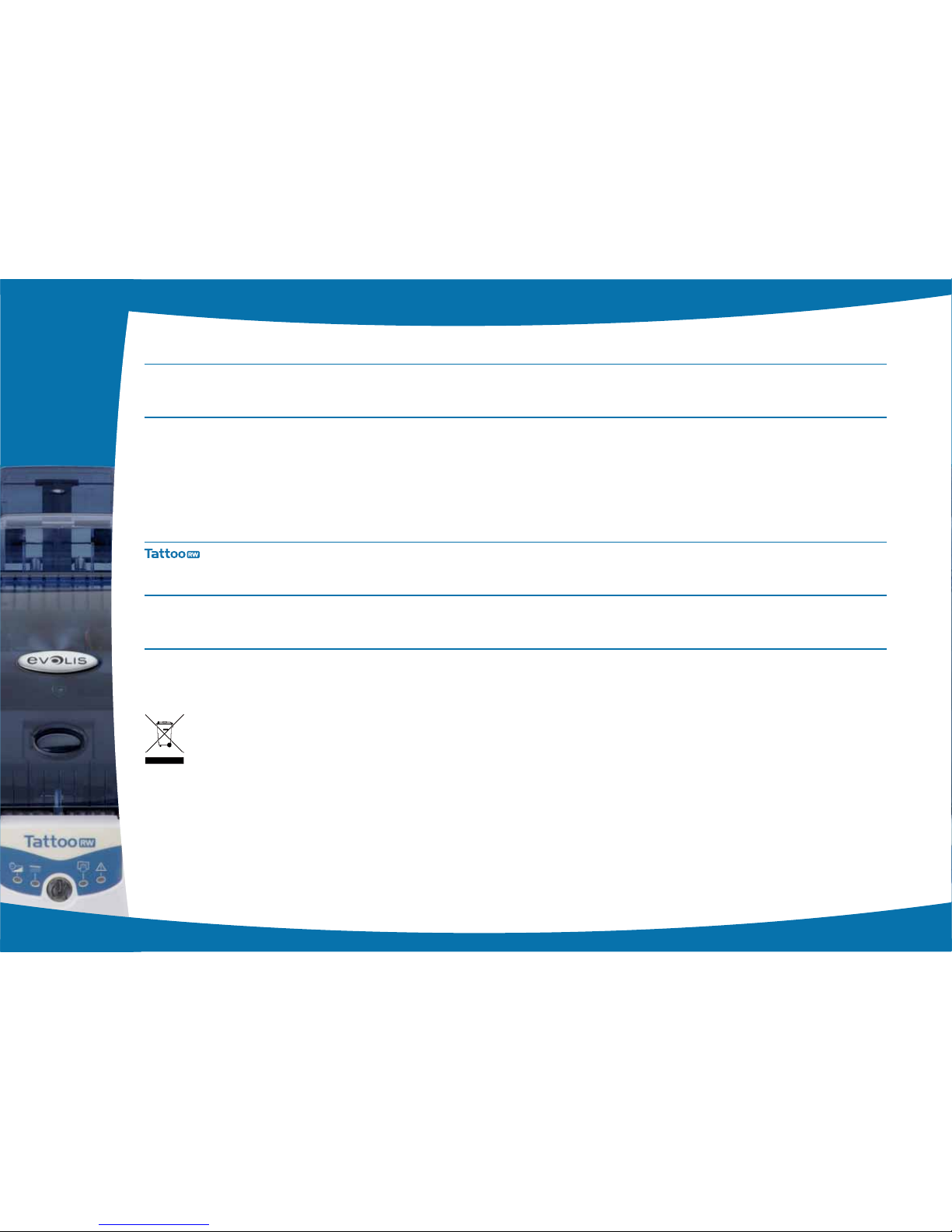Evolis TattooRW User manual
Other Evolis Printer manuals
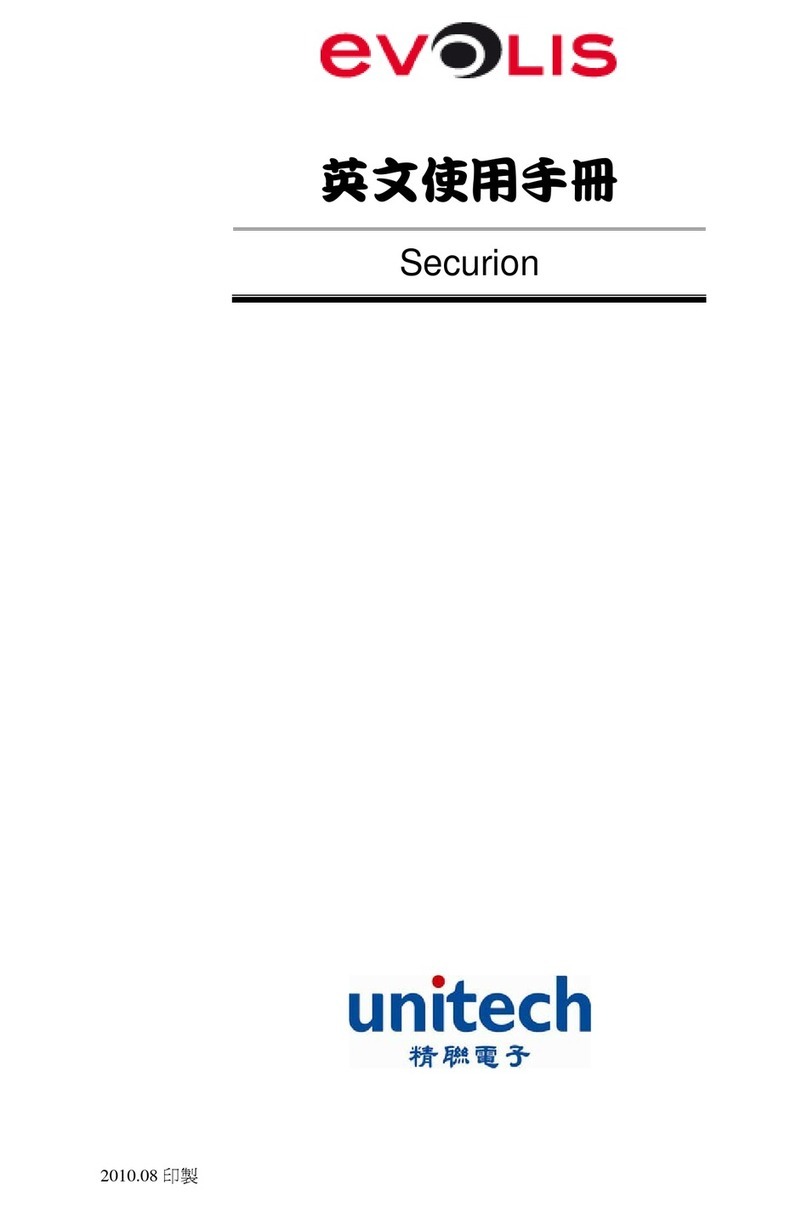
Evolis
Evolis Unitech Securion User manual

Evolis
Evolis KM500B User manual

Evolis
Evolis badgy 100 User manual

Evolis
Evolis New Pebble User manual

Evolis
Evolis Securion User manual

Evolis
Evolis PRIMACY 2 User manual

Evolis
Evolis KC200 User manual

Evolis
Evolis Dualys User manual

Evolis
Evolis Avansia User manual

Evolis
Evolis Zenius User manual

Evolis
Evolis The Tattoo Rewrite User manual

Evolis
Evolis tattoo rw User manual

Evolis
Evolis Avansia Instruction Manual

Evolis
Evolis Primacy User manual

Evolis
Evolis EDIKIO ACCESS User manual
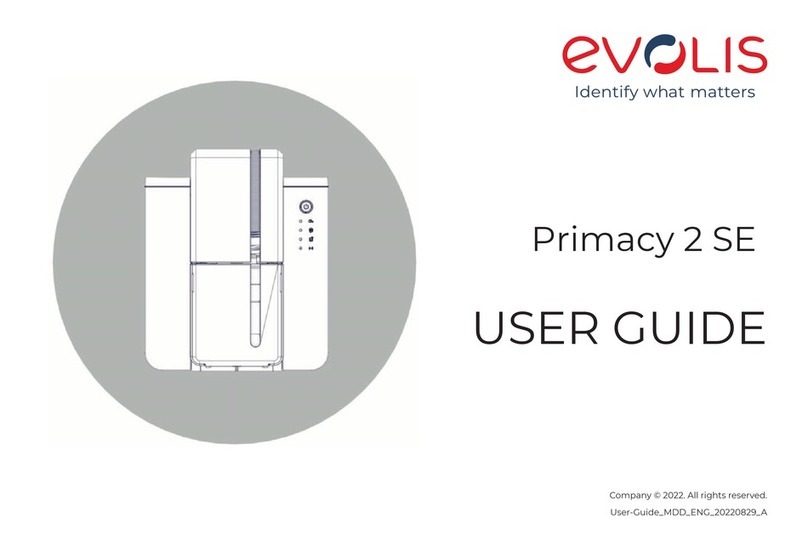
Evolis
Evolis Primacy 2 SE User manual

Evolis
Evolis Pebble User manual

Evolis
Evolis QUANTUM User manual

Evolis
Evolis Securion User manual
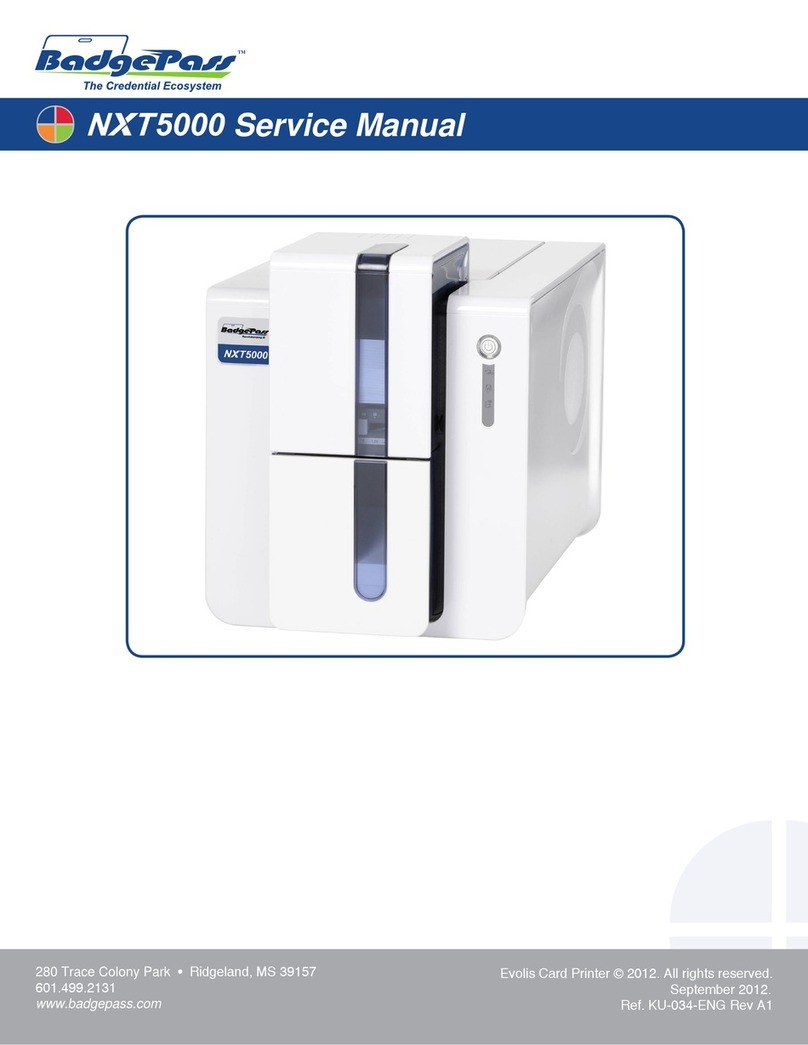
Evolis
Evolis BadgePass NXT5000 User manual