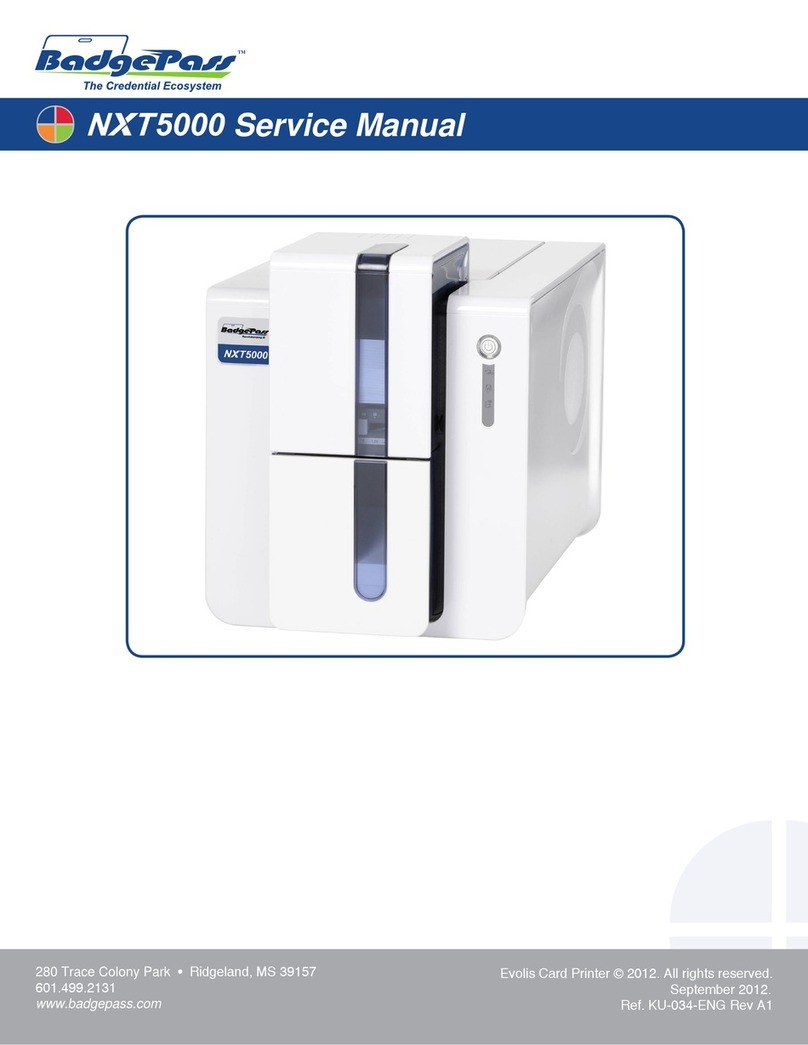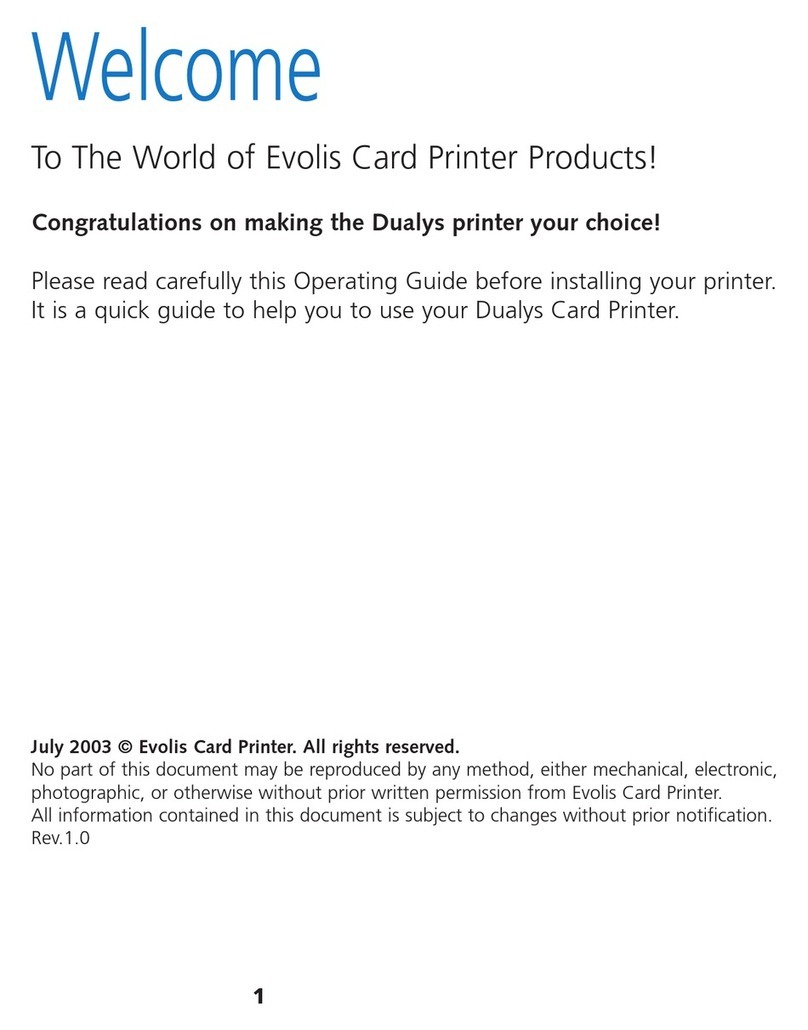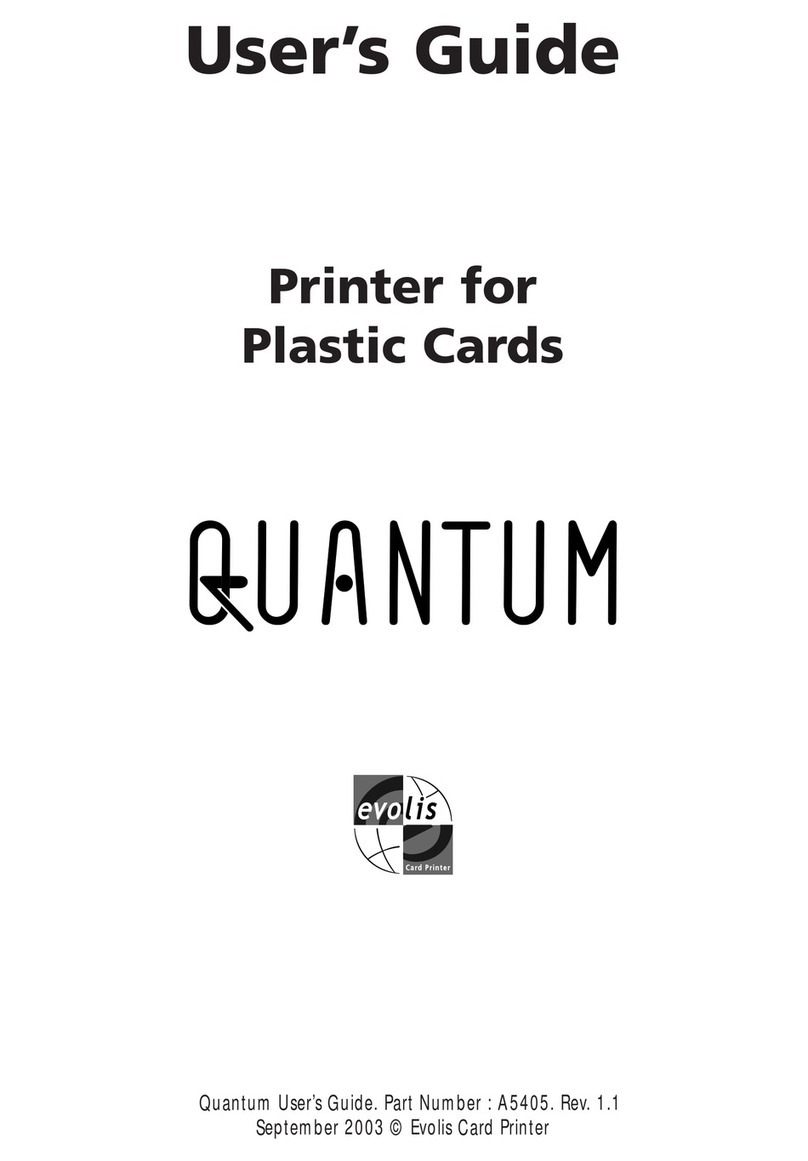Copyright Information
Evolis Card Printer © January 2006. All rights reserved.
Copyright Notice
Users must respect the copyright laws applicable in their country. This manual must not be photocopied, translated,
reproduced or transmitted in whole or in part for any reason and by the means that might be, albeit electronic or
mechanical, without the express, written authorisation of the company Evolis Card Printer.
All information contained herein may be subject to modification without prior notice.
Evolis Card Printer accepts no liability for any possible errors herein, nor for any accidental damage or damage cau-
sed through the dissemination or the use of this manual.
Trademarks
Dualys is a trademark and Evolis is a registered trademark of Evolis Card Printer.
Windows and MS.DOS are registered trademarks of Microsoft Corp. All other trademarks or registered trademarks
are marks of their respective holders. eMedia Card Designer is a trademark of Mediasoft Technologies.
Icons
Throughout this manual, different icons highlight important information, as follows:
Note
Indicates information that emphasizes or supplements important points of the main text.
Important
Advises you of information that is essential to complete a task, or points out the importance of speci-
fic information in the text.
Caution
Advises you that failure to take or avoid a specific action could result in physical harm to you, or could
result in physical damage to the hardware.
Warranty Information
Refer to the Warranty booklet enclosed with your Evolis printer for terms and conditions.
Return Materials Authorization
In order to make a warranty claim you must contact an Evolis Reseller. You will be responsible for packaging the prin-
ter for shipment and the costs of shipping and insurance of the printer from the point of use of the printer to the
Evolis Reseller. The Evolis Reseller will bear the costs of shipping and insuring the printer from the repair location to
the address from which the printer was shipped.
Before returning any equipment for in-warranty or out-of warranty repair, contact an Evolis Reseller or an Evolis Repair
Center (ERC) for a Return Materials Authorization (RMA) number. Repack the equipment in the original packing mate-
rial and mark the RMA number clearly on the outside of the box. For more information about RMA or Evolis warran-
ty statements, refer to the Warranty booklet enclosed with your Evolis printer.
Product Disposal
WEEE Directive
This symbol indicates that when the last user wishes to discard this product, it must be sent to
appropriate facilities for recovery and recycling.
By not discarding this product along with other household-type waste, the volume of waste sent
to incinerators or landfills will be reduced and natural resources will be conserved. Your Evolis
printer should be recycled according to your local standards. For more information, please
2