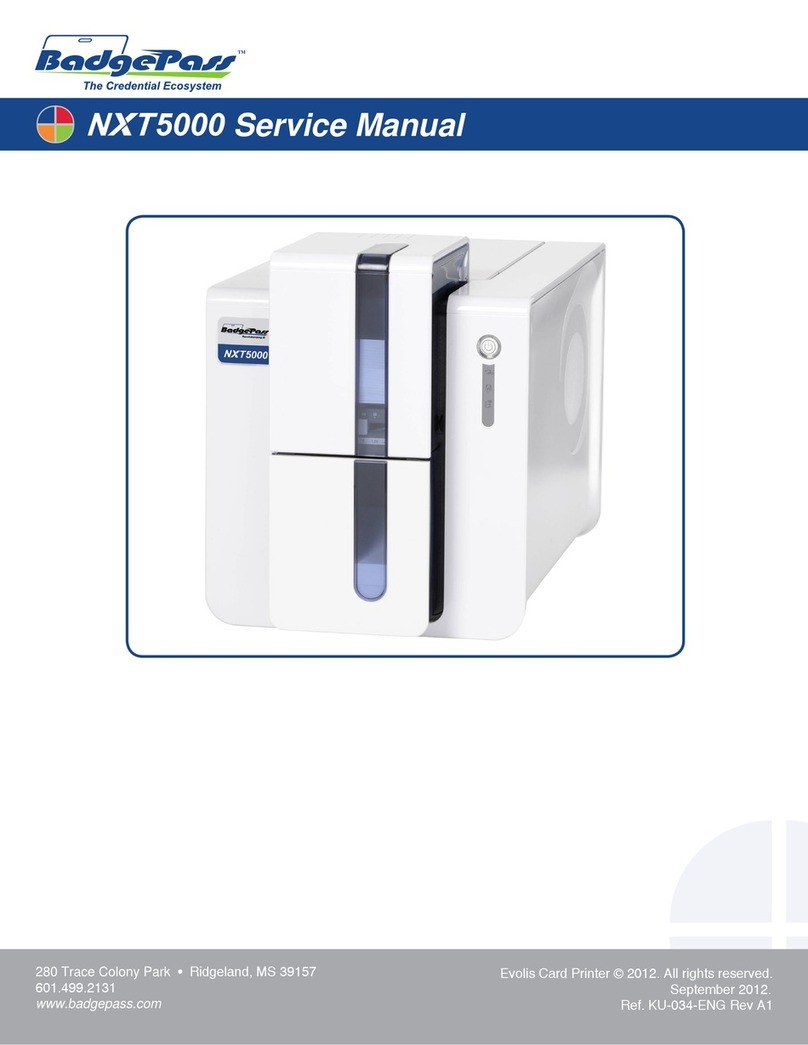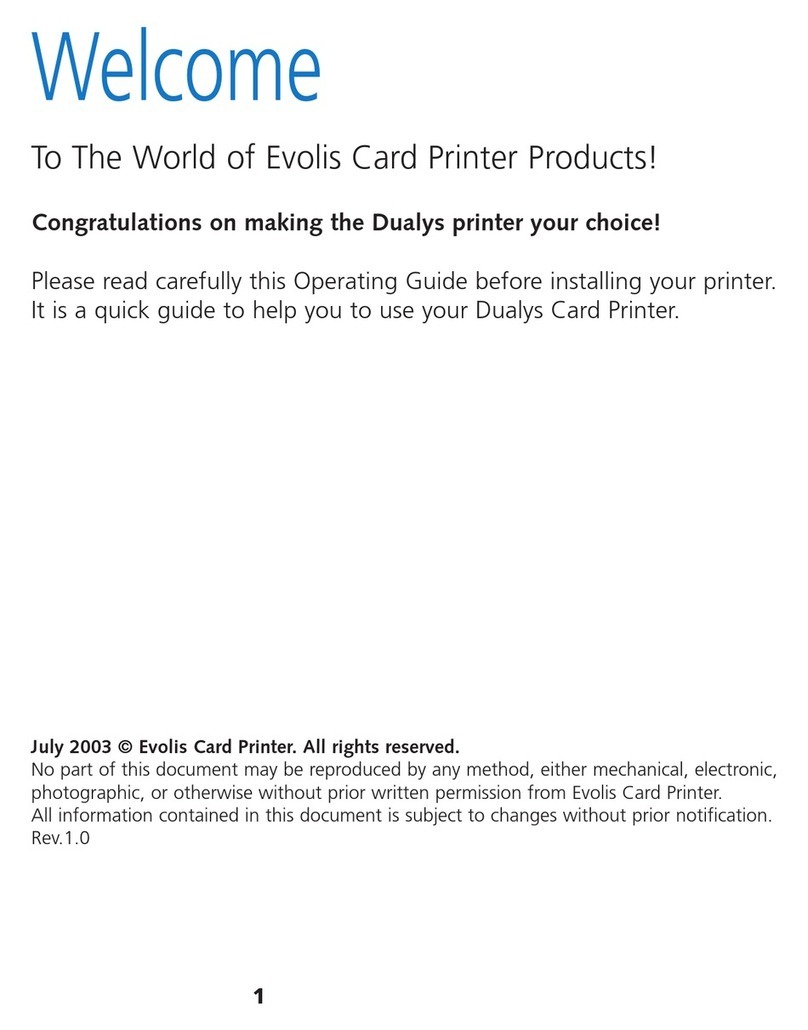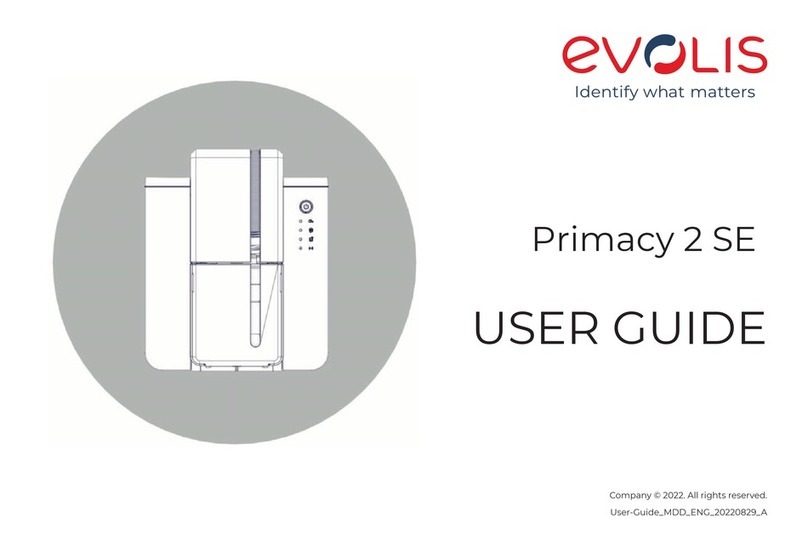Copyright
Evolis Card Printer © June 2006. All rights reserved.
Copyright Notice
Users must comply with any copyright law applicable in their country. This manual must not be photocopied, translated,
reproduced or transmitted in whole or in part for any reason and means that might be, albeit electronic or mechanical,
without the express and written permission of Evolis Card Printer.
All information contained herein may be subject to modification without prior notice.
Evolis Card Printer accepts no liability for any errors herein, nor for any damage or accident caused by the disclosure or use
of this manual.
Trademarks
Evolis Tattoo and Tattoo Rewrite are registered trademarks of Evolis Card Printer. Microsoft is a registered trademark of
Microsoft. Corp in North America. Windows is a registered trademark of Microsoft Corp
Icons
Different icons draw attention to key information throughout this manual, as depicted below:
Note
Indicates information that emphasizes or supplements important data from the main text.
Important
Advises you on key information needed to perform a task, or stresses specific information in the text.
Caution
Advises you that failure to comply with a specific rule could result in body injuries or hardware damages.
Warranty
Refer to the enclosed Warranty booklet for terms and conditions
Return Materials Authorization (RMA)
Please contact your Evolis Reseller for warranty claims. Packaging, delivery costs and insurance fees are born by the buyer
when the printer is shipped from the site of operation to the Evolis Reseller. The Evolis Reseller will bear the shipping and
insurance costs for sending back the printer from the repair location to the client site.
All Products must be shipped back to Evolis with a RMA ID number, which should be obtained beforehand by contacting
your Evolis Reseller or any authorized Evolis Repair Center (ERC)
Please note that when returning a product, The Evolis Reseller or authorized ERC might ask you for a proof of purchase.
You are liable of any damage incurred by improper packaging when returning your equipment. In such a case, Evolis Card
Printer might refuse to accept these products.
Further information about the RMA policy and the Evolis warranty terms is available in the Warranty booklet enclosed with
your Evolis printer.
Product disposal
About Product disposal • Do not dispose of this product through traditional non-sorted waste
processing. This product is recyclable and should be recycled in compliance with local laws and
regulations. Visit our website www.evolis.com for further details or send us an email at
2