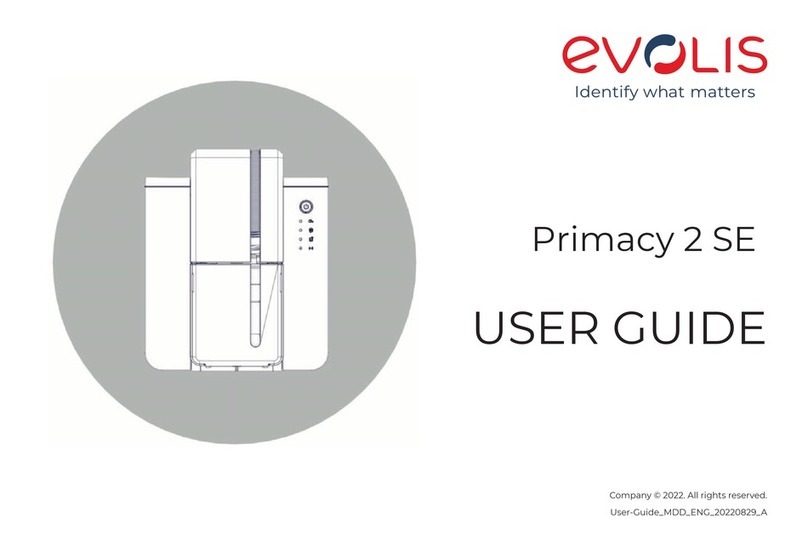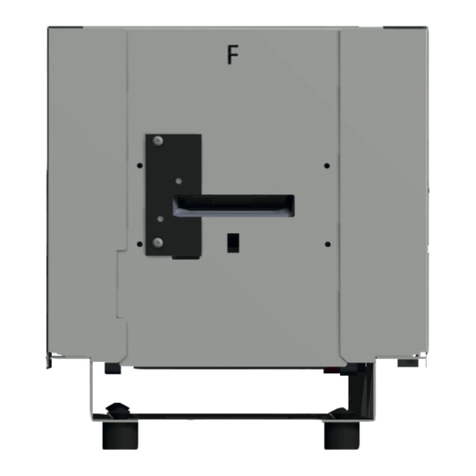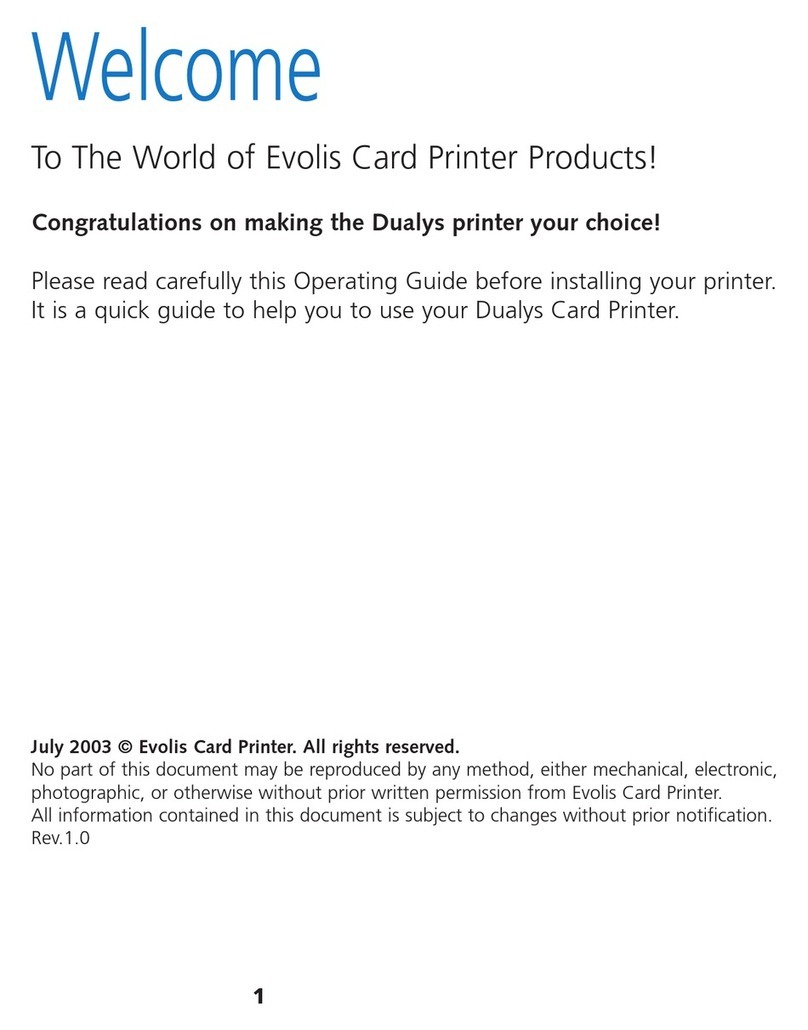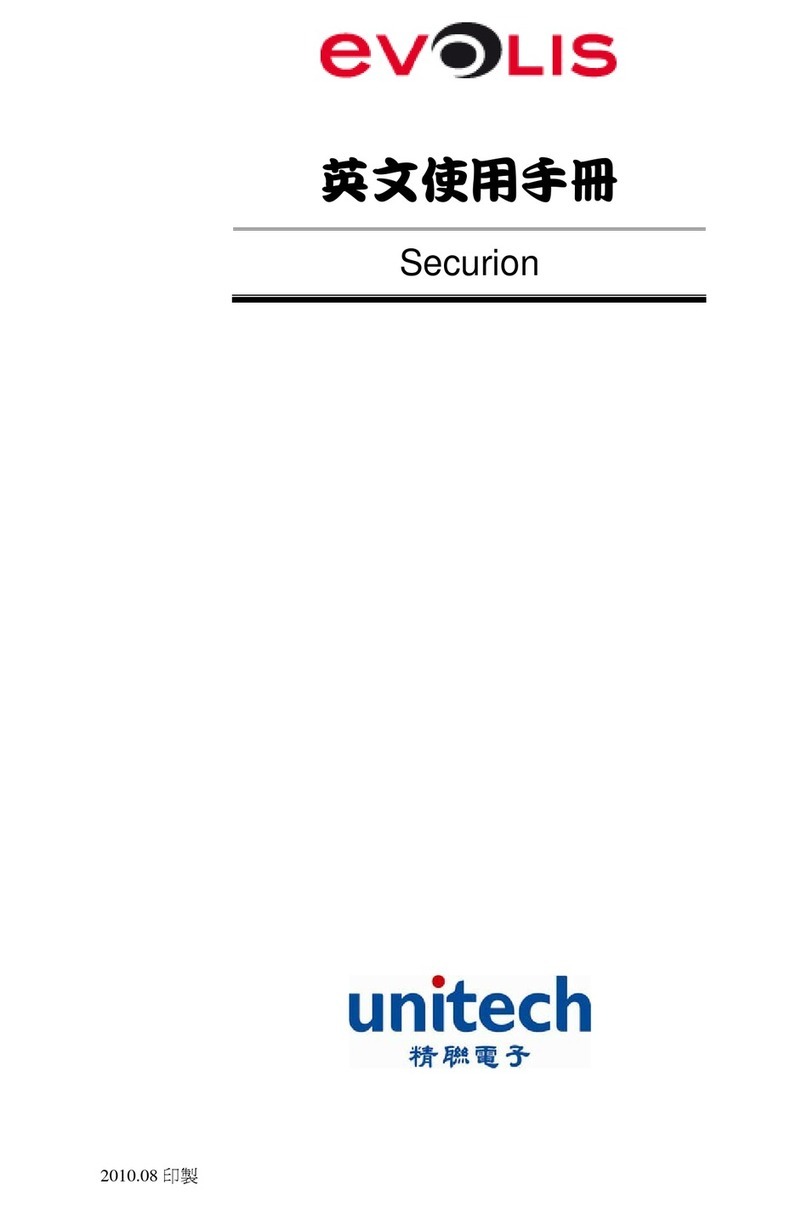1-3 Installation
1-3a CONNECTING THE PRINTER
³Connection to the power supply
The printer must be connected to a properly protected and earthed electrical installation.
FI: Laite on liitettävä suojamaadoitus koskettimilla varustettuun pistorasiaan.
NO: Apparatet må tilkoples jordet stikkontakt.
SE: Apparaten skall anslutas till jordat uttag.
This is a Class A device. Operation of this equipment in a residential area may cause interference to radio communications.
Should this occur, the user may be asked to take appropriate measures.
Connect the power cable to the power supply unit, then plug the power
cable connector into the printer.
Next, plug the end of the power cable into an earthed power socket.
Power up the printer by switching the switch to ON.
The display on the control panel lights up and the message
the screen displays ‘READY’ and the LED is a steady green light. Should
this not be the case, then either installation has not been carried out
correctly or the printer is not working properly. Check the installation.
Before attempting any maintenance, always ensure that the power switch is in the OFF position and that the
power cable is unplugged. For your personal safety, ensure that both the switch and cable remain easy to
access, especially in the event of an emergency.
To save energy, the printer will automatically switch itself to standby mode after 10 minutes of inactivity.
³Connecting the USB cable
Under no circumstances should you connect the USB data cable before installation of the printer driver is
complete.
Refer to the section on printer driver installation for further details, and follow the instructions carefully.
1
5