Evolis Tattoo User manual
Other Evolis Printer manuals

Evolis
Evolis badgy 100 User manual
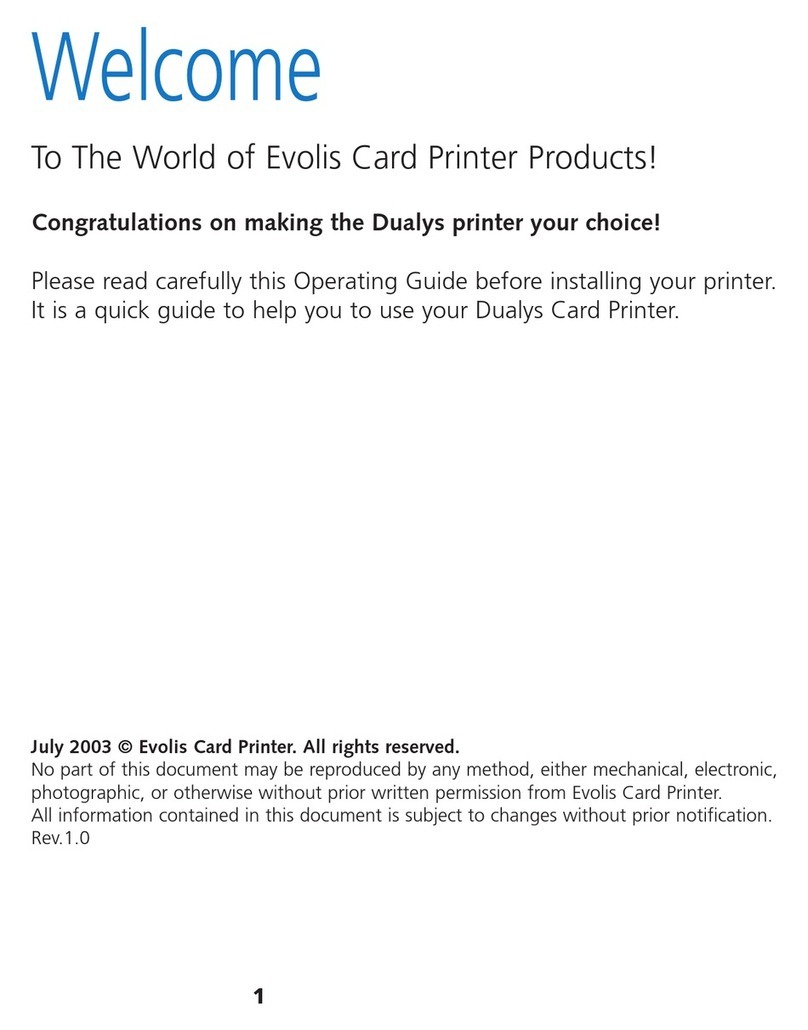
Evolis
Evolis Dualys User manual

Evolis
Evolis Primacy User manual

Evolis
Evolis QUANTUM User manual

Evolis
Evolis KM500B User manual

Evolis
Evolis Dualys User manual

Evolis
Evolis Tattoo 2 User manual

Evolis
Evolis AGILIA User manual

Evolis
Evolis Dualys User manual

Evolis
Evolis EDIKIO FLEX User manual
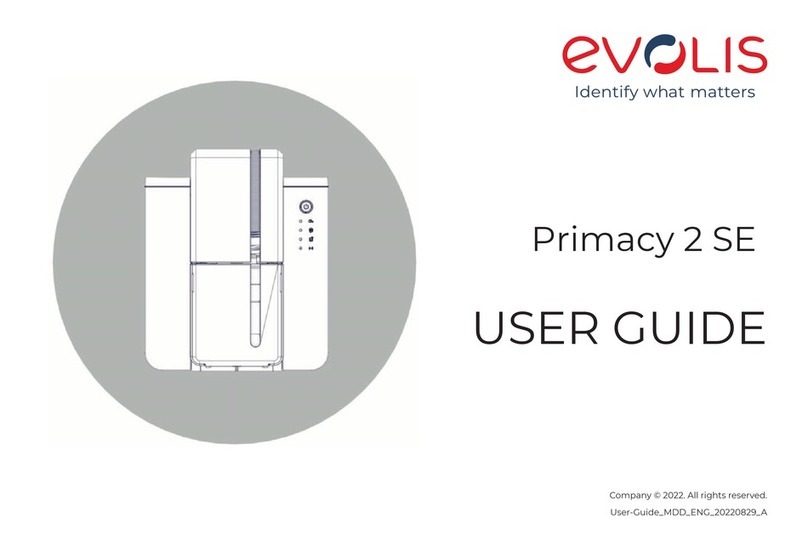
Evolis
Evolis Primacy 2 SE User manual

Evolis
Evolis DUPLIPASS User manual

Evolis
Evolis New Pebble User manual
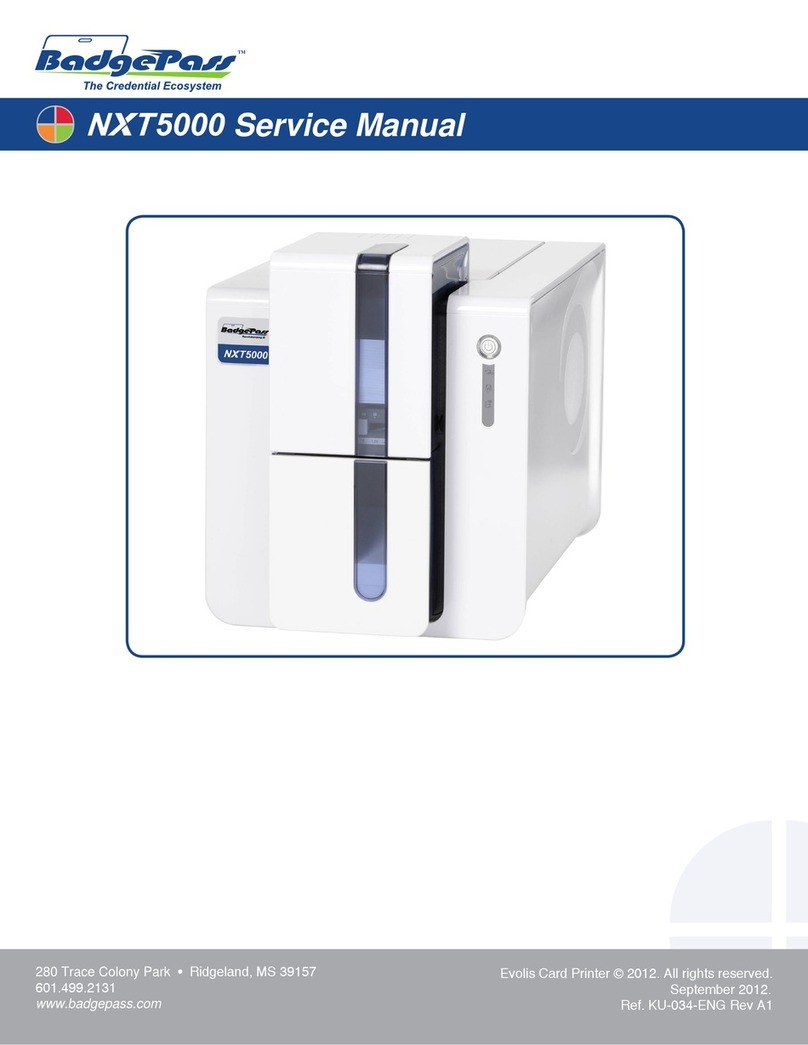
Evolis
Evolis BadgePass NXT5000 User manual
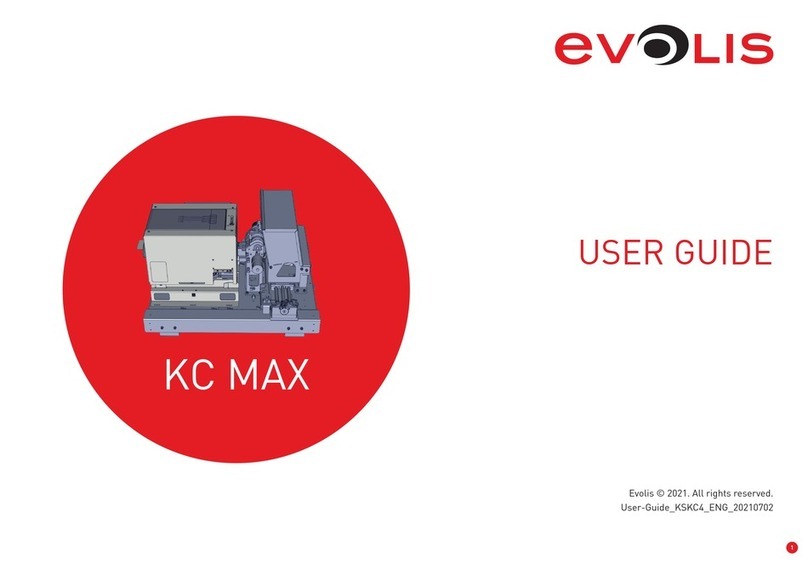
Evolis
Evolis KC MAX User manual

Evolis
Evolis EDIKIO ACCESS User manual

Evolis
Evolis QUANTUM User manual

Evolis
Evolis KC PRIME User manual
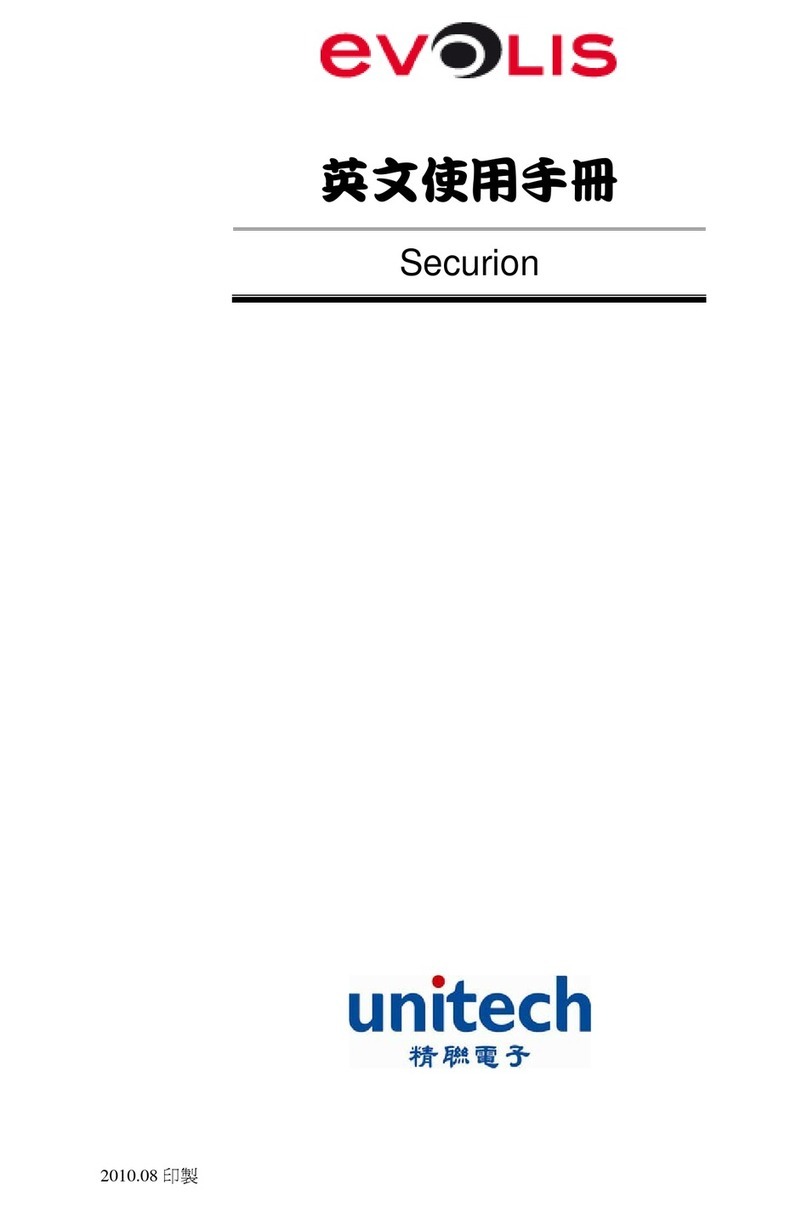
Evolis
Evolis Unitech Securion User manual

Evolis
Evolis Securion User manual































