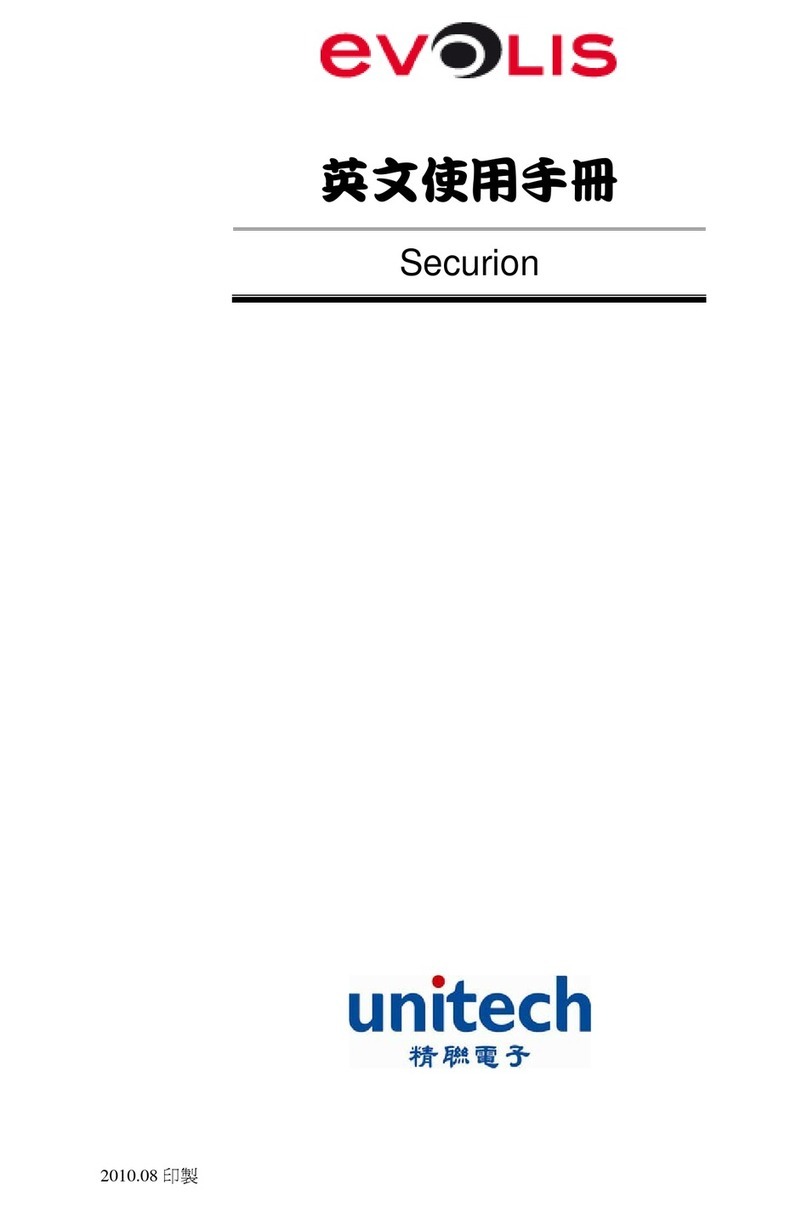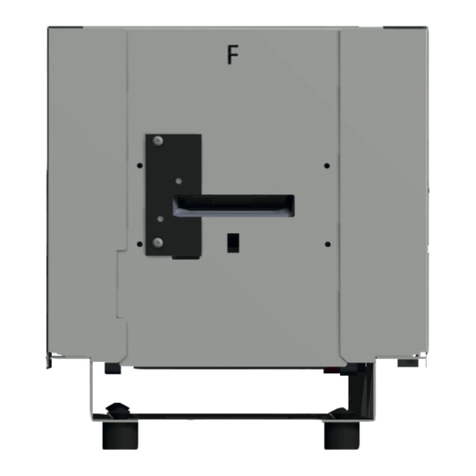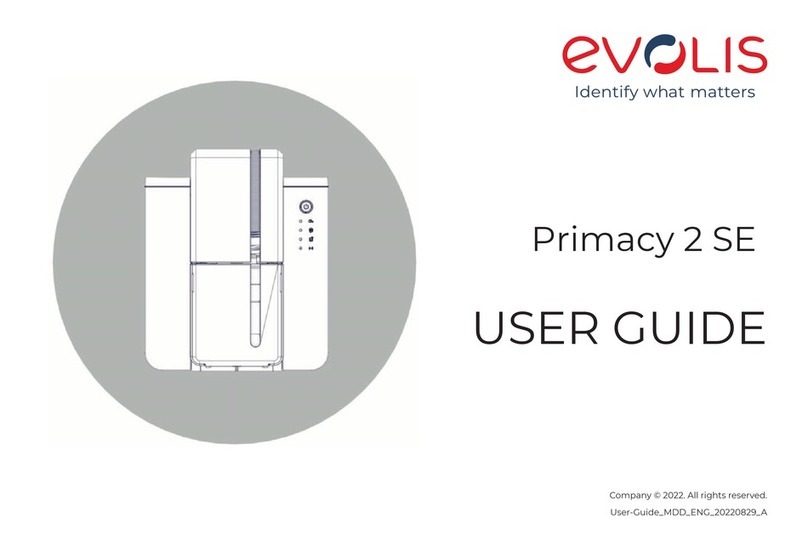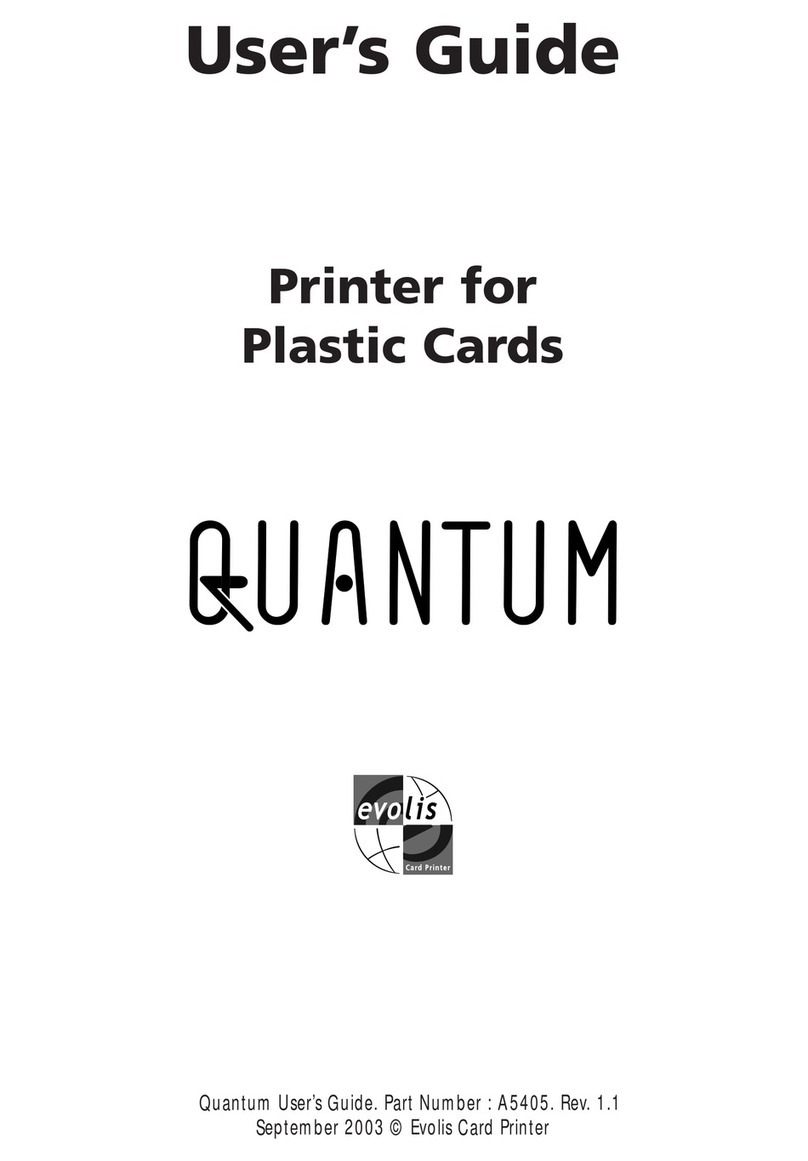4
You will be asked for the full original packaging (outer box, inner wedges, and protective bags) in the event that the printer is
returned. If the printer is returned without its original packaging and the components are damaged in transit, these components will
no longer be covered by the warranty. You will be charged for new packaging to ship the printer back to you.
If any of these components are missing, please contact your Edikio by Evolis reseller.
Use only the power supply unit provided with your Edikio Access printer.
SWITCHBOX model F10723-A or CWT model KPL-065M-VI.
Use only the USB cable supplied with your Edikio Access printer.
1 – GETTING STARTED
UNPACKING
Your printer is supplied with several accessories that should be checked on receipt.
The list of accessories may vary depending on your location.
The printer is shipped in special packaging designed to prevent any damage in transit. If you notice any visible damage, please contact the shipping
company and immediately inform your Edikio by Evolis reseller, who will tell you what to do.
We have paid particular attention to the quality of the packaging for the Edikio Access printers.
Please keep this packaging somewhere clean and dry.
Accessories supplied with your printer:
• Installation USB stick containing:
- the Edikio software for managing and printing your price tags
- the Windows Edikio Printer Suite driver
- the warranty notice in PDF format
- the declaration of conformity
∙ Power supply unit – SWITCHBOX model F10723-A or CWT model KPL-065M-VI
∙ Mains power cable.
∙ USB cable.
• A consumables kit consisting of a white ribbon and black PVC cards