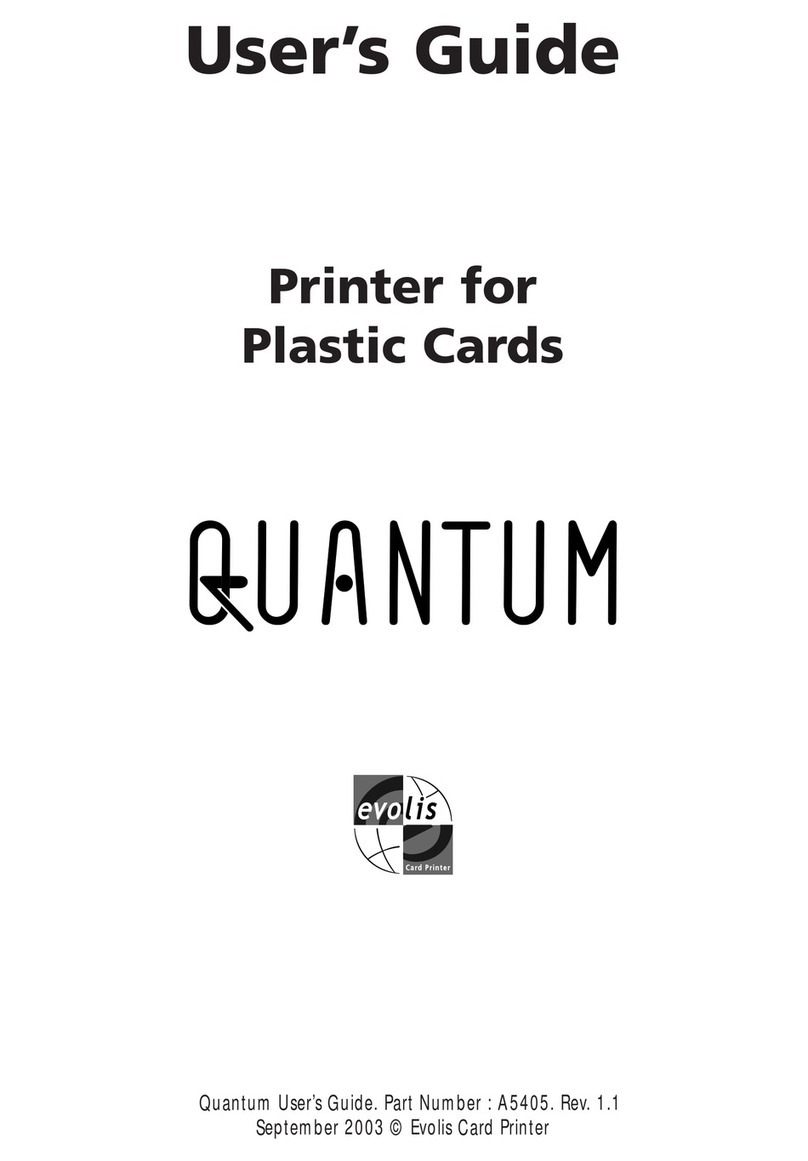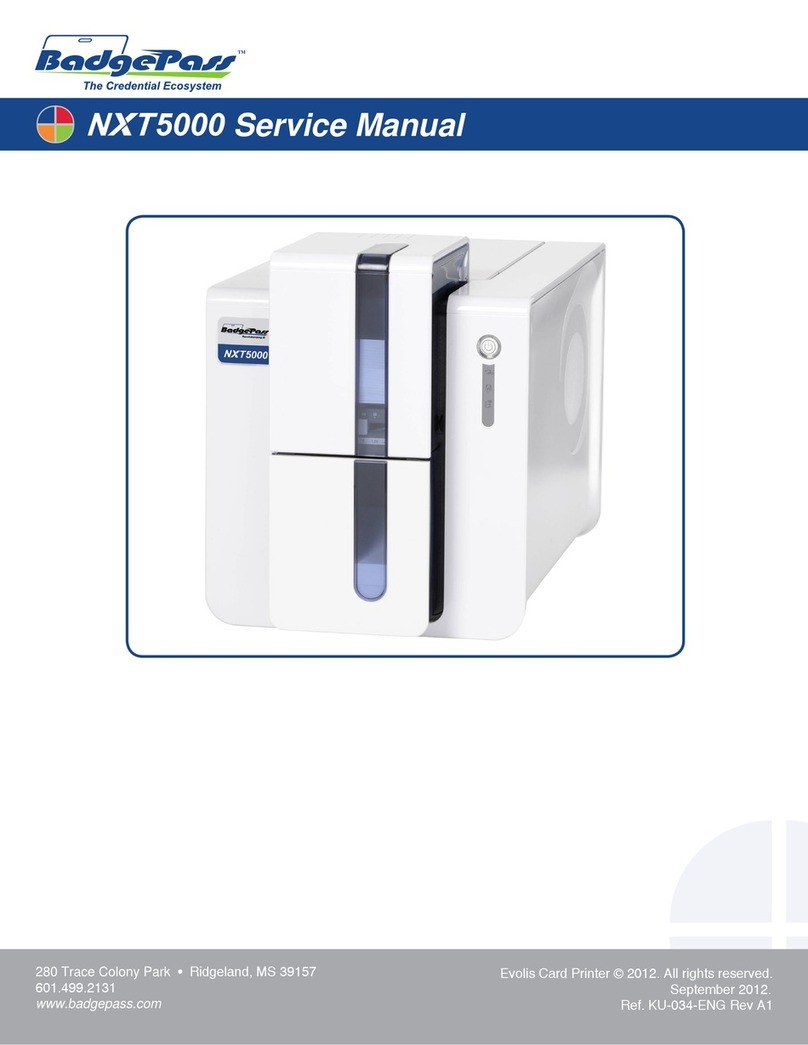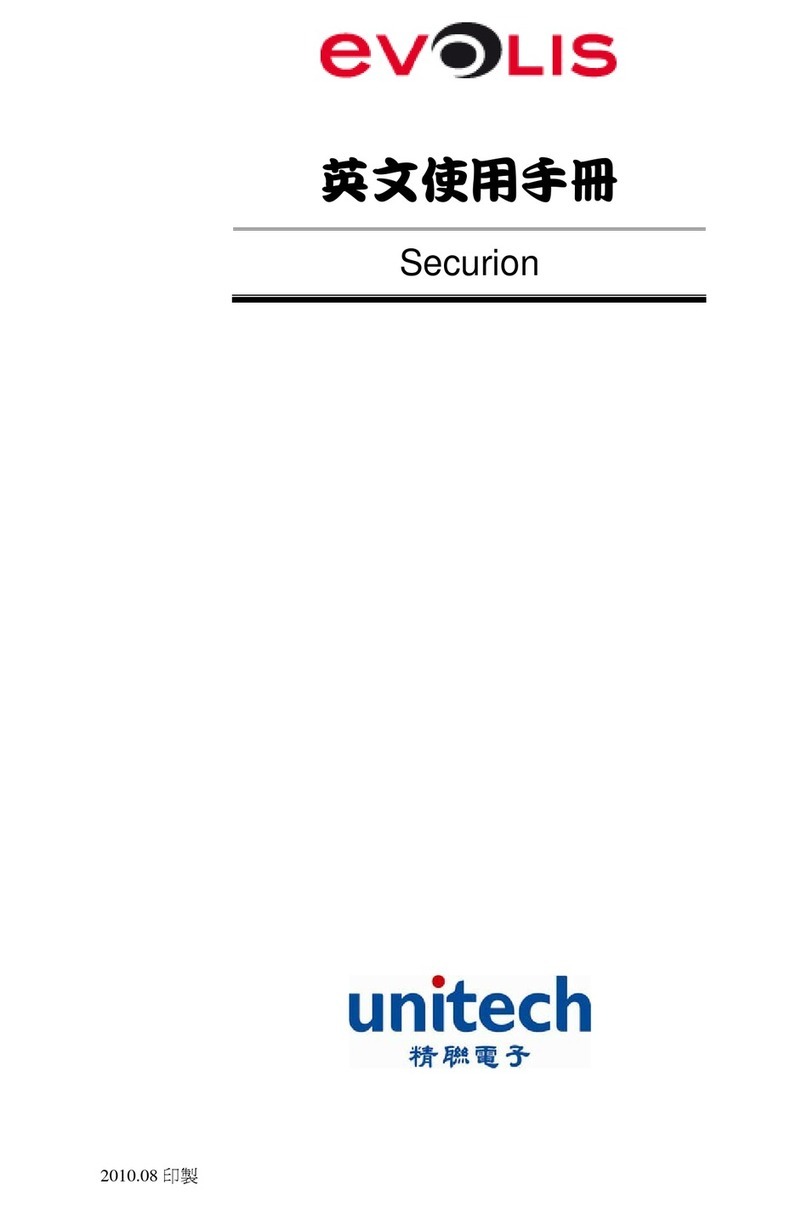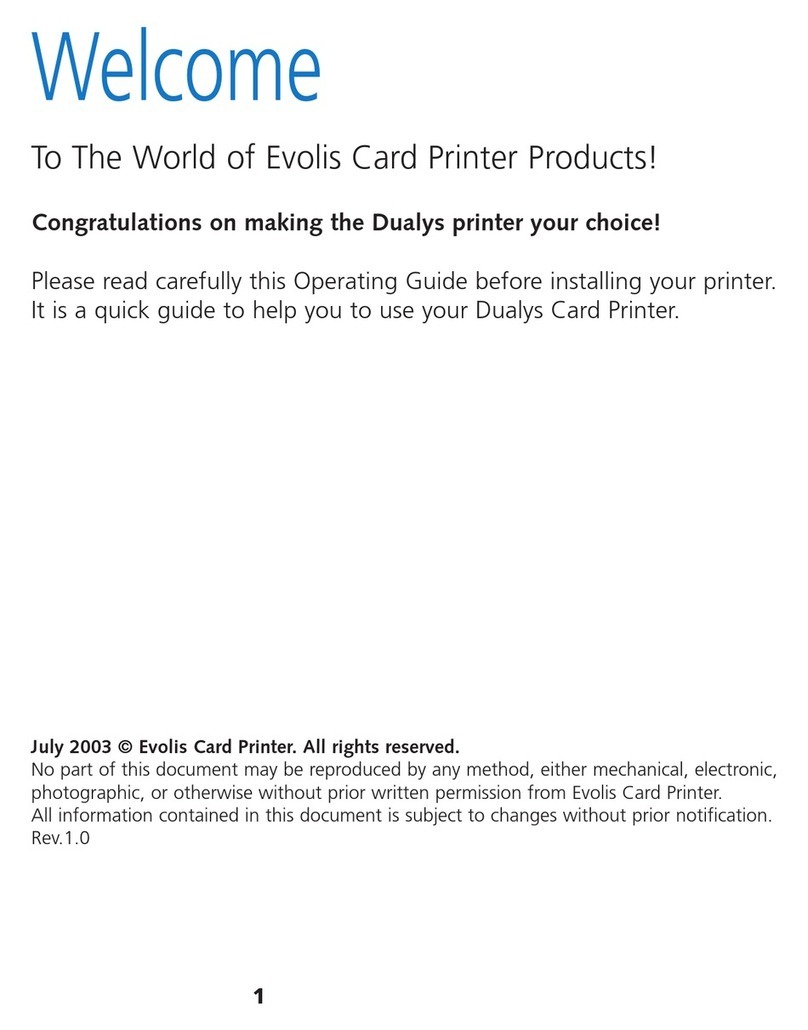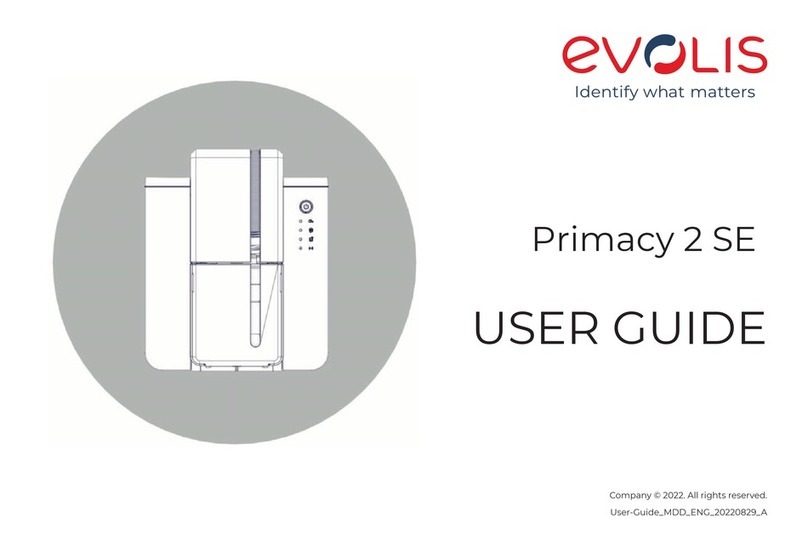PRIMACY 2
3
COPYRIGHT AND TRADEMARKS
Evolis © 2021. All rights reserved.
Users must observe the copyright regulations applicable in their country. This manual must not be photocopied, translated, reproduced or
transmitted, in whole or in part, for any reason and by any electronic or mechanical means whatsoever without the express written consent of
Evolis.
All the information contained in this document is subject to change without prior notice.
Evolis cannot be held liable for any errors that may be found in this manual, or for any loss or damage arising accidentally or as a result of
dissemination or use of this manual.
, Evolis Premium Suite®and Evolis High Trust®are trademarks of Evolis. All other trademarks belong to their respective holders.
WARRANTY
Refer to the warranty notice for warranty terms and conditions and limitations. It is available on www.evolis.com.
Please register online at www.evolis.com to receive our special offers and general information.
Once on the website, click on Drivers and Support then on Register your printer
number found on your printer.
ENVIRONMENTAL INFORMATION
Evolis is committed to helping the environment by reducing the energy consumption of its products.
The manufacture of the equipment that you have purchased required the extraction and use of natural resources. It may contain materials that
are hazardous to health and the environment.
To prevent the dispersal of such materials into our environment and reduce the pressure on our natural resources, we recommend that you use
existing collection systems. These systems will appropriately re-use or recycle most of the materials in your end-of-life equipment.
If you need further information on collection, re-use and recycling systems, contact your local or regional waste management body.
www.evolis.com or by emailing the following address: inf[email protected]om.ABOUT YOUR NEW PRINTER
Thank you for choosing an Evolis printer. Using your new printer, you will be able to create a wide variety of high-quality cards and badges which
can be printed in various thicknesses, colours and styles. This printer uses consumables and accessories available from Evolis.
For further details, visit our website at www.evolis.com.
www.evolis.com.