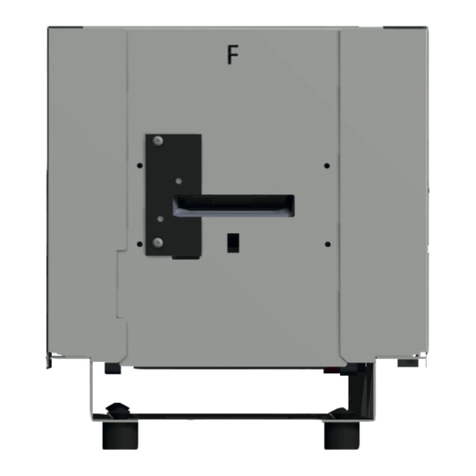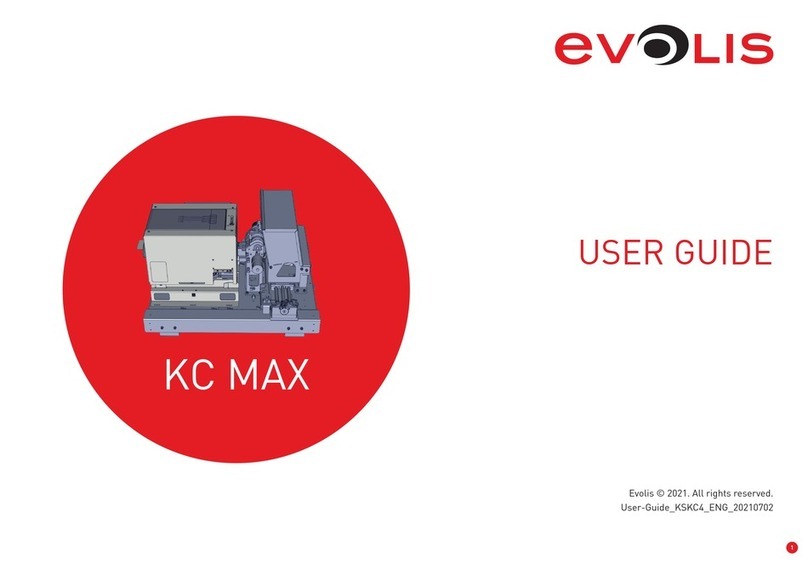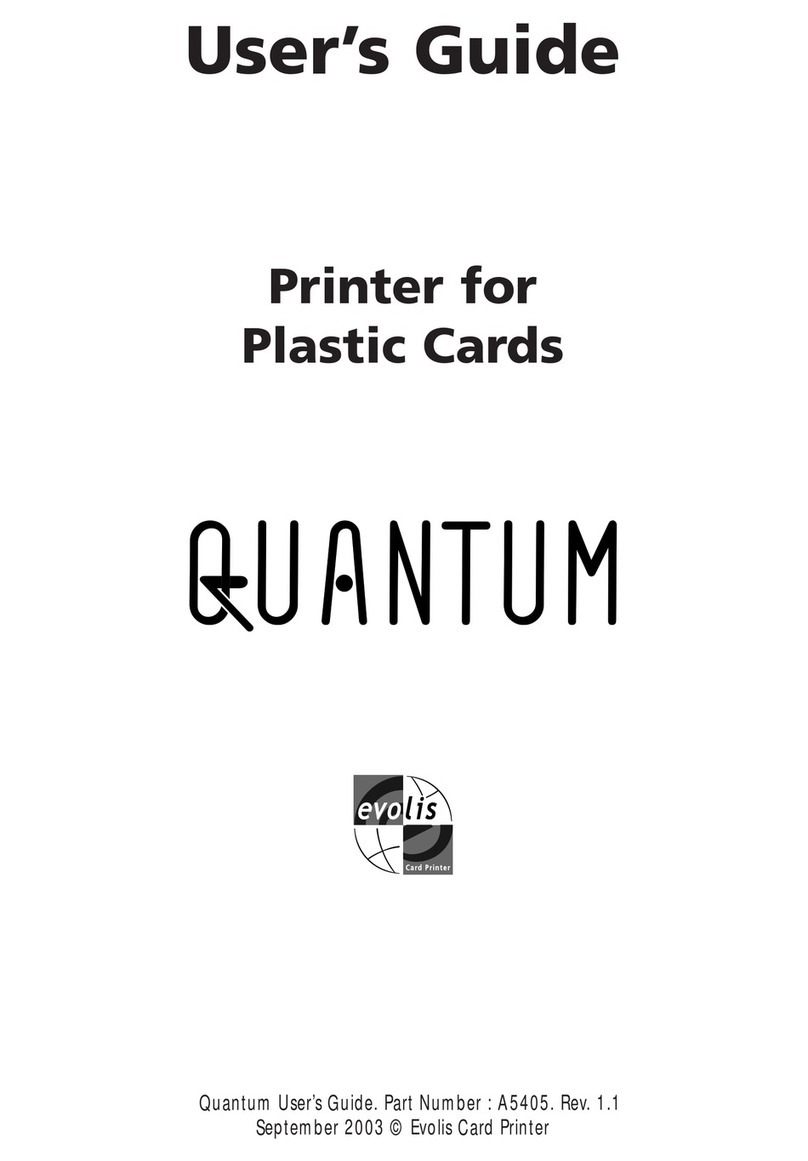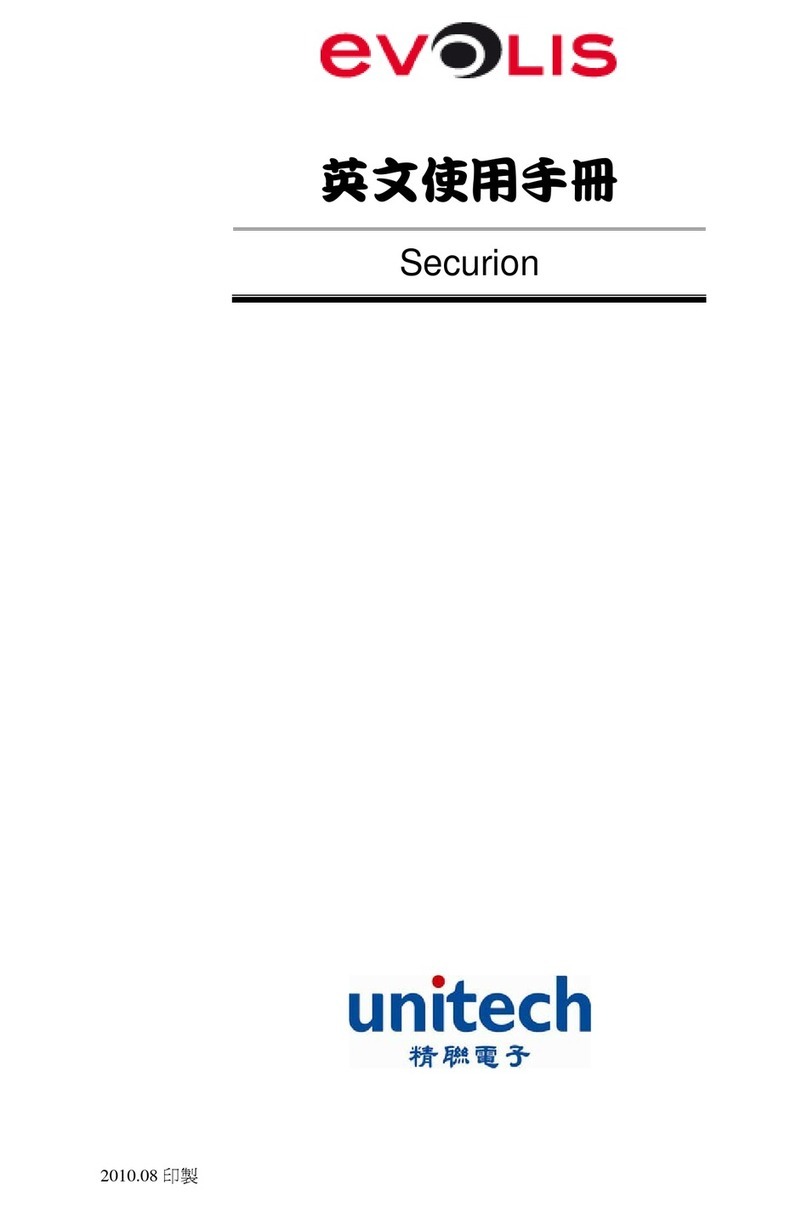1. Installing my printer driver
Before using your New Pebble printer, you must install its printer driver.
Reminder : Evolis Pebble driver and printers operate under Windows 95/98/2000, Me, NT 4.0 and Xp.
Printer driver installation procedure
1. Start Windows, ensuring that no other Windows application is running.
2. Place the CD in the CD Rom drive of your computer. The program runs automatically.
3. Click on the option Pebble Printer driver installation from the menu. The installation of the
driver runs automatically.
However, if the installation program does not run automatically, proceed as follows :
1. Start Windows, ensuring that no other application is running.
2. Insert the Starter CD in the CD ROM drive
3. Click on Start in the Windows, select Settings then Printers.
4. Double-click on the Add Printer icon.
5. Click on Next until the list of makers is displayed.
6. Click on Have Disk then on Install from…
Select the drive letter corresponding to your CD ROM drive
Click on Browse.
7. In the tree diagram of the CD ROM drive, double-click on the Drivers directory
8. Double-click on the directory corresponding to your Windows environment.
9. Select the file “evolis.inf ”.
10. Click on OK. The name of the printer manager appears.
11. Continue the installation by following the instructions displayed on the screen.
Note that the installation of a printer driver under NT may be subject to authorisation by the
administrator as a function of "login system"
9
English
Français
Français English
2.
Chapter 2
NOTE !
The Evolis CD Software includes a utility which automates the installation
of the printer driver. This utility installs the driver that is suitable for your
configuration, in the Windows operating language.
Printing