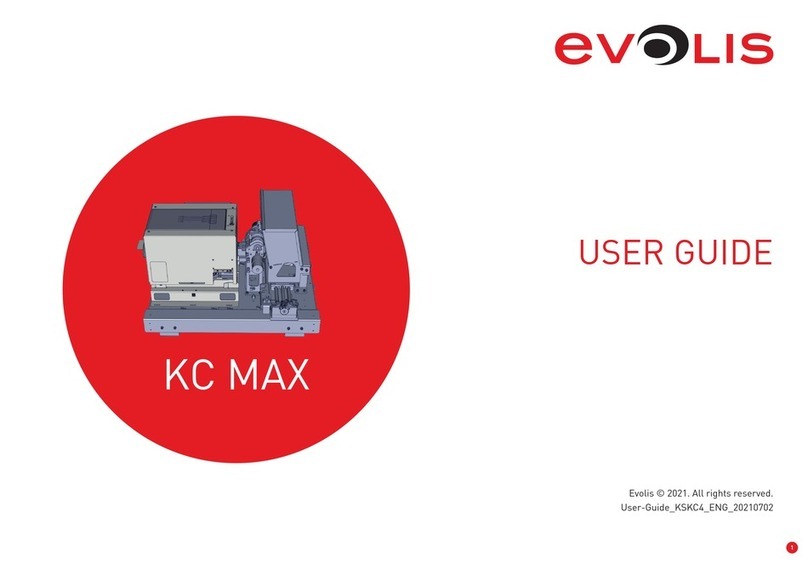Evolis Tattoo Operator's manual
Other Evolis Printer manuals

Evolis
Evolis Dualys User manual
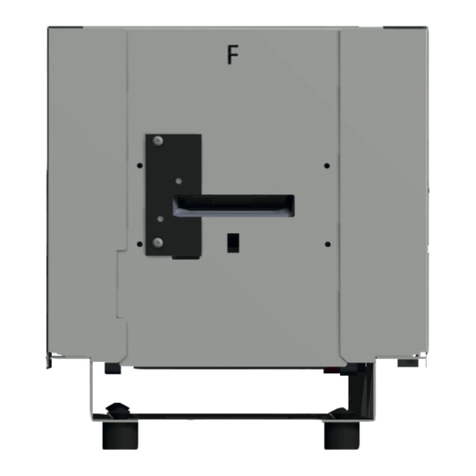
Evolis
Evolis KC ESSENTIAL User manual

Evolis
Evolis Dualys User manual

Evolis
Evolis Pebble Operator's manual

Evolis
Evolis Securion User manual

Evolis
Evolis KC PRIME User manual

Evolis
Evolis New Pebble User manual

Evolis
Evolis Avansia User manual

Evolis
Evolis Elypso User manual

Evolis
Evolis KC200 User manual

Evolis
Evolis Pebble User manual

Evolis
Evolis Elypso User manual

Evolis
Evolis Avansia User manual

Evolis
Evolis EDIKIO FLEX User manual

Evolis
Evolis Primacy User manual

Evolis
Evolis Pebble User manual

Evolis
Evolis tattoo rw User manual
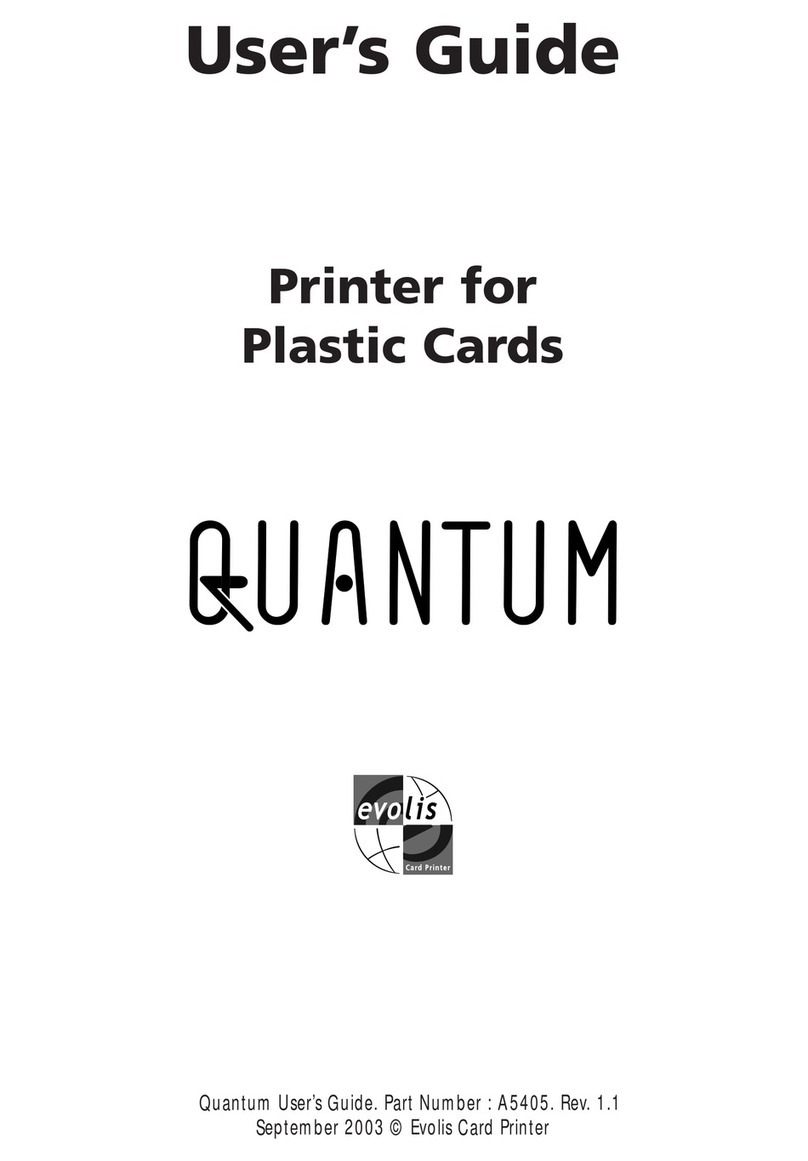
Evolis
Evolis A5405 User manual

Evolis
Evolis Badgy User manual

Evolis
Evolis Primacy User manual