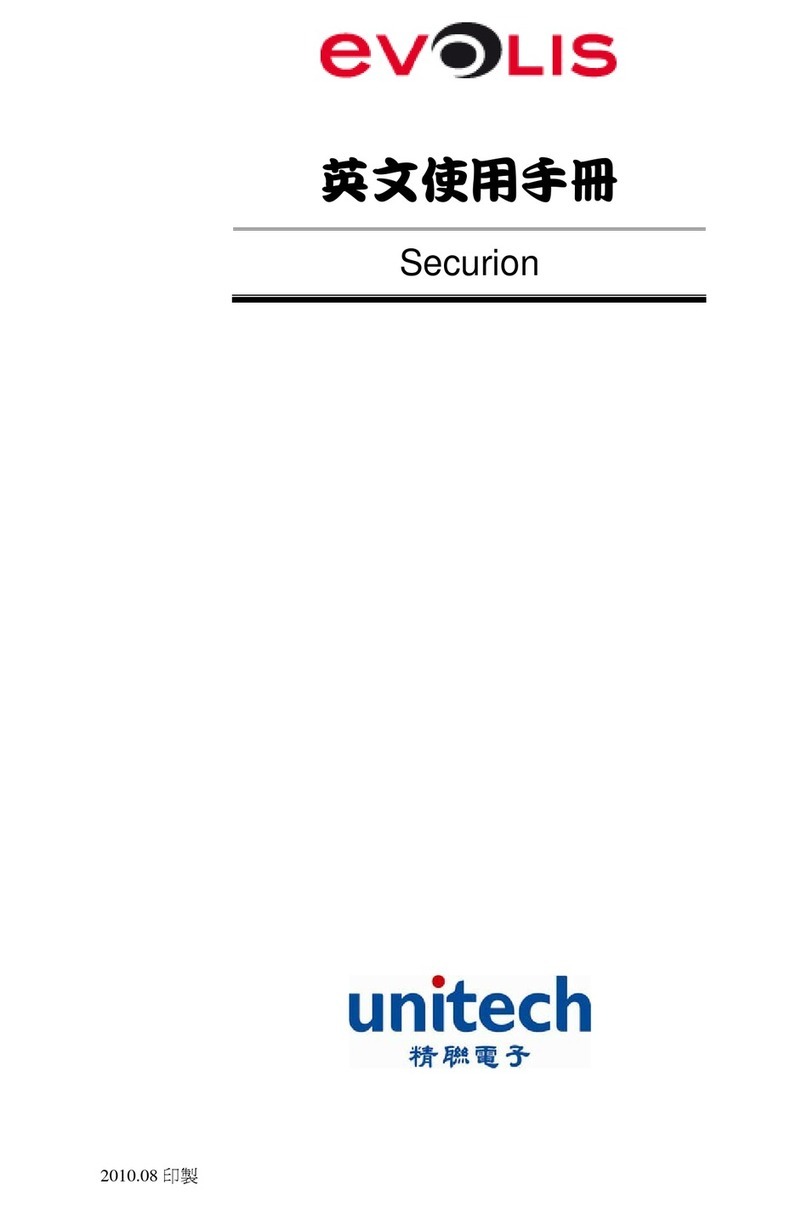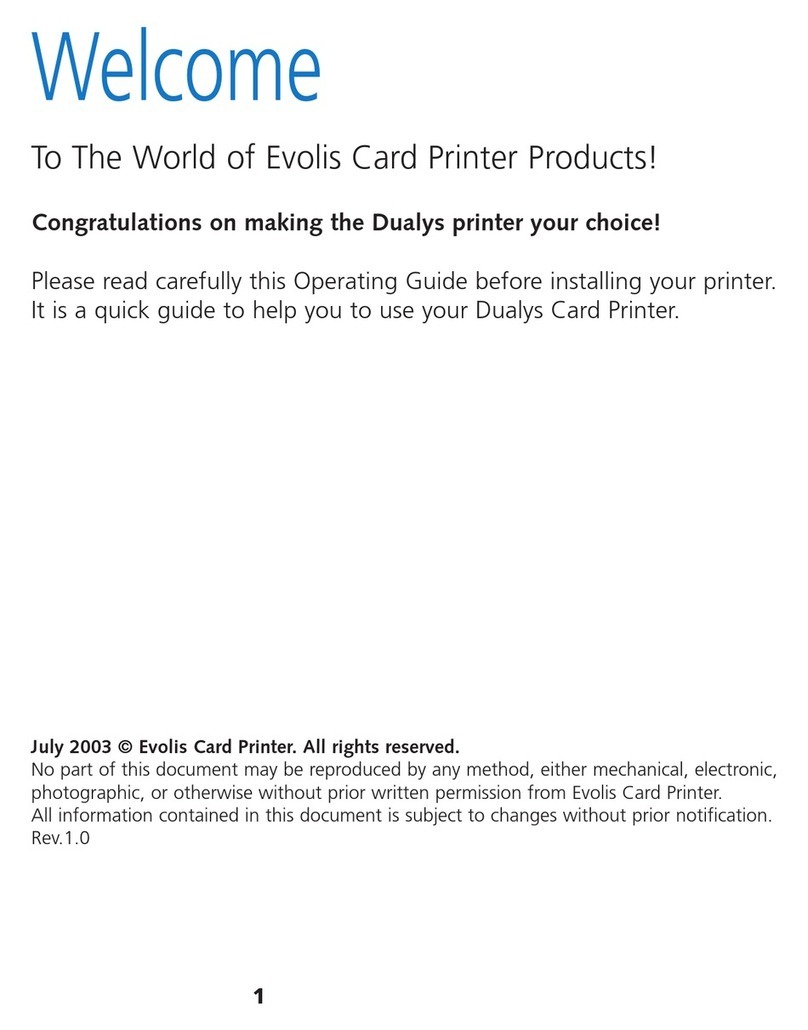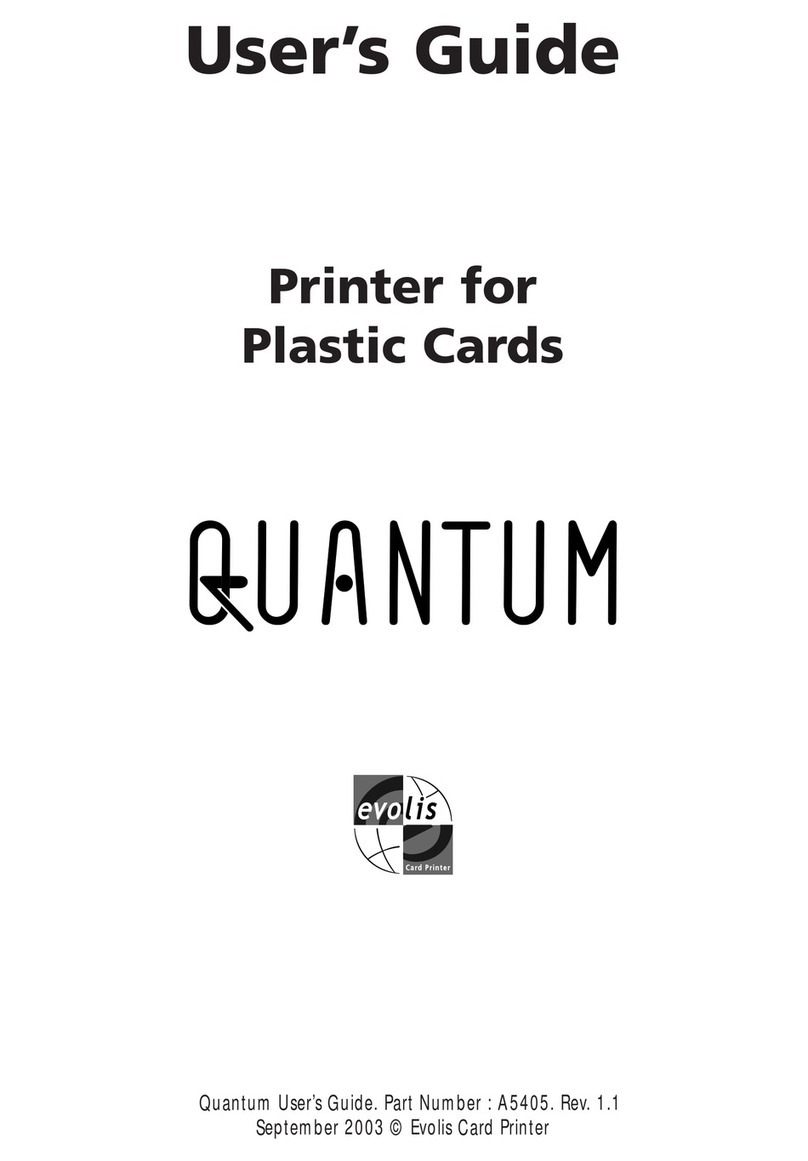PACKAGING
The Badgy is shipped with a set of accessories that we invite you to examine.
Please take note that this list may vary in terms of the geographic area where you are located.
The printer is shipped in an original container specially designed to ensure that the product is protected against any
risk of damage during shipment. In the event of visible damage at the time of delivery, do not hesitate to contact the
shipper and immediately inform your Evolis dealer who will provide you with all necessary assistance.
Evolis has paid particular attention to the quality of this shipping material and we ask you to keep it in a clean, dry
space.
This packaging will be required if you need to return the printer. If the printer is returned without the original
packaging and components are damaged during transit, these components will not be covered by the
guarantee.
ITEMS INCLUDED WITH YOUR PRINTER
Power supply unit - VP ELECTRONIQUE or SWITCHBOX Type F10723-A or FDF0503-A.
Main power cable. USB interface cable (length 1:80 m).
CD-Rom drivers & documentations. Quick start.
Consumer kit (ribbon cartridge, 100 blank cards, cleaning card, cleaning cloth and cleaning swab).
Evolis limited guarantee document (must be consulted).
In the absence of one of these components, please contact Evolis via the web site: www.badgy.com
Only use the power supply delivered with your Badgy.
VP ELECTRONIQUE or SWITCHBOX Type F10723-A or VP ELECTRONIQUE Type EA10723.
Only use the USB cable delivered with your Badgy.
3