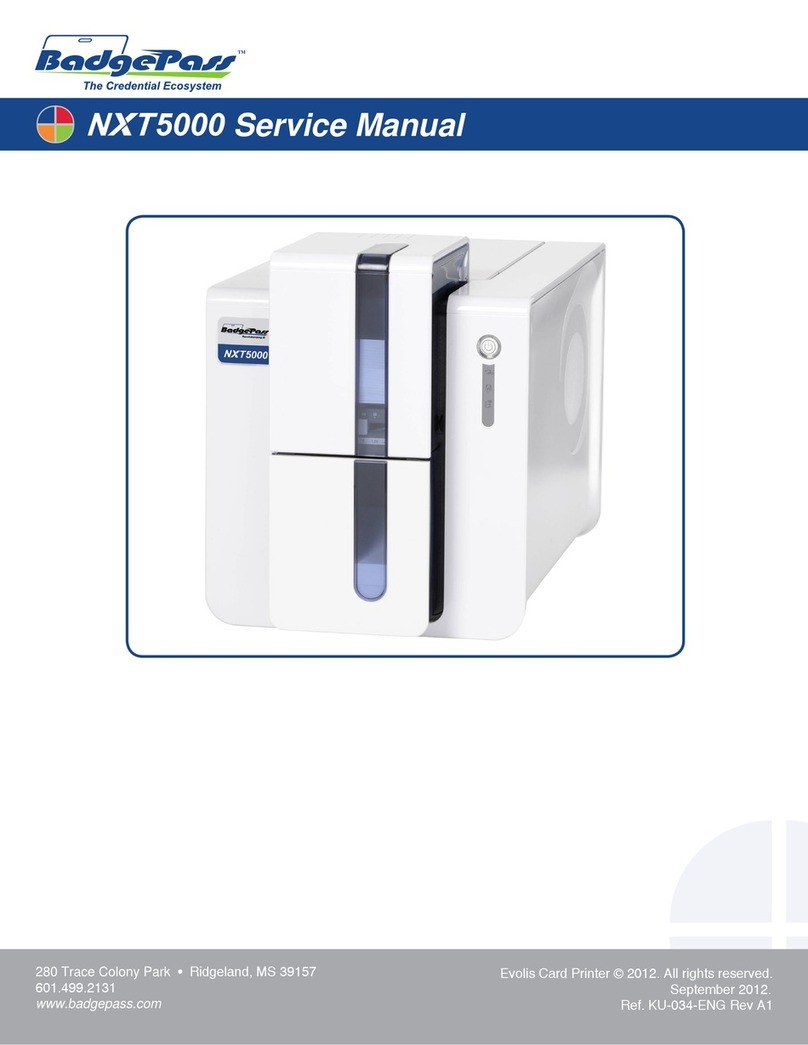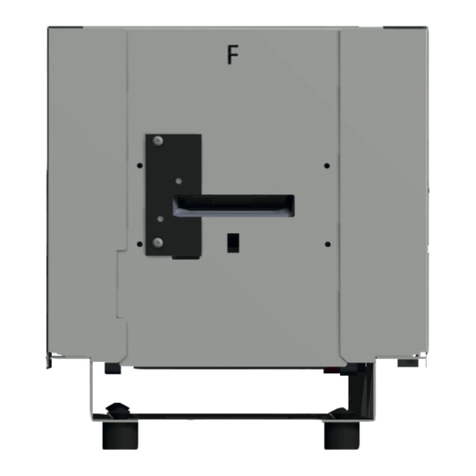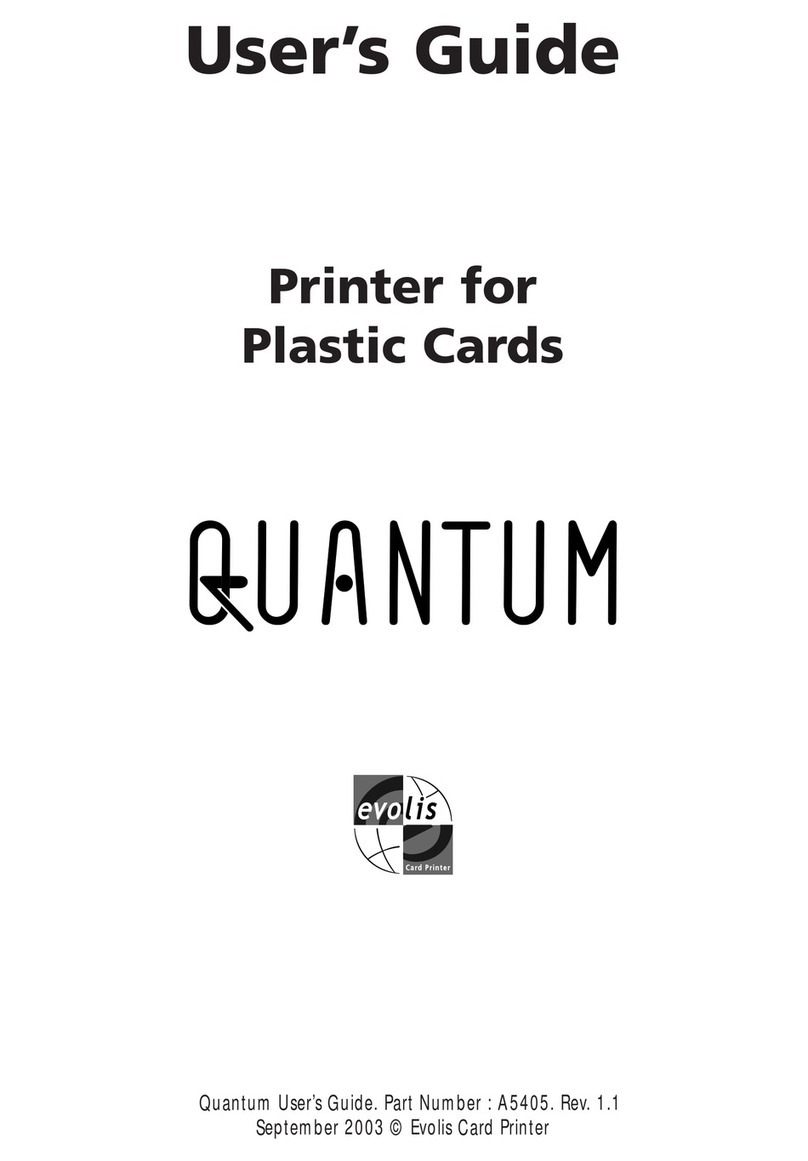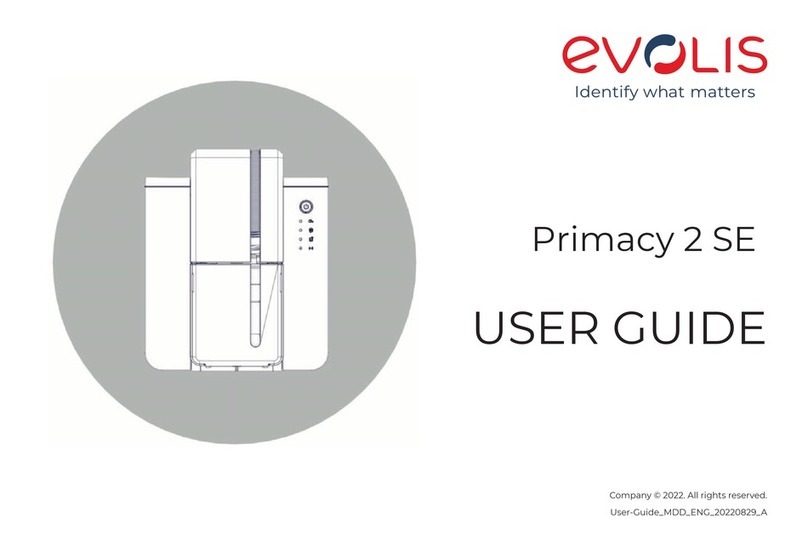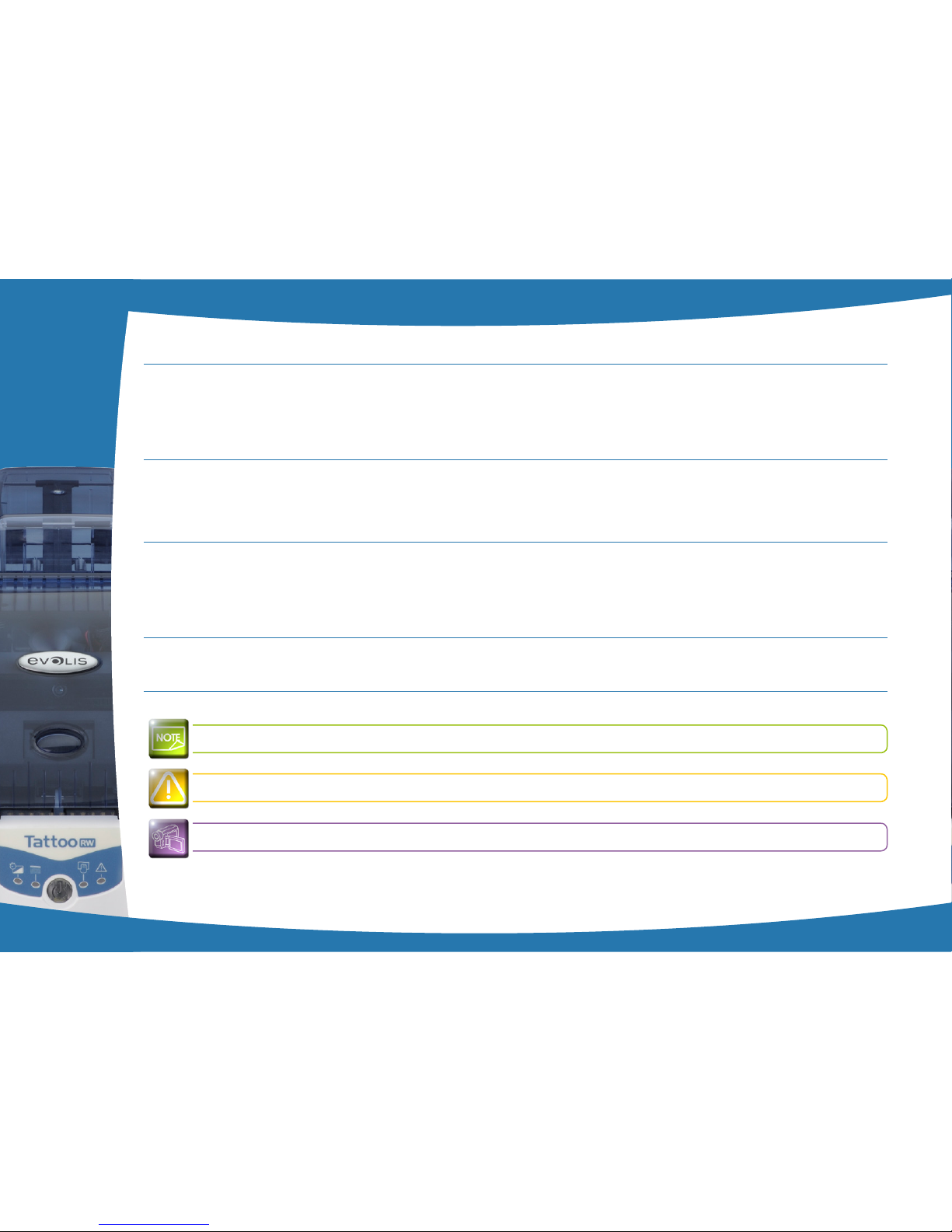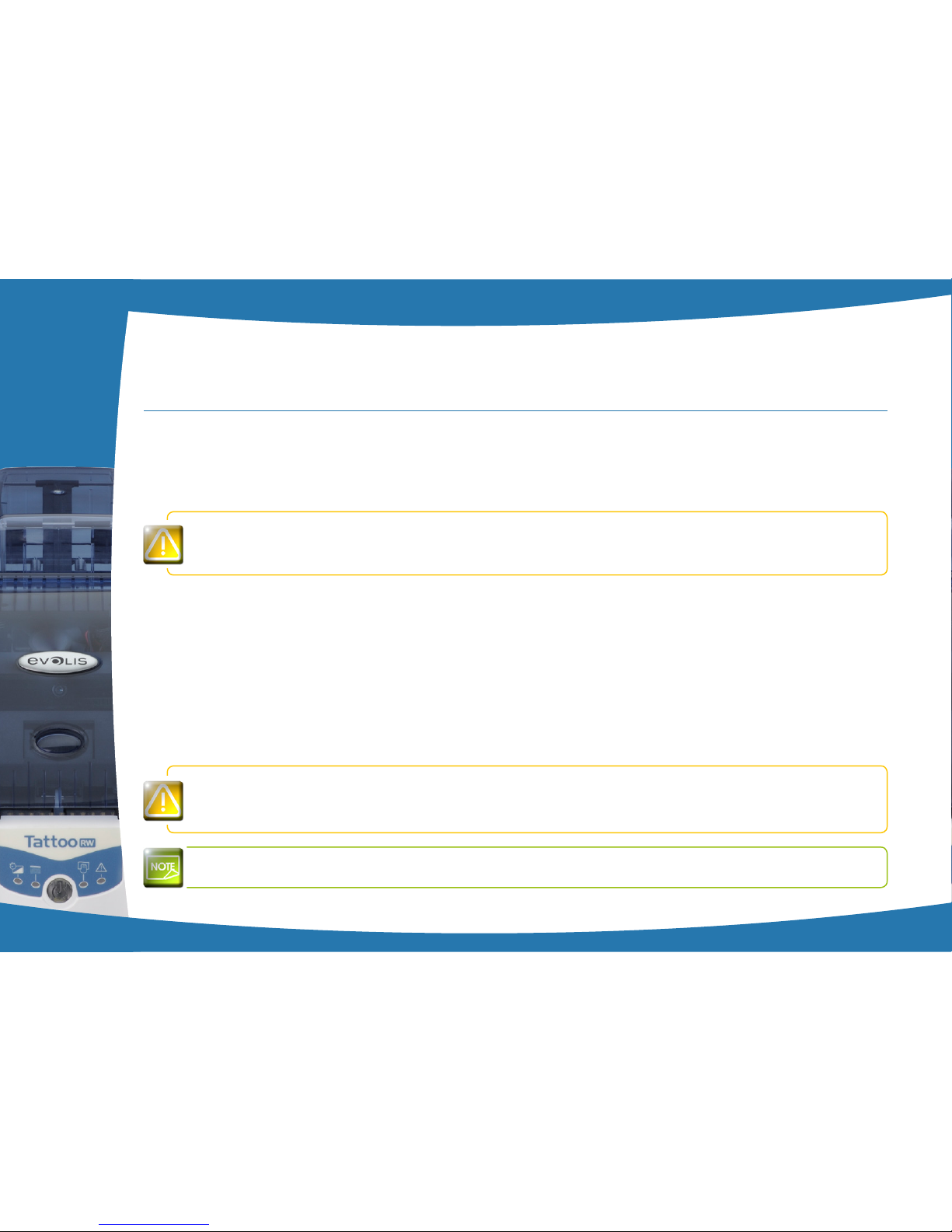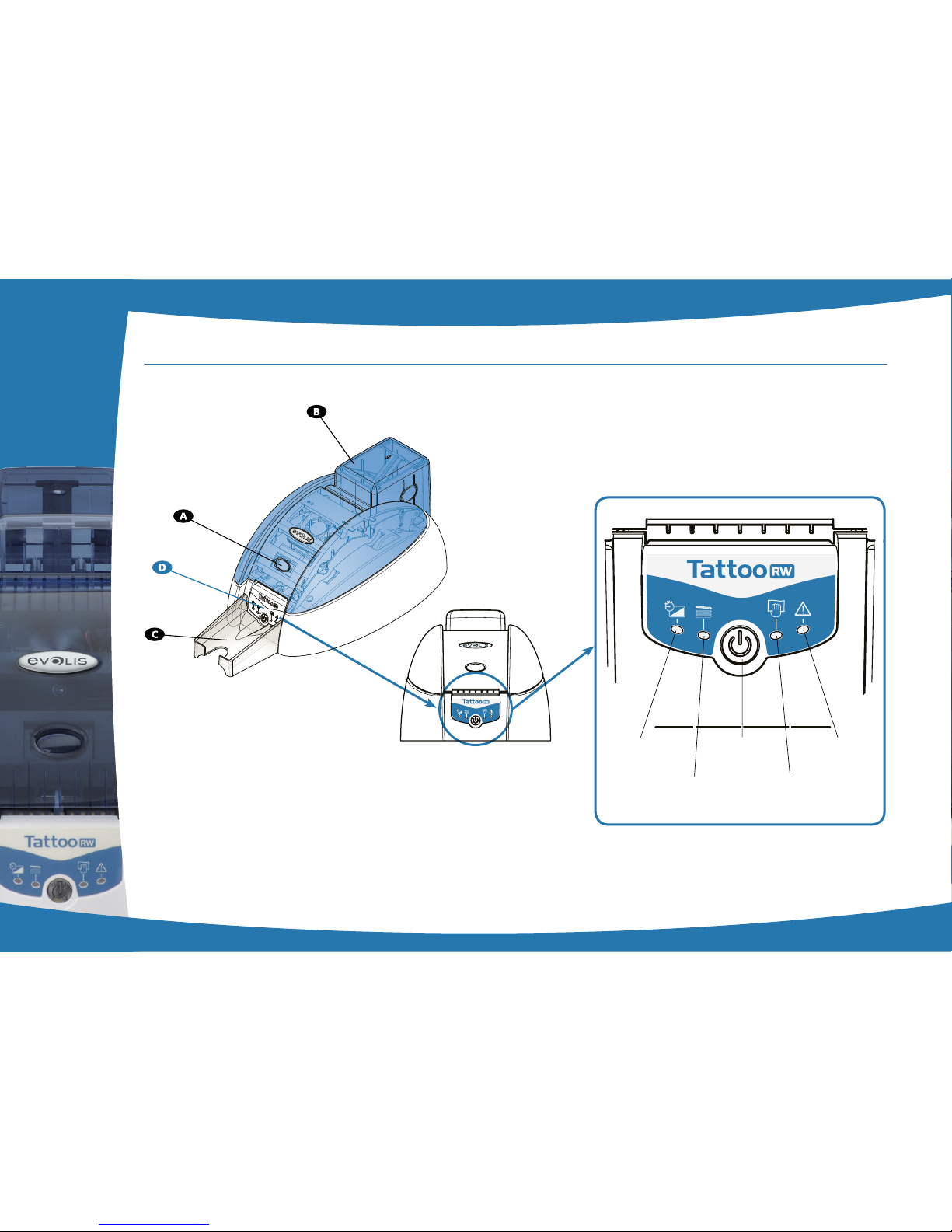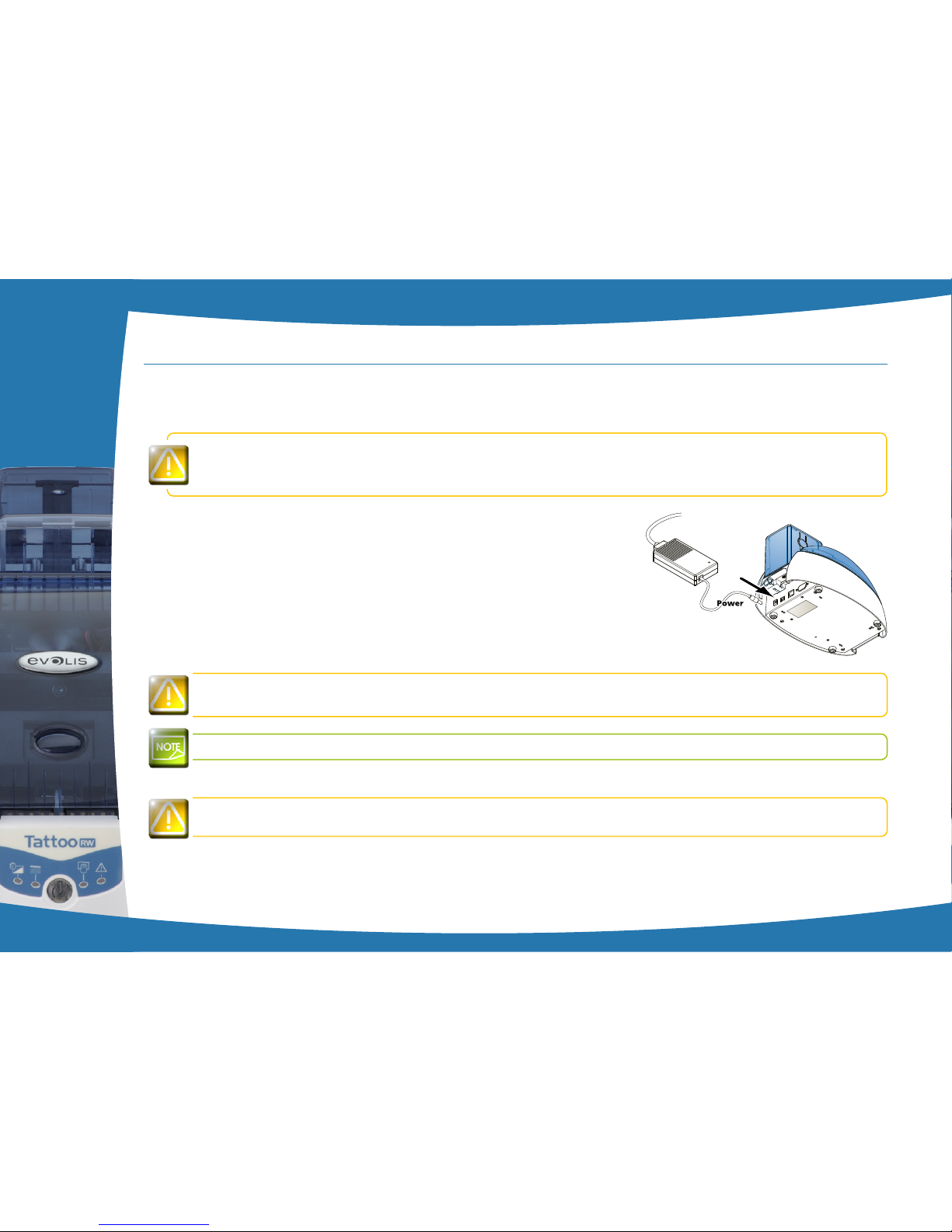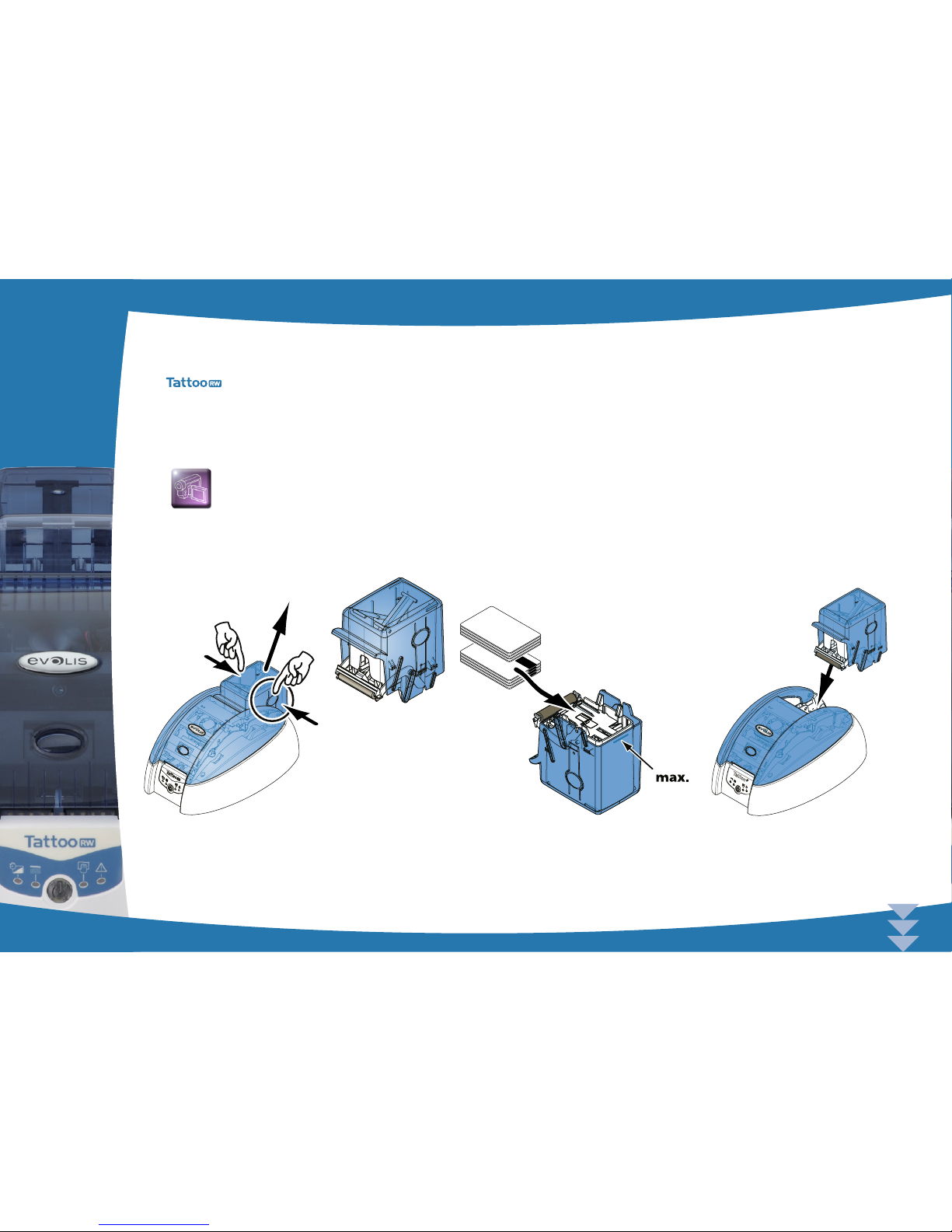Getting started
1-1 Unpacking
Your printer is supplied with several accessories that we ask you to look at closely.
This list may vary depending on your location.
The printer is shipped in special packaging designed to prevent any damage in transit. If you notice any visible damage, do not hesitate
to contact the shipper and immediately inform your Evolis dealer, who will tell you the procedure to follow.
Evolis takes great care over the quality of its packaging and we ask that you keep this packaging somewhere clean and dry.
You will be asked for the full original packaging (outer box, inner wedges and protective bags) in the event that
the printer is returned. If the printer is returned without its original packaging and components are damaged in
transit, these components will no longer be covered by the warranty. You will be charged for new packaging
for shipping the printer back to you.
Accessories supplied with your printer:
lPower supply unit - VP ELECTRONIQUE or SWITCHBOX Type F10723-A or FDF0503-A.
lMains power cable.
lUSB cable.
lInstallation and documentation CD-ROM.
lStarter cleaning kit.
lQuick installation guide.
lWarranty notice.
lCompliance statement documentation.
If any of these components is missing, please contact your Evolis dealer.
Use only the power supply unit supplied with your Evolis printer.
VP ELECTRONIQUE or SWITCHBOX Type F10723-A or FDF0503-A.
Use only the USB cable supplied with your Evolis printer.
The Evolis printer must be placed in a dry location, protected from dust and draughts but well-ventilated. Take
care to keep your printer on a at, sturdy surface able to bear its weight.
1
3