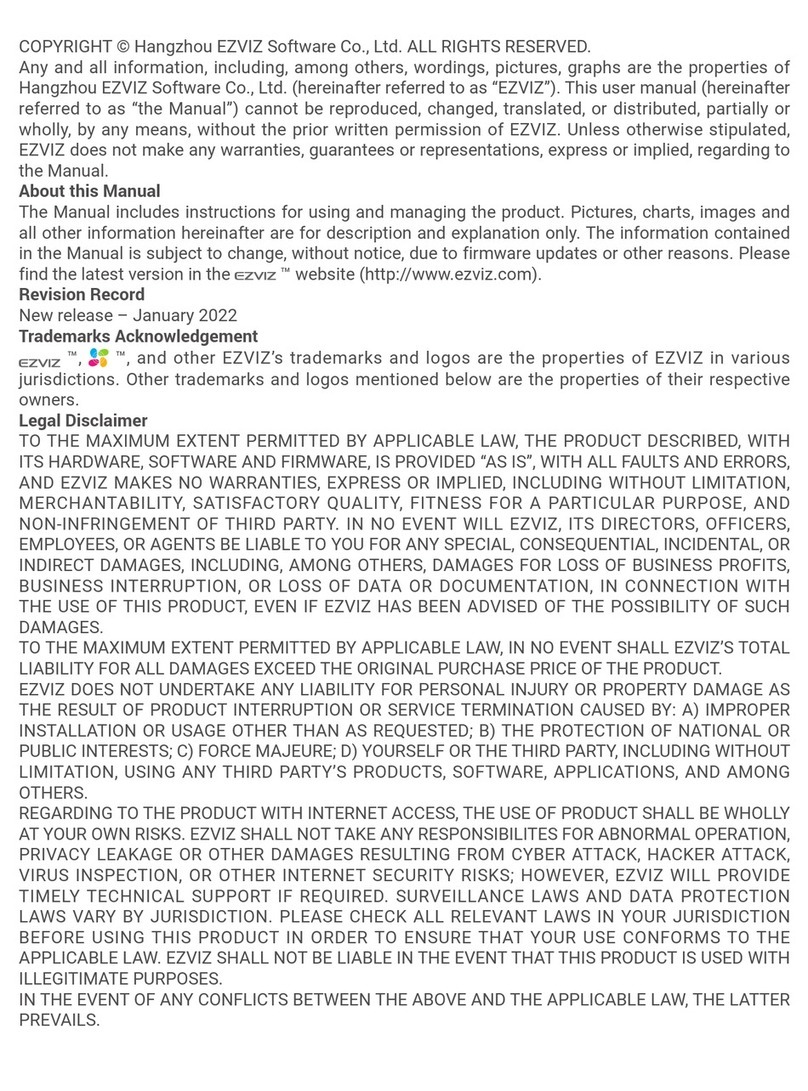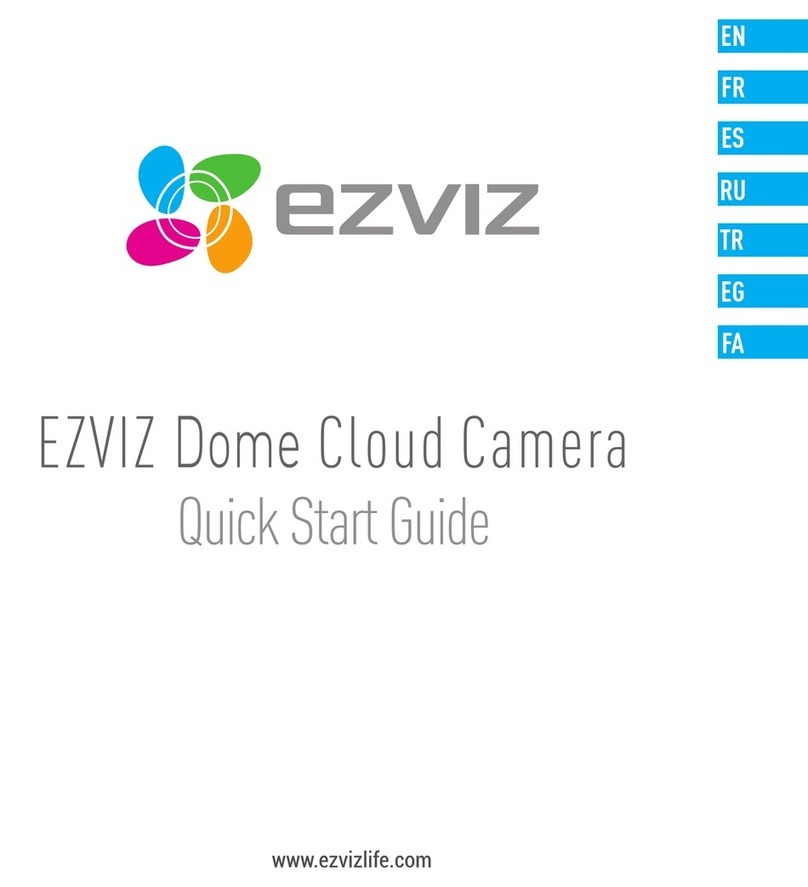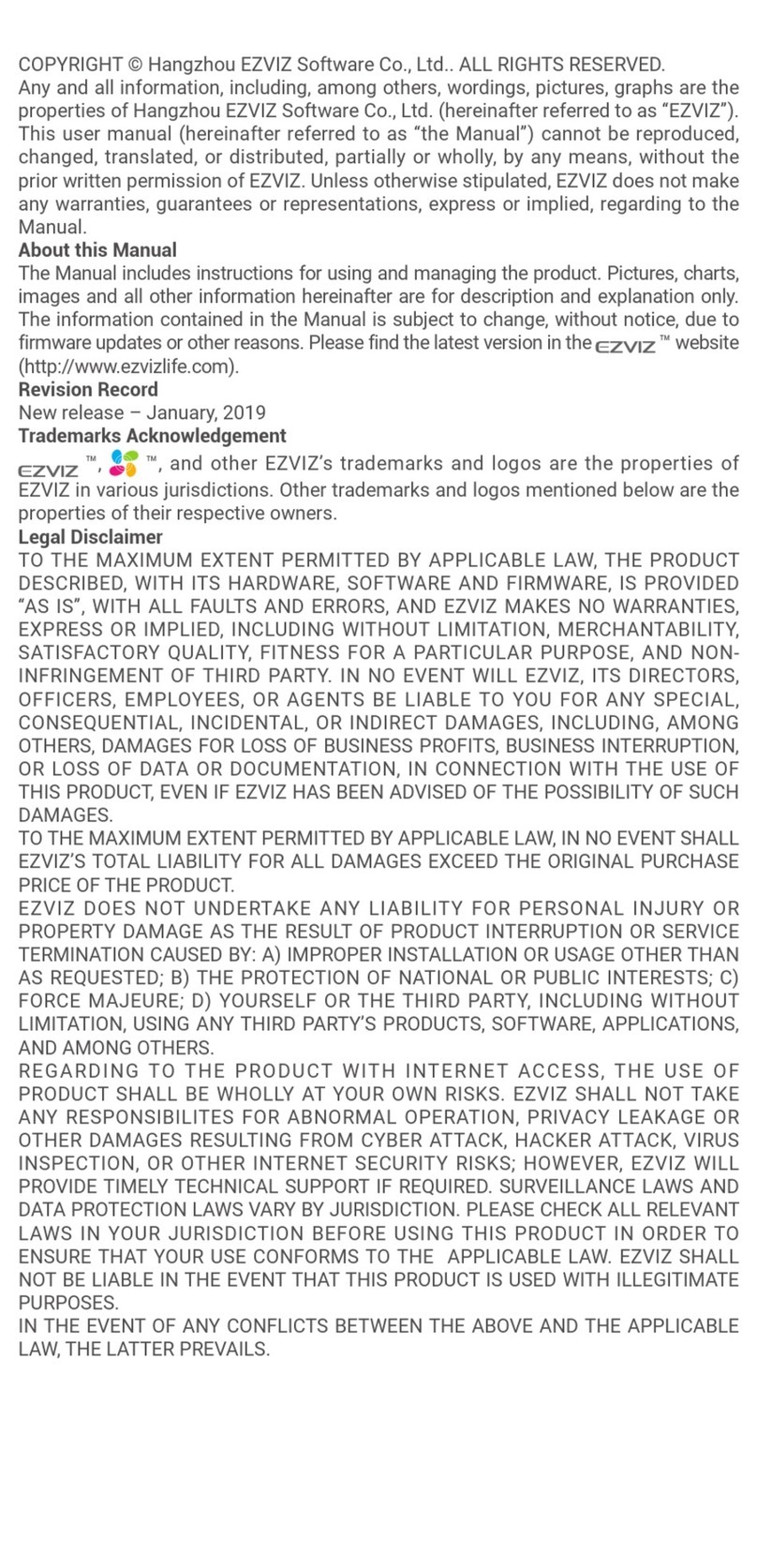Ezviz C6W User manual
Other Ezviz Security Camera manuals

Ezviz
Ezviz C6N User manual

Ezviz
Ezviz CSH81H3 User manual

Ezviz
Ezviz CS-C1C User manual
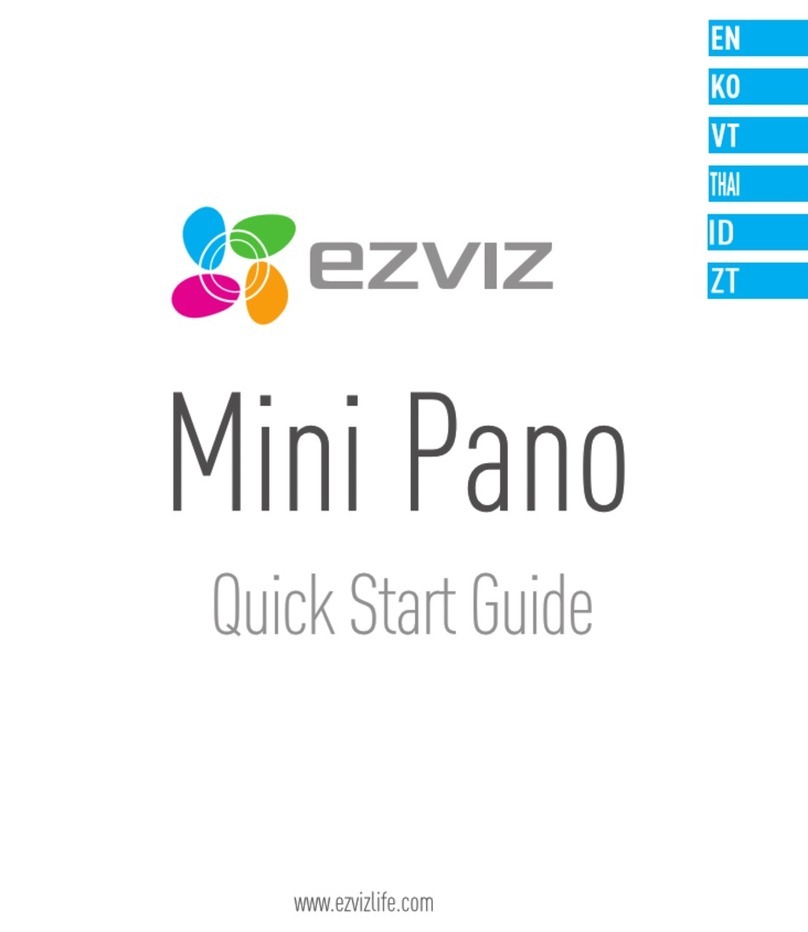
Ezviz
Ezviz Mini Pano User manual
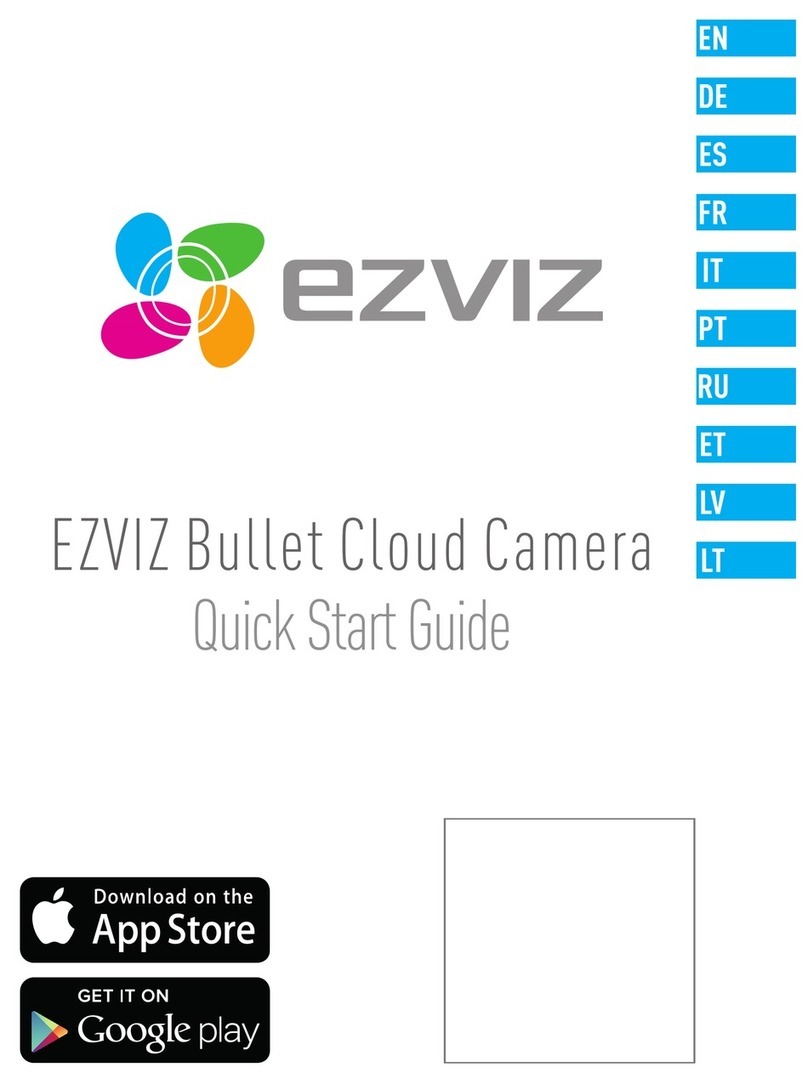
Ezviz
Ezviz Bullet Cloud Camera User manual

Ezviz
Ezviz C6C User manual

Ezviz
Ezviz CSC1HC1E2 User manual

Ezviz
Ezviz C2mini User manual

Ezviz
Ezviz CTQ3N User manual

Ezviz
Ezviz HUSKY Air CS-CV310 Series User manual