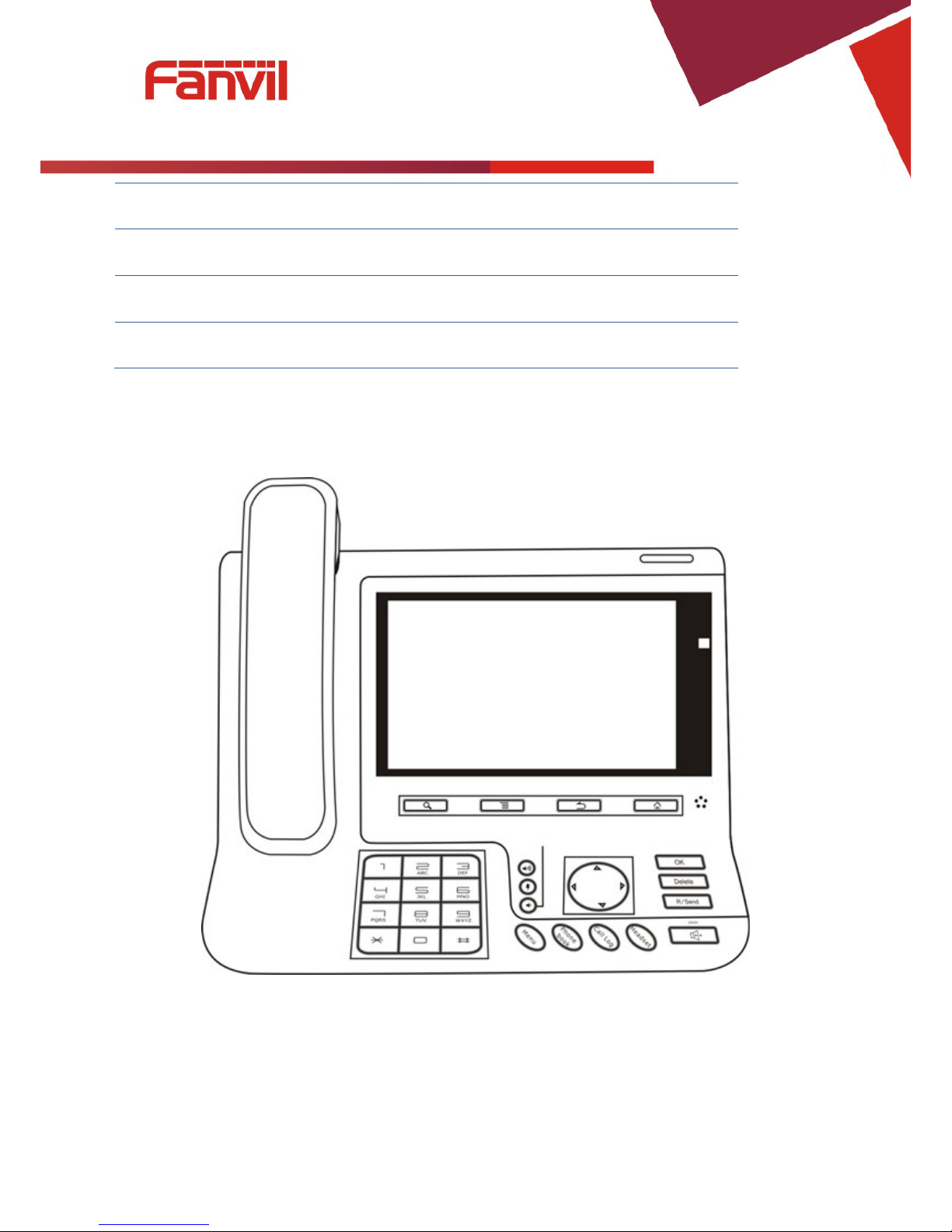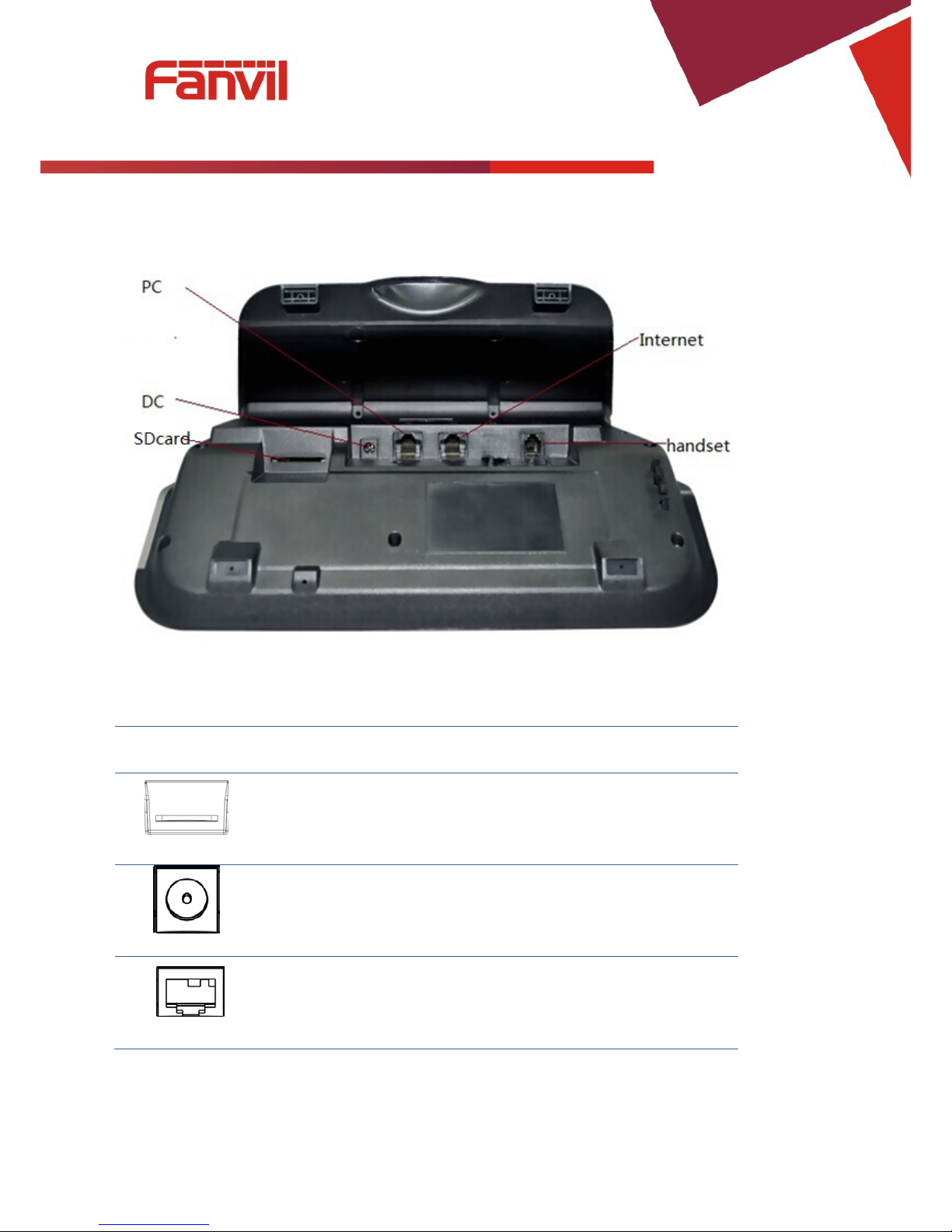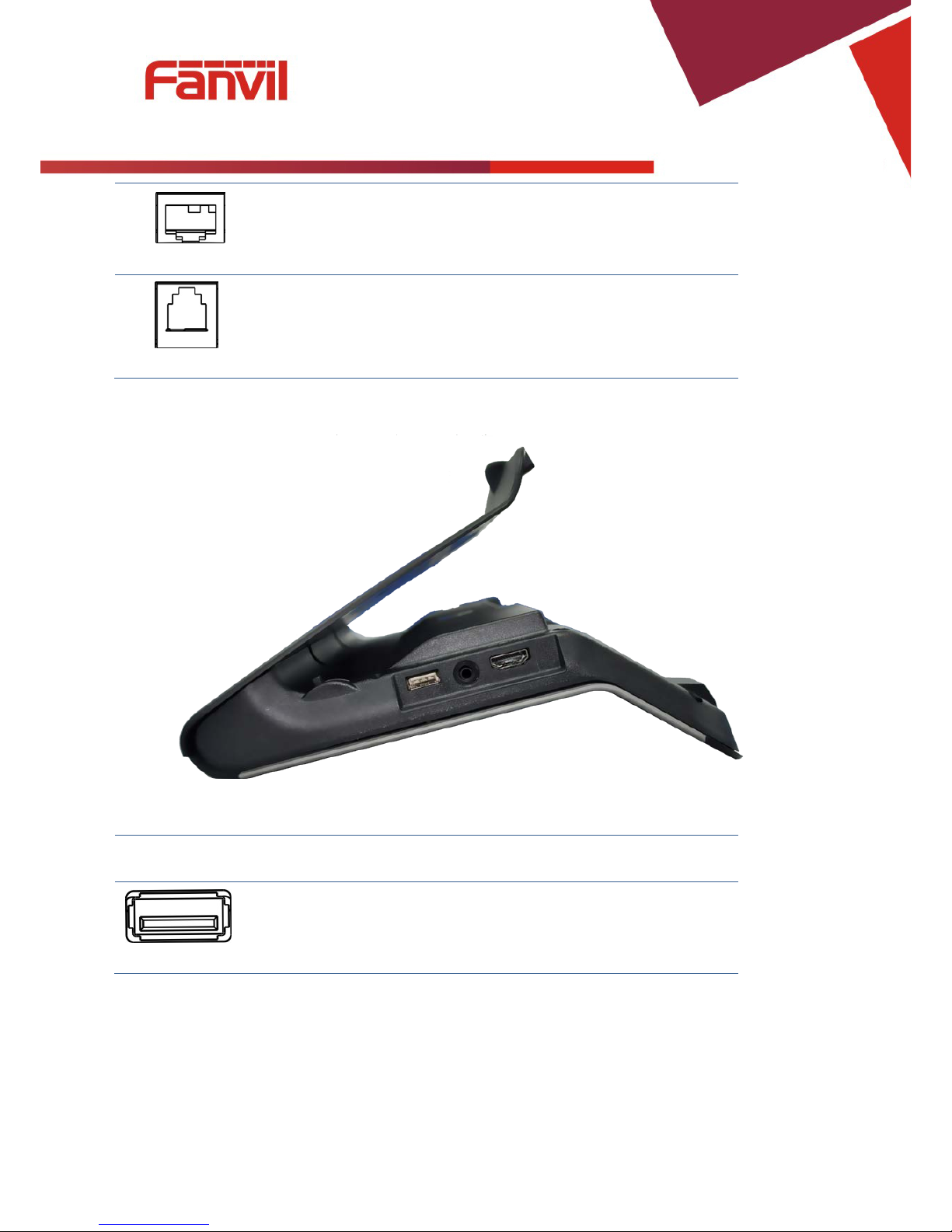Service port...............................................................................................................................................45
CWMP set.................................................................................................................................................46
Backup......................................................................................................................................................47
Update.......................................................................................................................................................48
Audio................................................................................................................................................................49
Audio........................................................................................................................................................49
Audio param.............................................................................................................................................50
Video ................................................................................................................................................................51
Video param..............................................................................................................................................51
Bandwidth.................................................................................................................................................52
Softkey..............................................................................................................................................................53
MCAST ............................................................................................................................................................54
Reboot...............................................................................................................................................................55
Call Service...............................................................................................................................................................55
Register.............................................................................................................................................................55
Outgoing & Incoming call................................................................................................................................56
Video Call.........................................................................................................................................................56
Blind Transfer...................................................................................................................................................57
Semi-attended Transfer.....................................................................................................................................58
Attended Transfer.............................................................................................................................................59
Conference Call................................................................................................................................................59
Call Hold...........................................................................................................................................................60
Android Settings.......................................................................................................................................................61
Ethernet configuration......................................................................................................................................61
Security.............................................................................................................................................................61
Language&Input...............................................................................................................................................62
Web Settings.............................................................................................................................................................62
Logon................................................................................................................................................................62
Network ............................................................................................................................................................63
QoS & VLAN...........................................................................................................................................63
Service Port...............................................................................................................................................65
Registration.......................................................................................................................................................67
Dial Plan...........................................................................................................................................................68
Basic Settings............................................................................................................................................68
Dial Plan Add ...........................................................................................................................................69
Security.............................................................................................................................................................72