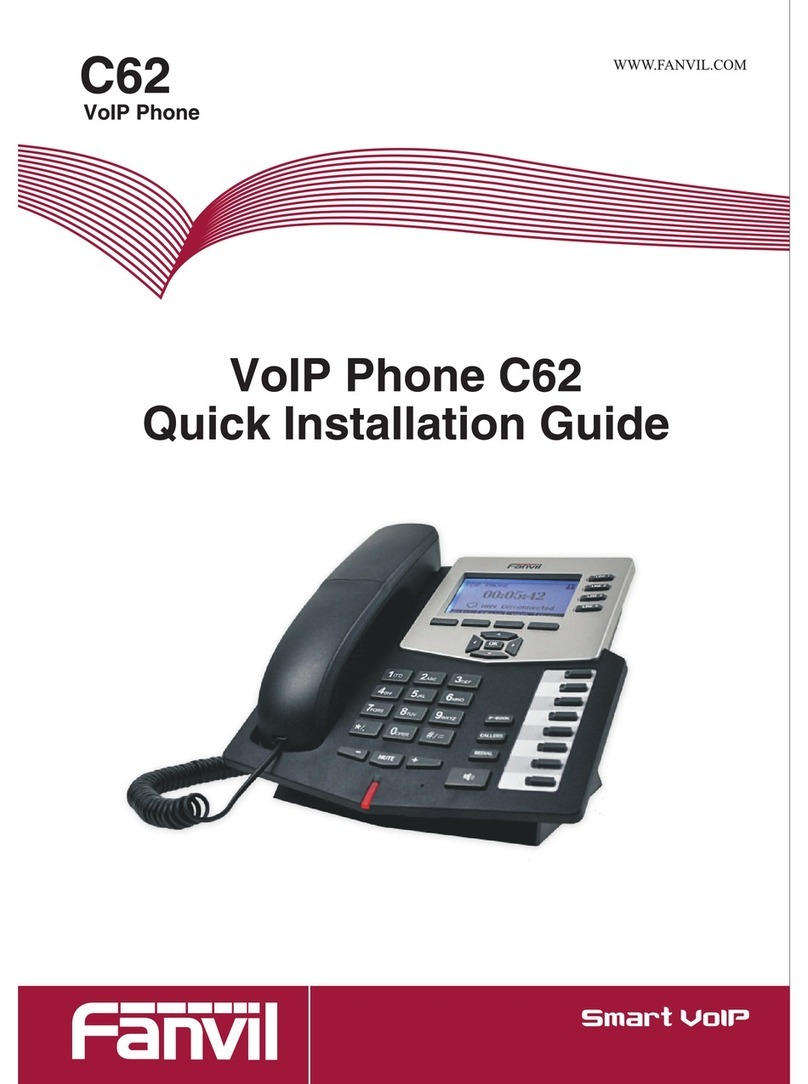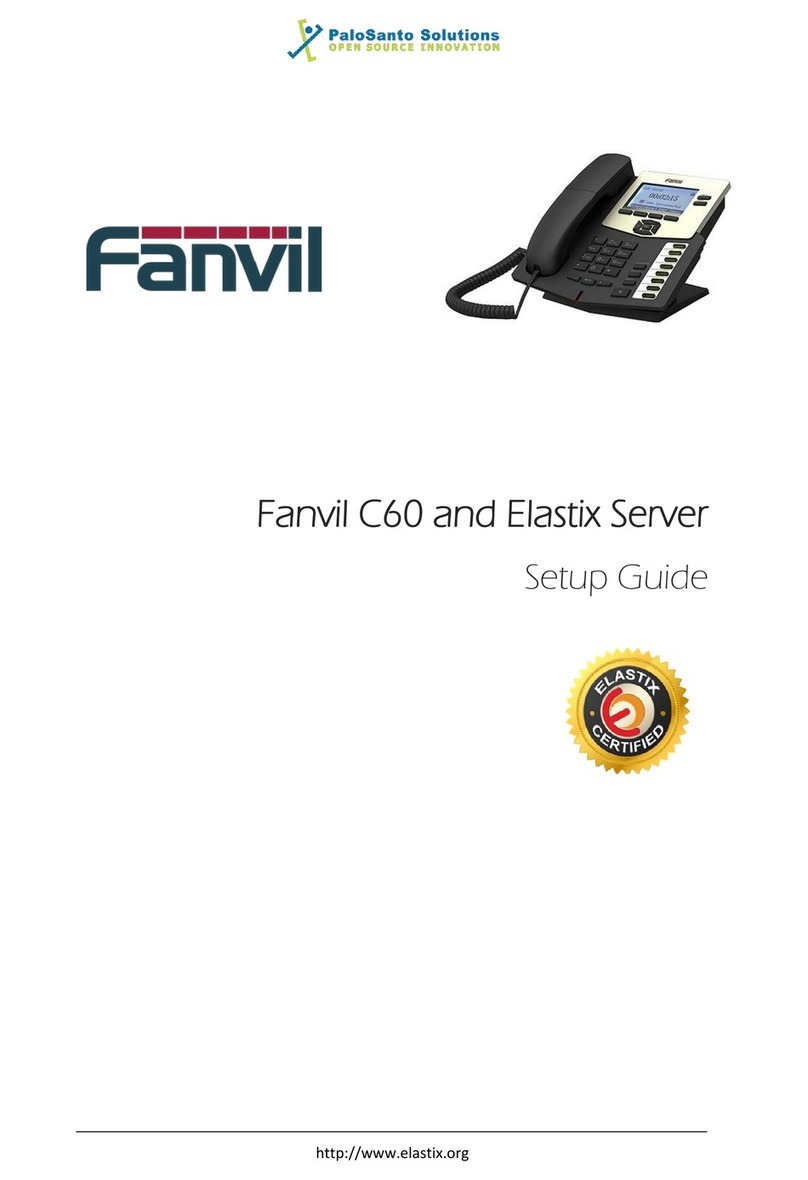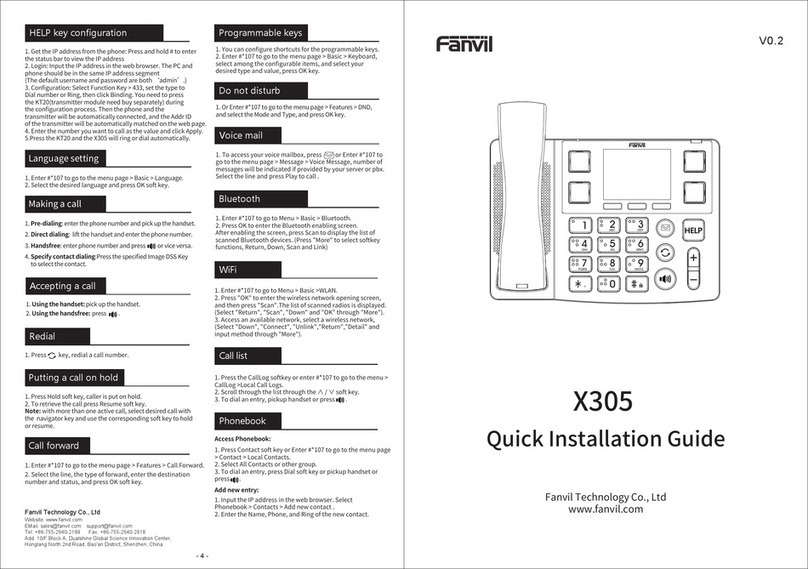Screen icon
In hands-free mode
In headset mode
In handset mode
Mute activated
Ringer off
Packaging list
Soft keys
Message waiting indicator
Left and right navigation keys
Up navigation key, Shortcut
to call log
Down navigation key, Shortcut
to Status OK key, Shortcut to Menu
Hold key, Hold/Resume the call
Keys features
IP Phone Handset
Handset Cord
Stand Power Adapter
(Optional)
Ethernet Cord Quick Installation Guide
- 2 - - 3 -
Wall Stand
(Buy separately)
In idle mode: ringer off
In communication mode:
mute/un-mute a call
In idle mode or during ringing:
increase or decrease ringer volume
In communication: increase or
decrease earpiece, headset or
hands-free volume
Hands-free key, Activate/deactivate
hands free
Long press to lock keypad.
Enter PIN to unlock keypad
3. Configure: Select network/Account etc, and fill the relevant
content.
4. Save the configuration.
Configuration via Web
1. Get the IP address from the phone: Press key, or Menu
> Status > IPv4 / IPv6.
2. Loogin: Input the IP address in the web browser. The PC and
phone should be in the same IP address segment(The default
username and password are both ‘admin’.)
Language setting
1. Press Menu key > Basic > Language.
2. Select the desired language and press OK soft key.
Making a call
Accepting a call
Putting a call on hold
3-party conference
1. Pre-dialing: enter the phone number and pick up the handset.
2. Direct dialing: lift the handset and enter the phone number.
3. Handsfree: enter phone number and press or vice versa.
4. Headset: enter phone number and press or vice versa.
1. Once in line with 1st caller, press key or Conf soft key,
1st caller is put on hold.
2. Then call the 2nd number.
3. After, 2nd call is established, press key or Conf soft key to
set up the conference.
1. With the handset: pick up the handset.
2. With a headset: press .
3. With the handsfree: press .
1. Press key or Hold soft key, caller is put on hold.
2. To retrieve the call press key or Resume soft key.
Note: with more than one active call, select desired call with
the navigator keys and use the corresponding soft key to
hold or resume.
Call is on hold VLAN activated
VPN activated
Keypad locked
Forward call(s)
Received call(s)
Dialed call(s)
Missed call(s)
Internet connected
Internet is disconnected
X
No IP address
!
Disable do not disturb (Blue)
Auto-answering
activated
Call Forward activated
SIP Hotspot activated
Configuration
Configuration via Phone
1. Press Menu > System (Default password 123)
2. Select Network: To configure the Network Settings
(IPv4/IPv6/IPv4&IPv6, DHCP/Static/PPPoE)
3. Select Accounts: To configure enable the account, fill the
SIP server address, port, user name, password etc.
Installation the device
Please follow the instructions in below picture to install the
device.
Bracket desktop installation
Wall mounting (Wall Stand need buy separately)
Connecting to the Device
Please connect power adapter, network, PC, handset, and
headset to the corresponding ports as described in below
picture.
① Power port: connect the power adapter.
② Network port: connecting local area network or Internet.
③ PC port: the network port connect to the computer.
④ Headset port: connect headset.
⑤ Handset port: connect IP Phone handset.
5V
Internet PC Headset
Handset
Do not disturb
activated (Red)
New SMS
New VM Messages
Voice Quality Level
of call
SMS
Call transfer key
Conference key
Call logs key
Phonebook key
Voice messages key
Headset key,
Activate/deactivate Headset
Status key
Redial key, Access to redial
the last record
5. Designated line: press line key, enter phone number and
press dial key.
Line keys