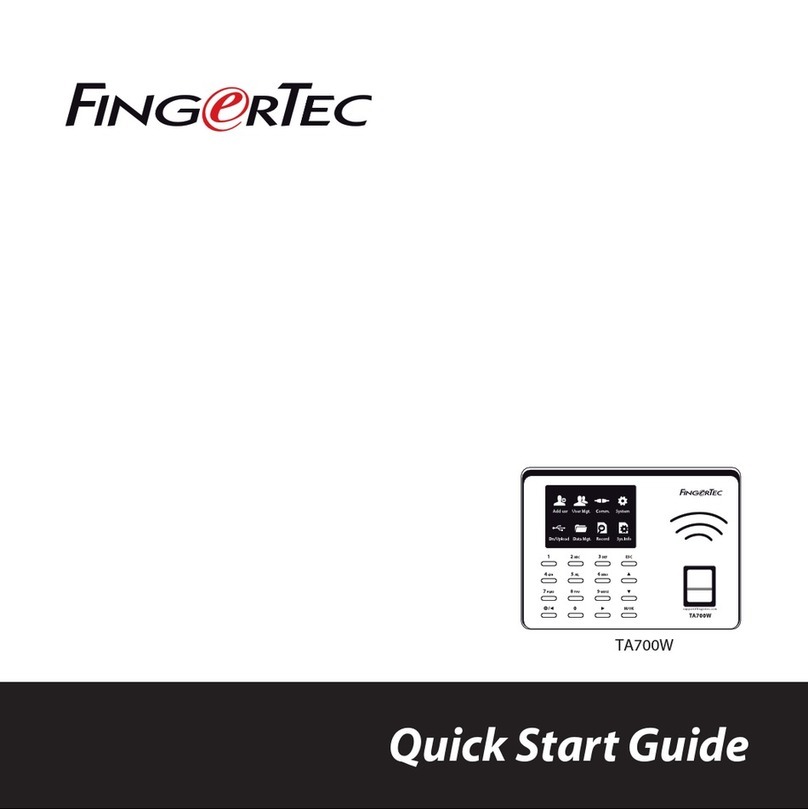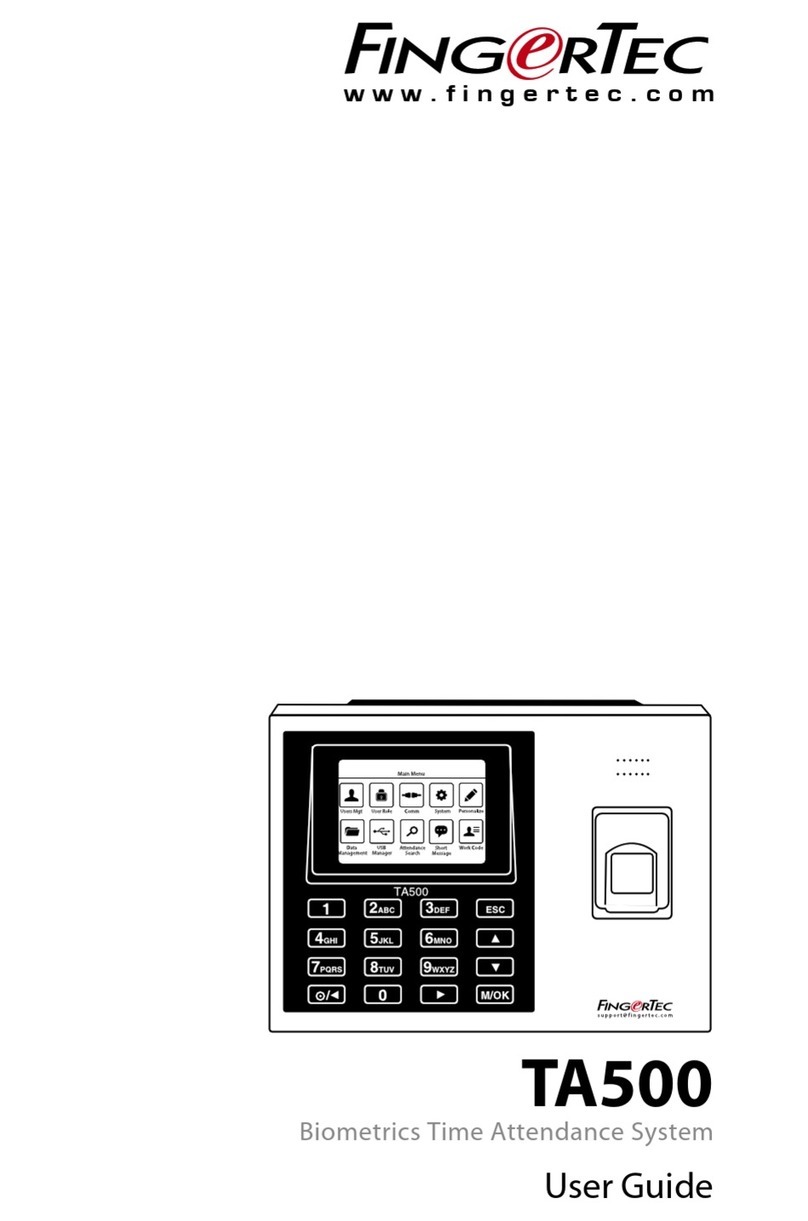H3i
Stand-alone Fingerprint &
Card Access Control System
Card
Fingerprint Password
RESET TO DEFAULT FACTORY
SETTINGS
You can reset the device back to its default
factory settings (including the default admin
password, 1234).
Operation: Dismantle device > Look for the
tamper switch at the back of device > Wait for
30s > Buzzer emits long beep > Press and
release the tamper switch 3 times > Install the
device back to its position > Press the RESTART
button (at the bottom of device)
UNLOCK DOOR ADMIN PASSWORD
On top of using the admin password as a key to
start any operation, you can also use the admin
password to unlock doors.
Operation: Verify your Admin password > Press
0 > Green LED blinks > Buzzer emits long beep >
Press 0 > Green LED blinks > Buzzer emits long
beep > Door unlocked successfully
ENABLE/DISABLE LED BLINKS
DURING IDLE MODE
The LED on H3i will blink during verification.
However, you can disable the LED blinks of the
device during other operations.
Operation: Verify your Admin password > Press
0 > Green LED blinks > Buzzer emits long beep >
Press 3 > Press 0 (to disable) or 1 (to enable) >
Green LED blinks > Buzzer emits long beep >
Changes done successfully
MODEL
SURFACE FINISHING
TYPE OF SCANNER
MICROPROCESSOR
MEMORY
ALGORITHM
PRODUCT DIMENSION (L X W X H),mm
STORAGE
• Fingerprint template
• Cards
• Passwords
ENROLLMENT & VERIFICATION
• Methods
• Recommended fingerprint per user ID
• Fingerprint placement
• Password length (digits)
• Verification time (sec)
• FAR (%)
• FRR (%)
CARD TECHNOLOGY
• RFID: 64-bit, 125kHz
• MIFARE: MFIS50/S70, 13.56MHz
OPERATING ENVIRONMENT
• Temperature (°C)
• Humidity (%)
• Power input
ACCESS CONTROL
• EM lock driving output
• Alarm output
• Door sensor
GROUP VERIFY TYPE
• Password only
• Card only
• Fingerprint only
• Fingerprint/card/password
• Card and password
• Fingerprint and password
H3i
Acrylonitrile Butadiene Styrene (ABS)
Non-coated optical scanner
400 MHz
32MB flash memory
BioBridge VX 10.0
88 x 25 x 88
200
500
8 sets (max length 4-digits per password)
Fingerprint (1:N), card & password
1
Any angles
Max 4
< 1
< 0.0001
< 1
Yes
Made to order
0 ~ 45
20 ~ 80
DC 12V 3A
12VDC / relay output
NO only
Yes (NO/NC)
Yes
Yes
Yes
Yes
Yes
Yes
DELETING USER INFO
DELETING USER ID
Operation: Verify your Admin password > Press 2 >
Green LED blinks > Buzzer emits long beep > Insert
the user ID for deletion > Press # if the ID is less than
5-digits > Buzzer emits long beep again > Press * to
end process
Note: You can delete more users by inserting their user ID
after the long beep. Only press * after you have finished
deleting the users you want. In case the red LED blinks
after you’ve inserted the user ID, that particular ID is not
available in H3i.
DELETING FINGERPRINT
Verify your Admin password > Press 2 > Green LED
blinks > Buzzer emits short beep > Place the
enrolled fingerprint on scanner > Buzzer emits
long beep again > Press * to end process
DELETING CARDS
Operation: Verify your Admin password > Press 2 >
Green LED blinks > Buzzer emits long beep > Wave
the enrolled card at the induction area > Buzzer
emits long beep again > Press * to end process
DELETING PASSWORDS
Operation: Verify your Admin password > Press 3 >
Green LED blinks > Buzzer emits long beep > Insert
the set number,for example 2 > Insert 0000 > Insert
0000 one more time > Green LED blinks > Buzzer
emits long beep again > Press * to end process
Note: Only press * after you’ve finished deleting the
fingerprint, card or password data. In case the red LED
blinks after you’ve inserted one of the data, that
particular user data is not available in H3i.
DELETING DEVICE INFORMATION
Operation: Verify your Admin password > Press 9 >
Green LED blinks > Buzzer emits long beep > Press
9 again > Green LED blinks > Red LED blinks Buzzer
emits one beep
Note: This deletion will not affect the passwords
stored in H3i. The password(s) must be deleted one by
one.
OTHER OPERATIONS ?
SPECIFICATIONS
www.fingertec.comwww.fingertec.com
NOTE: Specifications are subject to change. Check http://product.ngertec.com for latest product information.