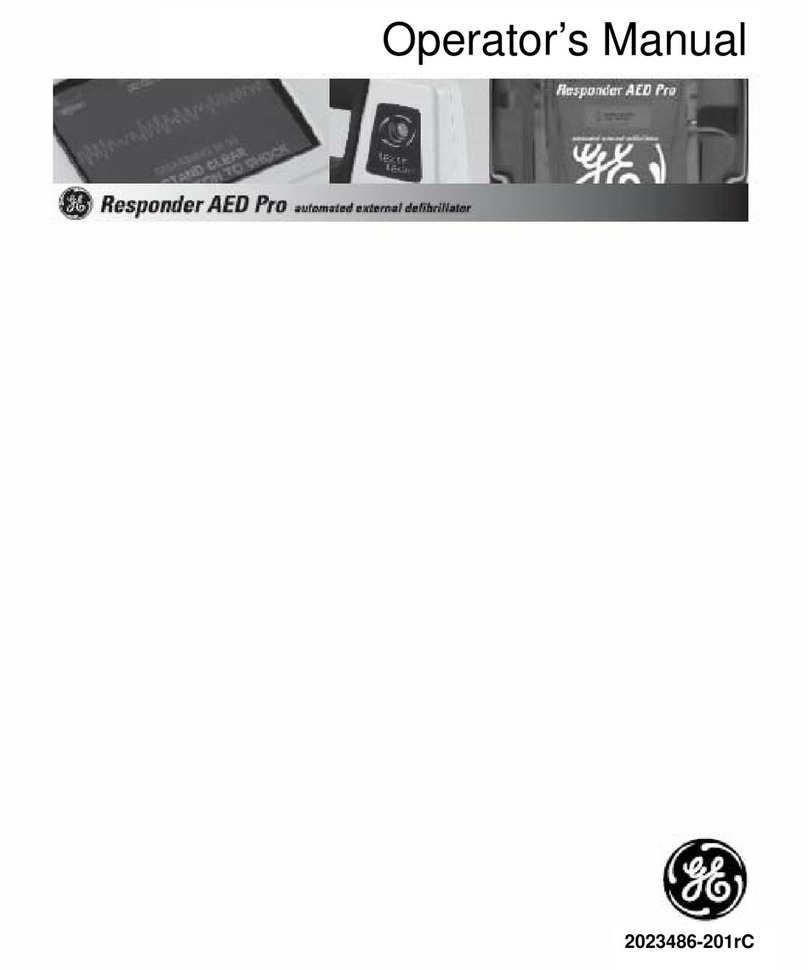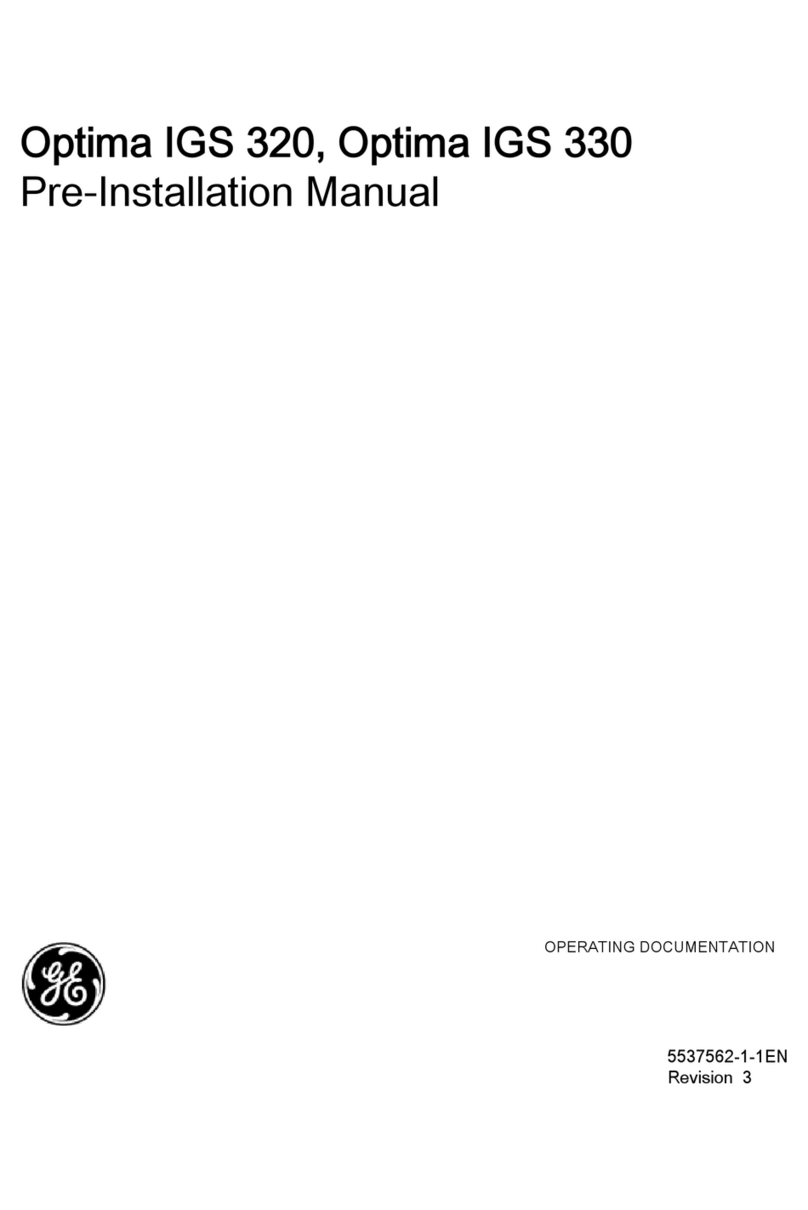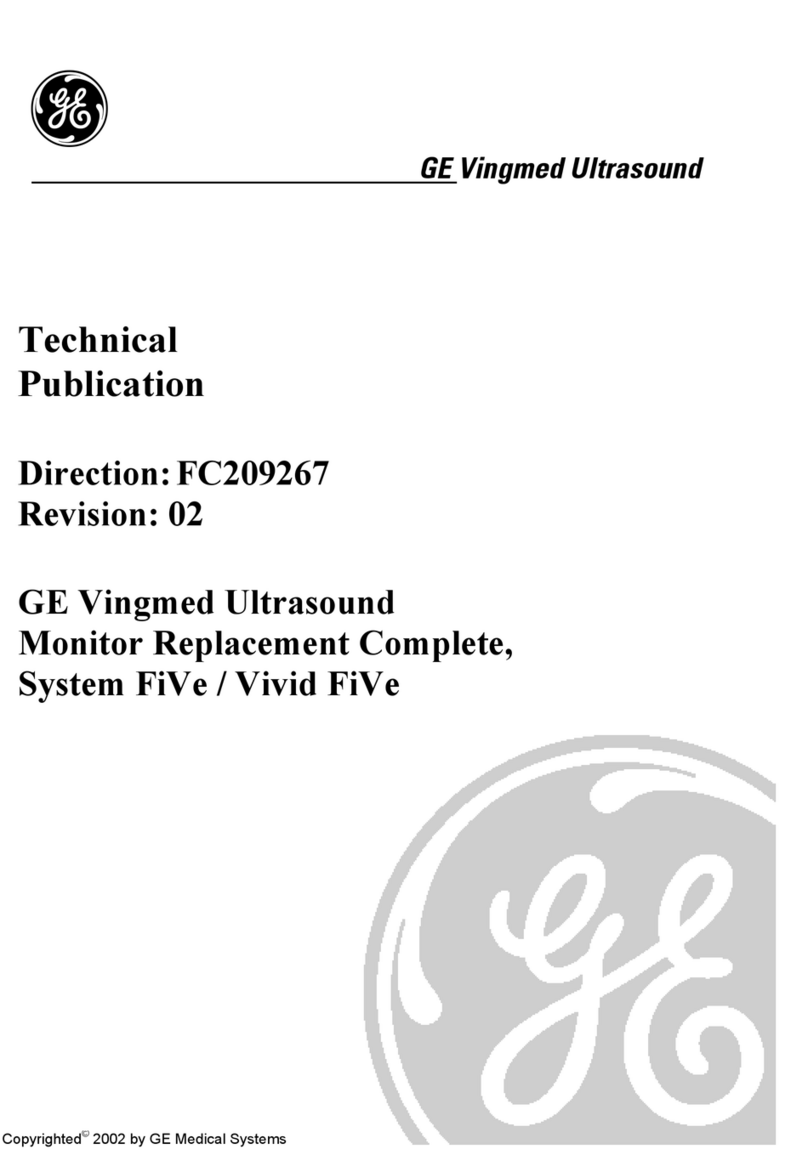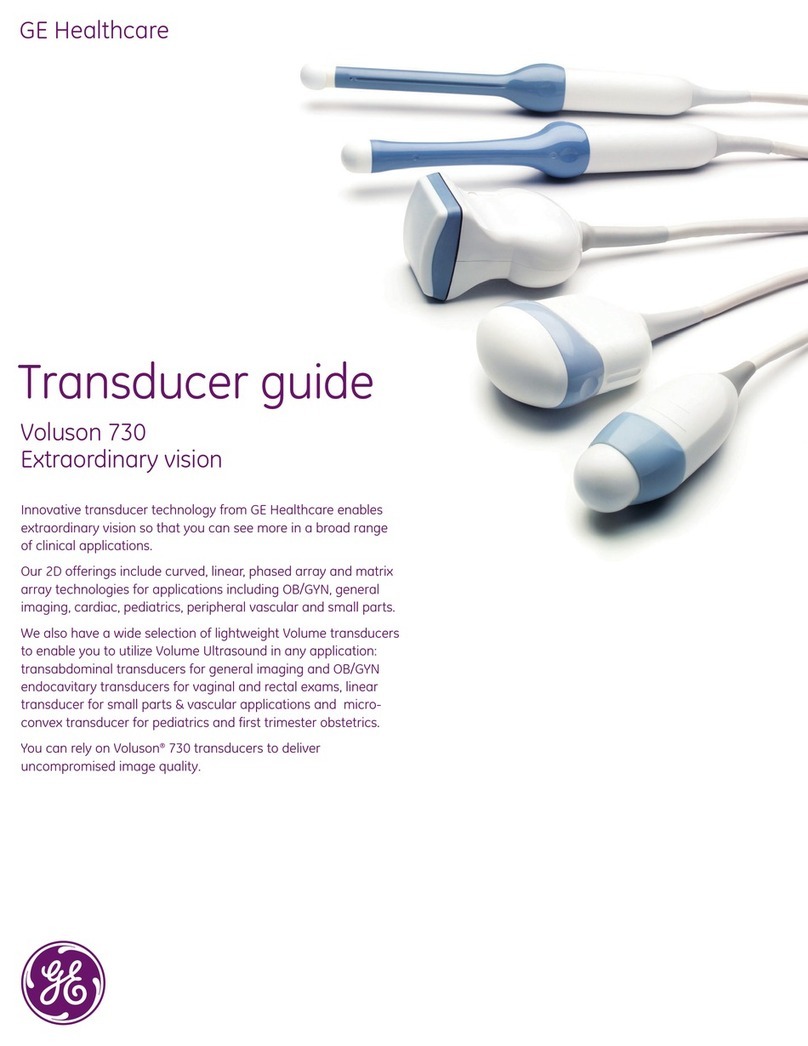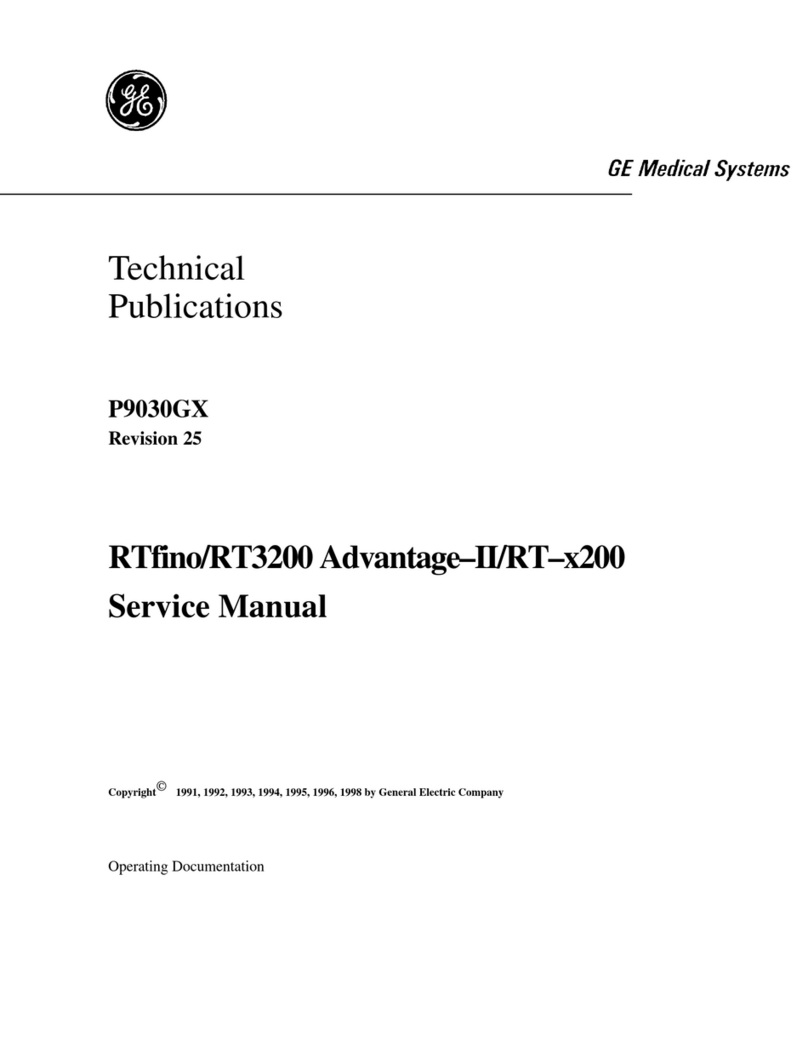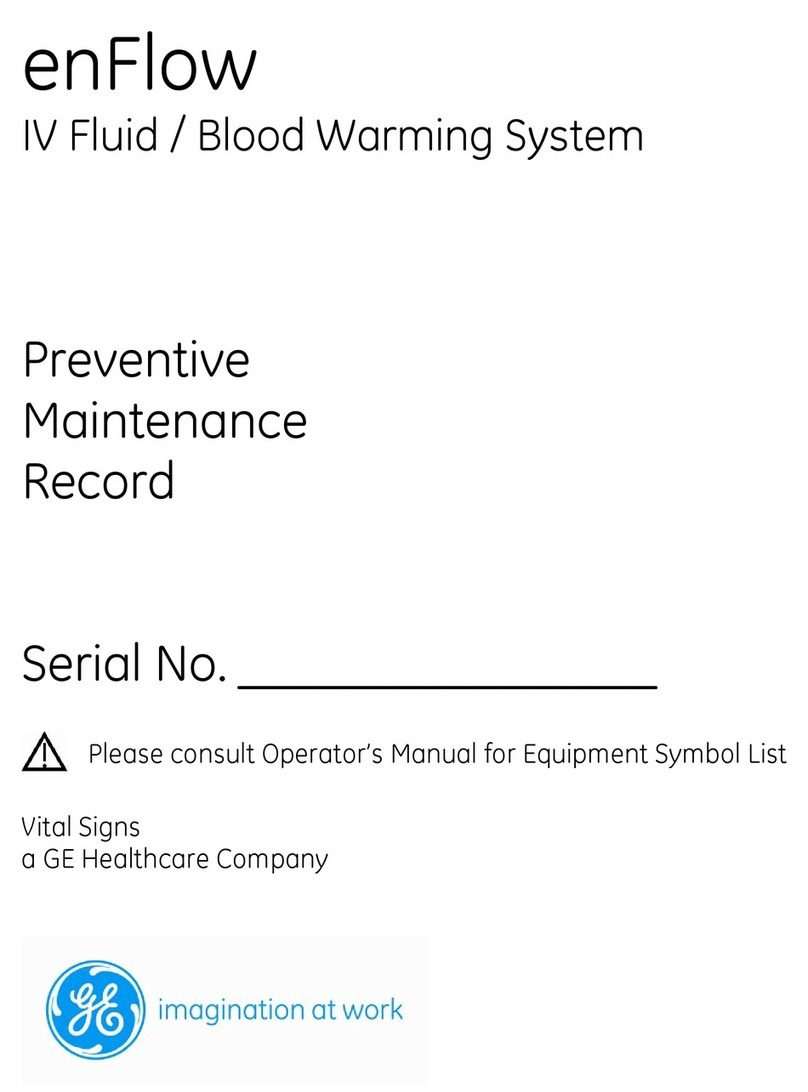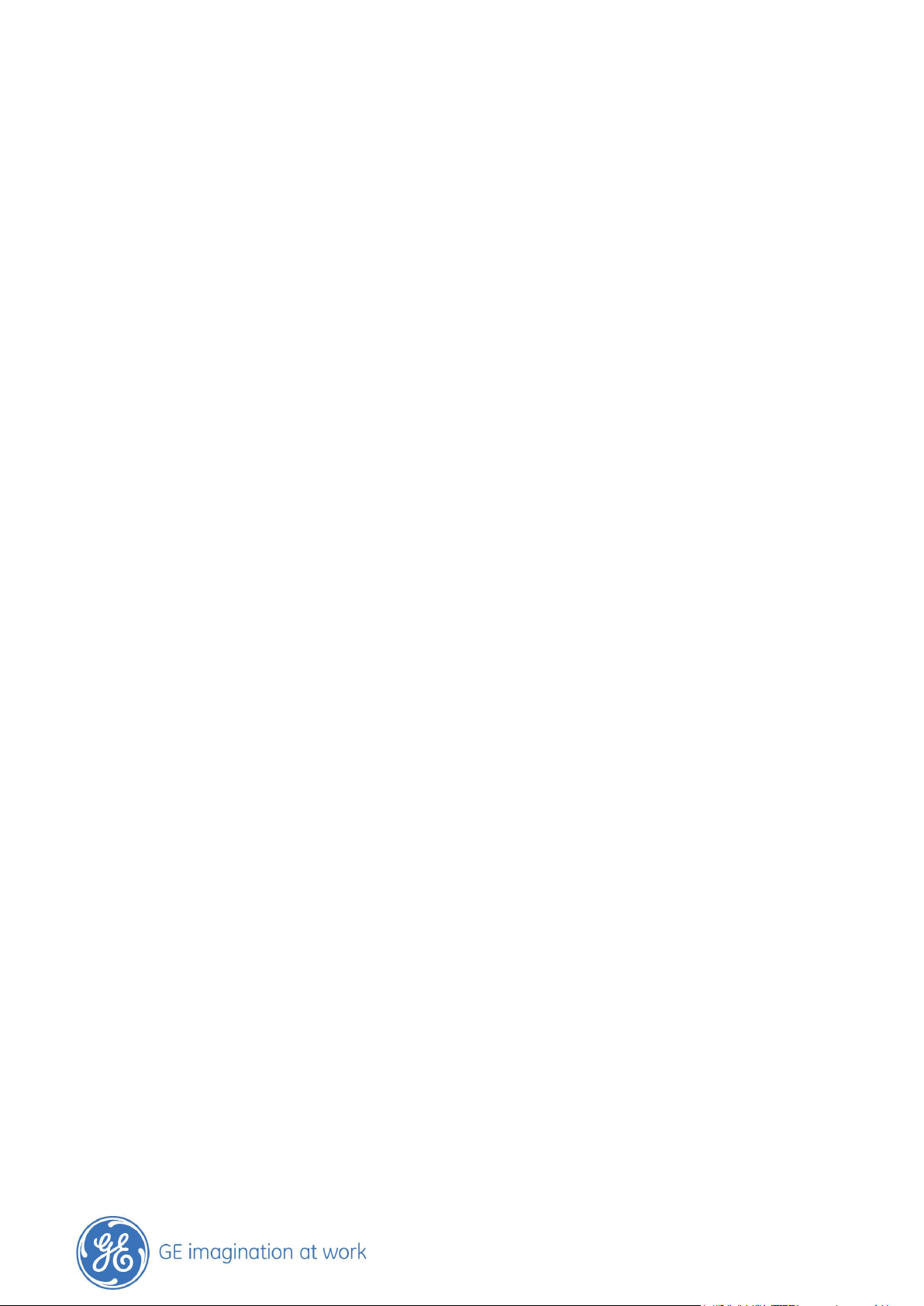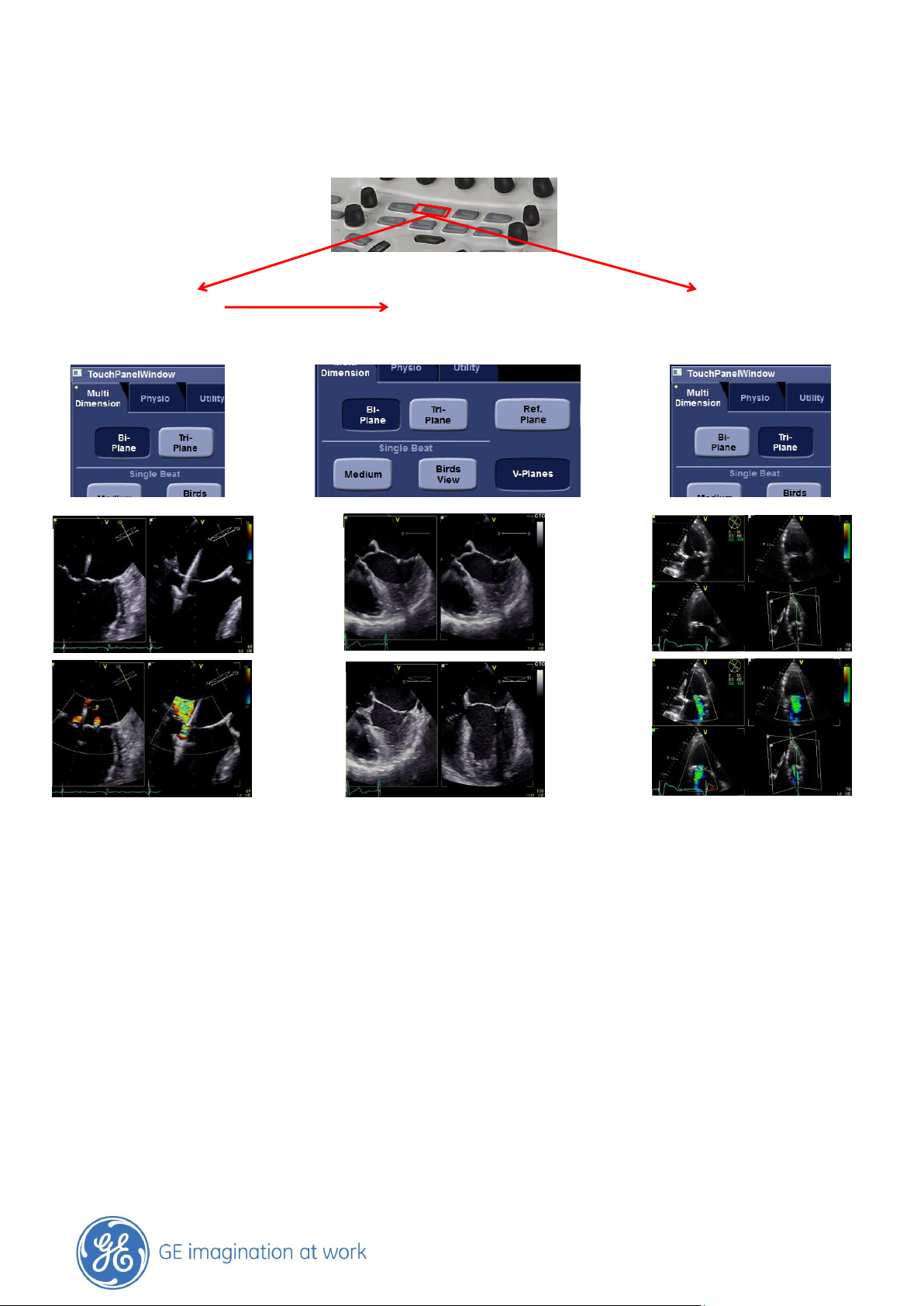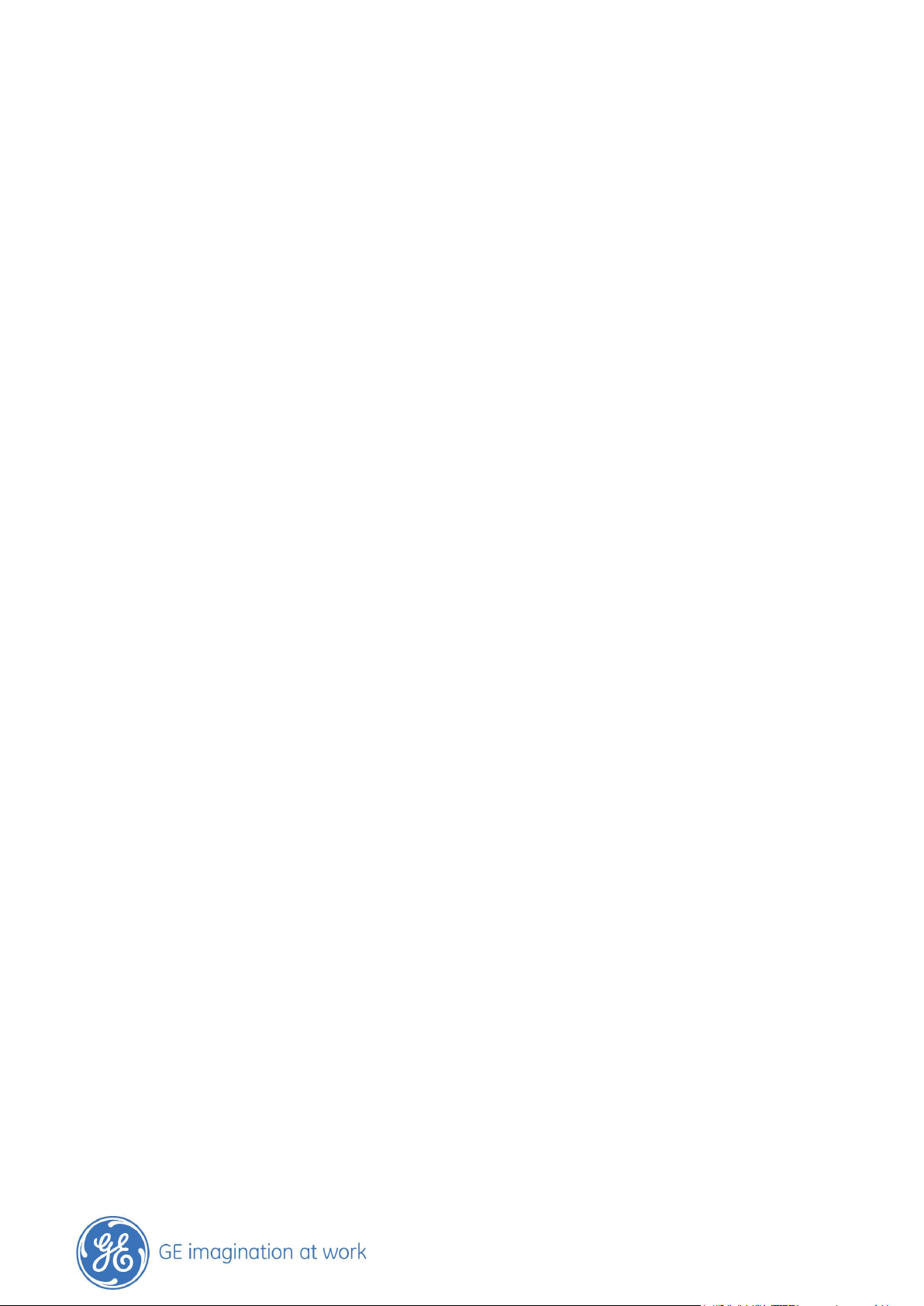
GE Healthcare
- 2 -
Content
Contents
VIVID E9 FEATURES USED DURING PERCUTANEOUS MITRAL VALVE REPAIR ..............................1
Content ...................................................................................................................................................................................1
Basic operation Vivid E9 ....................................................................................................................................................4
VIVID E9 FEATURES USED DURING PERCUTANEOUS MITRAL VALVE REPAIR ..............................5
Overview ................................................................................................................................................................................5
Div. Modalities.......................................................................................................................................................................5
Touch panel...........................................................................................................................................................................6
Generic: Rotation, Clear button, Angle button…..………………………………………………………………………………………… 7
MULTI D..............................................................................................................................................8
Bi - Plane / Tri –Plane / V - Plane ...................................................................................................................................8
4D GENERAL INFORMATION.............................................................................................................9
Screen Layout .......................................................................................................................................................................9
Image optimization.............................................................................................................................................................9
4D Navigation.................................................................................................................................................................... 10
4 D ZOOM ........................................................................................................................................11
MV ACQUISITION WITH VIVID E9 4D TOE .....................................................................................11
4D Zoom / MV acquisition on Vivid E9 4D TOE ........................................................................................................ 12
General remarks................................................................................................................................................................ 12
Getting started................................................................................................................................................................... 12
Prepare your Zoom Region of interest....................................................................................................................... 12
Adjust Zoom region of interest..................................................................................................................................... 13
MV button............................................................................................................................................................................ 15
2 CLICK CROP ..................................................................................................................................17
2 Click Crop......................................................................................................................................................................... 18
General ................................................................................................................................................................................. 18
Getting started................................................................................................................................................................... 18
Exit 2 Click Crop................................................................................................................................................................. 22
4D COLOR FLOW .............................................................................................................................23
4D Color flow prepare ..................................................................................................................................................... 23
LASER LINES ....................................................................................................................................24
Where to access ............................................................................................................................................................... 25