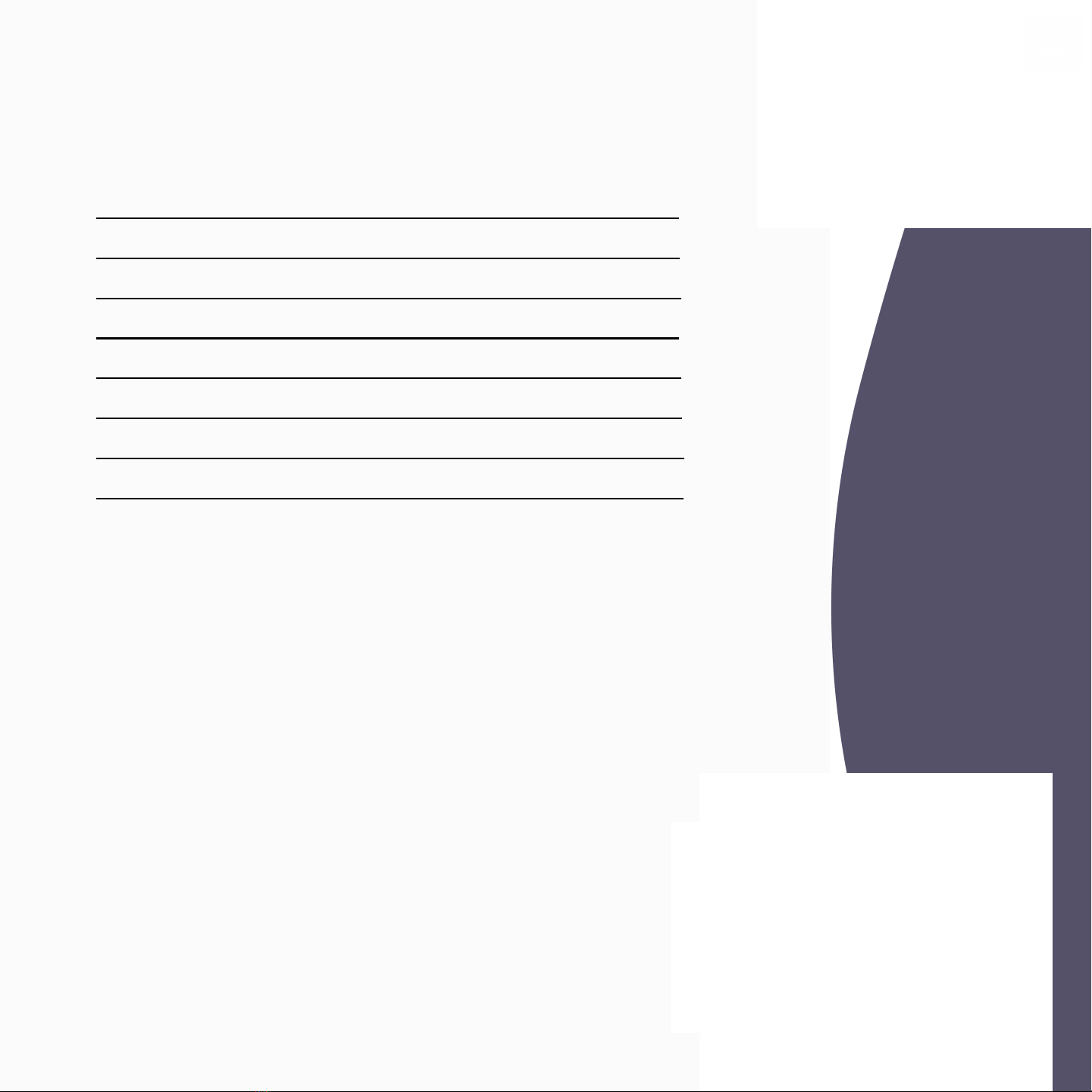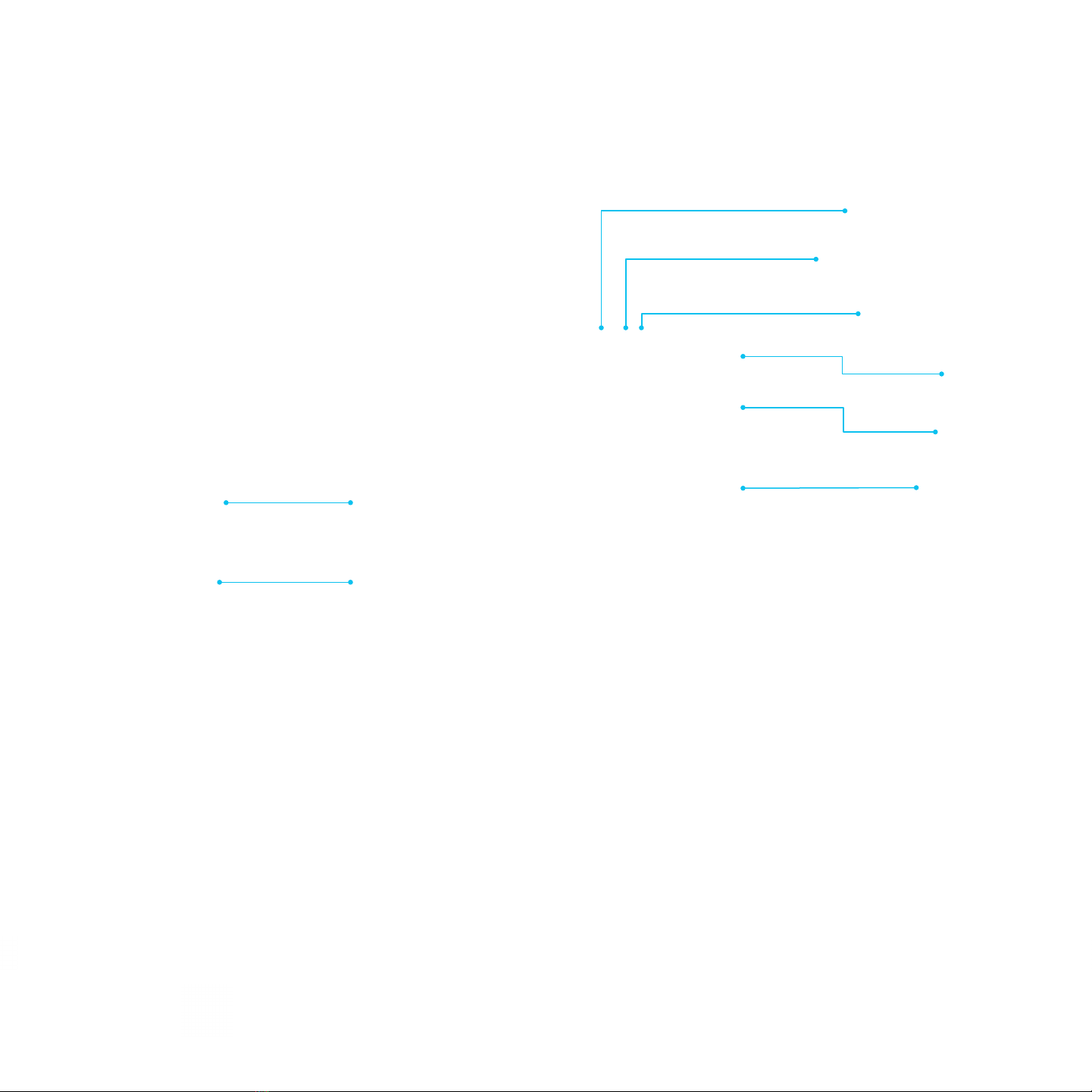Welcome
Thanks for choosing DNA Payments' A920
terminal, the ideal payment solution for
processing quick transactions using WiFi or
cellular network connections. Our user guide
provides everything needed to set up, register
and process transactions on your new A920.
Features:
• Touch screen for a seamless user experience
• PIN on Glass - no physical pin pad
• Designed for both indoor and outdoor use
• Providing full spectrum wireless connectivity
(4G, Bluetooth* and WiFi).
• PCI PTS compliant for safe and secure card
payments
• Wide-ranging options - Chip and PIN, Apple
Pay, Android Pay, swipe and contactless
payments.
* Bluetooth connectivity can only be used to set up
a PAX Wi-Fi Base Station, where the Wi-Fi is then
used thereafter.
• Serve more customers, quicker with
high-speed printing
• Ergonomic to hold, lightweight and easy to use
with an all-new user-friendly interface
• Online reporting as standard - log in
to view your transaction data or schedule email
reports
• Ability to break down transactions at the
employee level.
• Plug and play - we like to make payments easy.
We’re happy to provide you with more details,
support and information about this guide.
Please get in touch using the contact details on
this guide.
Step 1
3