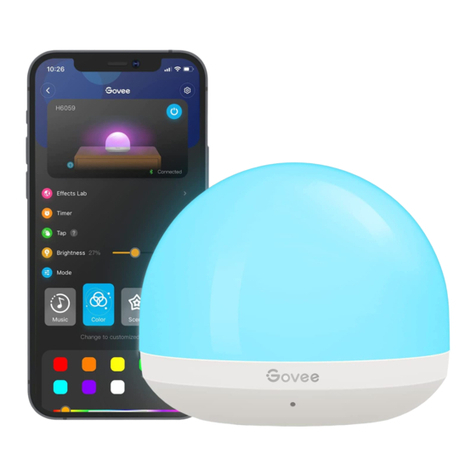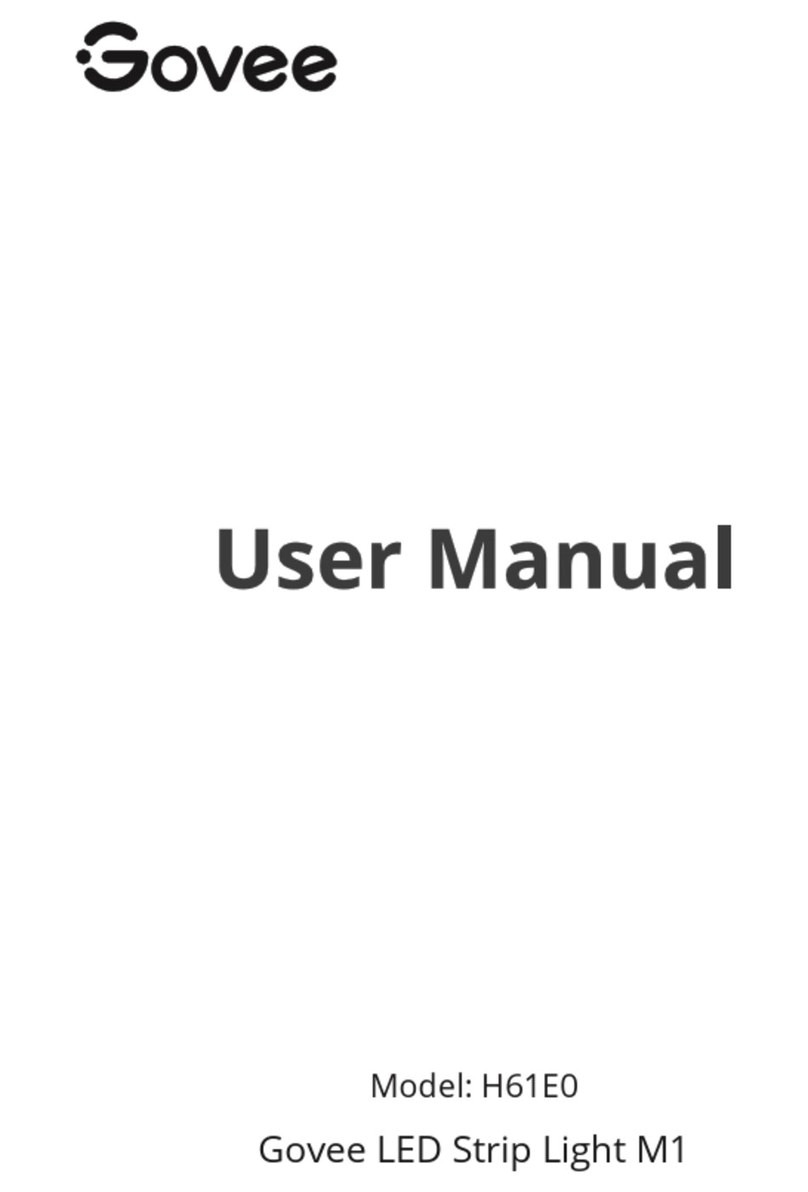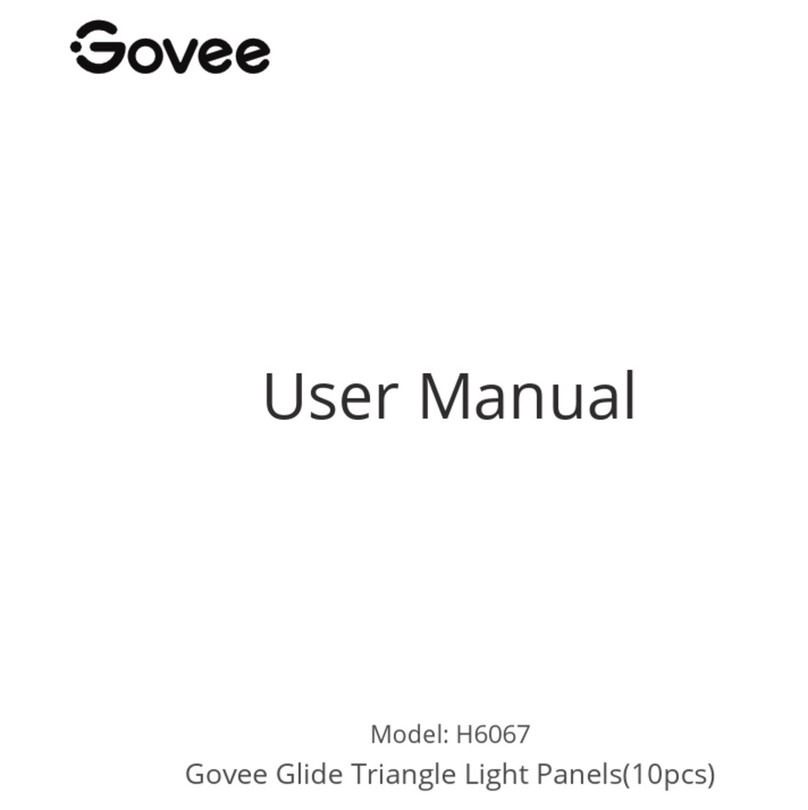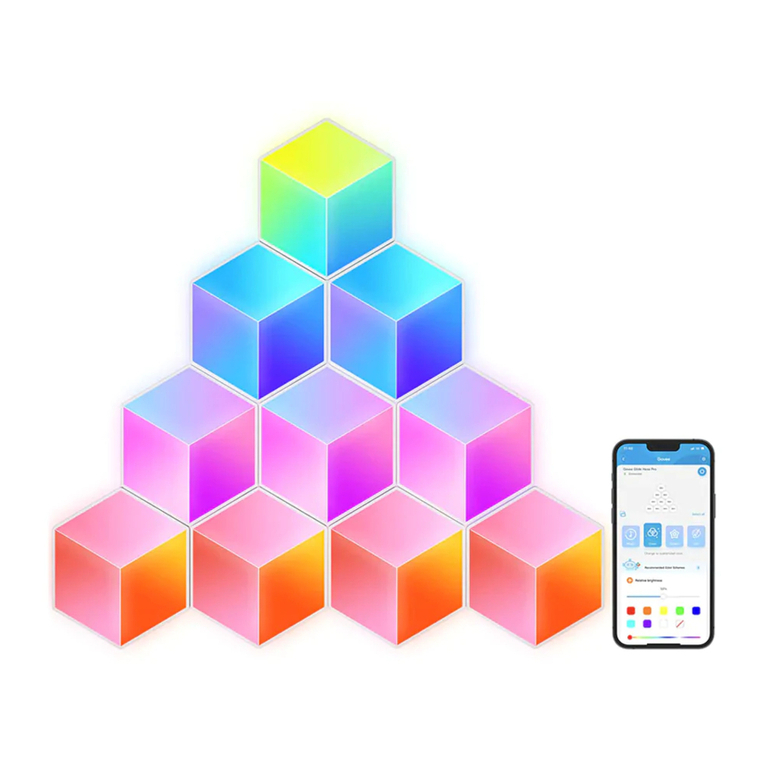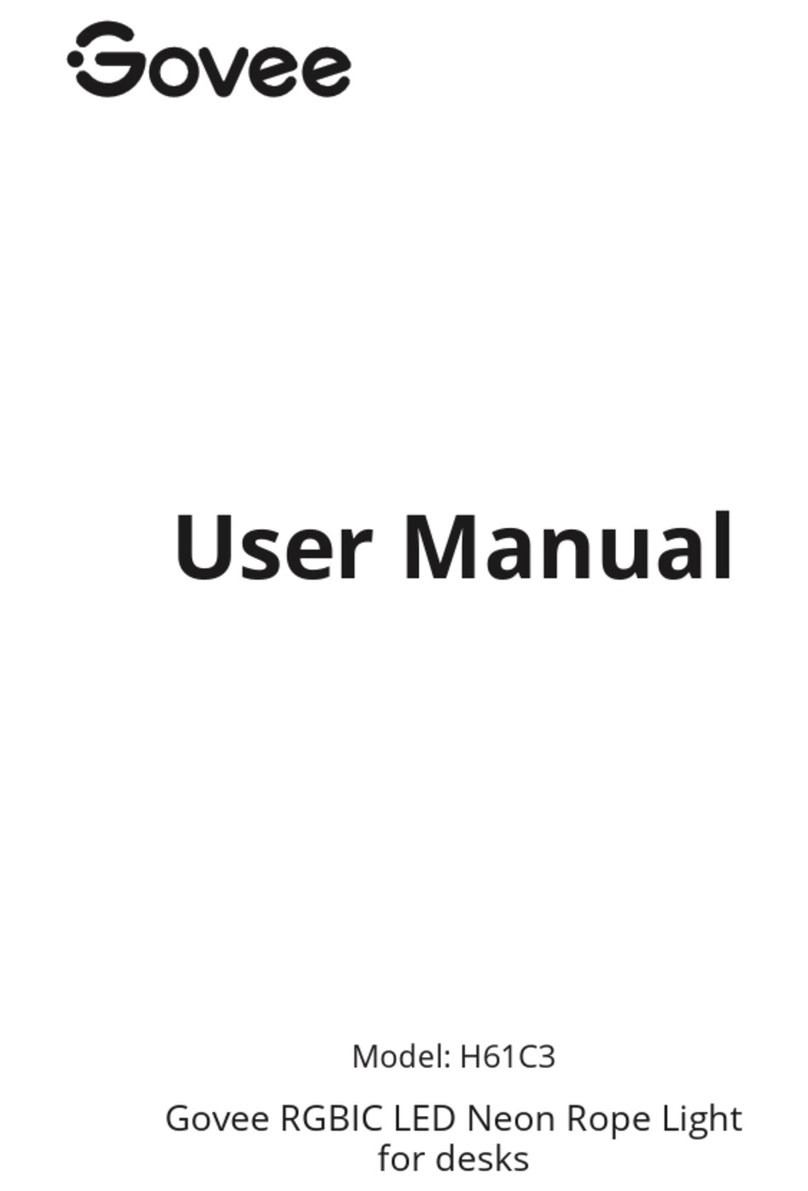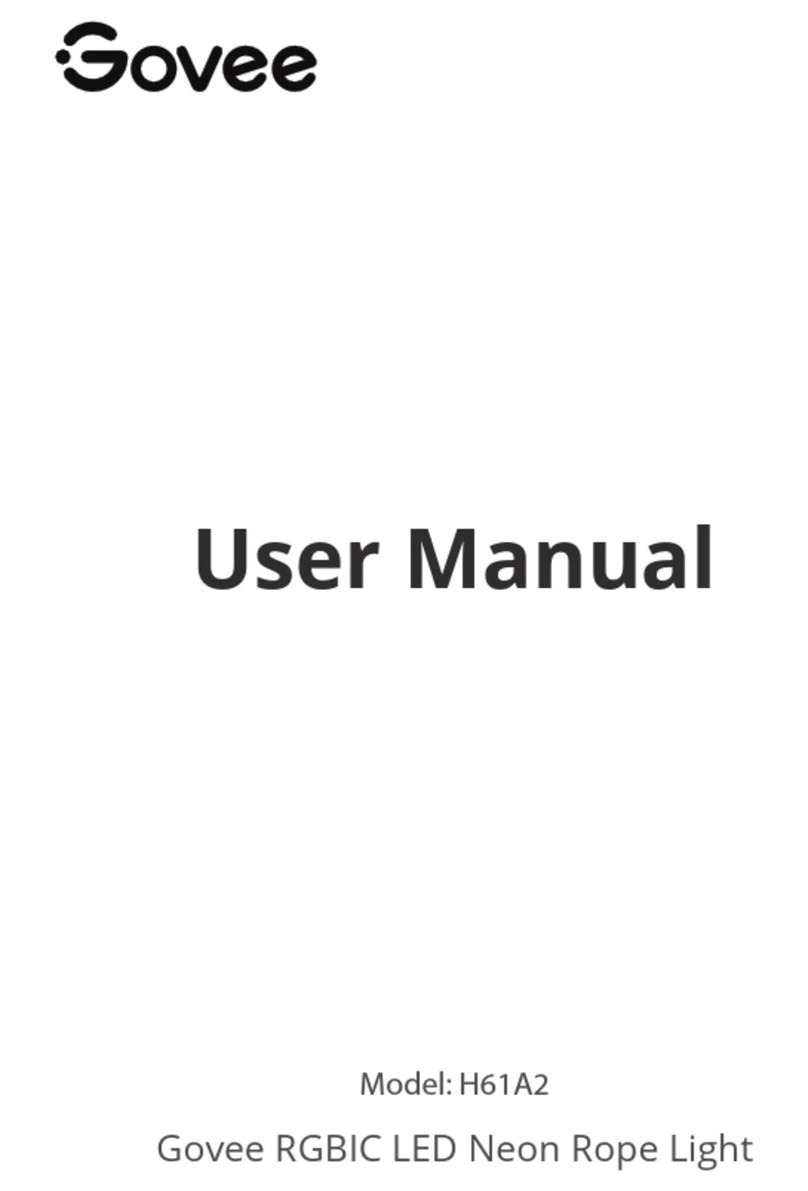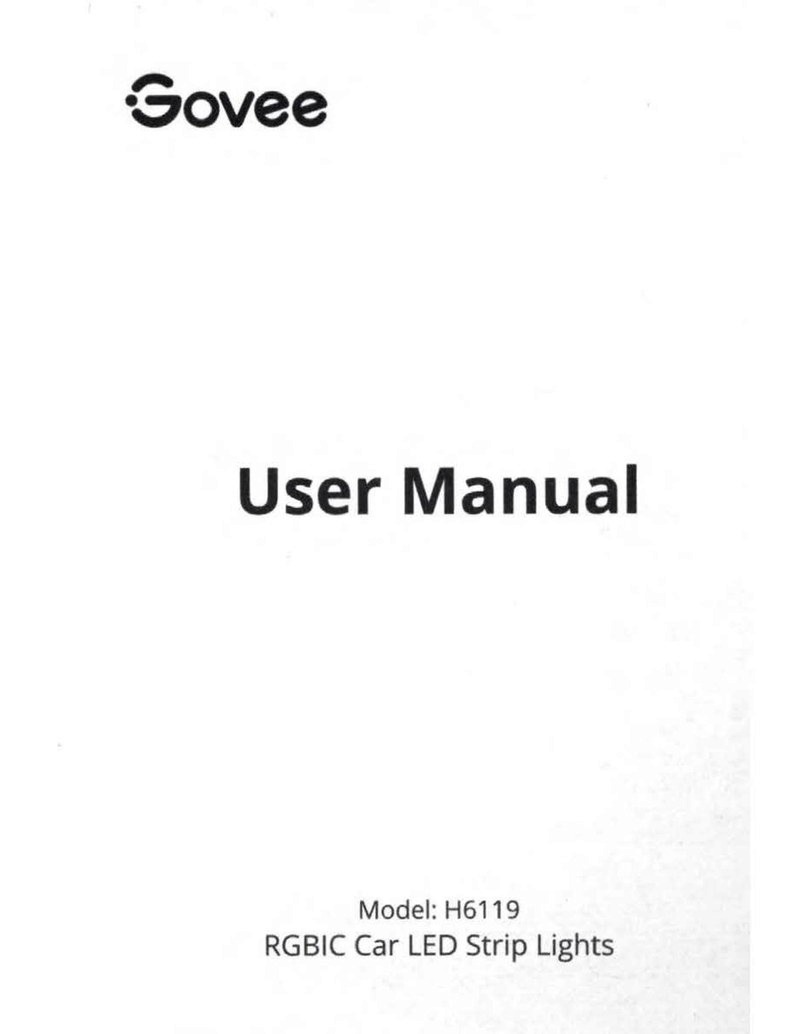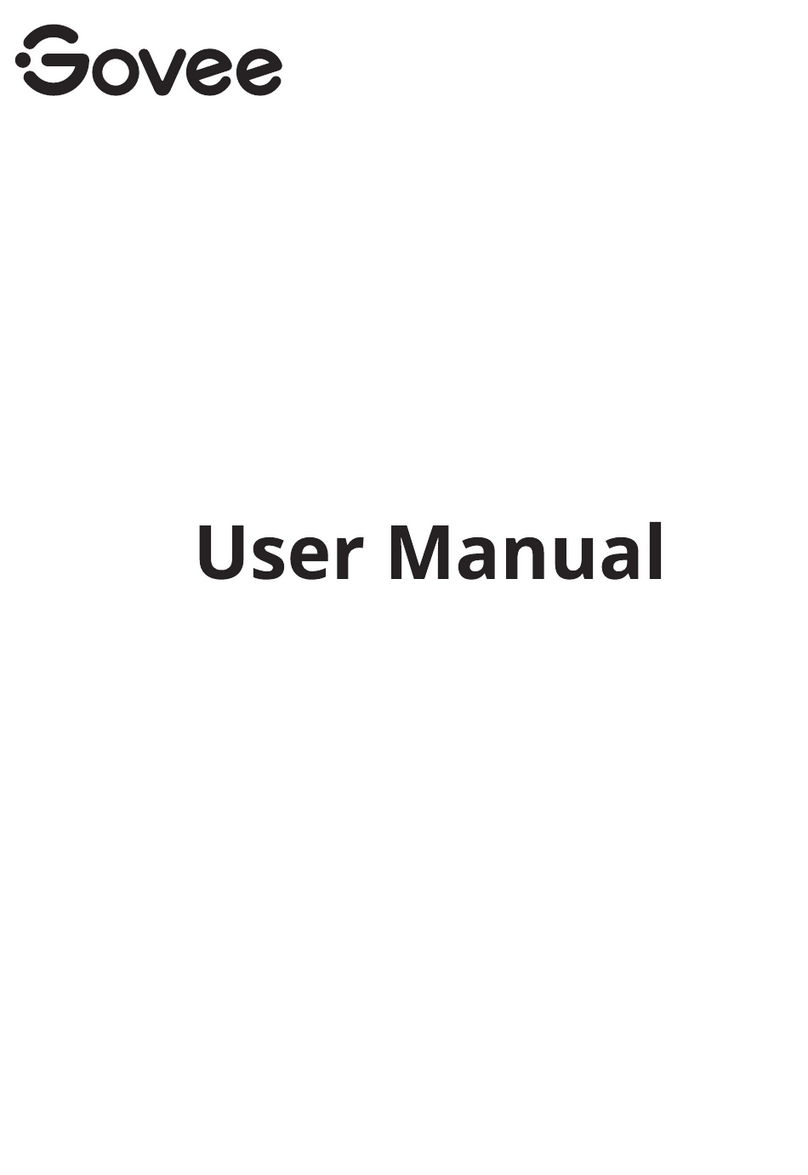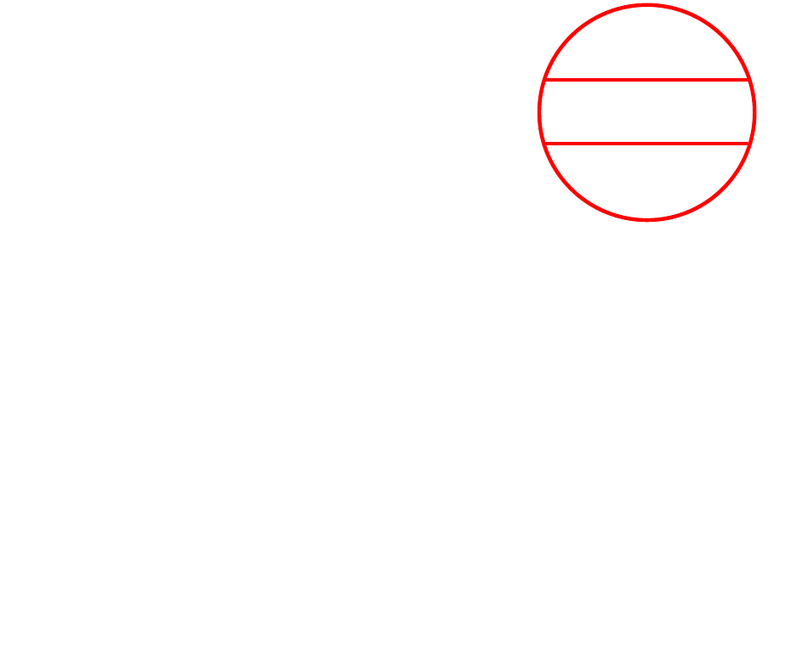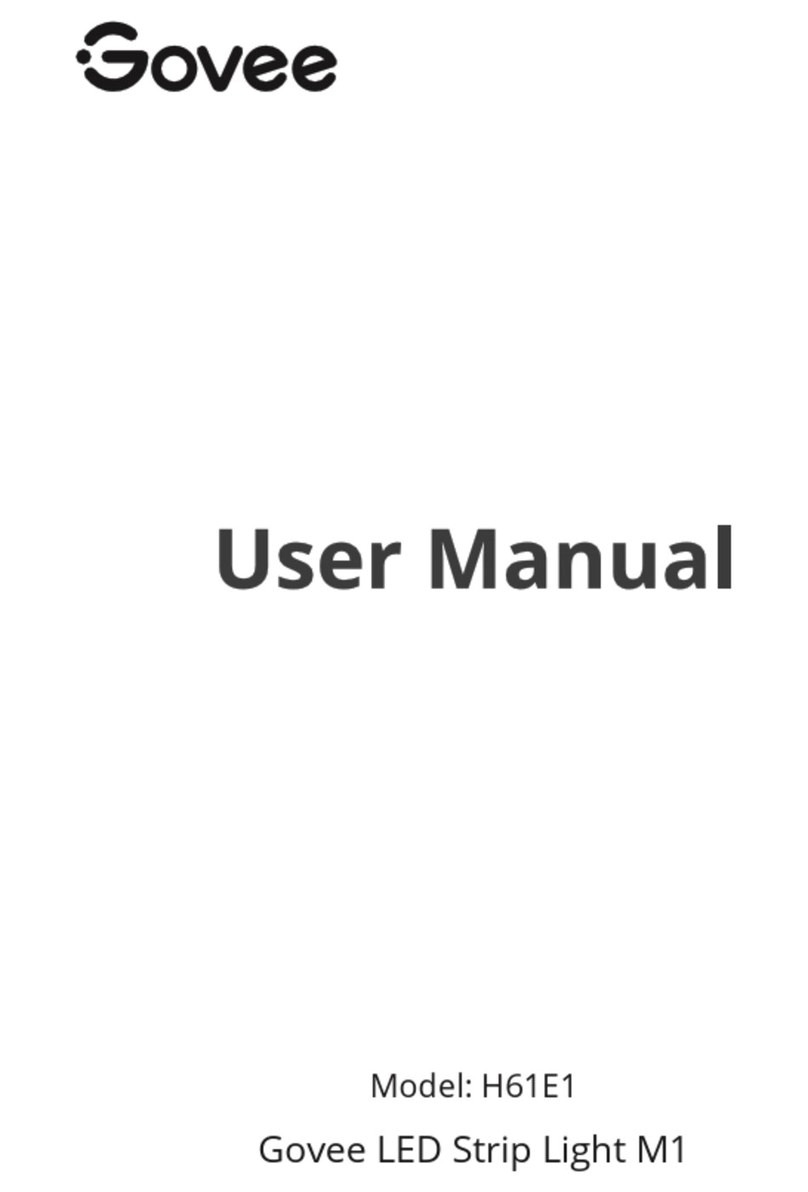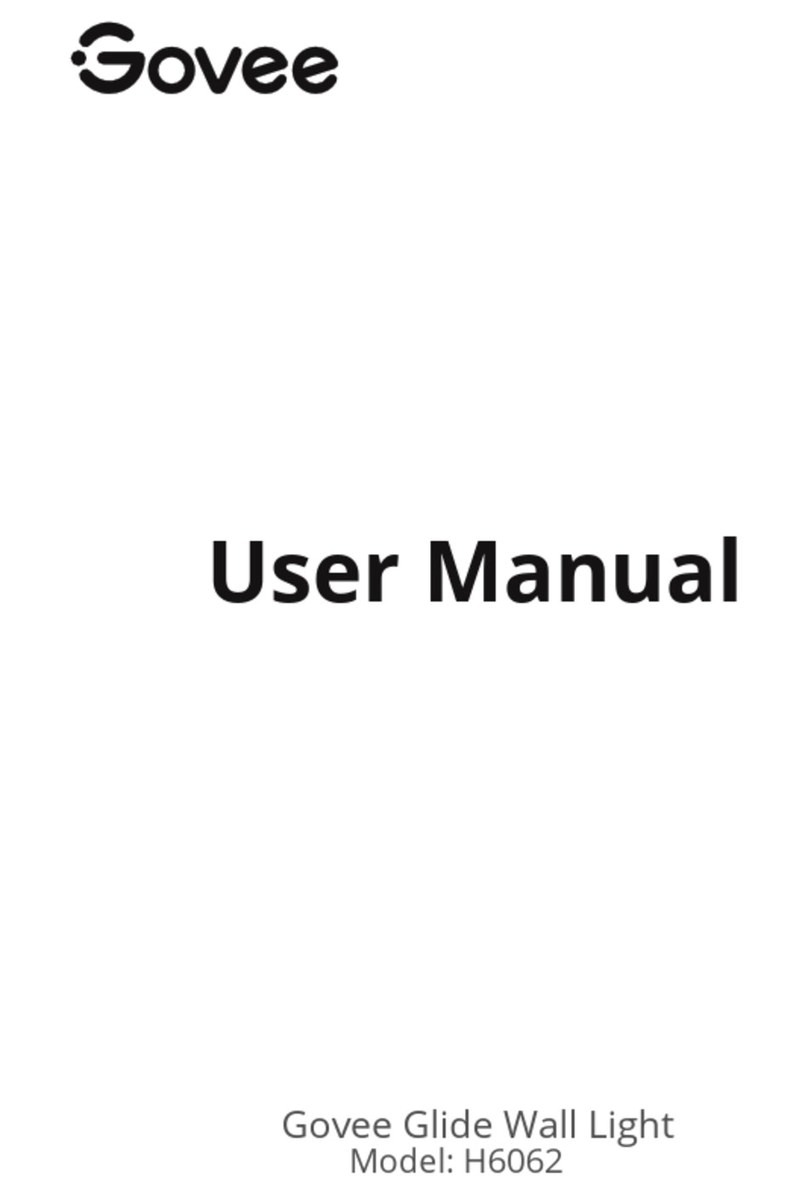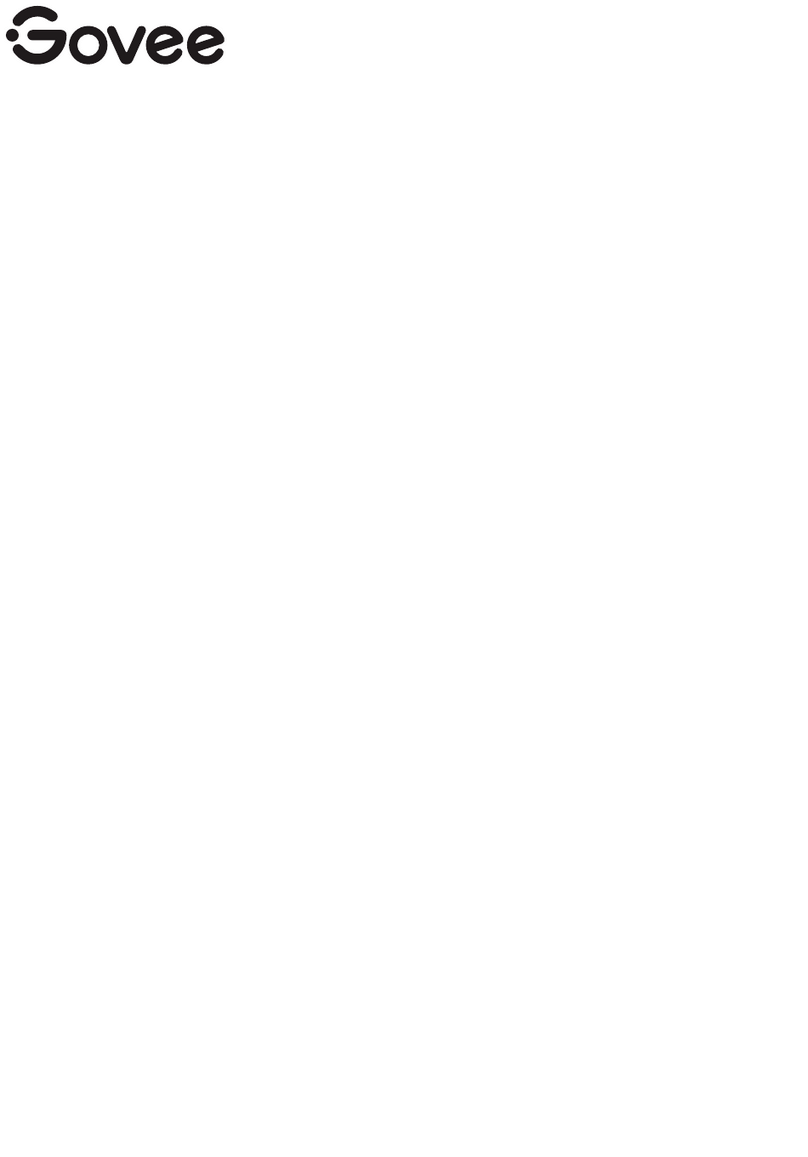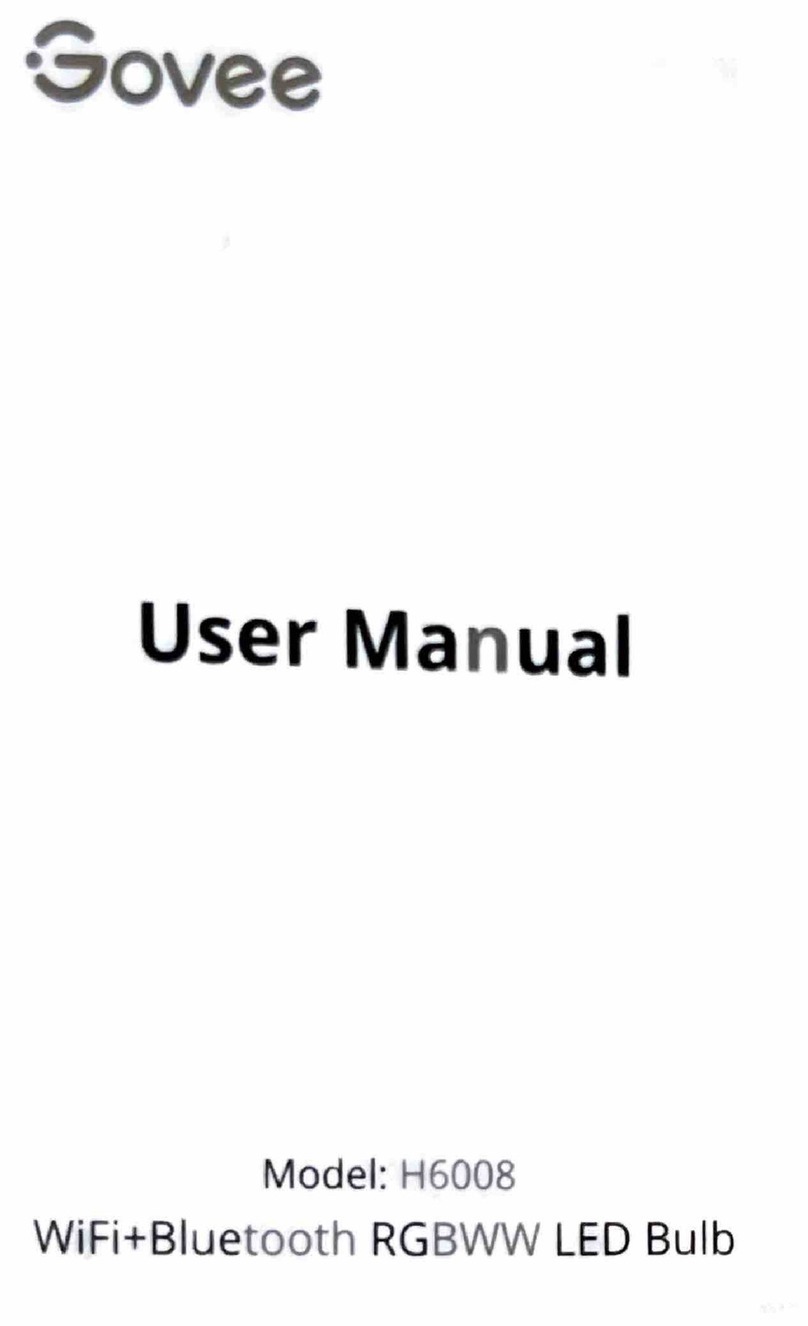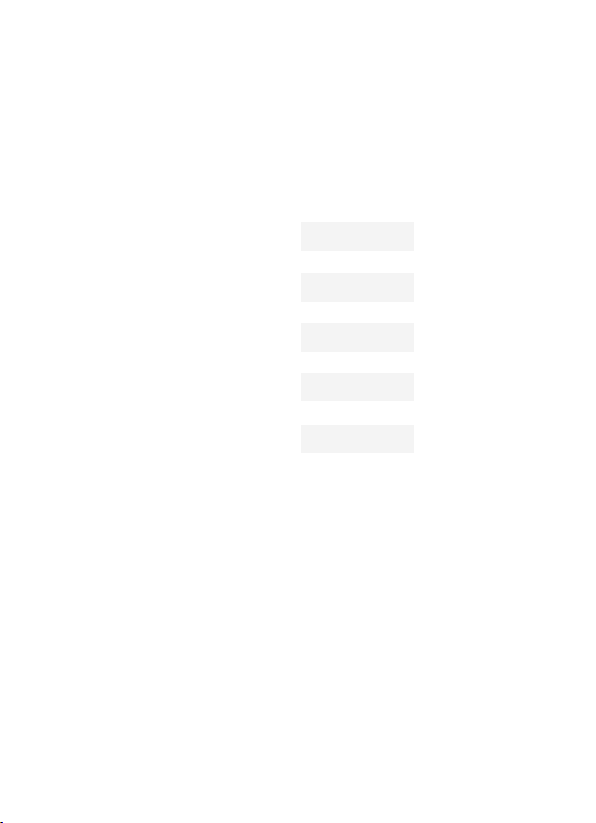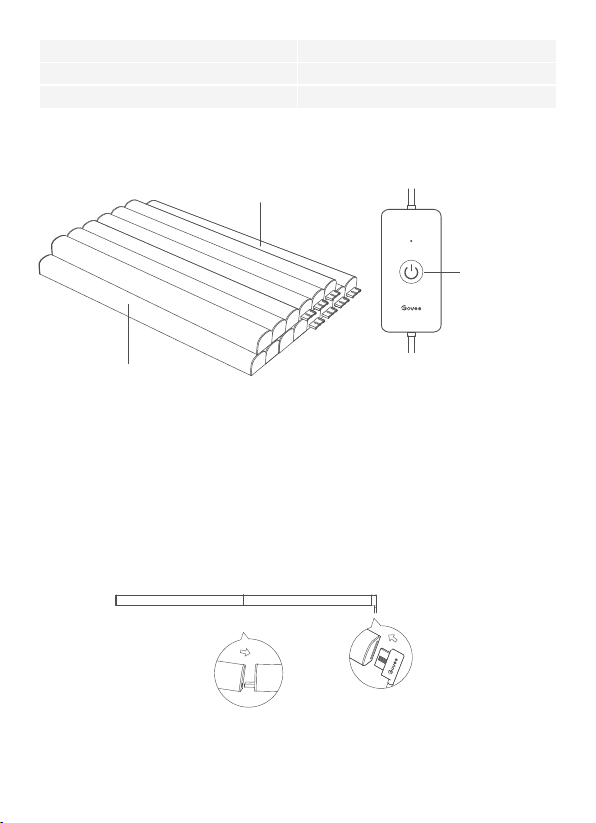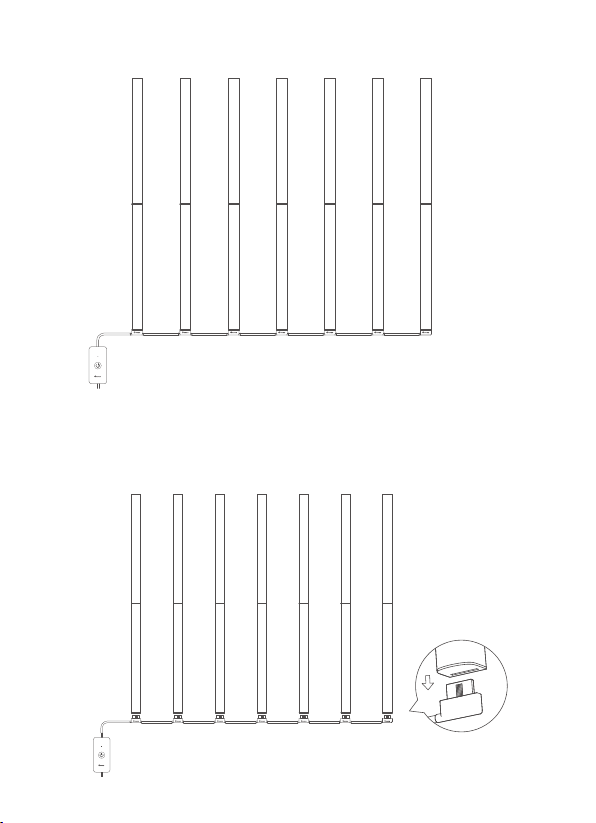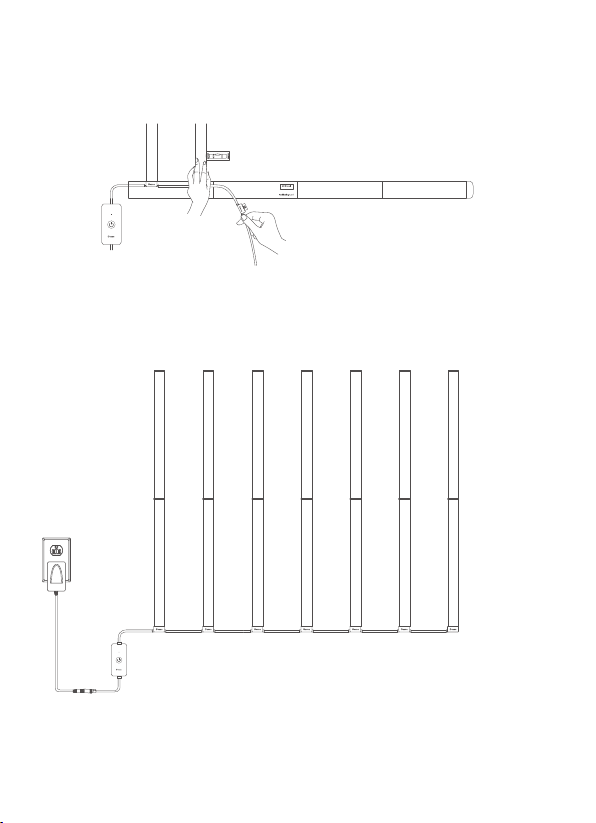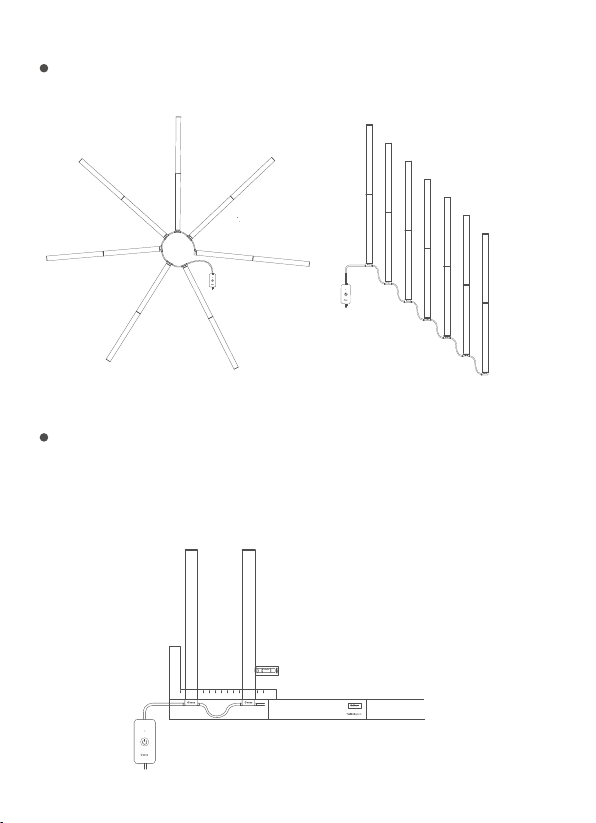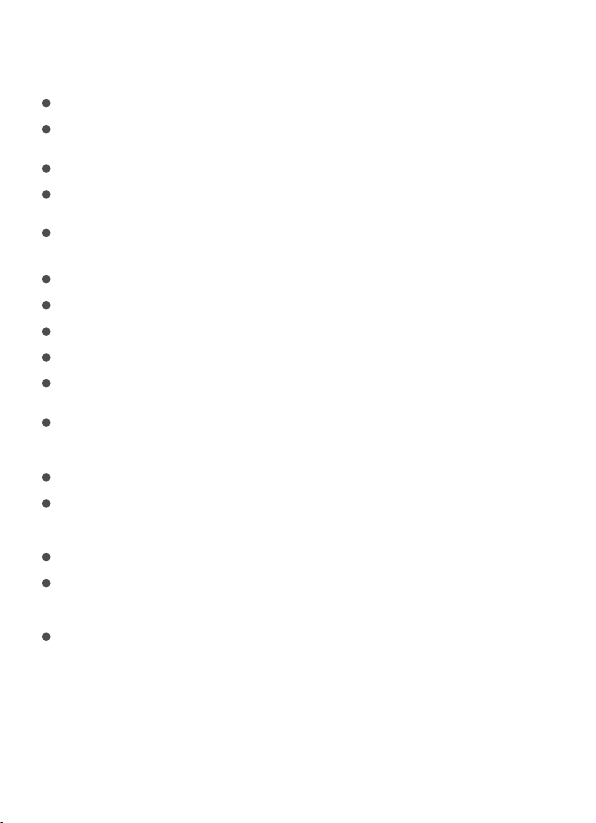01
Read and follow all the safety instructions:
Safety Instructions
Do not assemble the light bars included in this product with other products.
Up to two light bars can be assembled together at once. Otherwise, the surplus one will
not light up.
Use this product with the provided power adapter only.
This product is not waterproof. Avoid exposing it to splashes, water drops, or
high-humidity environments.
The internal light sources of this product cannot be replaced. If the light sources sustain
damage, this product must be replaced.
Do not allow children to assemble and install this product without adult supervision.
External dimmers cannot be used with this product.
Avoid installing this product near potentially dangerous or damaging sources (e.g.,
candles, liquid-filled objects).
Install this product on a clean, dry surface in order to maximize adhesion.
Avoid pulling this product’s power cord forcibly.
Thanks for choosing Govee Glide Music Wall Light. The light bars included in this product,
if assembled together, can create a colorful music wall with plentiful scene modes and
music modes for you to choose. You can also use the DIY function in Govee Home App to
create your own lighting effects as you wish, no matter if the light is installed in the
bedroom, gaming room, or living room.
Introduction
Item
A Segments
B Segments
Control Box
Power Adapter
User Manual
Quantity
7
7
1
1
1
What You Get
English