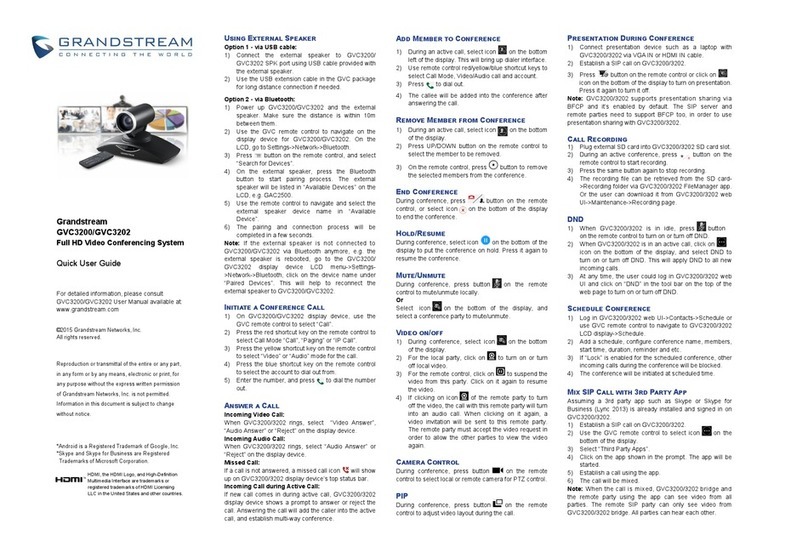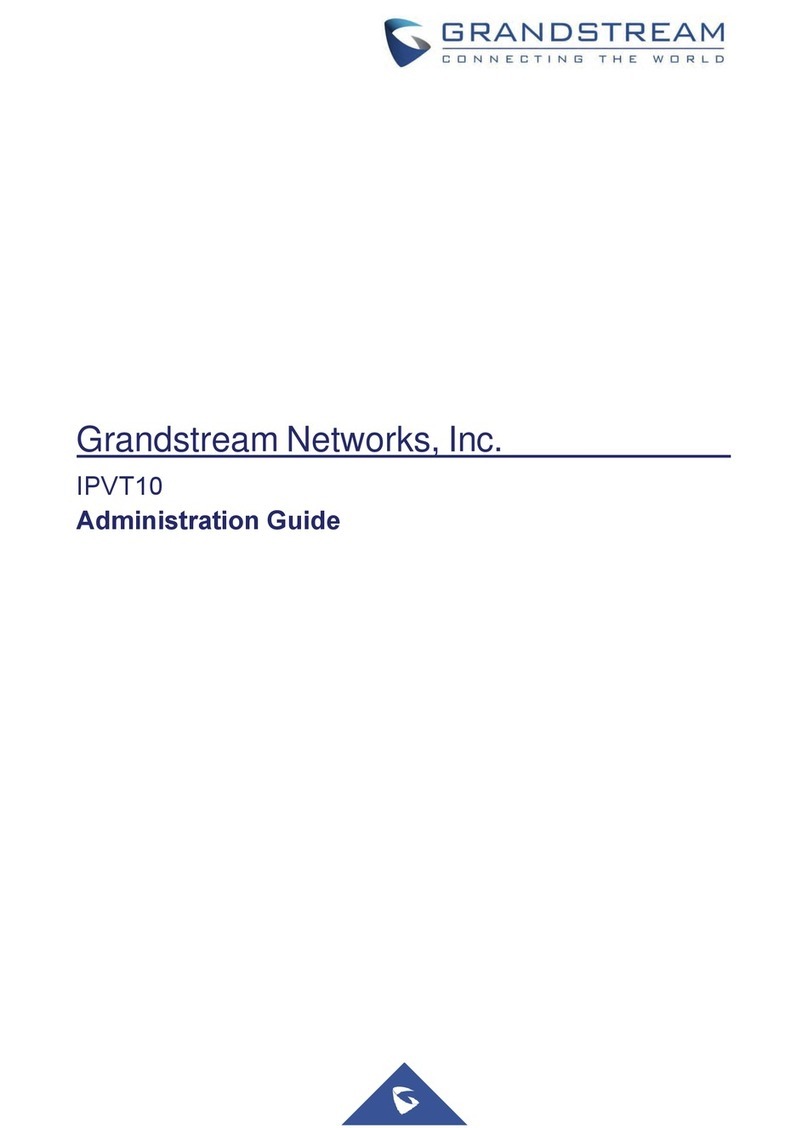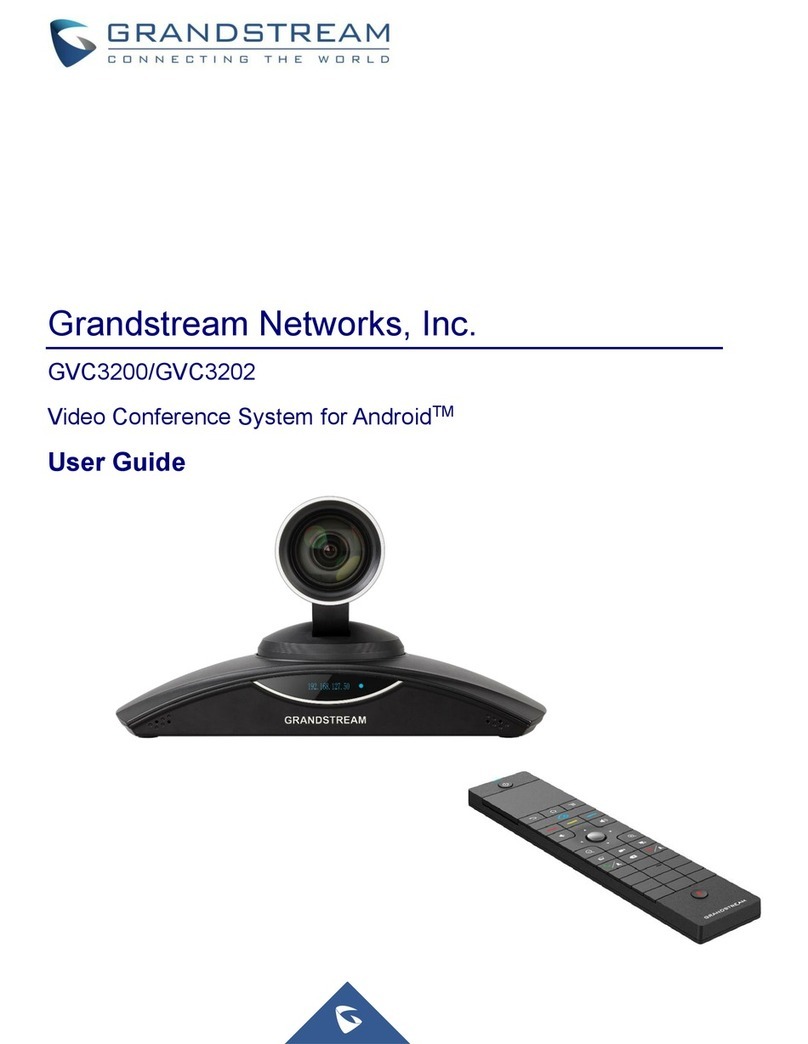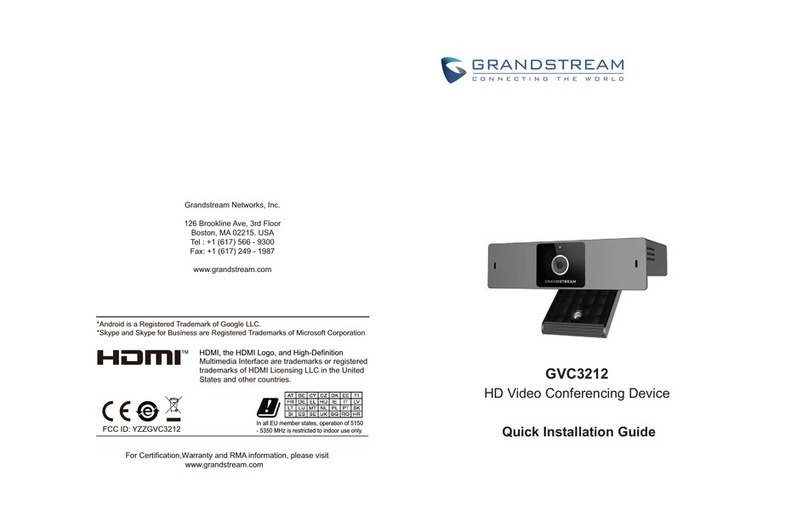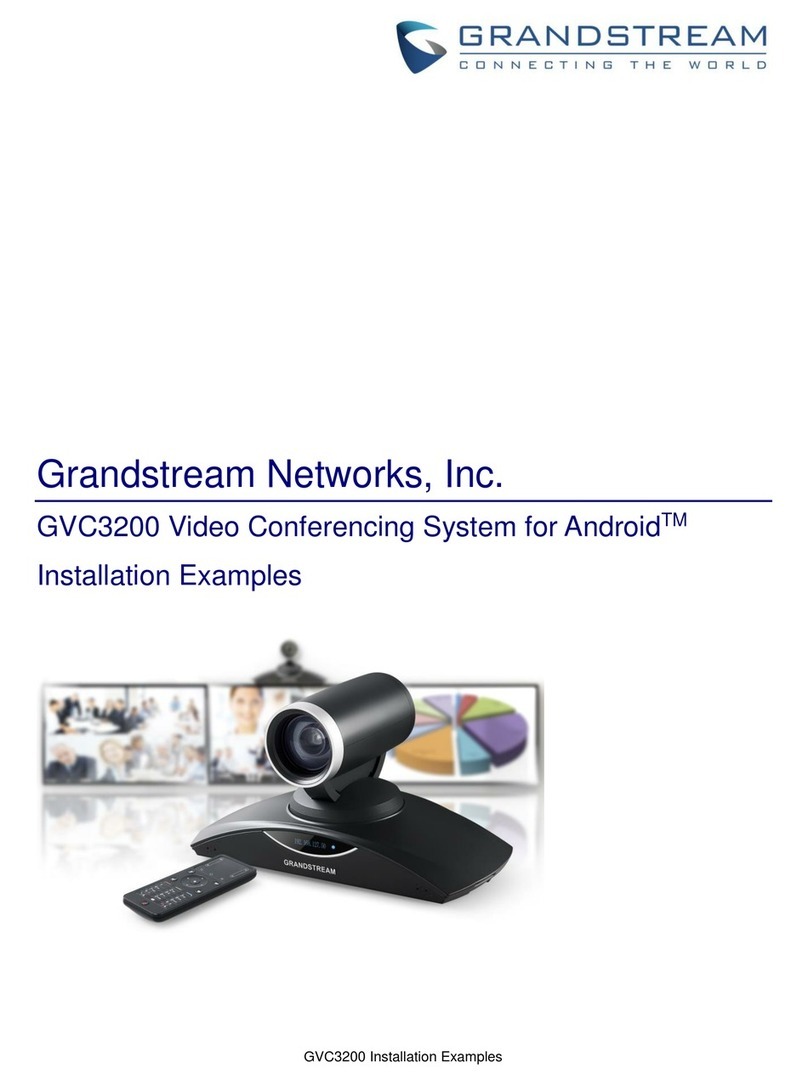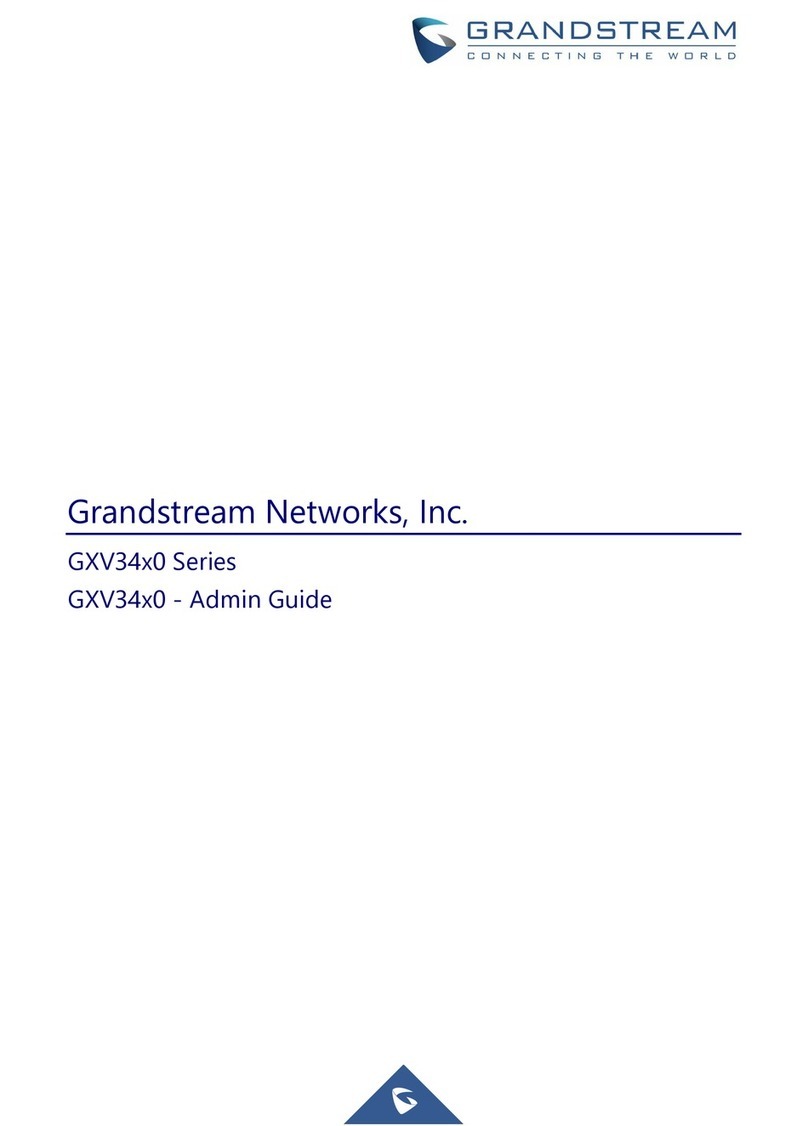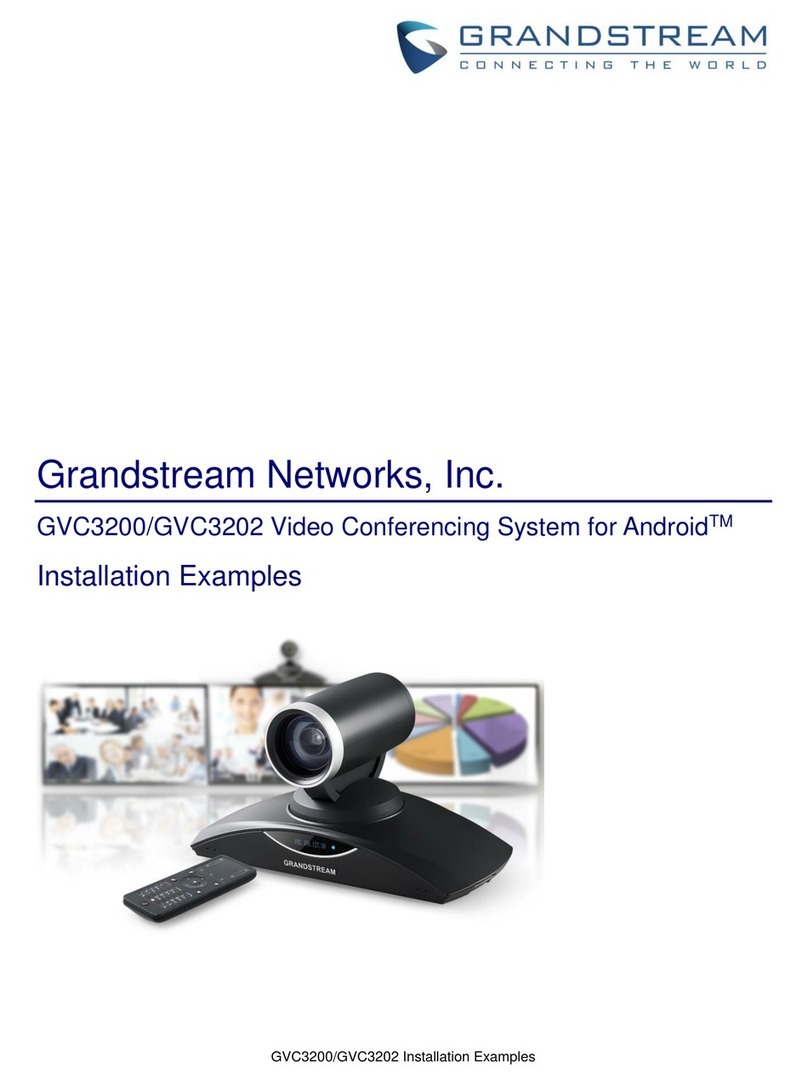GVC Remote Client Application...........................................................................................................89
BlueJeans ............................................................................................................................................90
APPLICATIONS............................................................................................................91
Contacts...............................................................................................................................................91
Add Contact ..................................................................................................................................92
Search Contacts ...........................................................................................................................95
Manage Contacts..........................................................................................................................95
Groups ..........................................................................................................................................96
LDAP contacts .....................................................................................................................................98
LDAP Settings...............................................................................................................................98
Search LDAP Contacts ...............................................................................................................101
Add Search Result into Local Contacts ......................................................................................101
Call History.........................................................................................................................................102
Add Contact from Call History ....................................................................................................103
Delete Call History ......................................................................................................................104
Conference Schedule via Call History ........................................................................................104
File Manager ......................................................................................................................................104
Copy File.....................................................................................................................................105
Send File.....................................................................................................................................105
Delete File...................................................................................................................................105
Rename File ...............................................................................................................................106
Recording...........................................................................................................................................106
Recording Settings .....................................................................................................................107
Setup Wizard .....................................................................................................................................107
Backup ...............................................................................................................................................109
Backup Data ...............................................................................................................................109
Restore Backup Data...................................................................................................................111
Set Backup Path ..........................................................................................................................111
Diagnosis ............................................................................................................................................111
Browser..............................................................................................................................................112