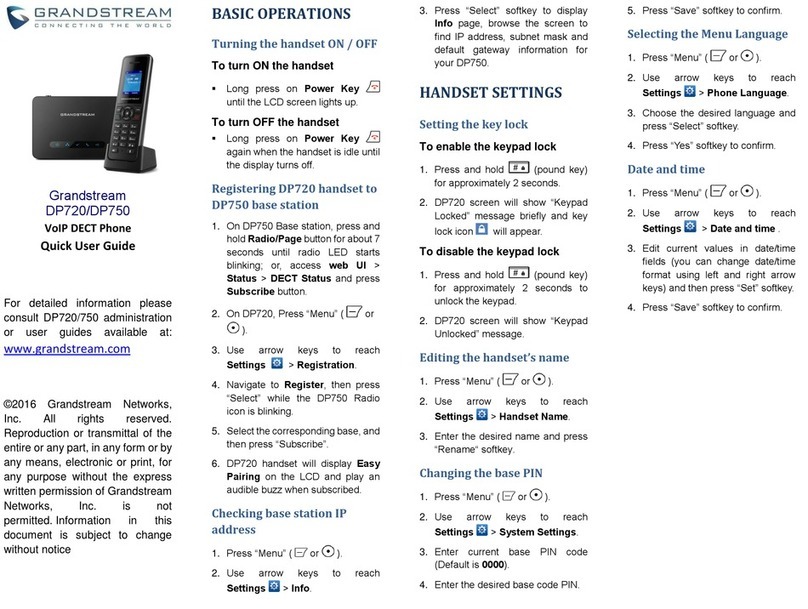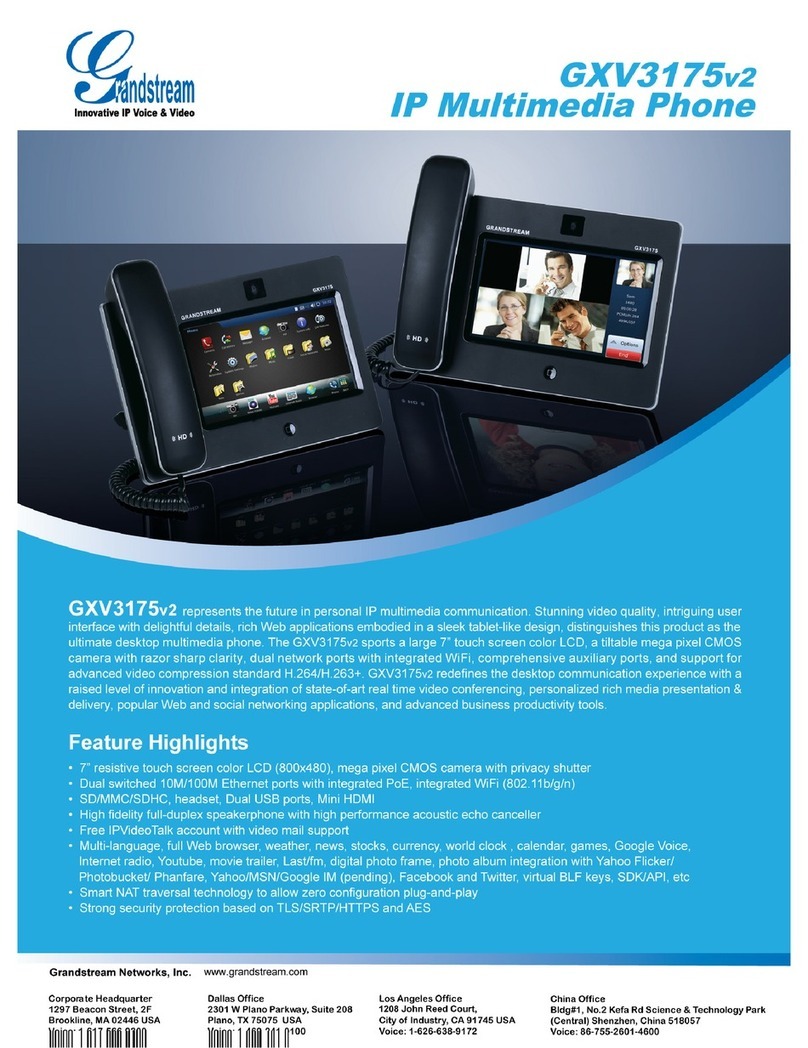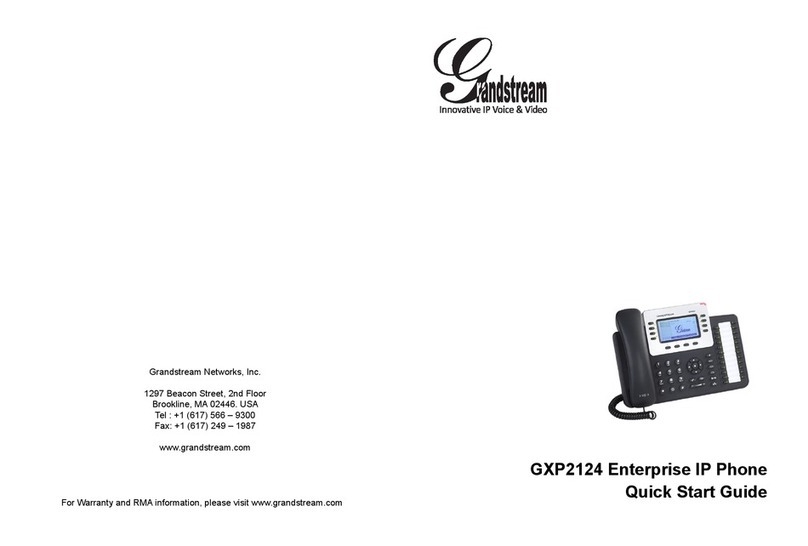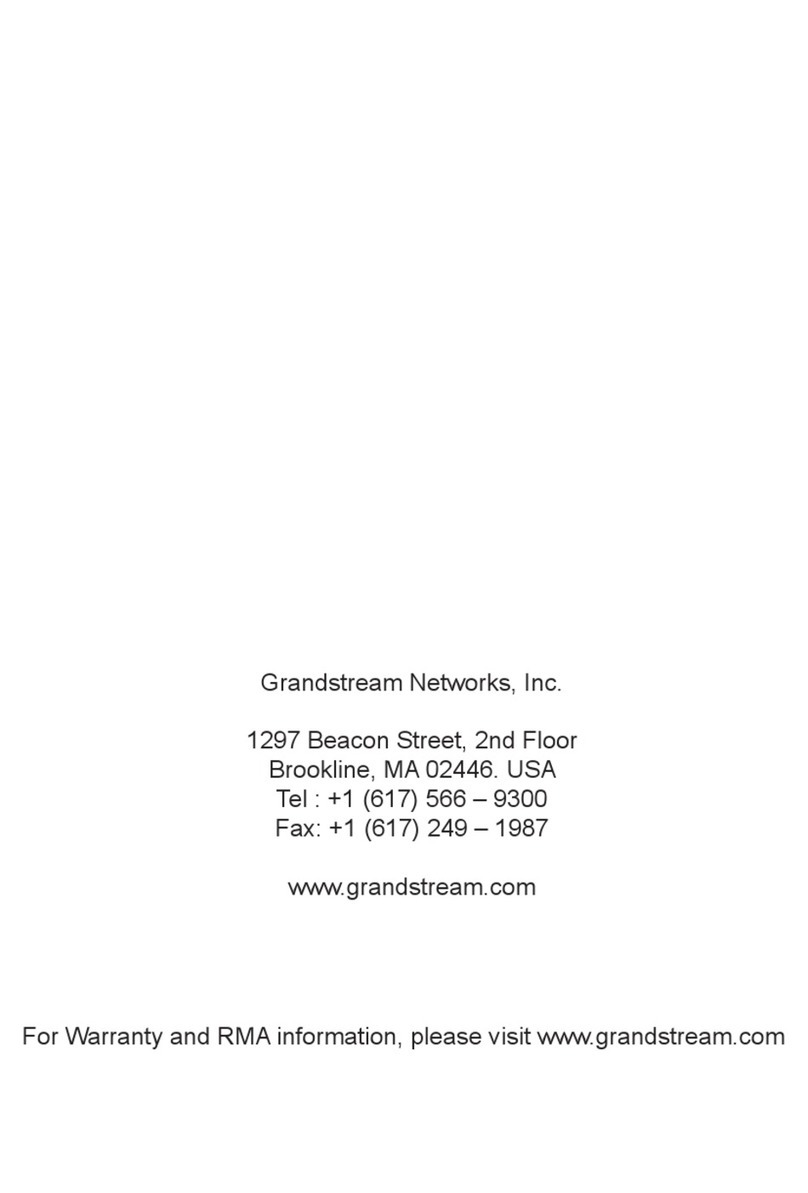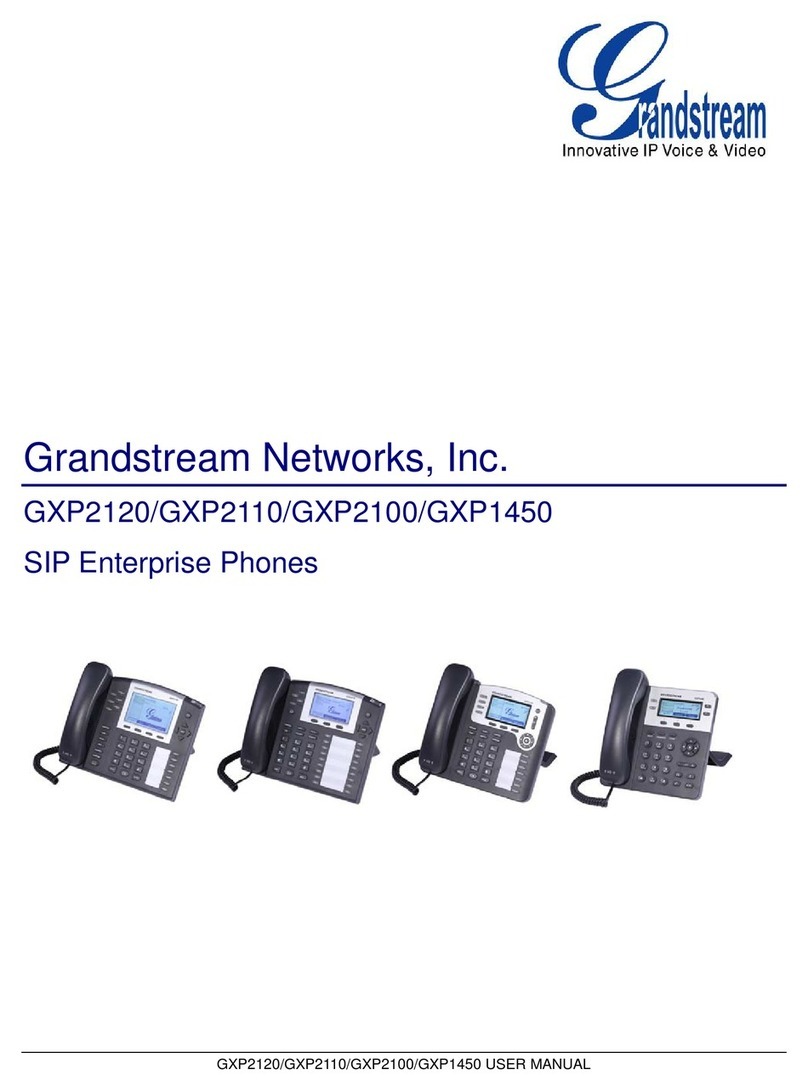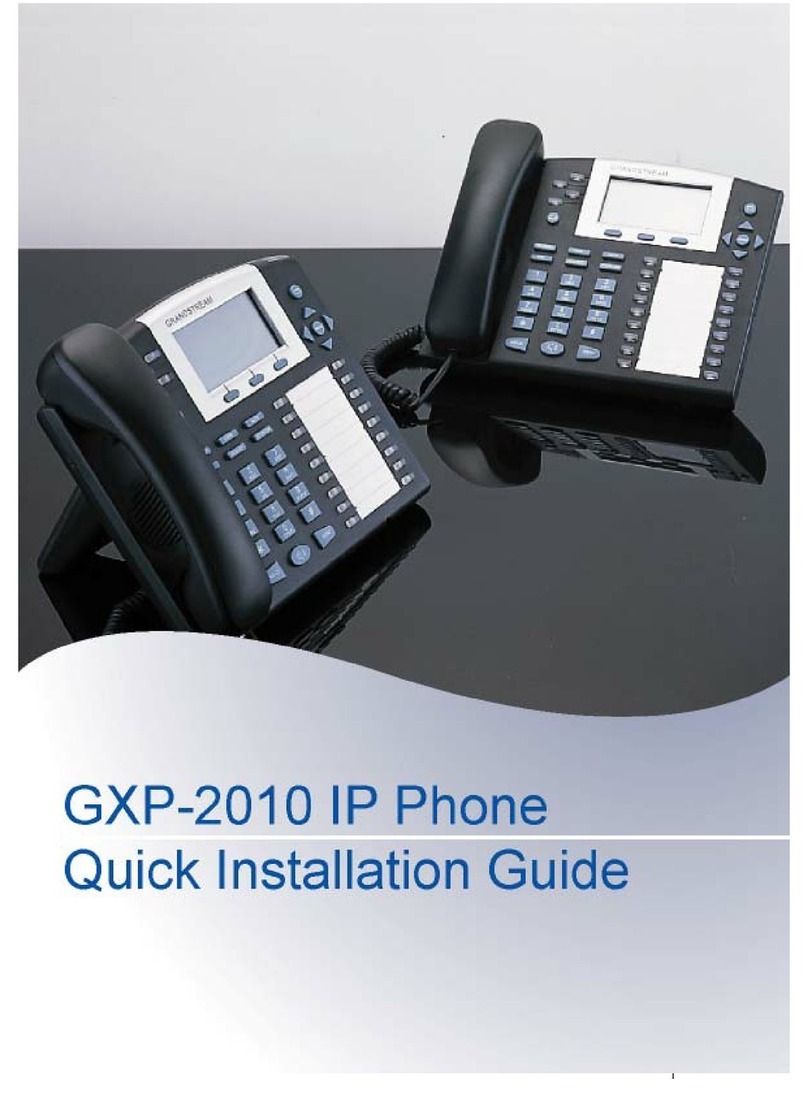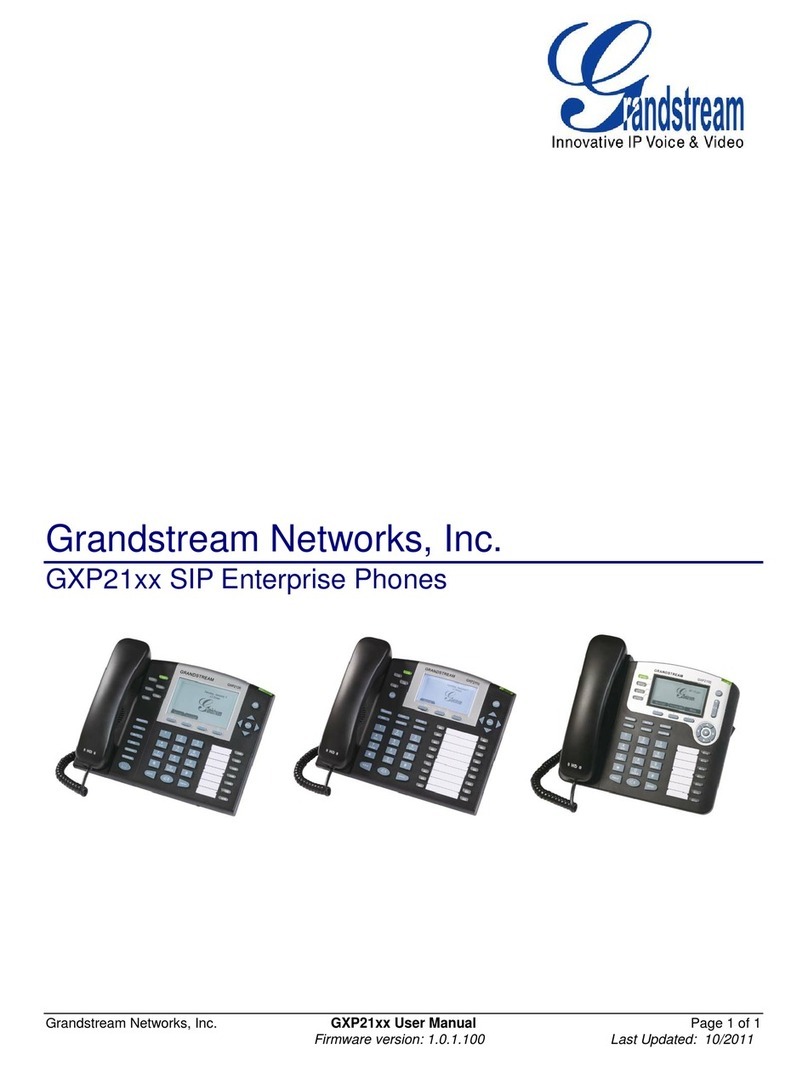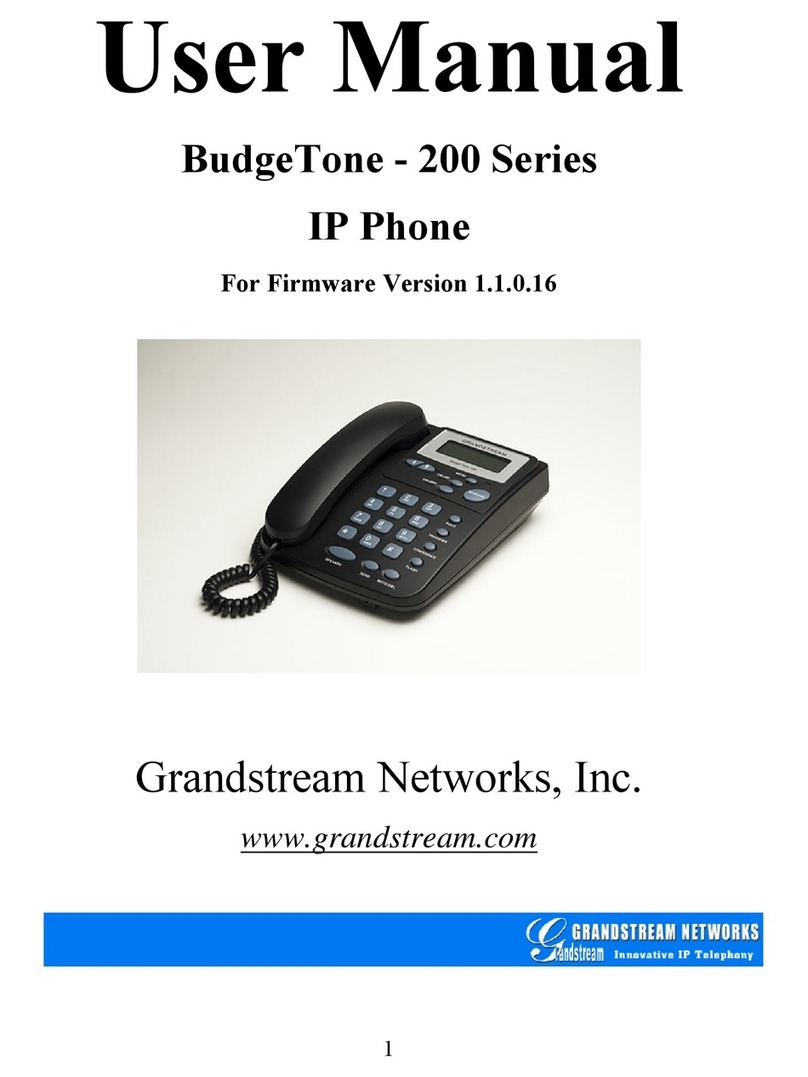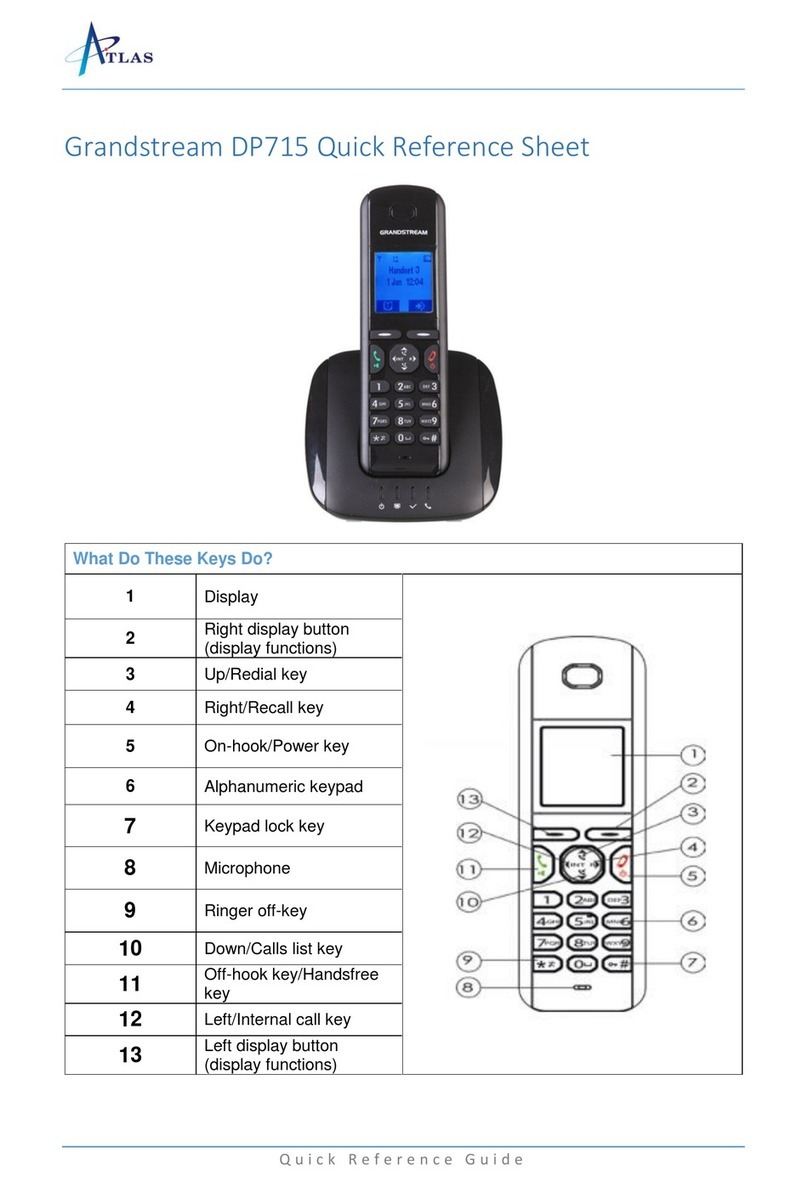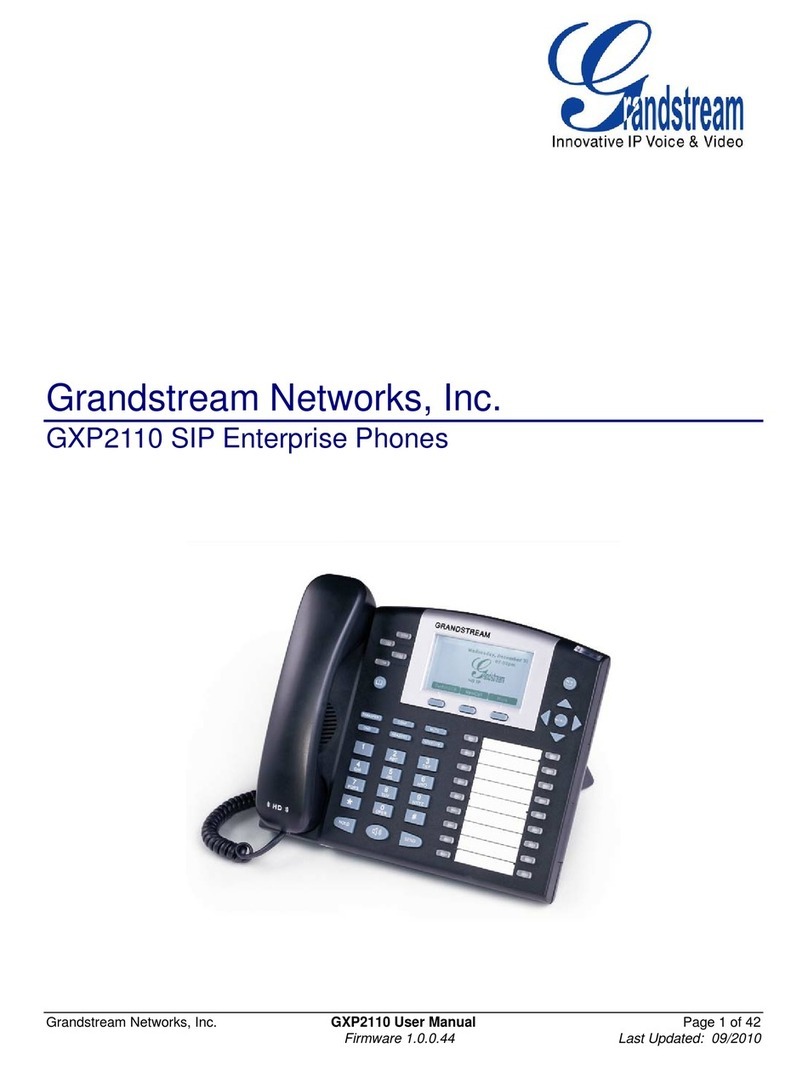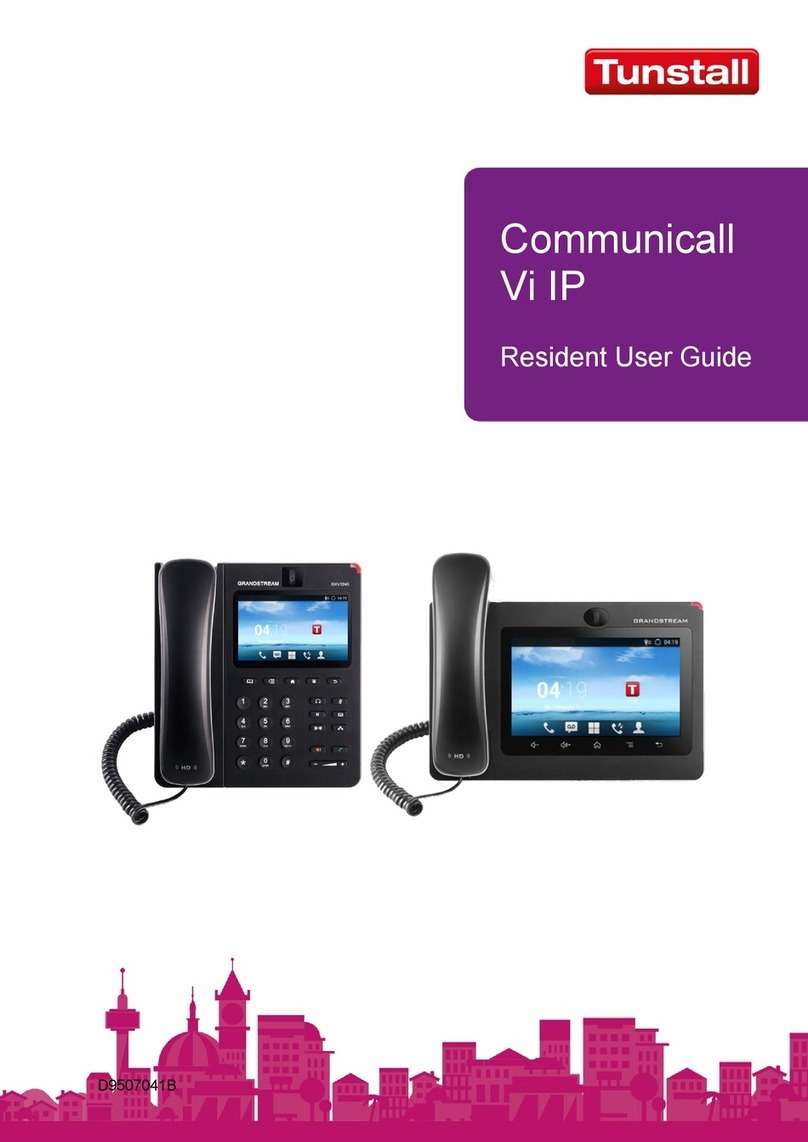Futiva Quick Start Guide
Display Screen
Display Soft Keys
Call / Speakerphone
Navigation Key
End Call / Power Key
Charger Cradle / Base Station
Active Call / Voicemail Indicator
Before You Start
You need to congure your Account settings in the Futiva
Customer Administration Portal. Go to access.futiva.biz
and click “Log In”. You can create your prole settings, set
up your voicemail, set up call forwarding, upload phone
lists and more. If you need assistance in doing so, please
call 844-2FUTIVA.
The Basics
Navigation Keys
The navigation keys allow you to scroll through the options on
the display by pressing a display soft key and using the up or
down arrow keys to navigate.
>Pressing the up arrow displays the recently placed calls list.
>Pressing the down arrow displays the recently received
calls list.
>To call another handset:
Press the left arrow key and enter the other handset number.
>While on an active call:
Press the right arrow key to Transfer.
Turning the Handset On/O
To turn the handset on or o, long press the End Call key.
Turning Silent Mode On/O
To turn Silent Mode on or o, long press the * key.
Turning Keypad Lock On/O
To turn the Keypad lock on, long press the # key. Press the Unlock
display soft key followed by the # key to unlock. Calls can still be
answered while the keypad is locked.
Answer a Call
To answer a call, press the Call/Speakerphone key or the
Accept soft key.
Place a Call
To place a call, just dial the number and press the Call key.
Other Features
Set Up Voicemail
>Place a call to your extension.
>At prompt, you will be asked to enter a new pass code
(using only 4 to 8 digits), followed by the # sign.
>When you are asked to verify your pass code, re-enter your
pass code, followed by the # sign.
>Record your rst and last name at the prompt, followed by
the # sign.
>Follow prompts to also:
>Set up Busy greeting
>Set up No Answer greeting
>Set up Call Forward options
(You can also customize your greeting and greeting options
in the Futiva Customer Administration Portal.
Retrieve Voicemail Messages
The green phone indicator light on the base blinks notifying
you when any handset has a new voicemail message.
Additionally, the handset will indicate you missed a call.
>To check your voicemail, dial your extension.
>Enter your voicemail pass code, then press #. (If you forgot
>Follow the audio prompts to listen to voicemails.
your pass code, please contact your administrator.)
Access Call Lists
>Press either the UP navigation key to view and select
outgoing calls or the DOWN navigation key to select incoming
(including missed) calls.
Mute and Un-Mute a Call
>While on a call, press the right display soft key. To un-mute,
press the right display soft key again.
Speakerphone On / O
To turn on the speakerphone on an active call:
>Press the green Call/Speakerphone key.
>Press it again to turn o the speakerphone.
Transfer a Call
After the rst call is connected:
>To conduct a blind transfer:
>Press the right navigation key.
>The active call will be placed on hold.
>Dial the number or extension.
>Wait until you hear ringtone and then hangup.
>To conduct an announced transfer:
>Press the right navigation key.
>The active call will be placed on hold.
>Dial the number or extension.
>Once the receiving party answers, announce the call
and hang up to complete the transfer.
3-Way a Call
After the rst call is connected:
>To initiate a 3-way call:
>Press the right navigation key.
>The active call will be placed on hold.
>Dial the number or extension of whom you want to
conference in.
>Once the receiving party answers, announce the call.
>Press the right navigation key again to join all callers
together. Hang up to end the call.
>To transfer to voicemail:
>On an active call, press the right navigation key.
>The active call will be placed on hold.
>Dial *55 followed by the extension. The call will
disconnect when succesful.