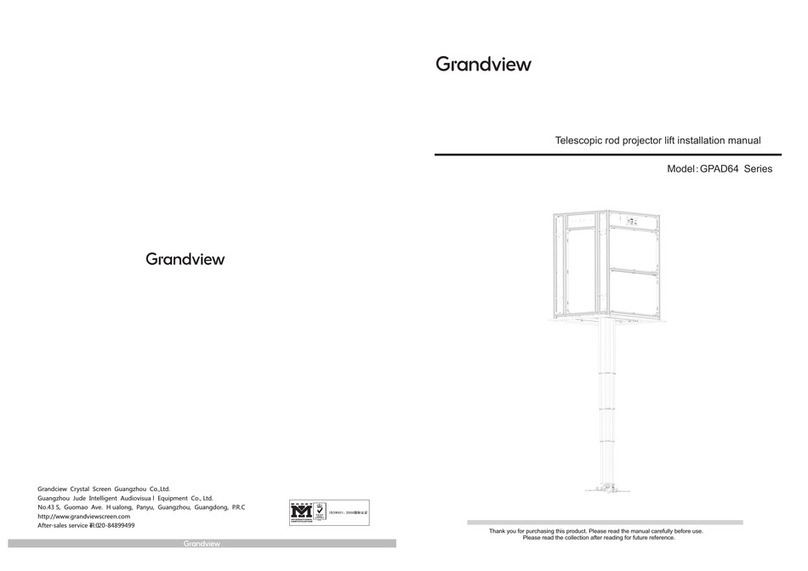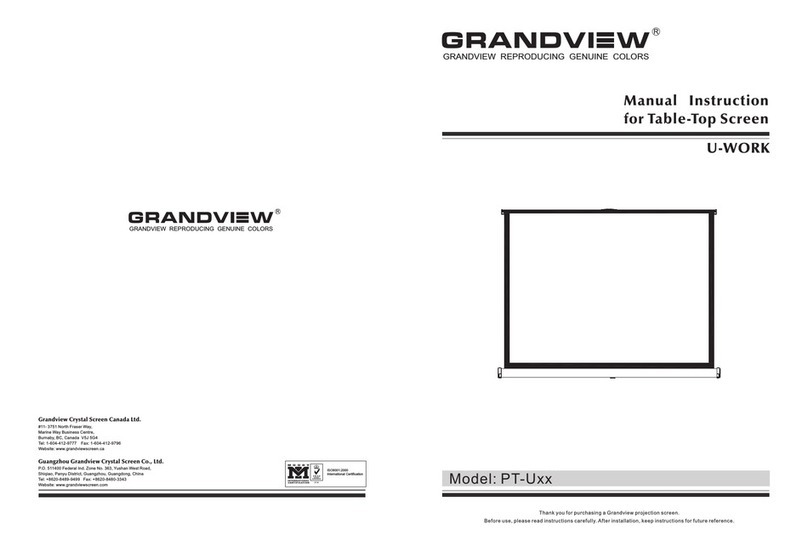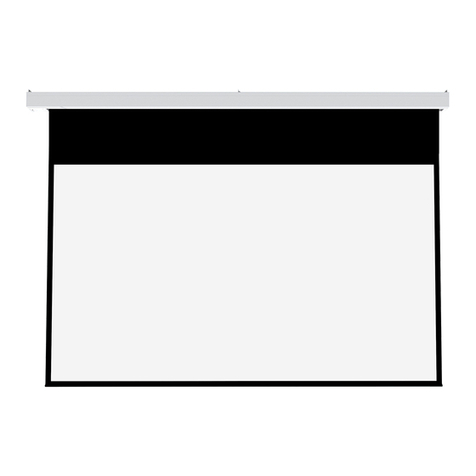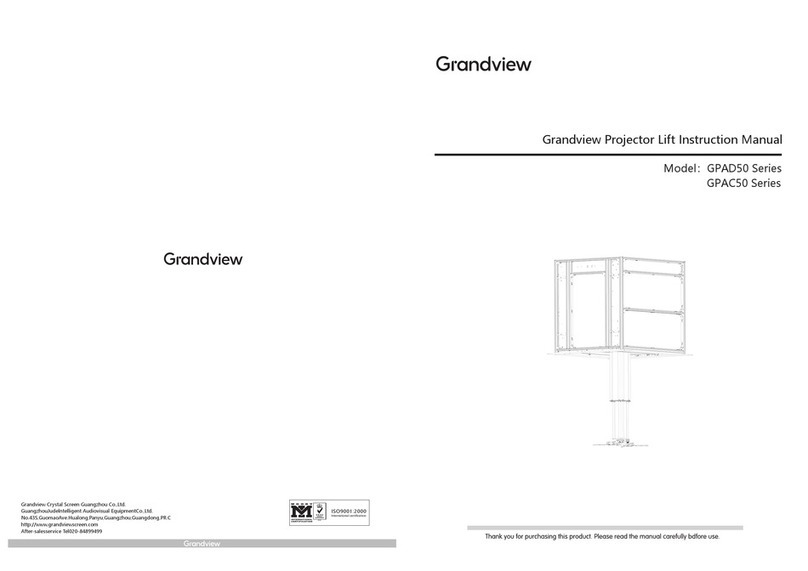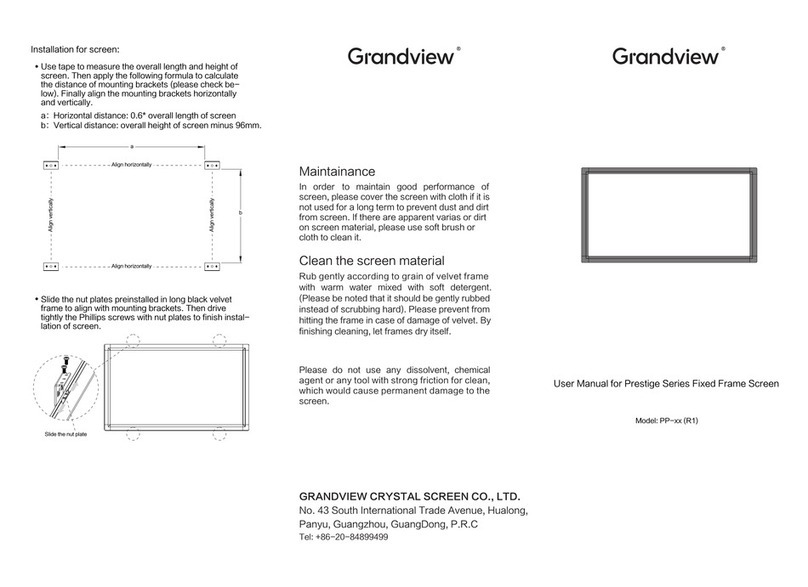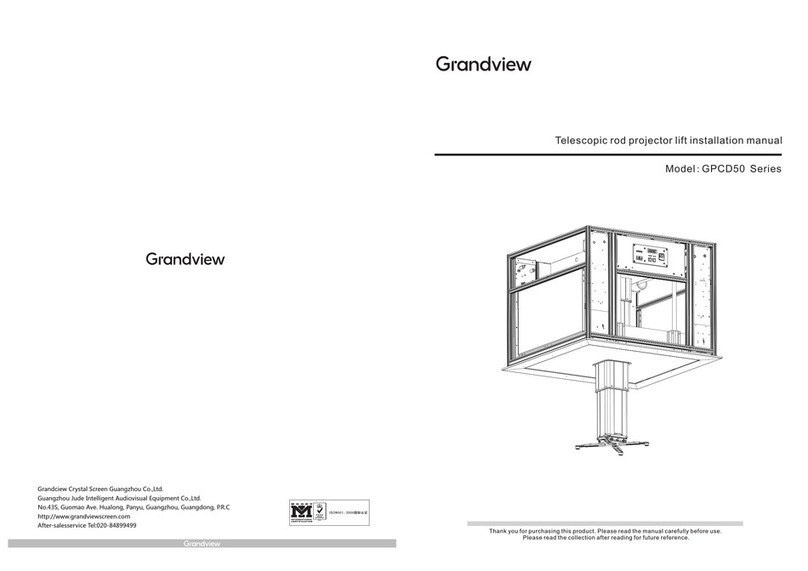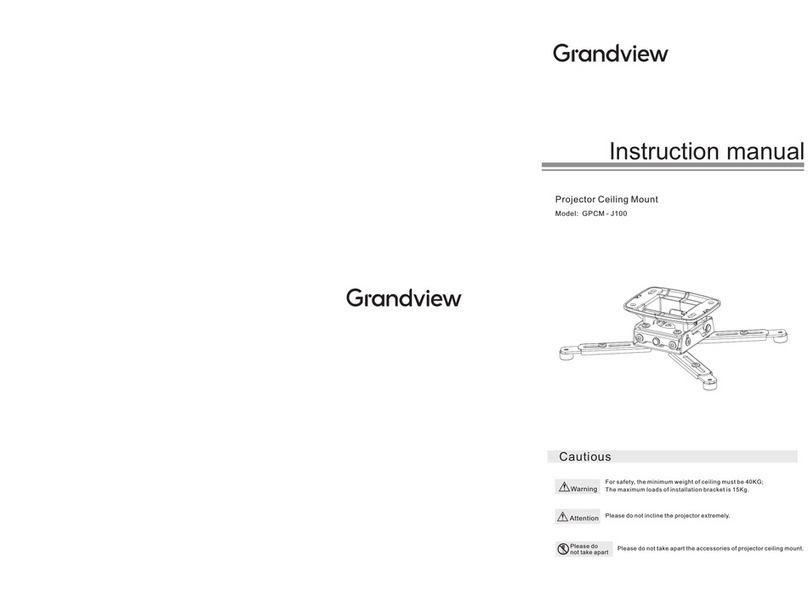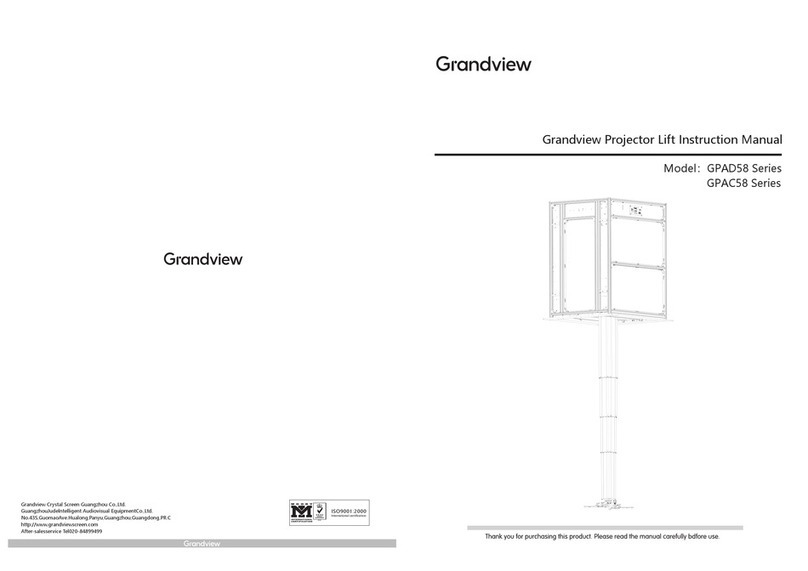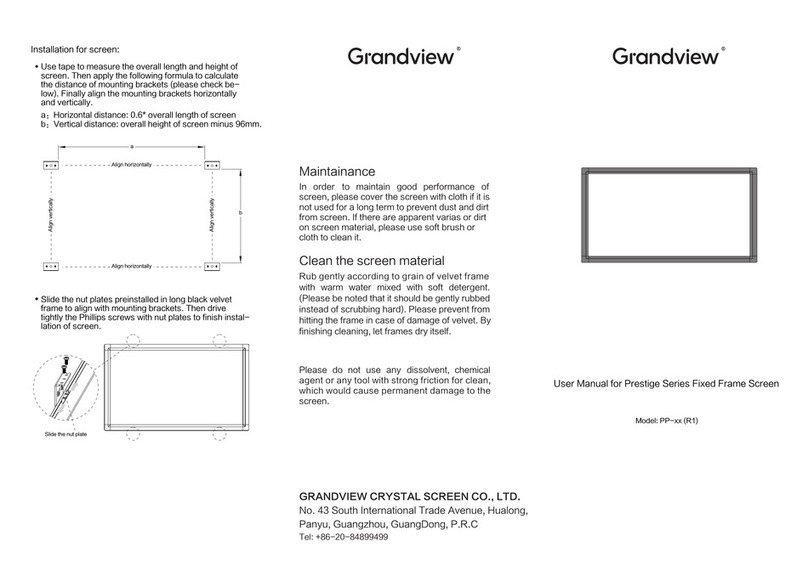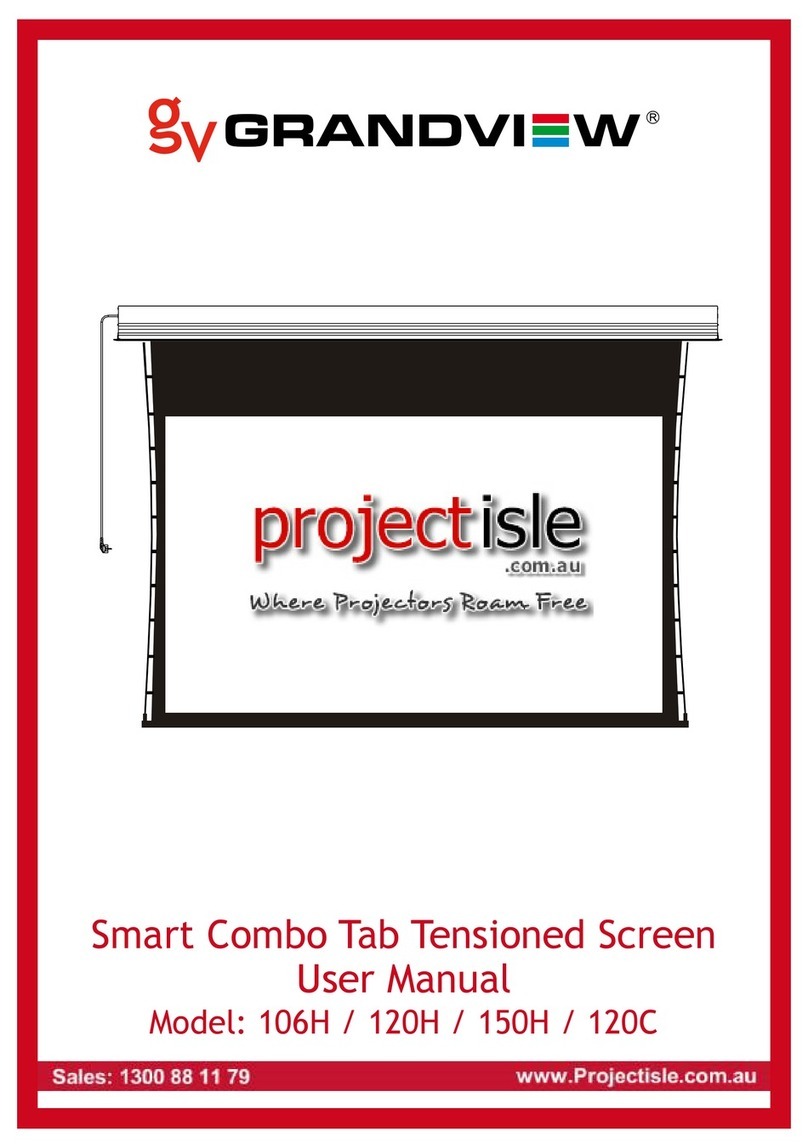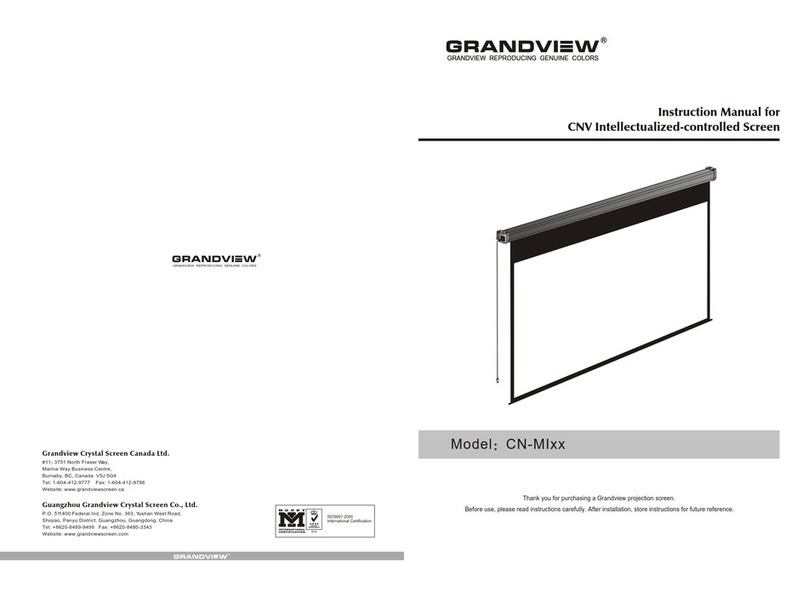v e rt ic a l t il t:±1 5°
T he a ngle o f
T he n a g le o f
h or iz o nta l t ilt:±8°
R ot a tio n : 3 6 0 °
Instr uction Manual
GRANDVIEW REPRODUCING GENUINE COLORS
Cautious
Warnings F o r s a fe ty, th e m in im um we ig ht of c e ilin g mus t be 1 0 K G
Caution P le a s e d o not in c lin e th e p ro je c to r the e x tre m e ly .
Please do not take apart the accessories of projector
ceiling mount.
Do not
take apart
P roje c tor C e iling M oun t
A p plic a b le M ode l
G P C N - E 20 0
G P C N - E 3 0 /4 0
G P C N - E 4 0 /6 0
P le a s e r e a d b e fo r e us in g
Thank you for purchasing our
products. Please read the
instruction manual carefully
in order to ensure this
projector lift is suitable for
your projection equipment.
D e ta ils o f i ns ta lla tion
H e igh t A djus tm e nt
A dju s t th e m a in ba r ( 2- 1 ) to re quire d he ig h t a fte r ta king a pa rt the f r ont
o rna m e nt boa r d ( 2 - 3 ) a n d lo os e n in g th e fr ont po s itio ning s c r e w. A n d
th e n, re - ins ta ll the fro nt p os itio nin g s c r e w a n d the fr ont o r na m e nt
b oa r d ( 2 - 3 ) , fig u r e 1 0 . ( T h e h e ig ht o f G P C N - E 2 0 0 c a n n o t be
a d jus te d; th e m a in b a r o f G P C N - E 3 0 /40 is s e p e ra te d b y 4 s e g me n ts ,
e a c h s e g m e nt is 2 5 m m; th e m a in b a r o f G P C N - E 4 0 /6 0 is s e pe ra te d b y
8 s e gm e nts , e a ch s e gm e n t is 2 5 mm )
figu r e 1 0
A n g le A d ju s tm e n t
1 . V e rtic a l a d jus tme nt: r ota te the a d jus tin g bu tton (3 - 3 ) fo r v e rtic a l
a ngle , f ig u r e 1 1
2 . H o r i z o n ta l a d ju s tm e n t : r o ta t e th e a d j us t in g b u tto n ( 3 - 2 ) f o r
ho r iz onta l a n gle , f ig u re 1 2
3 . H o riz on ta l r ota tion a djus tm e nt: lo os e n the r ota tio n a djus tin g s c r e w
( 3- 4 ) , th e ins ta lla tion ba s e c a n b e r ota te d by 3 6 0 ° ; fa s te n th e r ota tion
a dju s tin g s c re w ( 3 - 4 ) a fte r d e c id in g t he a ngle , figu r e 1 3
figu r e 1 1 figu r e 1 2
figu r e 1 3
Ins ta lla tion o f m a in b a r
1 . F ir s tly , ple a s e c o nfirm ho w ma ny ins ta lla tion hole s th e p ro je c tor ha s ?
3 o r 4
2 .If the re a r e 3 h ole s , the ins ta lla tion a rm s ( 4 - 2) n e ed to be ta k e n a pa r t
fr om Ins ta lla tion bra c ke t fir s tly . C o nne ct 3 in s ta lla tio n a r ms ( 4- 2 ) to th e
pro je c to r, a n d t he n c o n n ec t the i ns ta lla tio n a r m s ( 4 - 2) t o th e i n s ta lla tion
ba s e ( 4 - 5 ) H o we ve r ,the in s ta lla tio n ba s e n e e ds to be the c e nte r of
proje cto r . F igur e 1 4 .
3 . C o nn e ct th e in s ta lla tion a r m s to the pr oje c to r c onv e rs e ly if th e
dis ta n c e of ins ta lla tion h o le s is le s s th a n 1 2 0 m m. C o nne c t the
in s ta lla tio n a r ms (4 - 2) to th e in s ta lla tion b a s e ( 4 - 5) v ia s lidin g
in s ta lla tion b utto n ( 4 - 4) a s f igure 1 5
4 . R o ta te th e a dju s ta ble nuts ( 4- 3 ) for a d jus ting th e he ig ht of ins tlla tion
a rm s ( 4 - 2) i f the i ns ta lla tio n h o le s a re n o t a t the s a me l e ve l a s f igure 1 6
5 .T h e fro nt or b a ck of a djus te r mus t be pa ra lle l to th e s u rfa c e of
proje cto r a s f igure 1 67
The front or back of
adjuster must be
parallel to the surface
of projector
figu r e 1 4
figu r e 1 5 figu r e 1 6
figu r e 1 7
Scope of
adjustment: 10mm
G randview C rystal
Screen C anada Ltd.
#11- 3751 North Fraser Way,
Marine Way Business Centre,
Burnaby, BC, Canada V5J 5G4
Tel: 1-604-412-9777
Fax: 1-604-412-9796
Website: www.grandviewscreen.ca
G uangzhou G randview
Crystal S creen C o., L td.
P.O. 511400 Federal Ind. Zone No. 363,
Yushan West Road,Shiqiao, Panyu
District, Guangzhou, Guangdong, China
Tel: +8620-8489-9499
Fax: +8620-8480-3343
Website: www.grandviewscreen.com