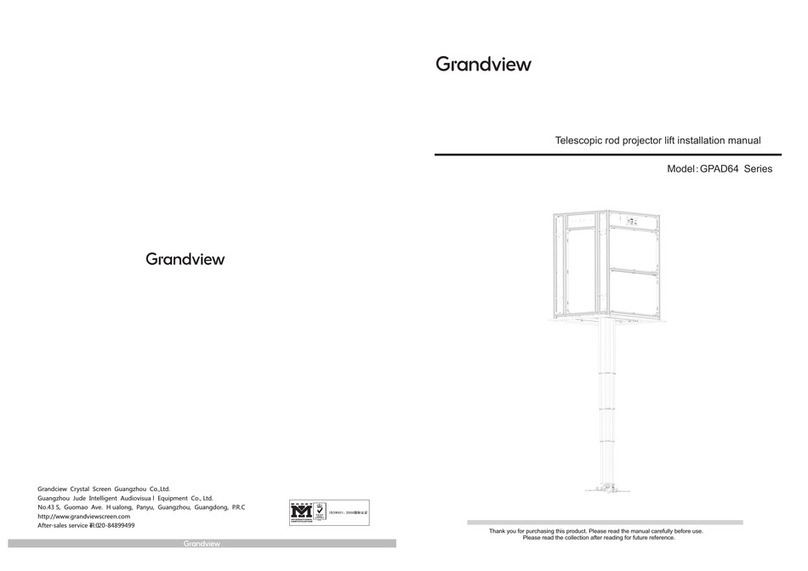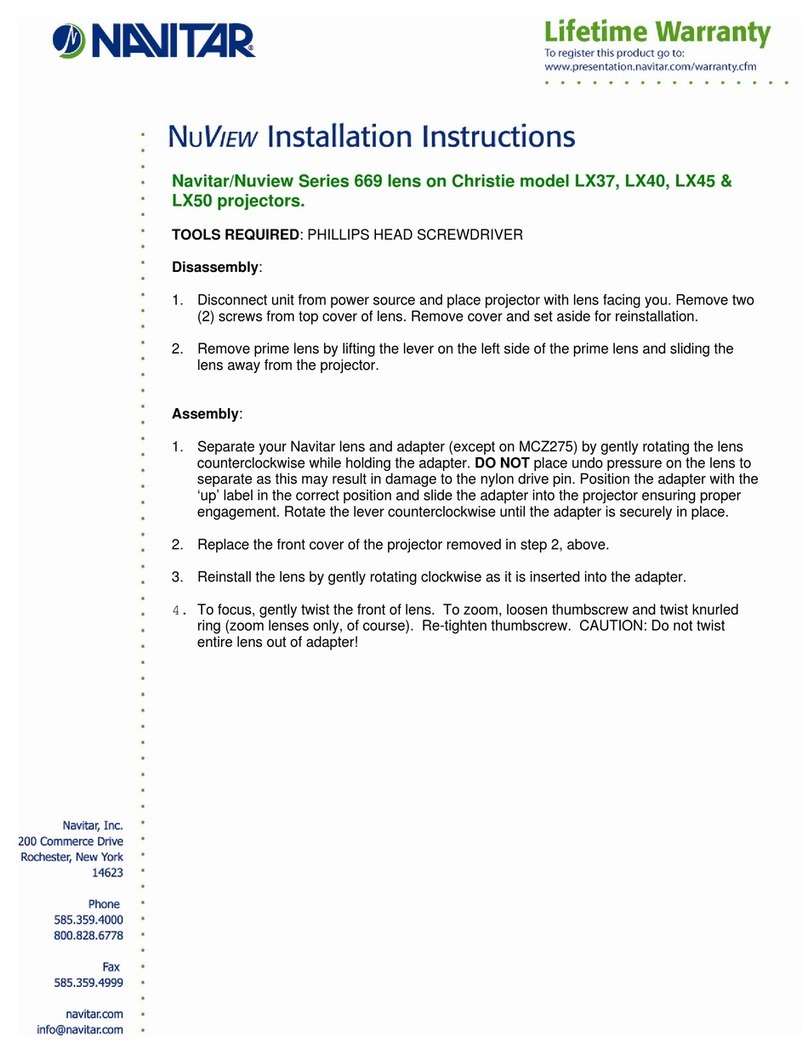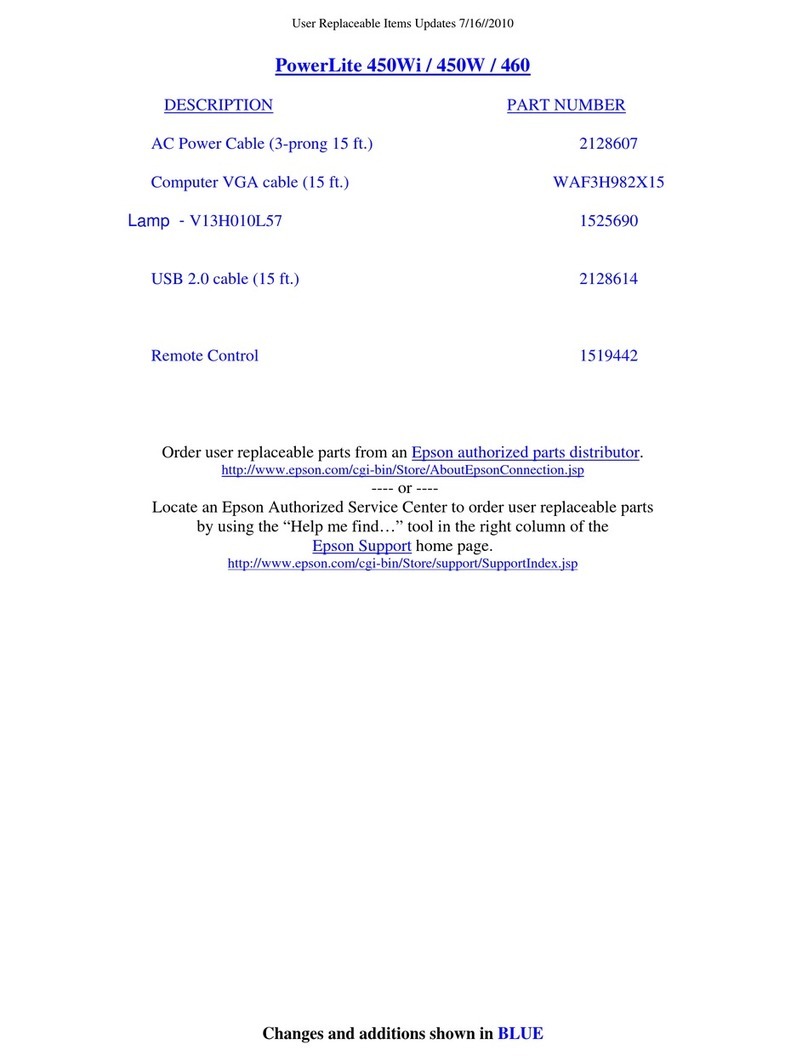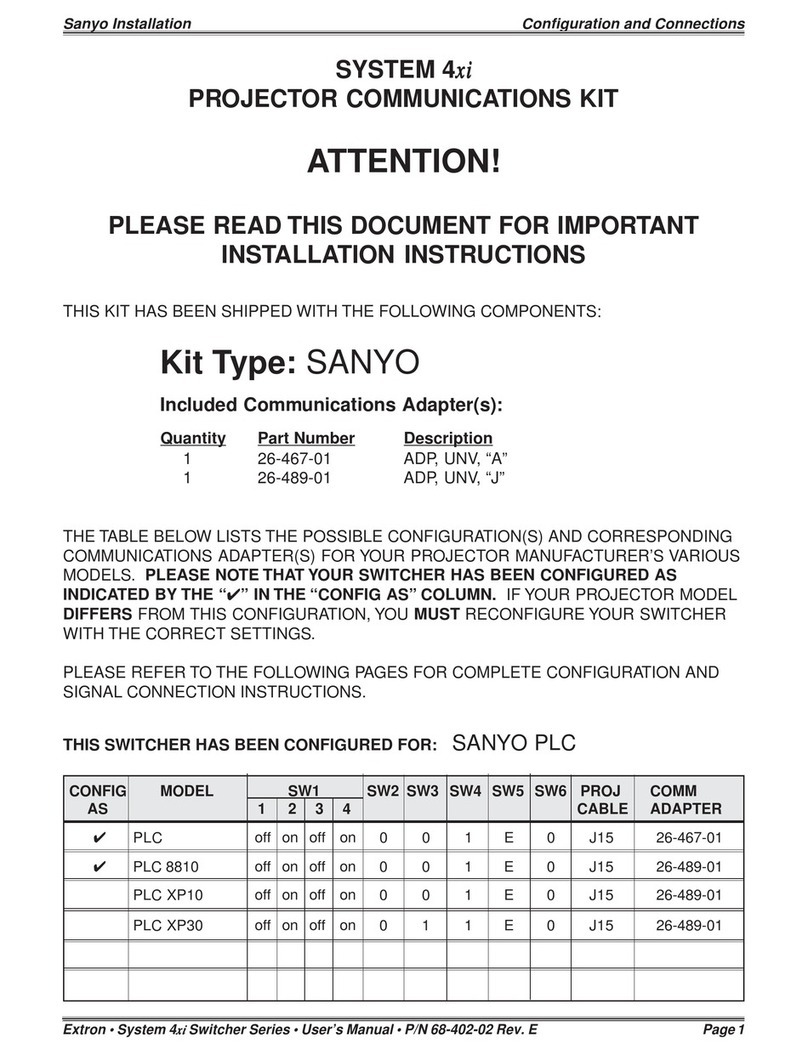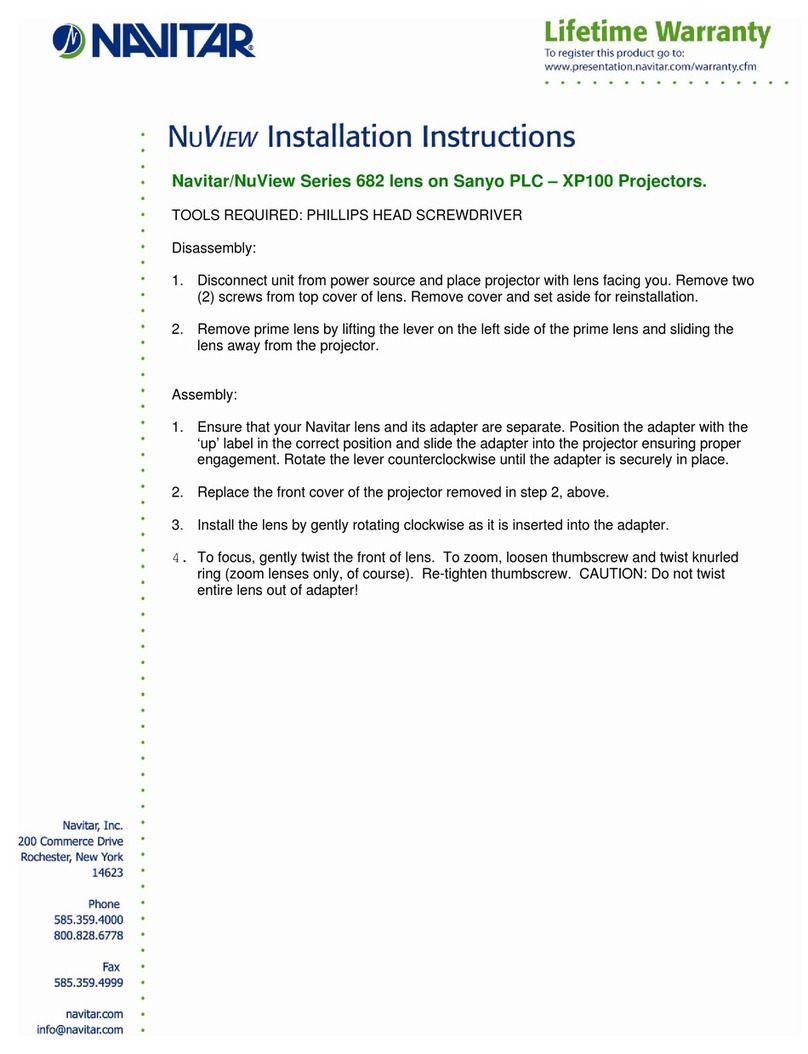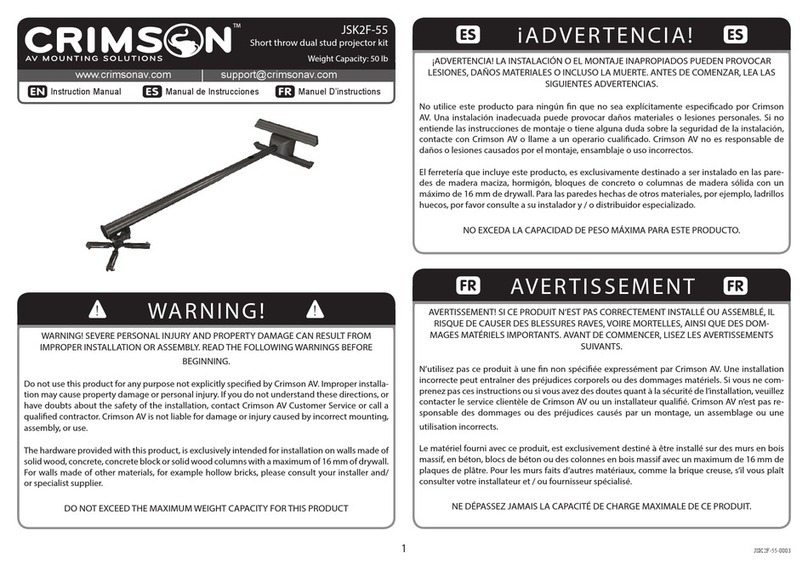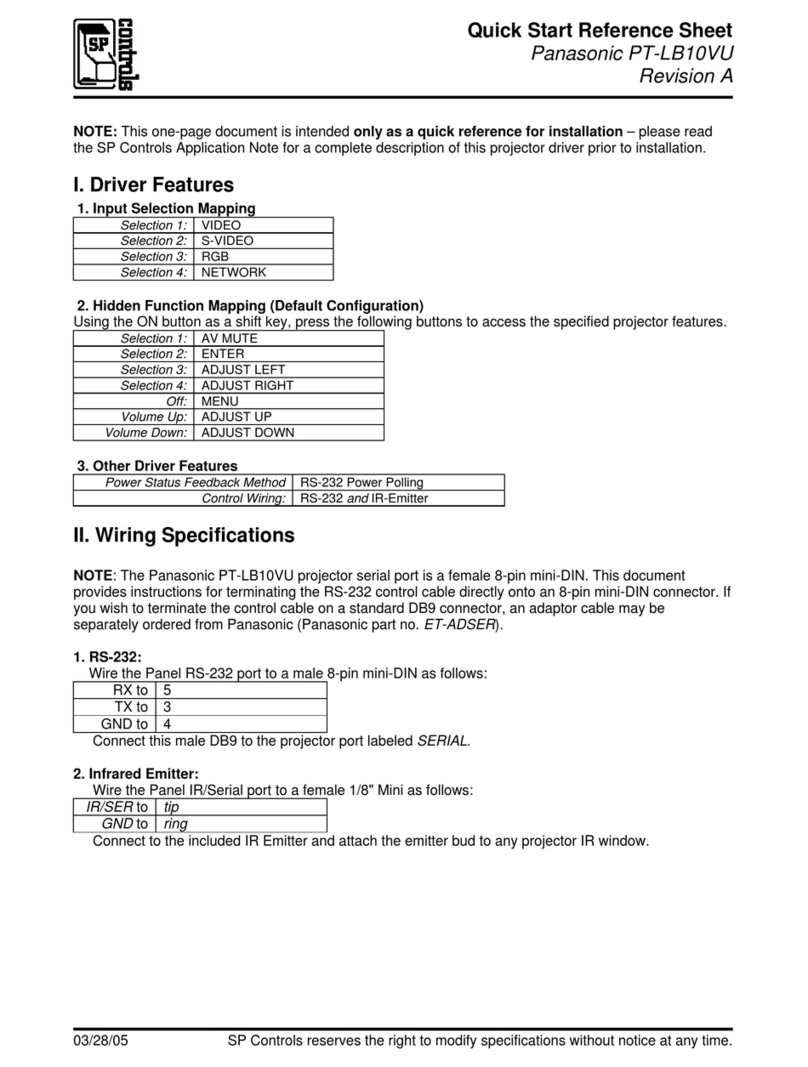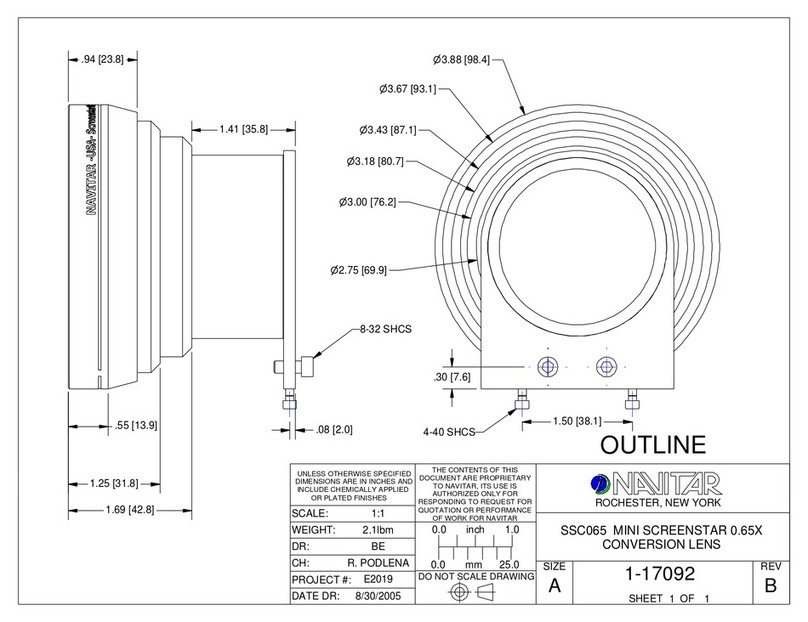Grandview Prestige PP R1 Series User manual
Other Grandview Projector Accessories manuals

Grandview
Grandview Smart Screen User manual
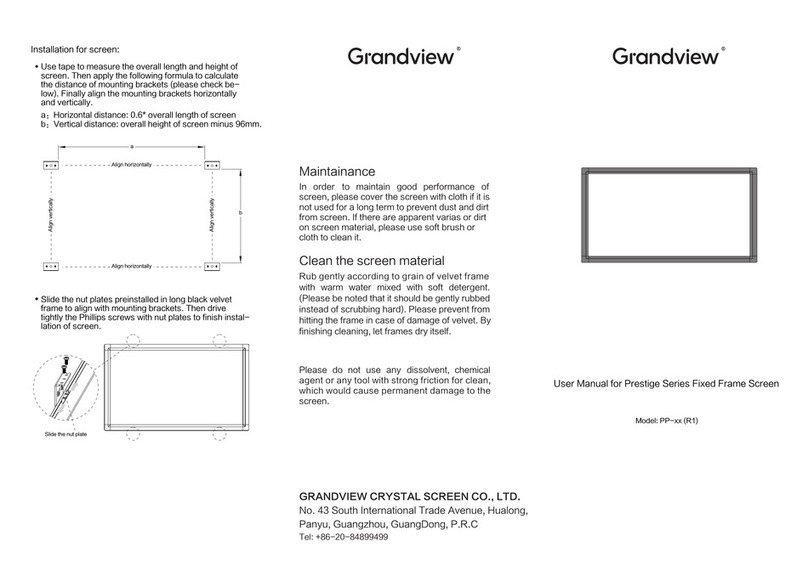
Grandview
Grandview Prestige PP R1 Series User manual

Grandview
Grandview GPCM-C User manual
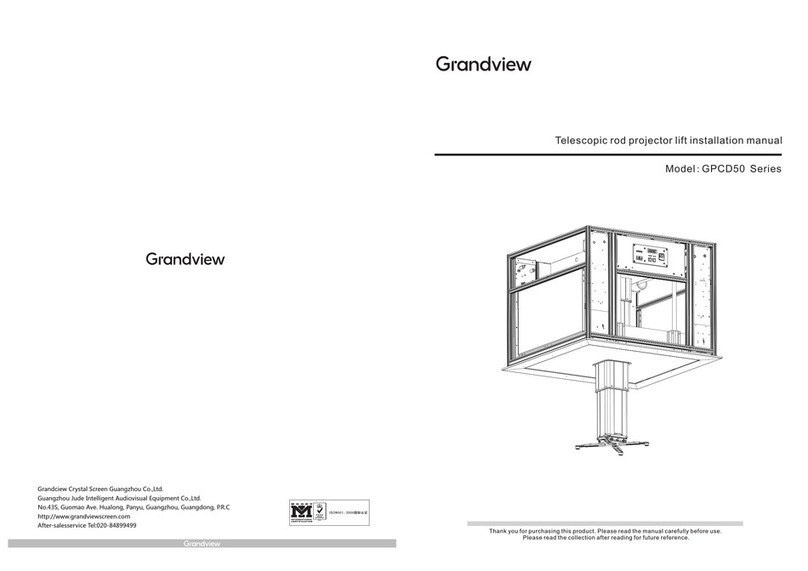
Grandview
Grandview GPCD50 Series User manual
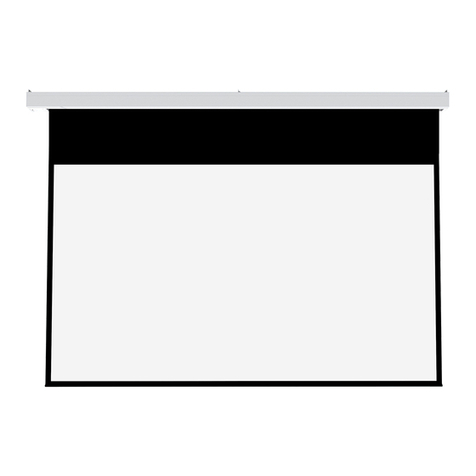
Grandview
Grandview LS-MA III Series User manual

Grandview
Grandview U-WORK User manual

Grandview
Grandview GPAD42 Series User manual

Grandview
Grandview CB-UY60 User manual
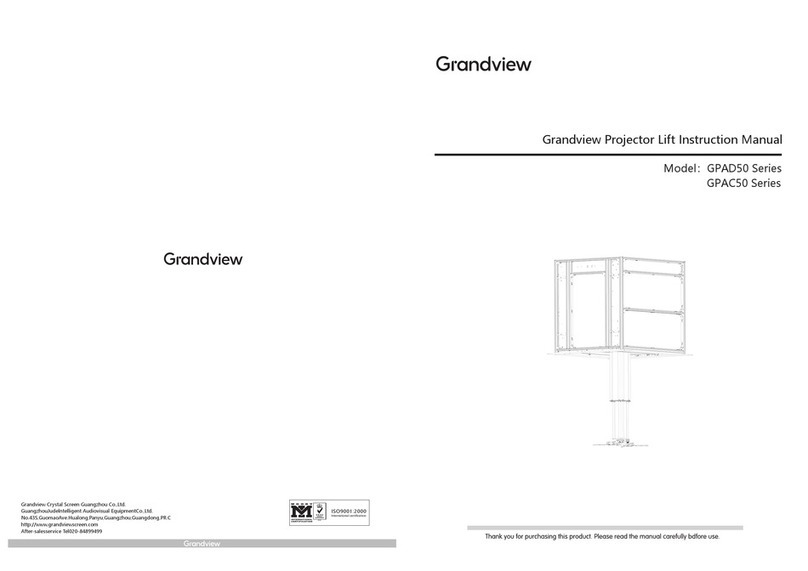
Grandview
Grandview GPAD50 Series User manual

Grandview
Grandview GPCM-E3540 User manual
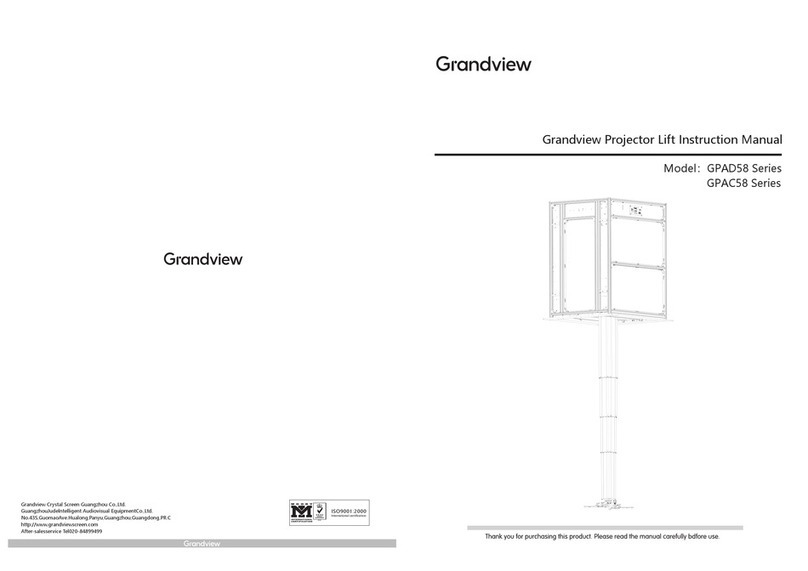
Grandview
Grandview GPAD58 Series User manual

Grandview
Grandview GPCM-B User manual

Grandview
Grandview GPAC76Series User manual
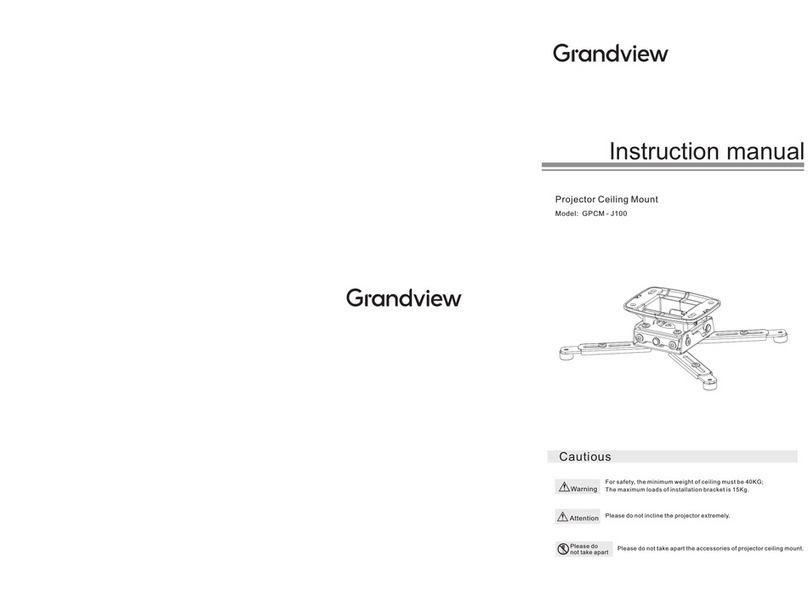
Grandview
Grandview GPCM-J Series User manual
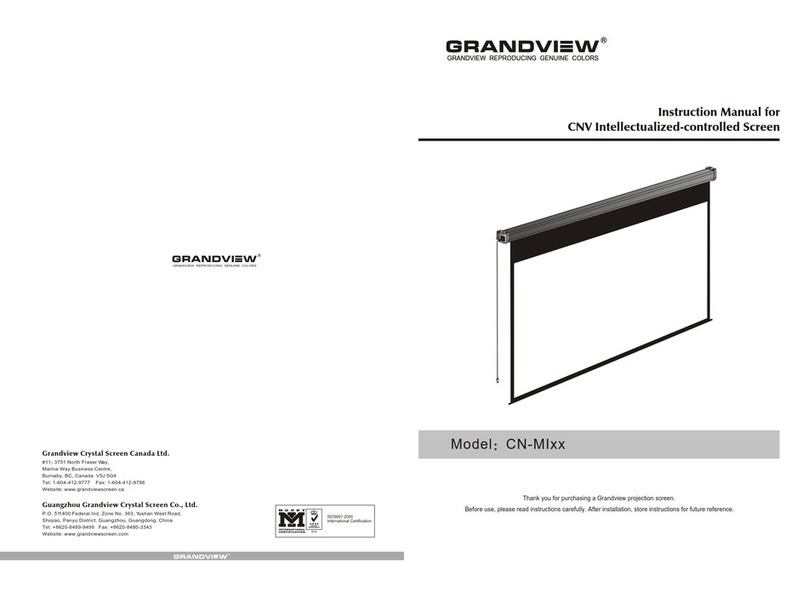
Grandview
Grandview CN-MI series User manual
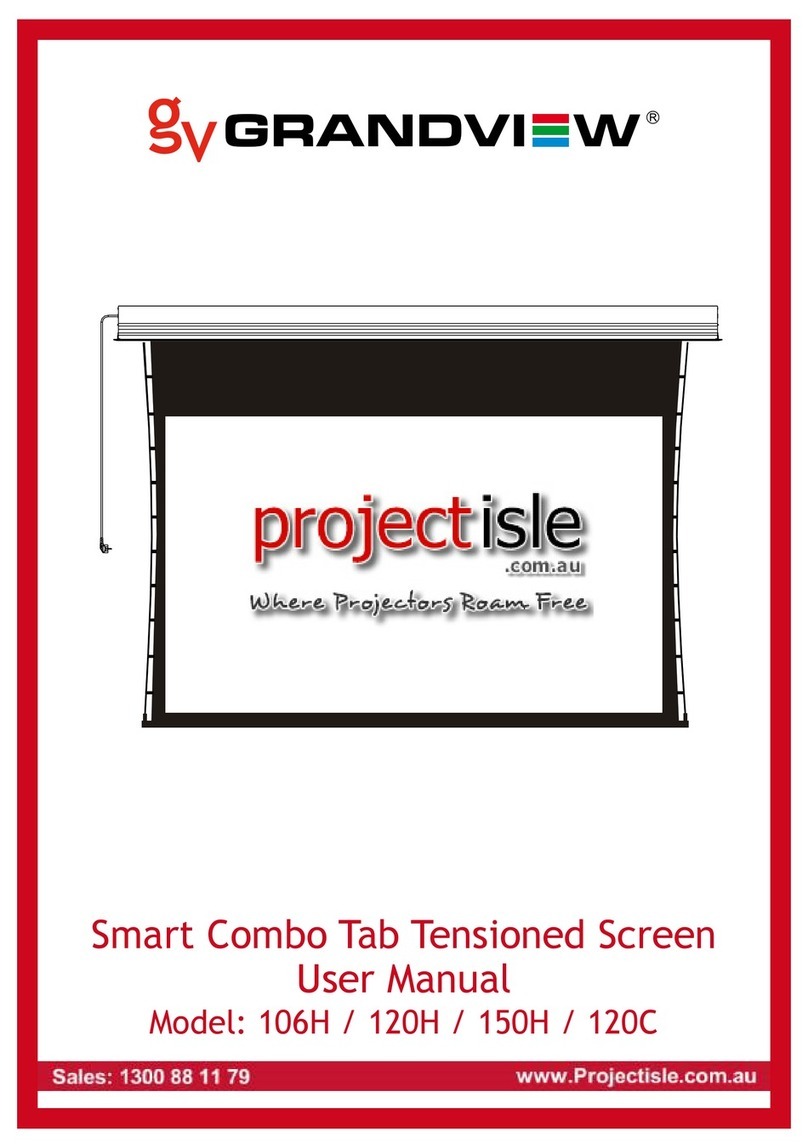
Grandview
Grandview Smart combo 106H User manual

Grandview
Grandview GPCN- E200 User manual

Grandview
Grandview LS-Zxx User manual
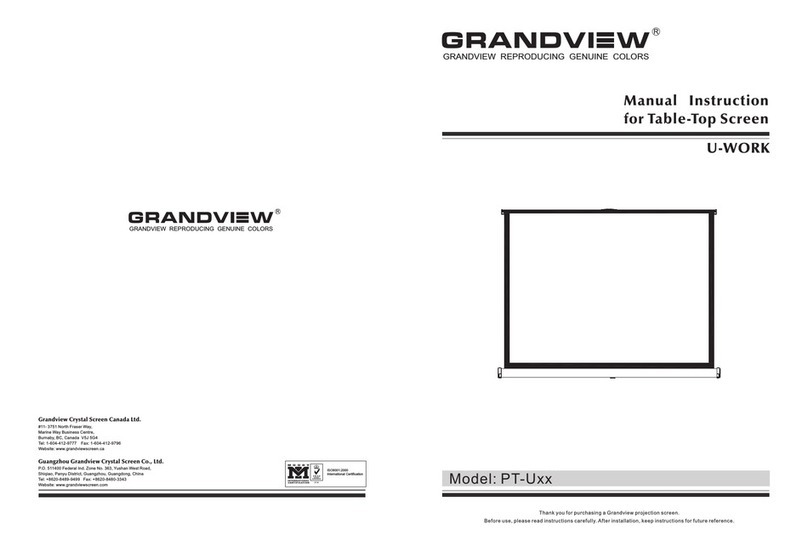
Grandview
Grandview PT-Uxx User manual

Grandview
Grandview GPCM-F User manual
Popular Projector Accessories manuals by other brands
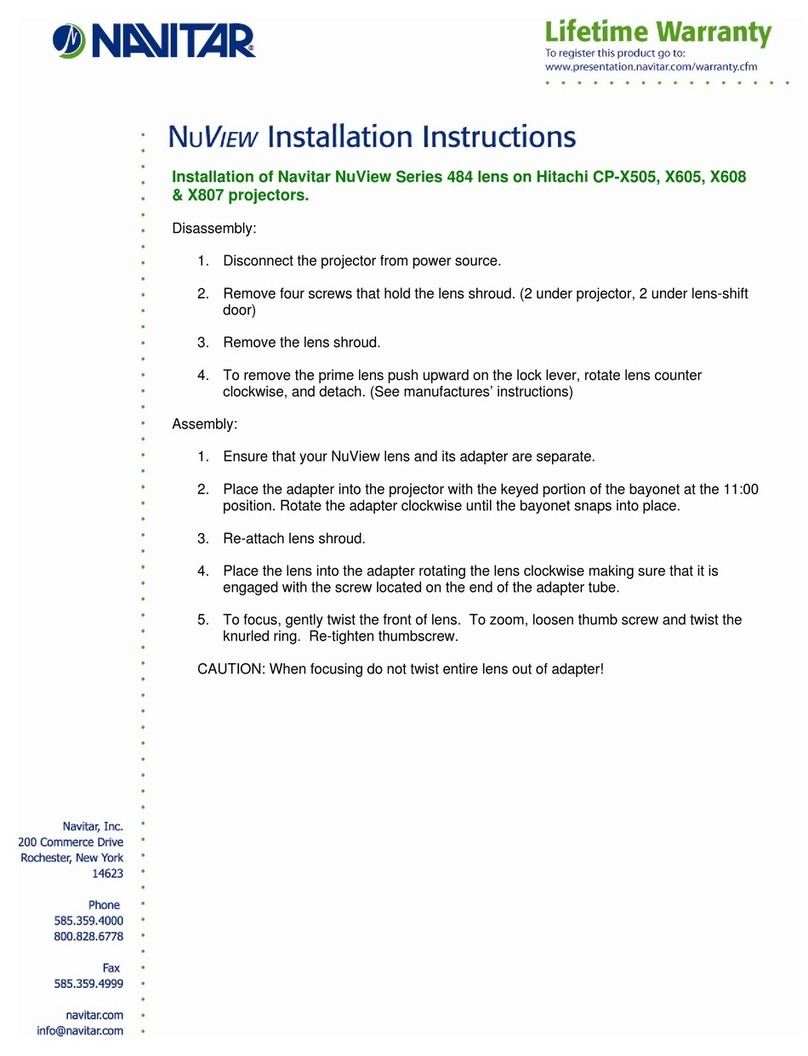
Navitar
Navitar 484MCZ500 installation instructions

Premier Mounts
Premier Mounts SpiroLock SPI-EXT installation instructions
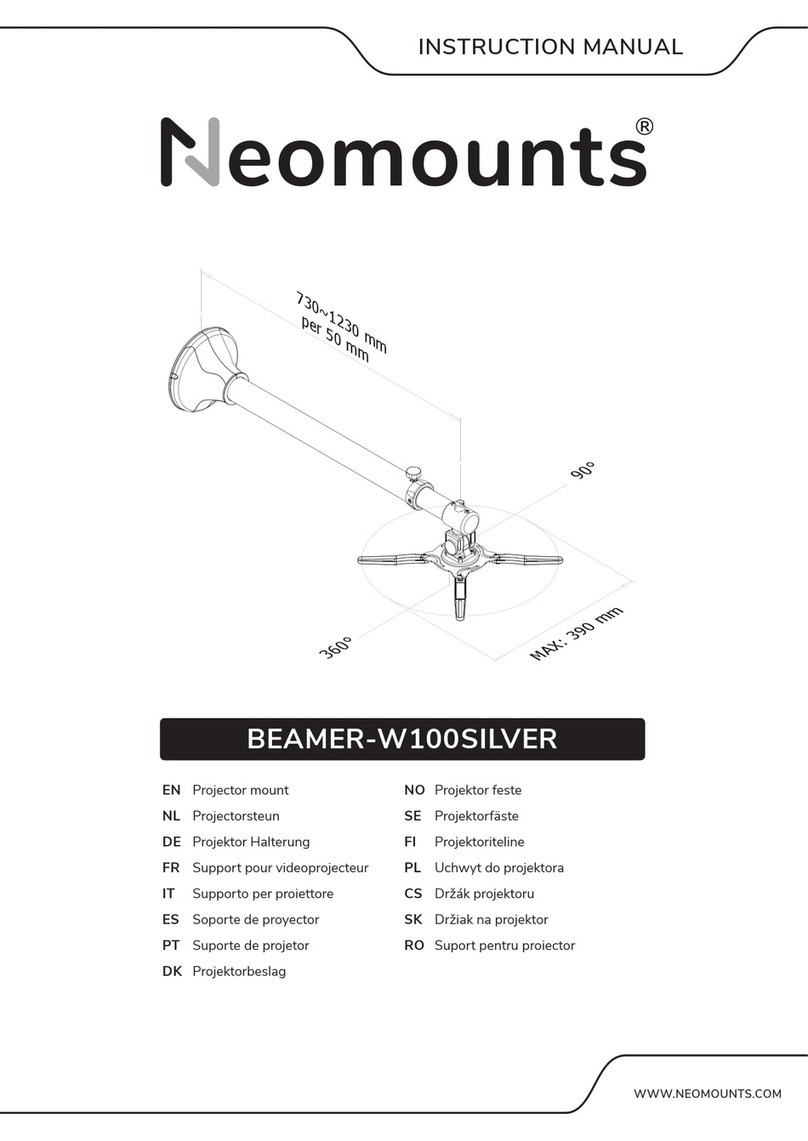
NeoMounts
NeoMounts BEAMER-W100SILVER instruction manual

Panasonic
Panasonic ET-SFD310 operating instructions
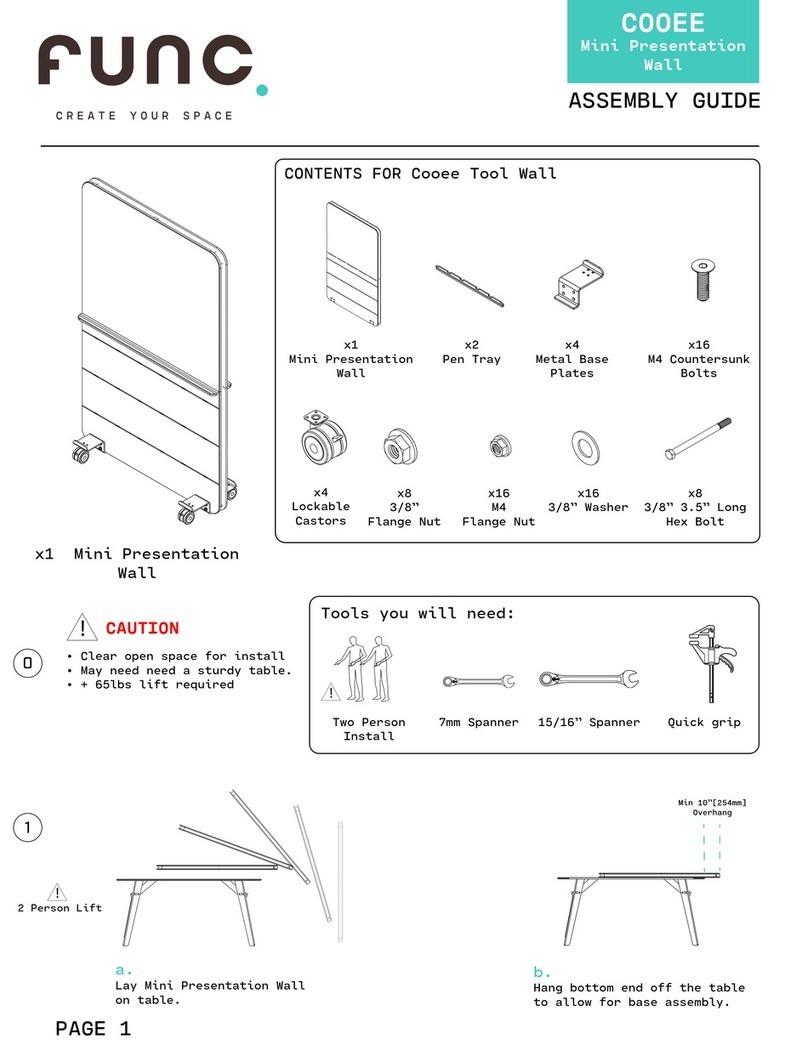
Func
Func COOEE Assembly guide
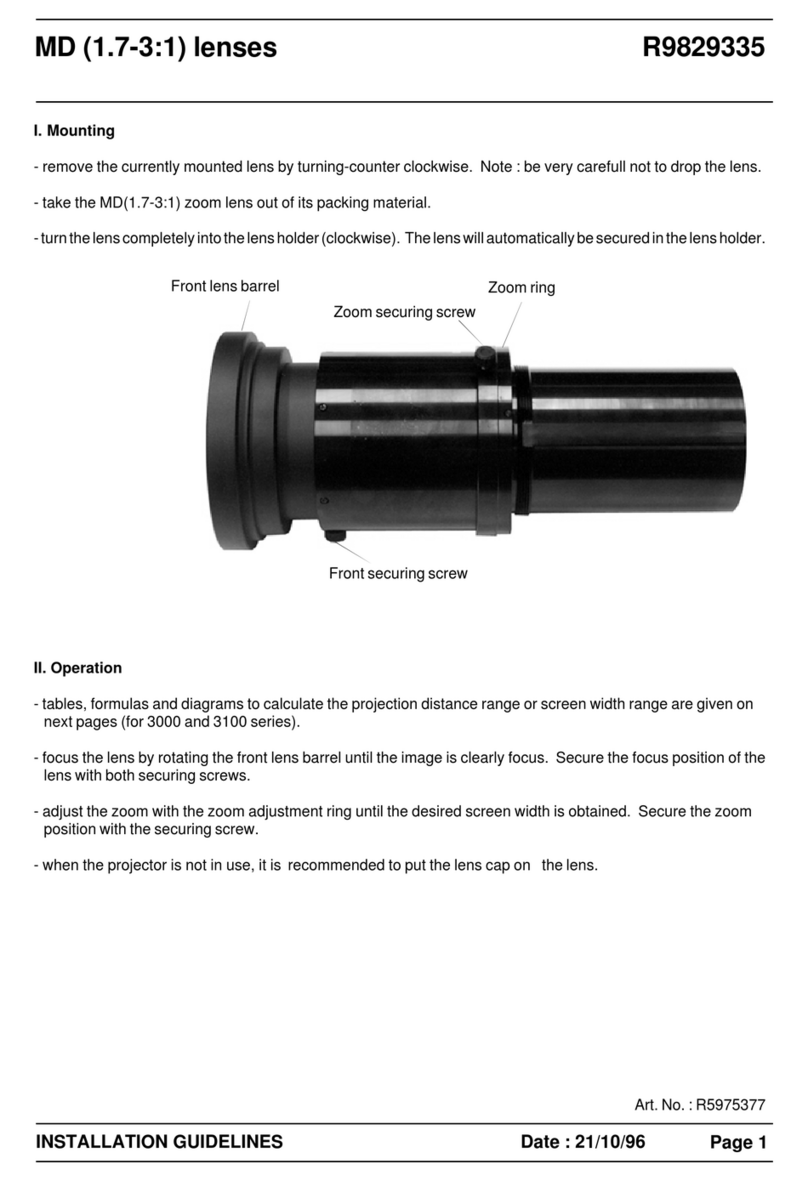
Barco
Barco R9829335 Installation guidelines