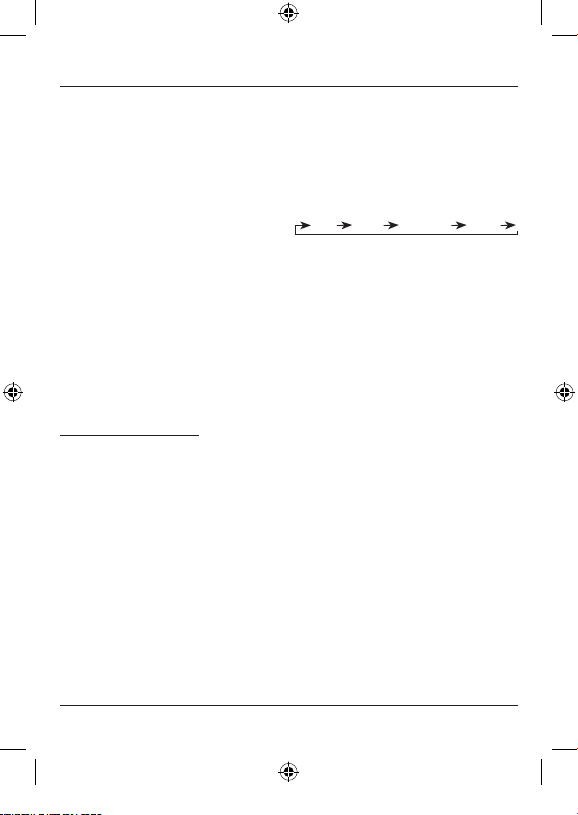
7
When you press the SET button, a small
triangle in front of the HOURS display begins
to ash. Enter the current hour by pressing
UP / CLEAR.
To switch to the minute setting, press SET
again. A small triangle in front of the MINUTES
display ashes. Press the UP / CLEAR button
until the desired minute value is displayed.
After you have entered the time, you can
select the day of the week. To do so, press
the SET button again. The small triangle in
front of WEEKS begins to ash, signalling that
the device is ready for your entry. Select the
day in the same way as the time, using UP /
CLEAR.
Once you have entered all data correctly,
press CLOCK / OK. This causes you to exit
entry mode.
If no button is pressed for an extended period
of time when you are entering the time or day
of the week, the timer switch automatically
exits entry mode. The last conrmed entries
are applied.
Special summer time feature:
You can switch between winter time and
summer time by simultaneously pressing
the CLOCK and SET buttons. Summer time
is indicated on the display by SUMMER,
meaning that the time has been automatically
set one hour ahead of winter time.
The switch-on and switch-off times that have
been set remain unchanged and must be
adjusted manually to summer time if required.
2. Programming the switch-on and switch-off
times
You can set up to 16 switching times using
the “Premium” digital timer switch. The
programming required can be performed in
just a few steps.
Press the PROG button to switch to
programming mode. As when setting the time,
HOURS, MINUTES and WEEKS appears on the
display. PROGRAM is also displayed on the
bottom left. 1 ON is displayed next to this.
1 ON refers to the switch-on time of the rst
programme. Pressing PROG a second time
changes the display from 1 ON to 1 OFF.
This refers to the switch-off time of the rst
programme.To select programmes 2 to 16,
press PROG the corresponding number of
times.
1 ON 1 OFF ……16 ON 16 OFF
After you have chosen a programme number,
press the SET button. A small triangle ashes
in front of the HOURS display. Set the desired
hour using the UP / CLEAR button.
To switch to the minute setting, press SET
again. A small triangle ashes in front of
the MINUTES display. Press the UP / CLEAR
button until the desired minute value is
displayed.
After you have entered the time, you can
select the day of the week. To do so, press the
SET button again. The small triangle begins
to ash in front of WEEKS, indicating that the
device is ready for your entry.
You can choose from the following options
using UP / CLEAR:
MO > TU > WE > TH > FR > SA > SU
MO TU WE TH FR
SA SU
MO TU WE TH FR SA
MO WE FR
TU TH SA
MO TU WE
TH FR SA
MO TU WE TH FR SA SU
If you have correctly entered the time and
day(s) of the week for the switch-on time (e.g.
1 ON), press PROG again in order to set the
switch-off time (e.g. 1 OFF). To enter the time,
repeat the steps outlined above.
Press CLOCK / OK to leave programming mode.
00108838man_de_en_es_fr_nl_ru_tr.indd 7 08.06.15 12:18