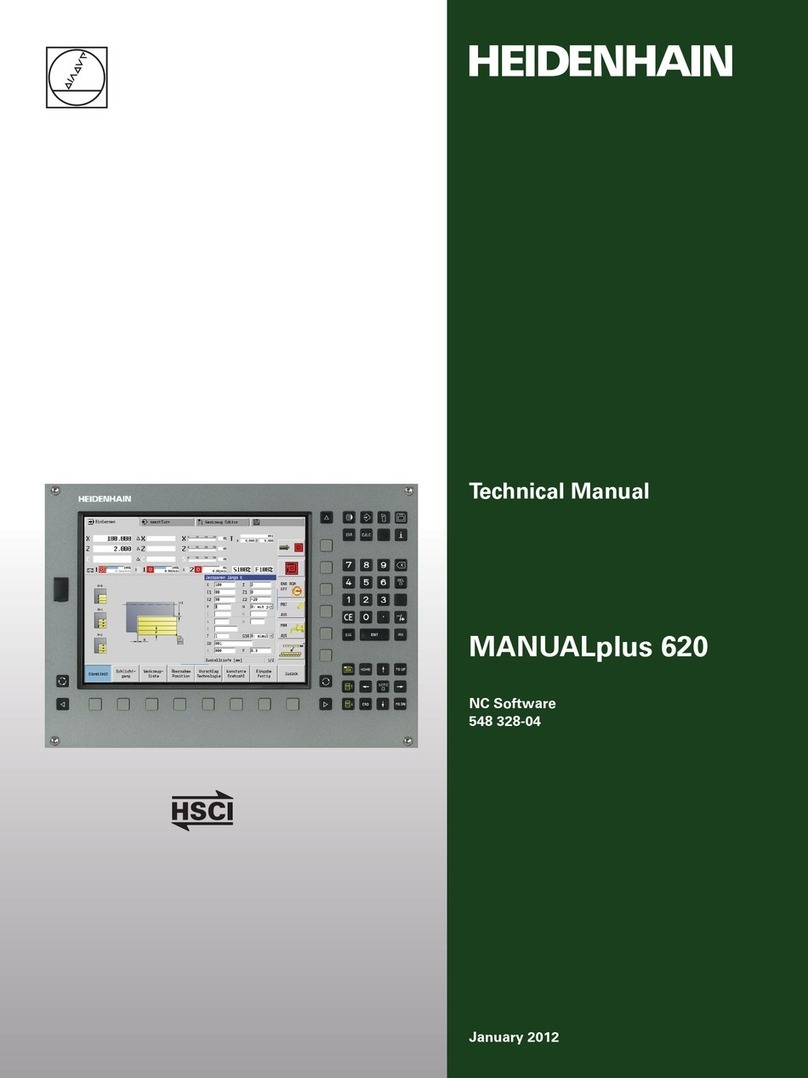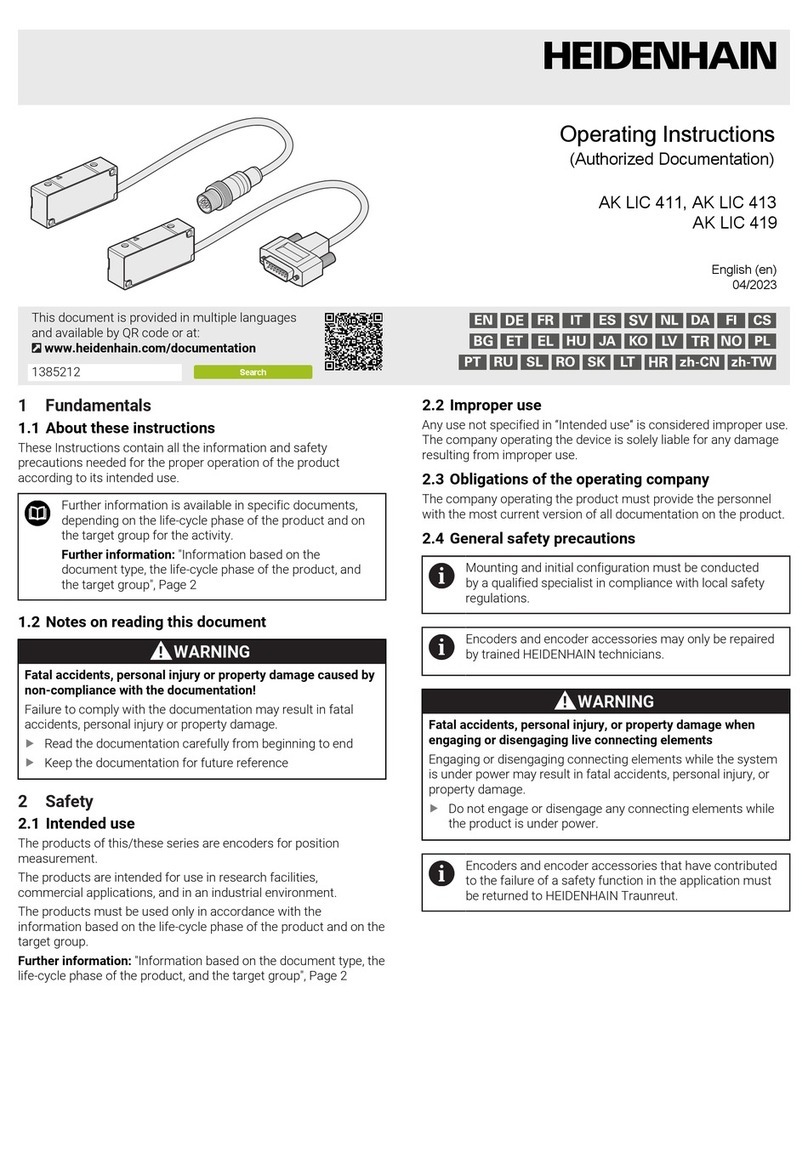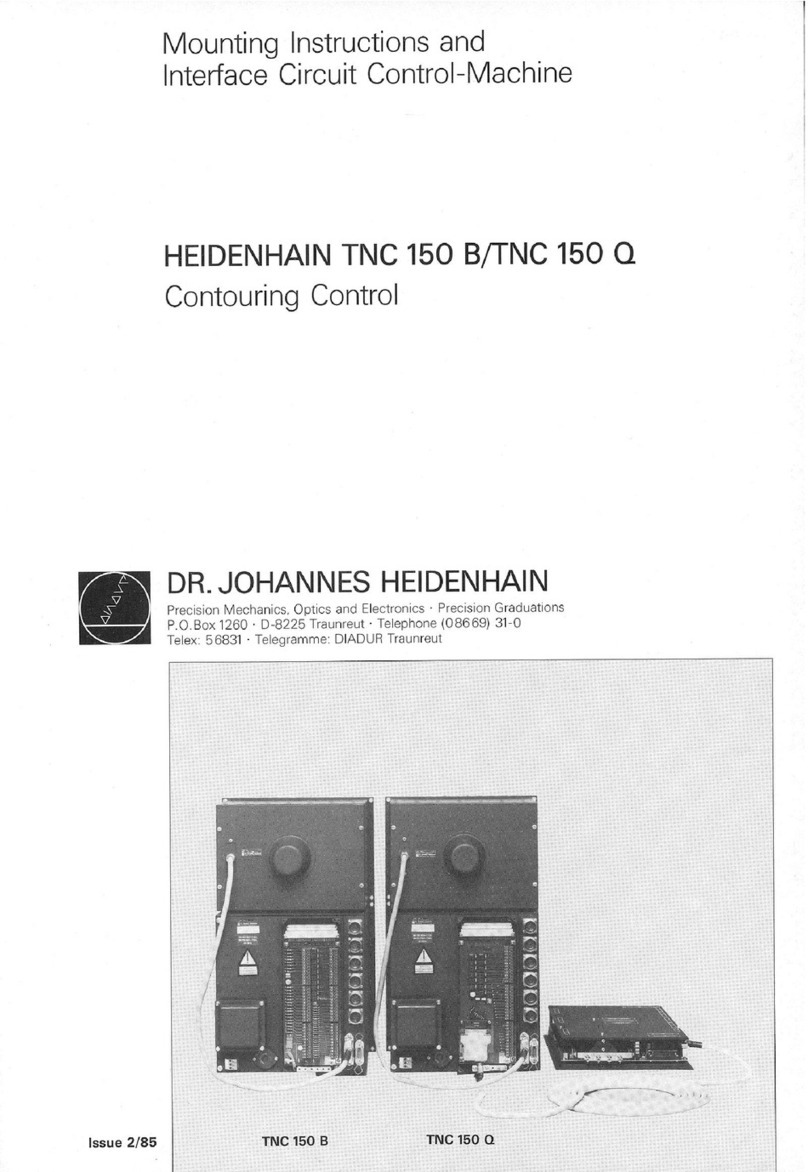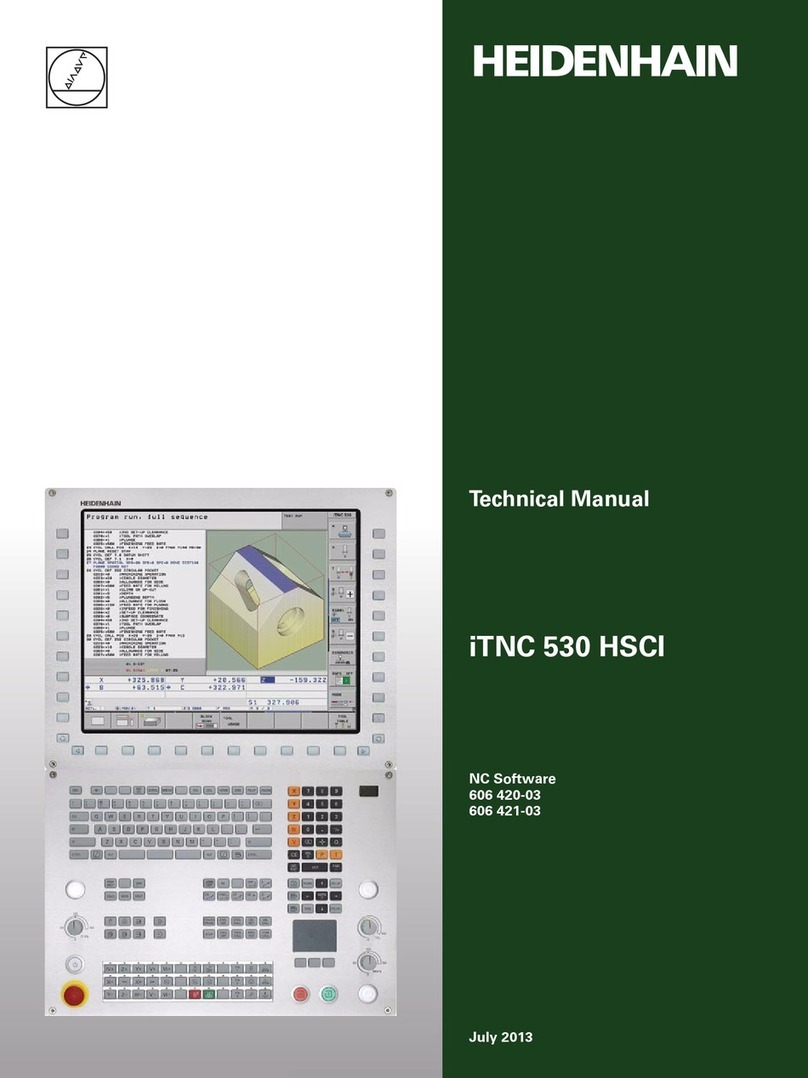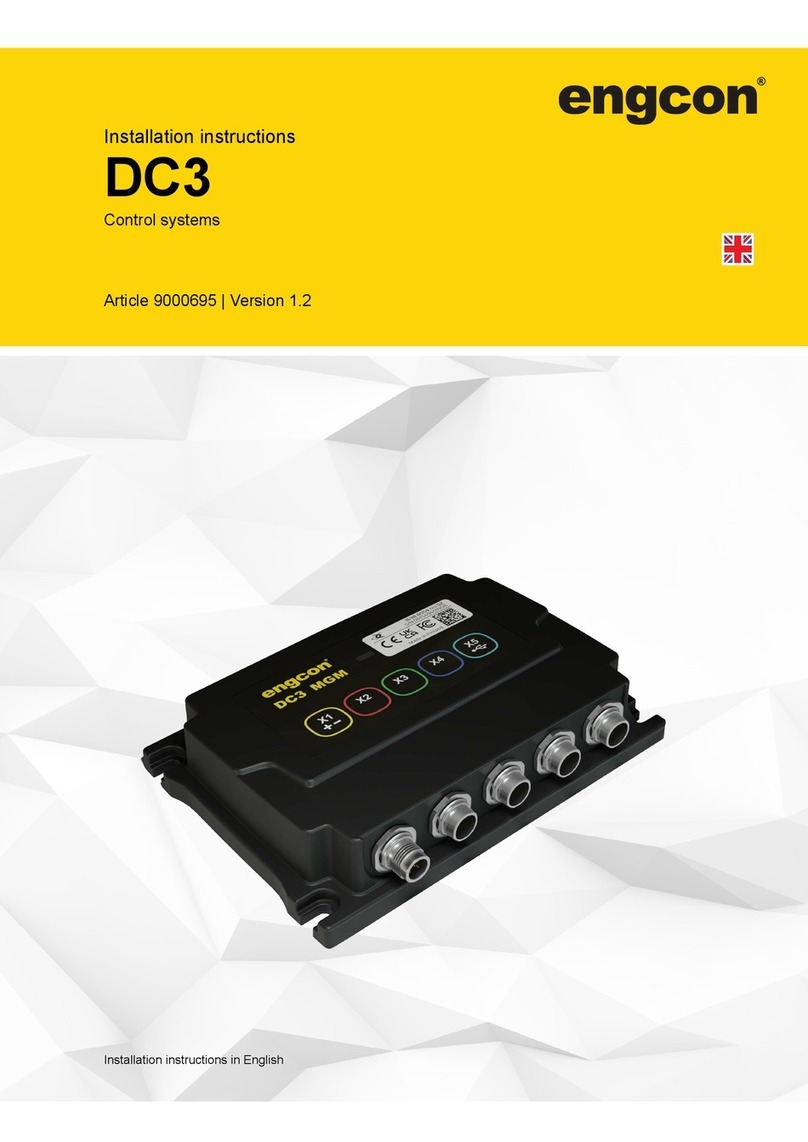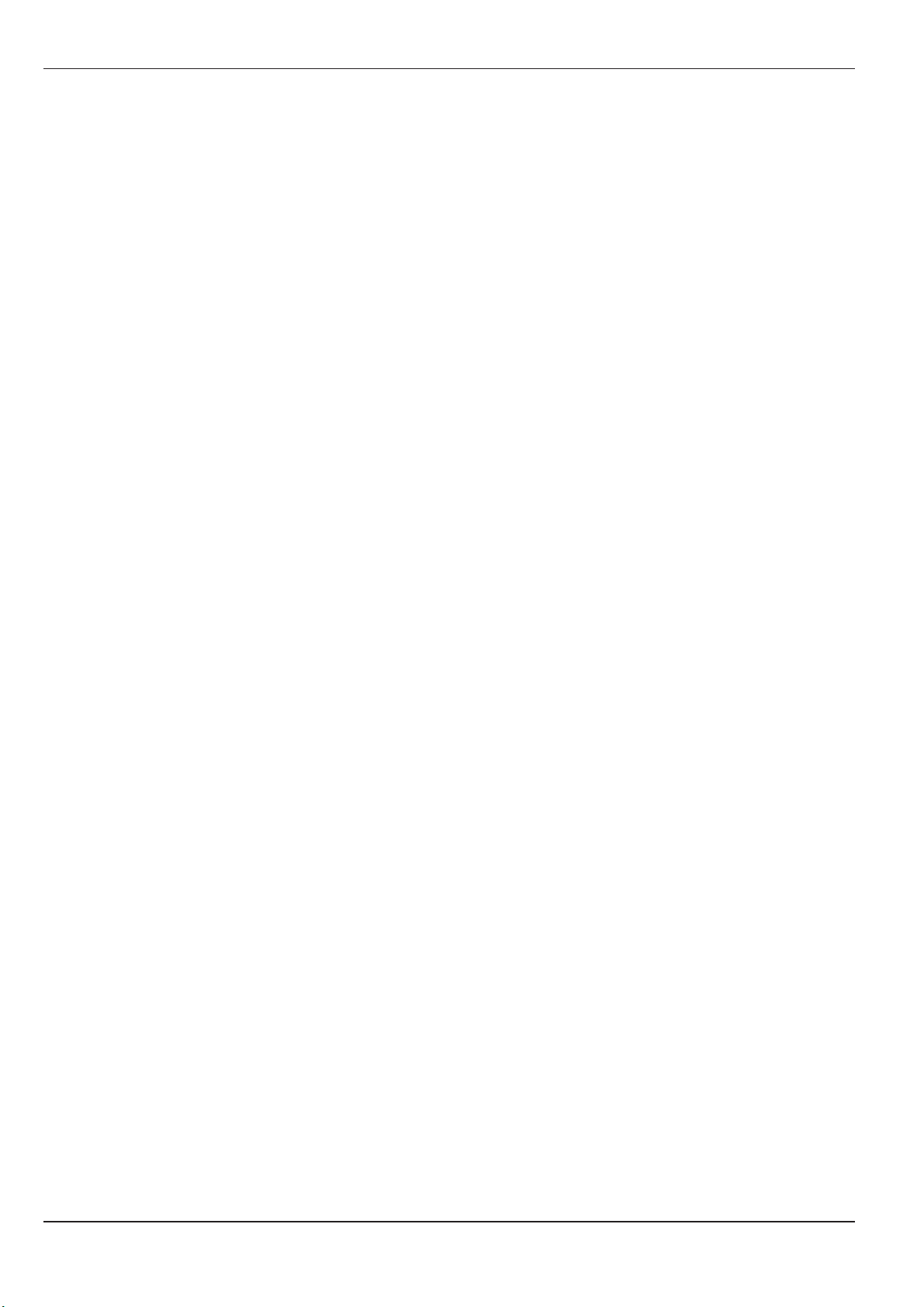TNC 426/TNC 425/TNC 415 B/TNC 407
1 Introduction
1.1 The TNC 400 Series ............................................................................1-2
Keyboard........................................................................................................................ 1-4
Visual display unit .......................................................................................................... 1-5
TNC Accessories ........................................................................................................... 1-9
1.2 Fundamentals of NC.........................................................................1-10
Introduction .................................................................................................................. 1-10
What is NC? ................................................................................................................. 1-10
The part program .........................................................................................................1-10
Programming ............................................................................................................... 1-10
Reference system ........................................................................................................ 1-11
Cartesian coordinate system ....................................................................................... 1-11
Additional axes............................................................................................................. 1-12
Polar coordinates .........................................................................................................1-12
Setting the pole ............................................................................................................ 1-13
Datumsetting ............................................................................................................... 1-13
Absolute workpiece positions.......................................................................................1-15
Incremental workpiece positions ..................................................................................1-15
Programming tool movements ..................................................................................... 1-18
Position encoders ........................................................................................................ 1-18
Reference marks......................................................................................................... 1-18
1.3 Switch-On ..........................................................................................1-19
1.4 Graphics and Status Displays .........................................................1-20
Graphics during program run ....................................................................................... 1-20
Plan view...................................................................................................................... 1-21
Projection in 3 planes................................................................................................... 1-22
Cursor position during projection in 3 planes ............................................................... 1-23
3D view ........................................................................................................................ 1-23
Magnifying details ........................................................................................................ 1-25
Repeating graphic simulation....................................................................................... 1-26
Measuring the machining time ..................................................................................... 1-26
Status displays ............................................................................................................. 1-27
Additional status displays.............................................................................................1-27
1.5 File Management on the TNC 426 ...................................................1-30
Data security ................................................................................................................ 1-30
Calling the file manager ............................................................................................... 1-31
Functions for file management..................................................................................... 1-35
Selecting file types .......................................................................................................1-36
To copy individual files ................................................................................................. 1-36
To copy several files into another directory ................................................................. 1-37
To erase a file ..............................................................................................................1-38
To rename a file ........................................................................................................... 1-38
To protect a file ............................................................................................................ 1-38
To cancel file protection ...............................................................................................1-38
To convert a file ........................................................................................................... 1-39