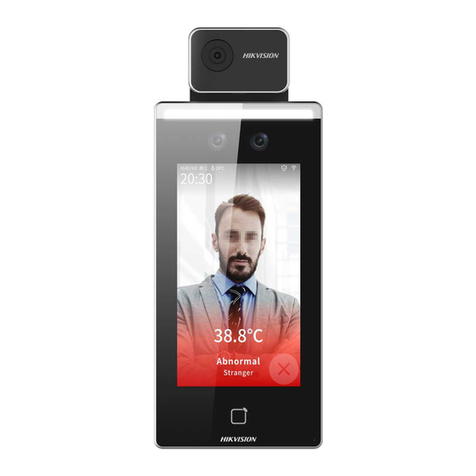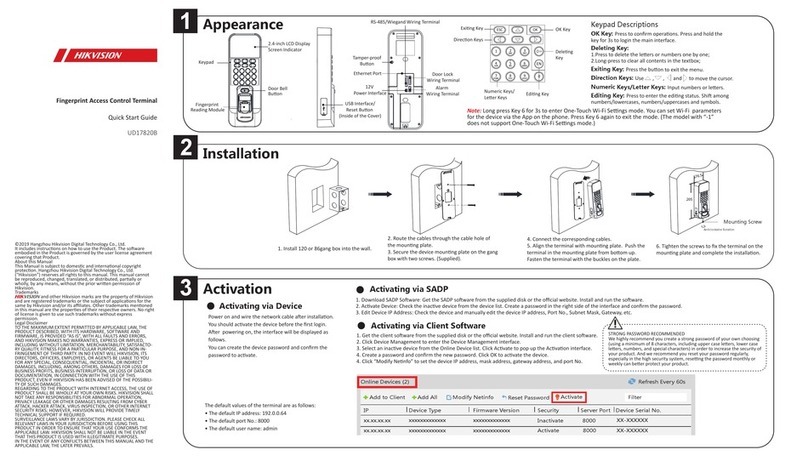HIK VISION DS-K1T501SF User manual
Other HIK VISION IP Access Controllers manuals
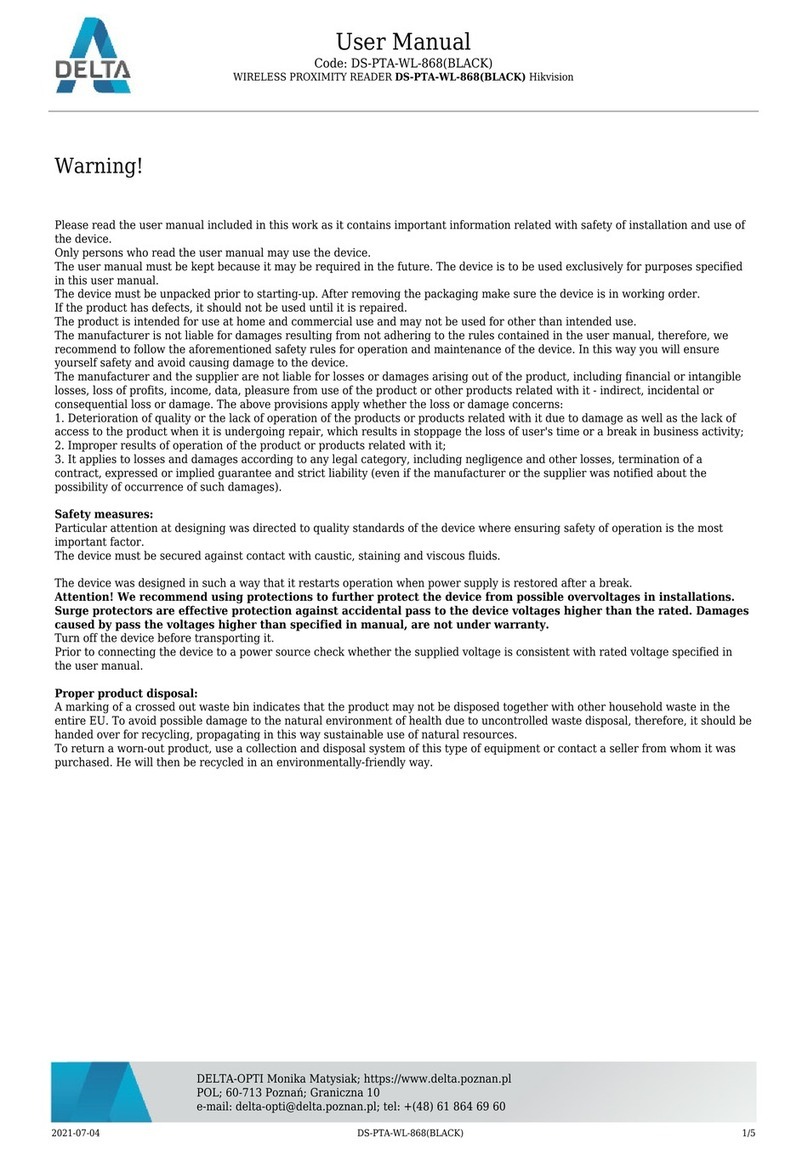
HIK VISION
HIK VISION DS-PTA-WL-868 User manual

HIK VISION
HIK VISION DS-K1F600-D6E Series User manual

HIK VISION
HIK VISION DS-K1T501SF User manual
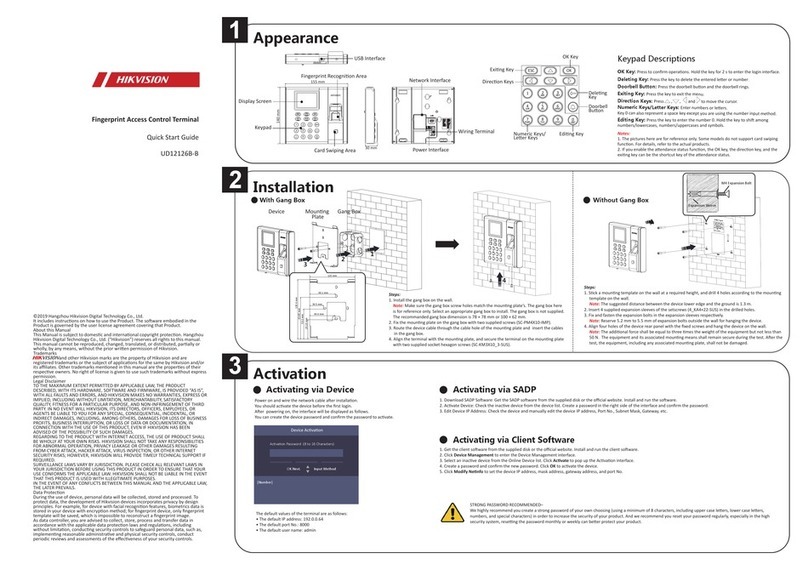
HIK VISION
HIK VISION UD12126B-B User manual

HIK VISION
HIK VISION DS-K2600 Series User manual
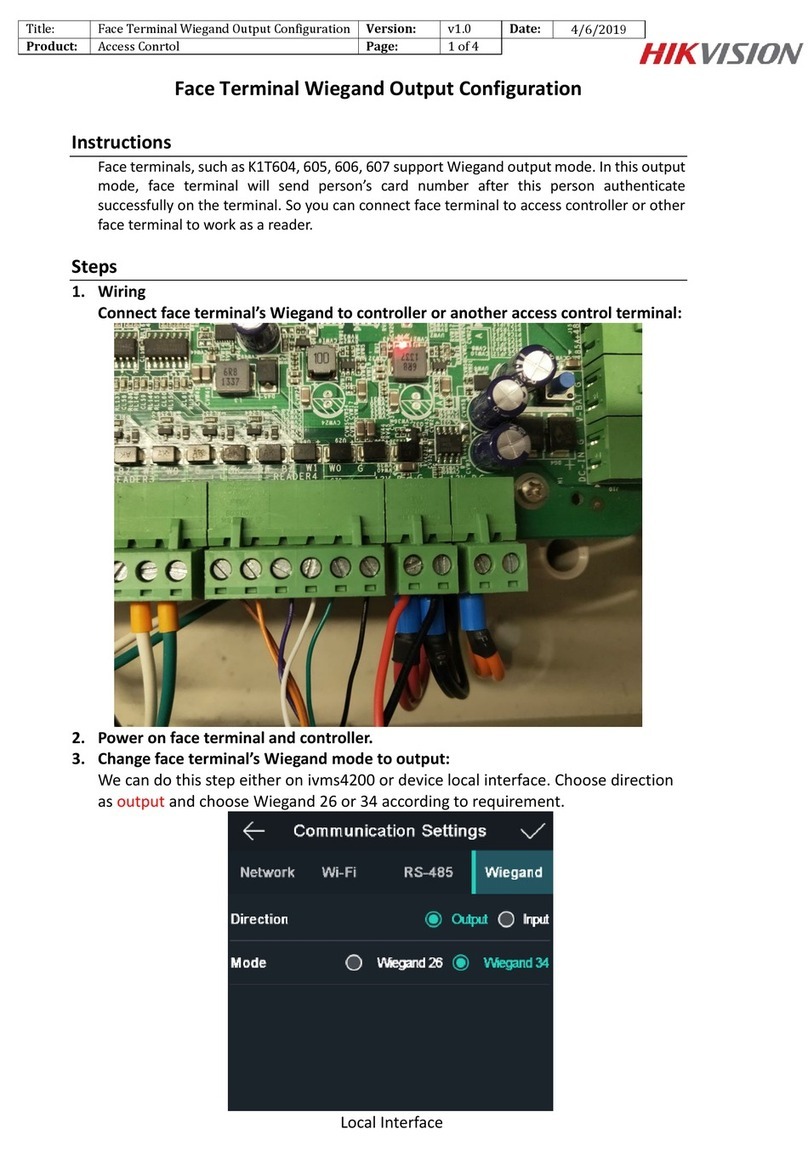
HIK VISION
HIK VISION K1T604 Quick guide
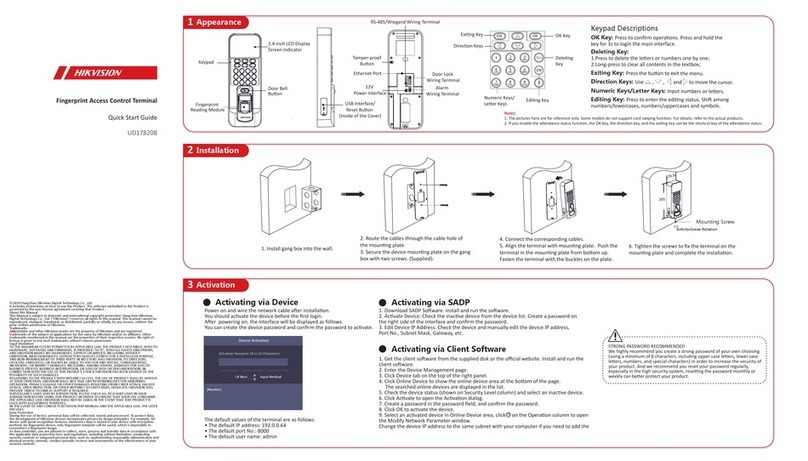
HIK VISION
HIK VISION DS-K1T804AMF User manual

HIK VISION
HIK VISION DS-K1T105 Series User manual
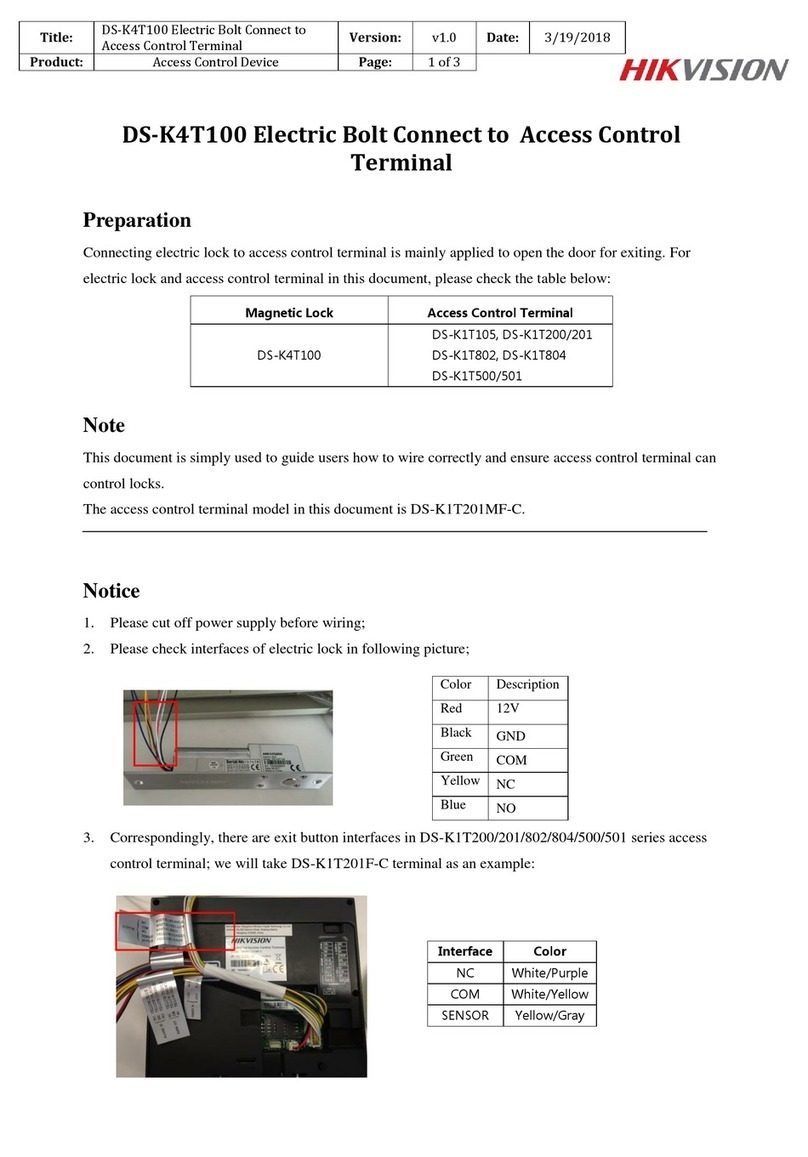
HIK VISION
HIK VISION DS-K4T100 User manual

HIK VISION
HIK VISION DS-K1T681 Series User manual

HIK VISION
HIK VISION DS-K1T501SF User manual

HIK VISION
HIK VISION DS-K1T803F User manual
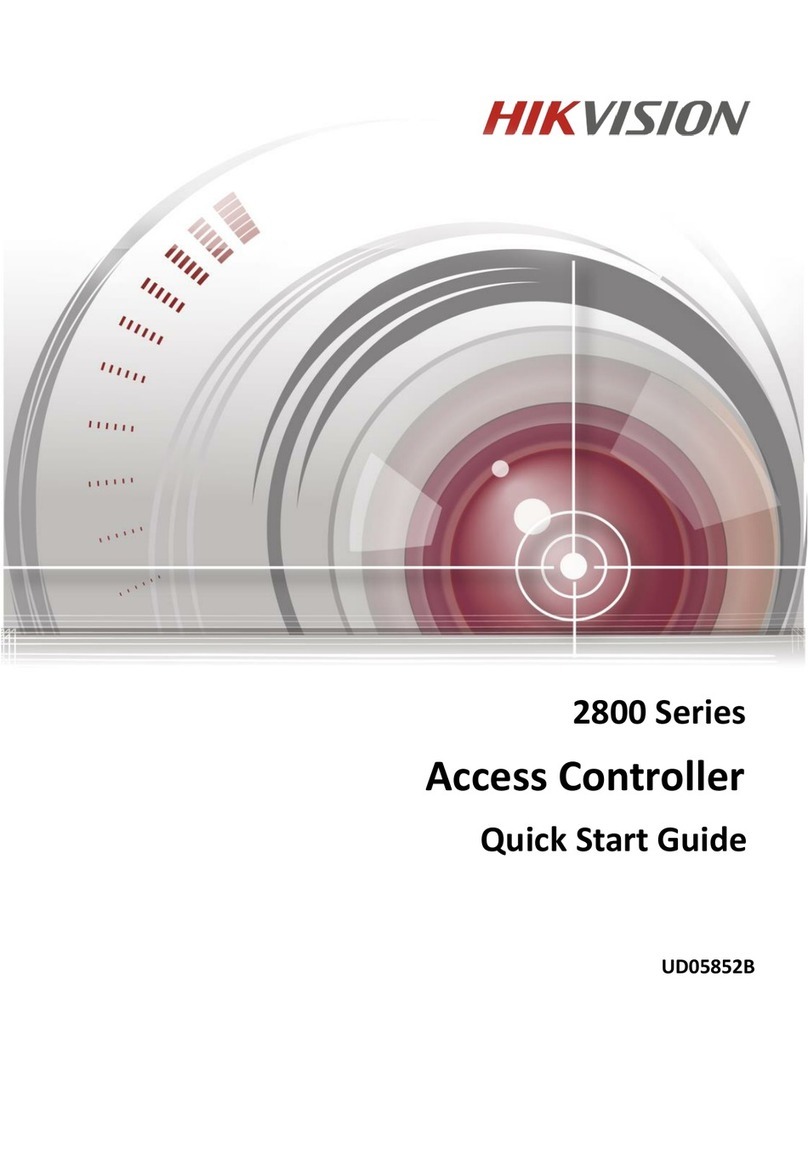
HIK VISION
HIK VISION 2800 Series User manual
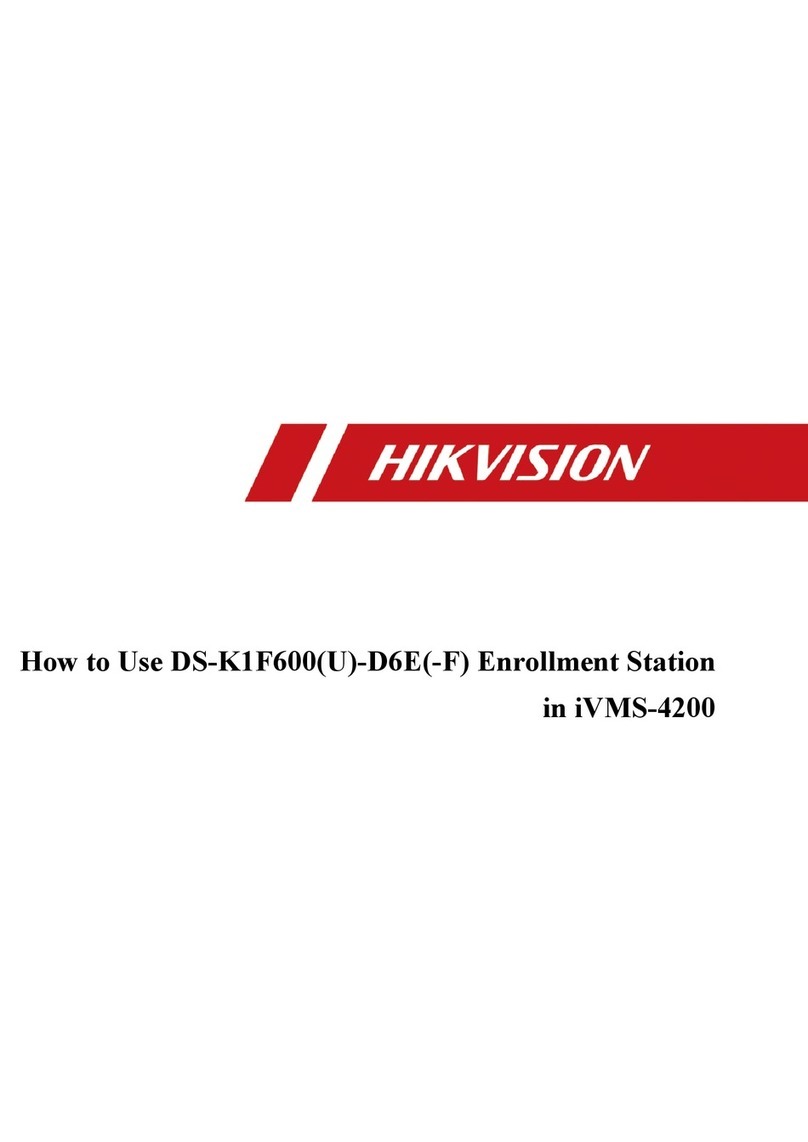
HIK VISION
HIK VISION DS-K1F600-D6E Series User manual

HIK VISION
HIK VISION DS-K1T804EF User manual

HIK VISION
HIK VISION DS-K2600 Series User manual
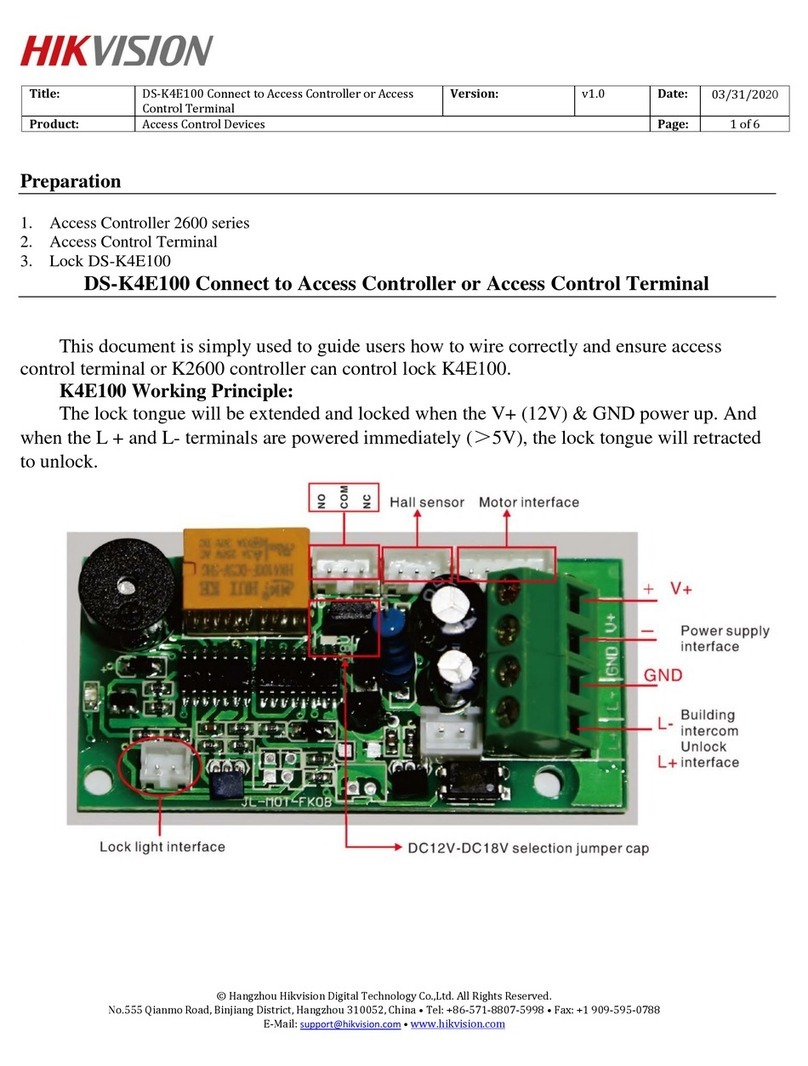
HIK VISION
HIK VISION DS-K4E100 User manual

HIK VISION
HIK VISION DS-K1A802 Series User manual

HIK VISION
HIK VISION DS-TME401-TPC User manual

HIK VISION
HIK VISION DS-K2600-G Series User manual