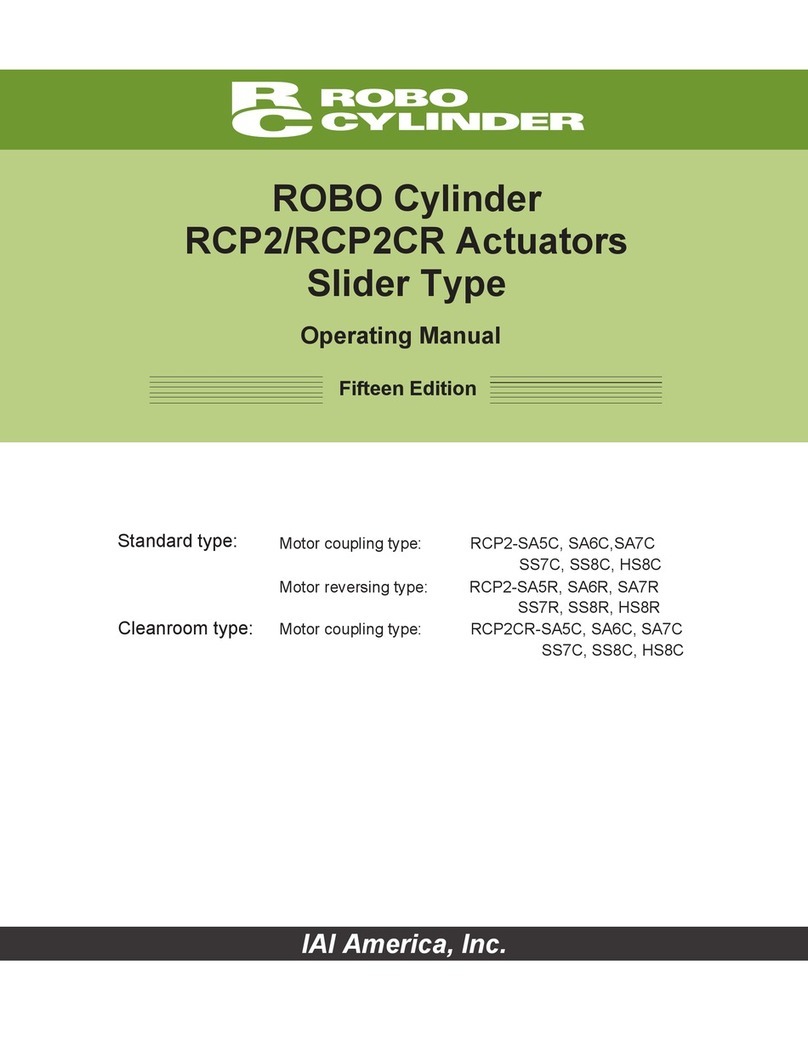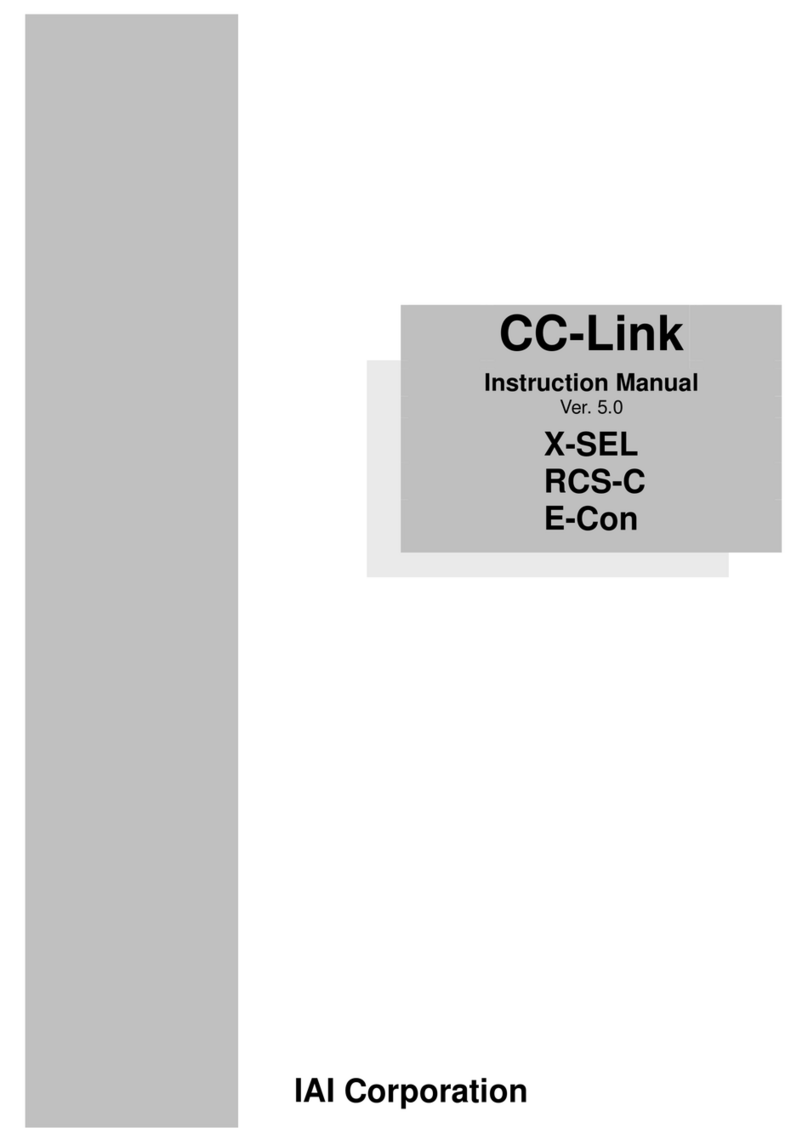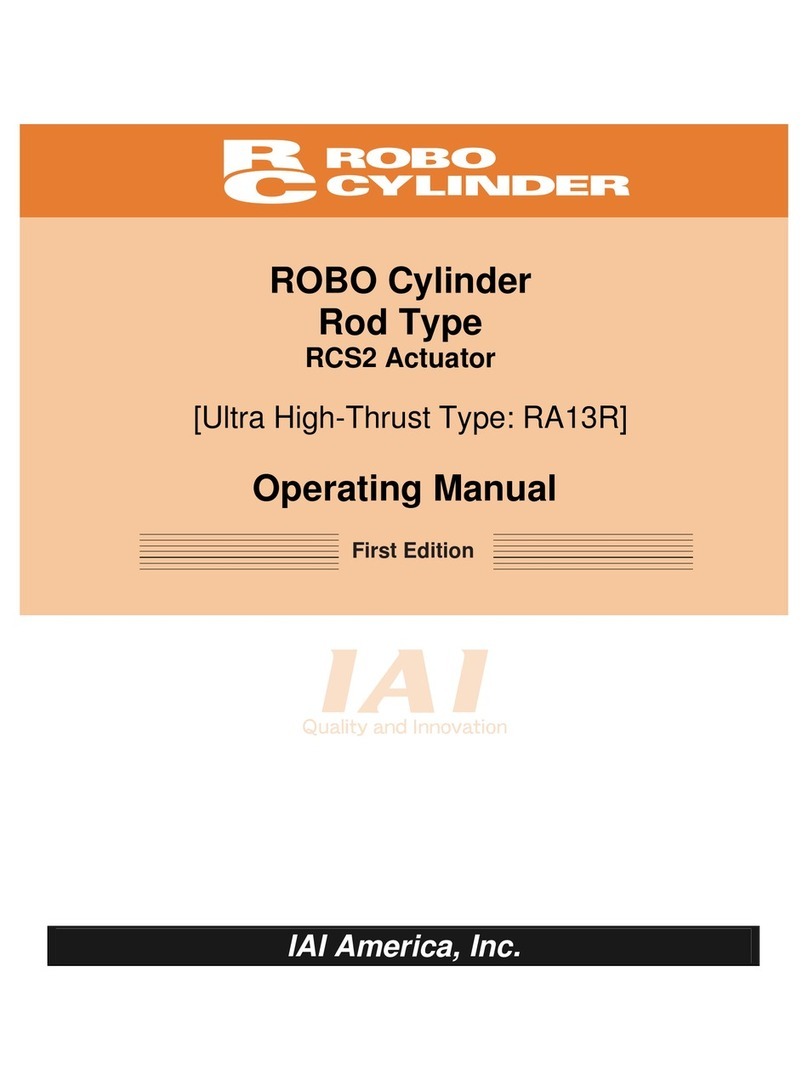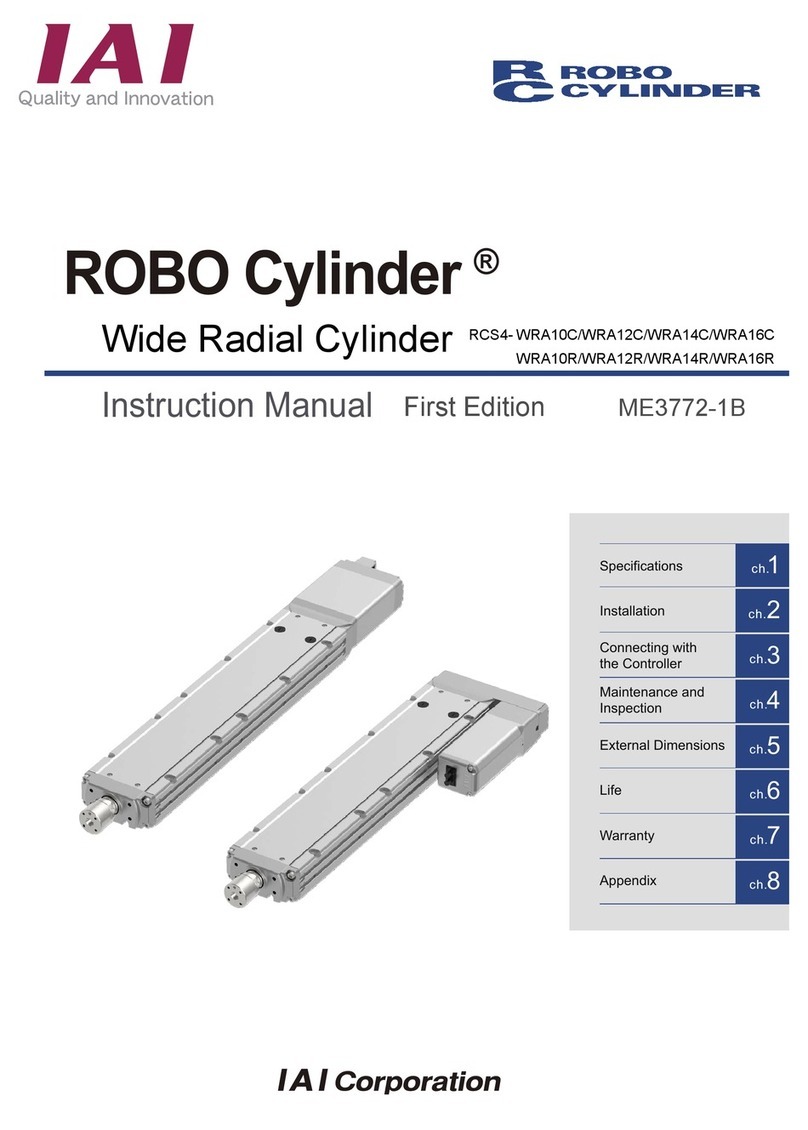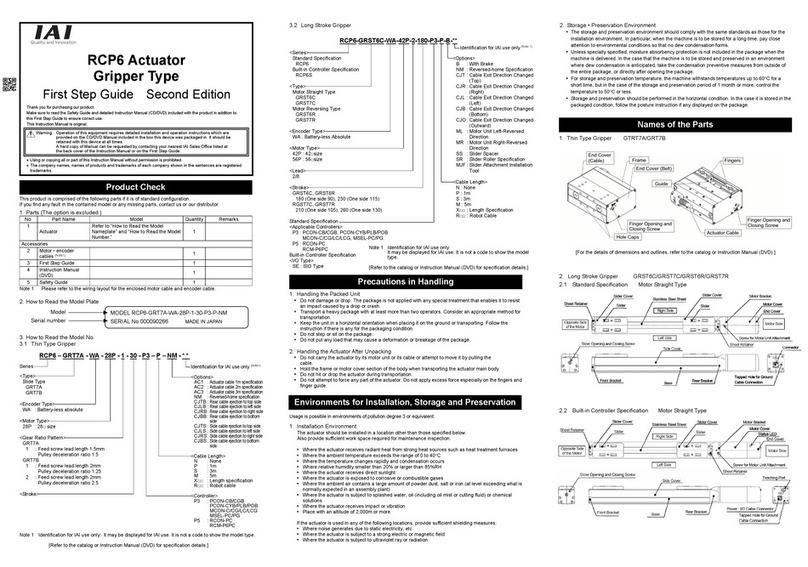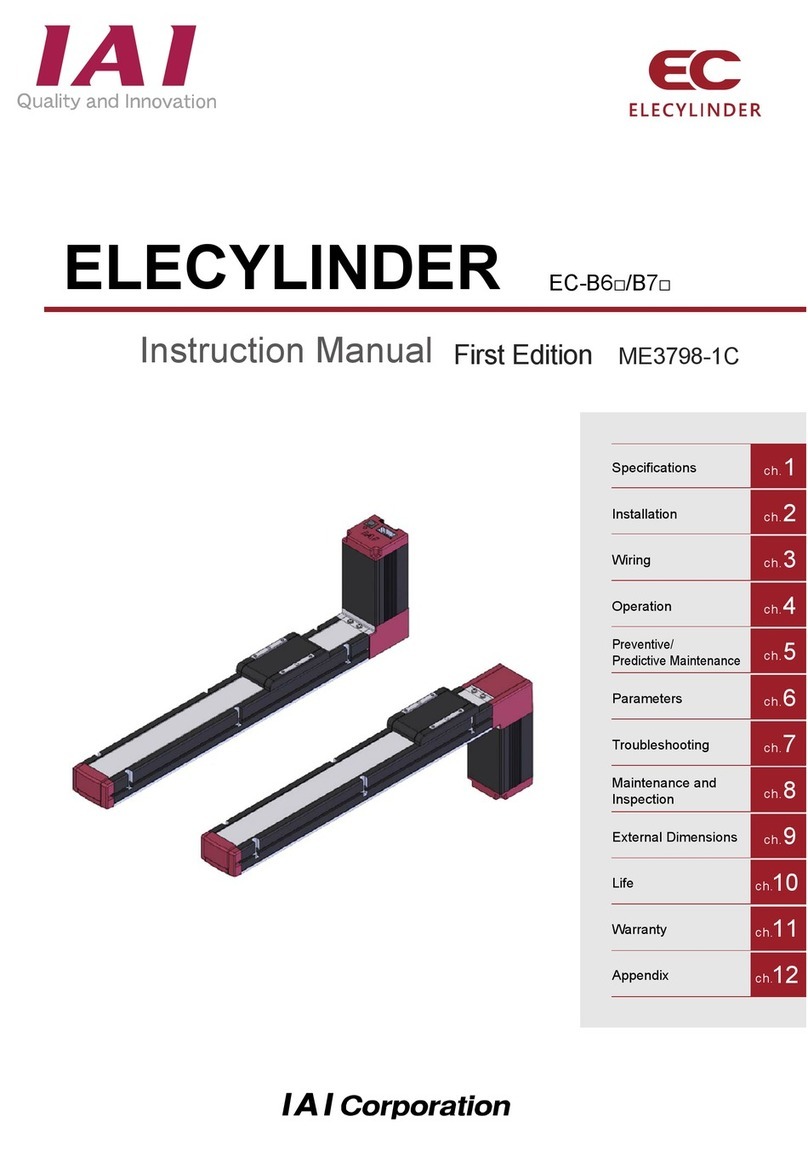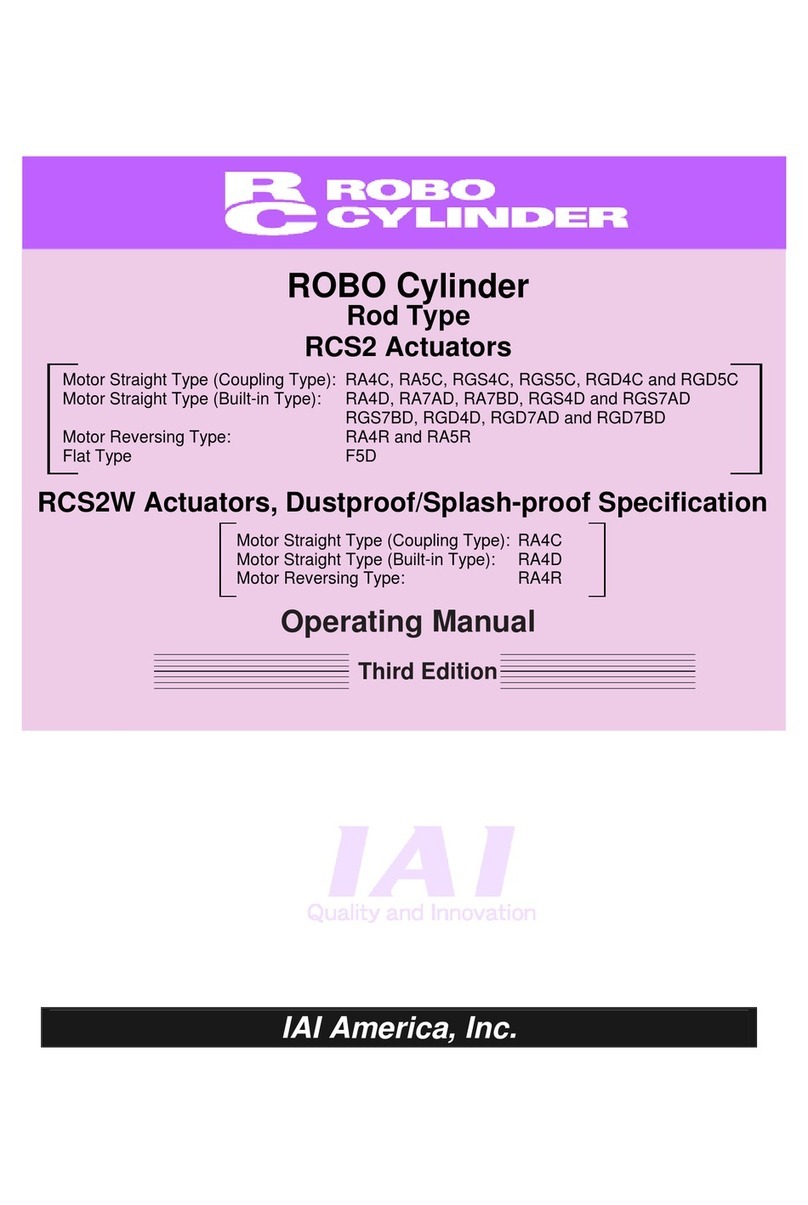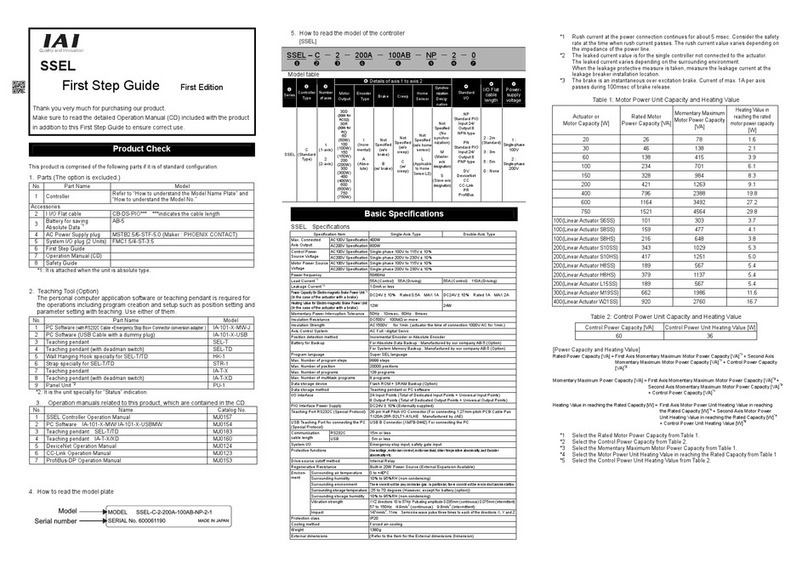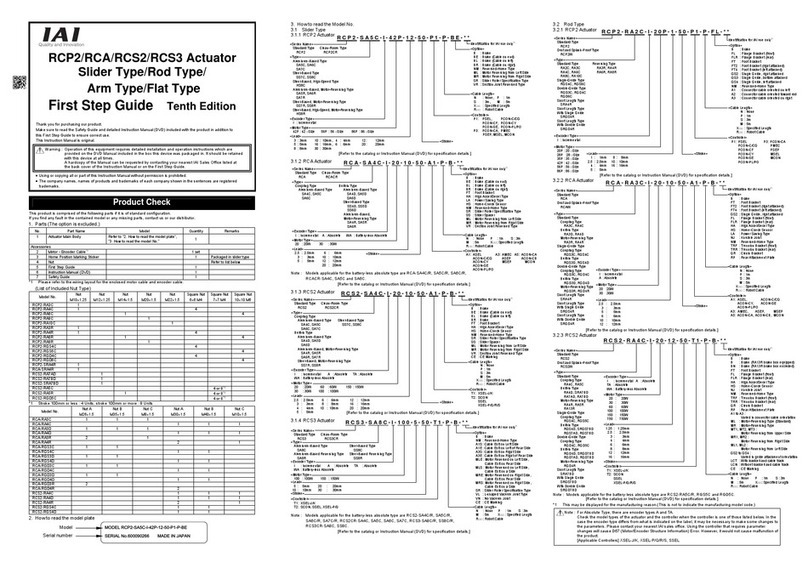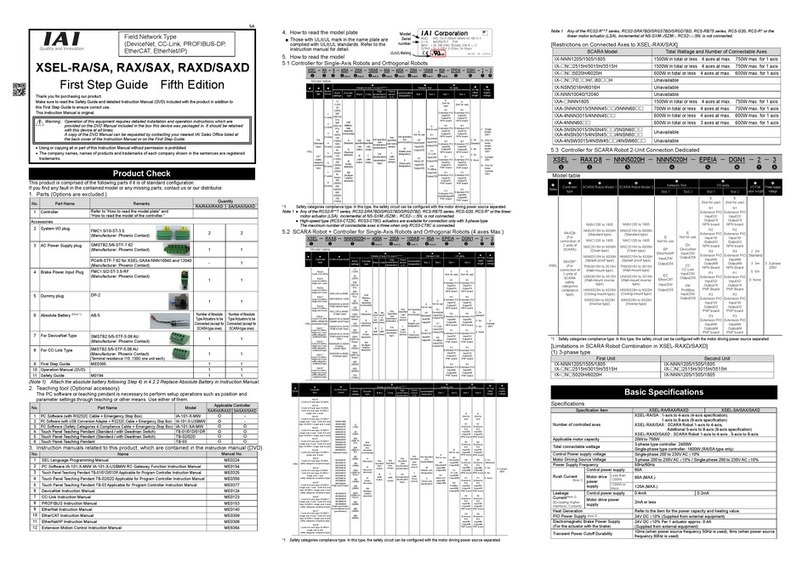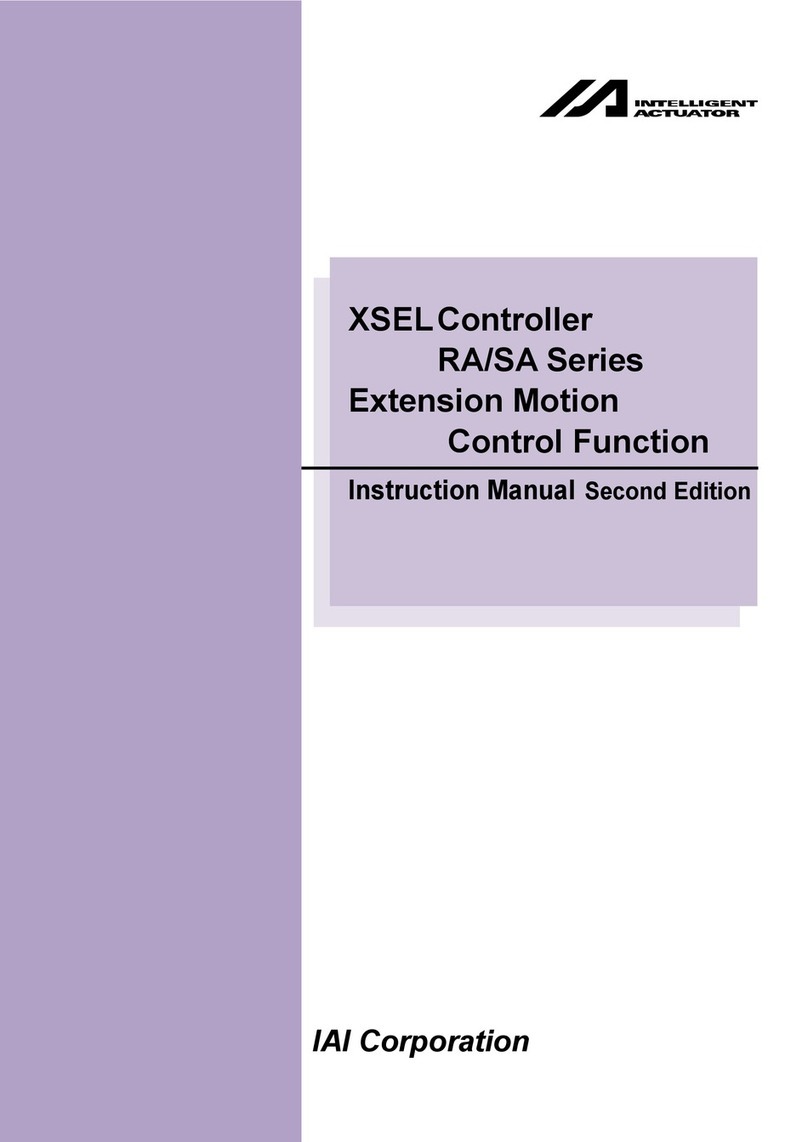Table of Contents
1. Foreword.................................................................................................................................................... 1
2. Before You Begin....................................................................................................................................... 1
3. Safety Precautions..................................................................................................................................... 2
4. Warranty .................................................................................................................................................... 3
5. Application Environment ............................................................................................................................ 5
6. RC Data Input Pendant Functions and Specifications................................................................................ 5
6-1 Specifications...................................................................................................................................... 5
6-2 External View ...................................................................................................................................... 6
6-3 Description of Each Part ..................................................................................................................... 7
7. Connection With the Controller .................................................................................................................. 9
7-1 Connection with the RC Data Input Pendant ...................................................................................... 9
7-2 How to Disengage the RC Data Input Pendant................................................................................... 9
8. Operation ................................................................................................................................................. 10
8-1 Initial Screen During Power - UP ...................................................................................................... 12
8-2 Controller Selection (when using multiple units) ............................................................................... 13
8-3 Operation Mode Selection ................................................................................................................ 14
8-4 Edit/Teach......................................................................................................................................... 16
8-4-1 Edit/Teach Screen ..................................................................................................................... 16
8.4.2 Position Data Table Contents for PCON, ACON, SCON, and ERC2......................................... 19
8-4-3 Position Data Table Contents for RCP, RCS, E-Con, and ERC ................................................ 25
8-4-4 Data Input .................................................................................................................................. 27
8-4-5 Clear • All Clear ......................................................................................................................... 33
8-4-6 Data Modification................................................................................................................................ 36
8-5 Monitor.............................................................................................................................................. 37
8-6 Error List ........................................................................................................................................... 39
8-7 User Parameter................................................................................................................................. 41
8-8 Software reset after user parameters are changed........................................................................... 45
8-9 User Adjustment ............................................................................................................................... 46
8-9-1 Pause, servo ON input enable and disable setting, axis number setting ................................... 46
8-9-2 Software Reset .......................................................................................................................... 48
8-9-3 Error List Clear........................................................................................................................... 49
8-10 TP Operation Mode........................................................................................................................... 50
8-11 End ................................................................................................................................................... 51
4-1 Warranty Period................................................................................................................................... 3
4-2 Scope of Warranty .............................................................................................................................. 3
4-3 Honoring the Warranty ........................................................................................................................ 3
4-4 Limited Liability .................................................................................................................................... 3
4-5 Conditions of Conformance with Applicable Standards/Regulations, Etc., and Applications................ 4
4-6 Limited Liability .................................................................................................................................... 4