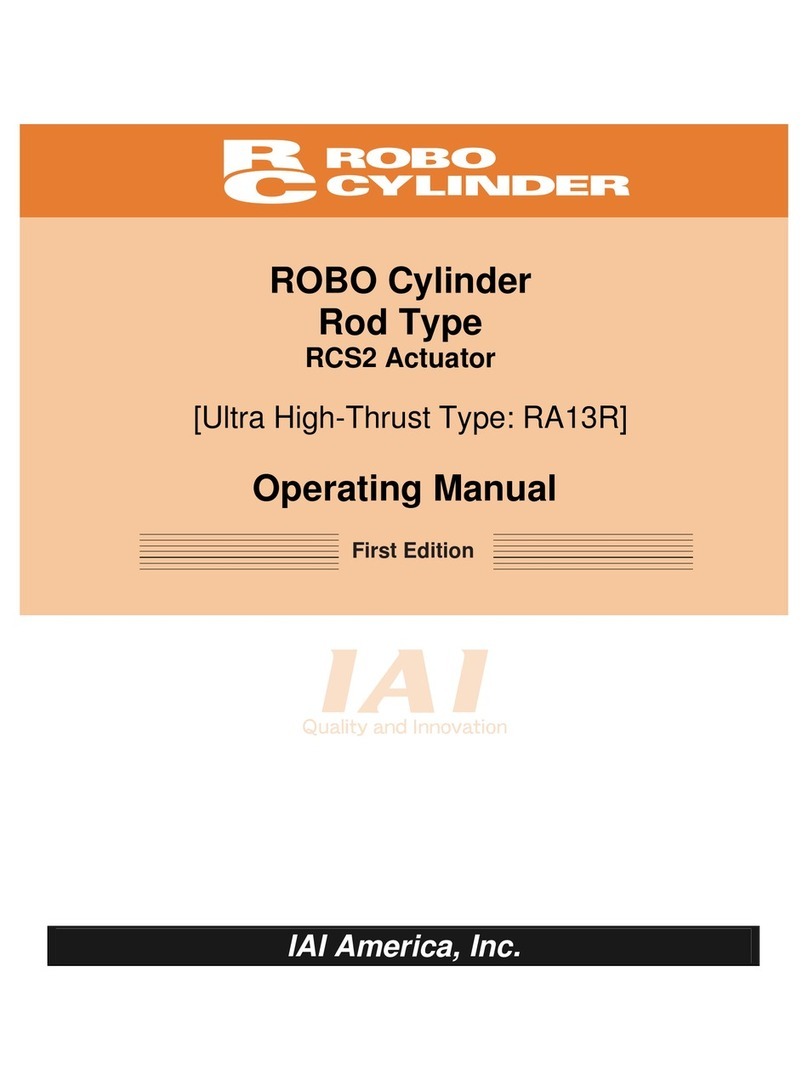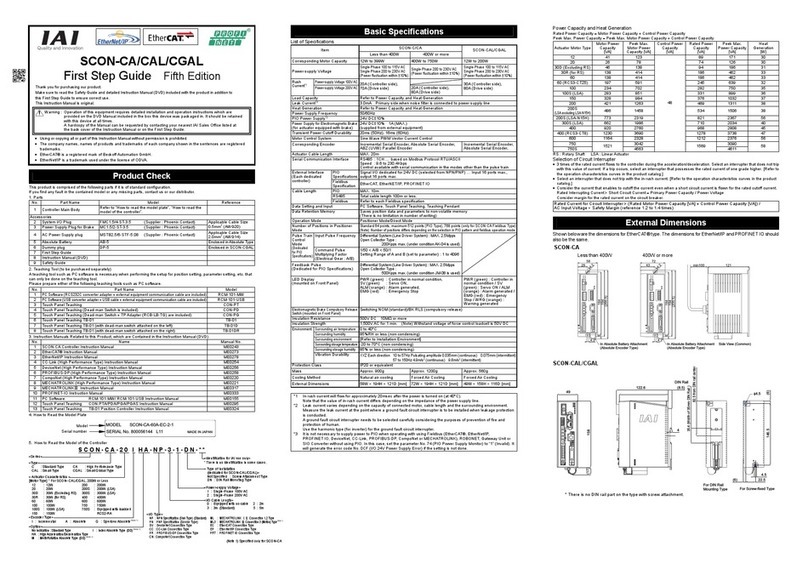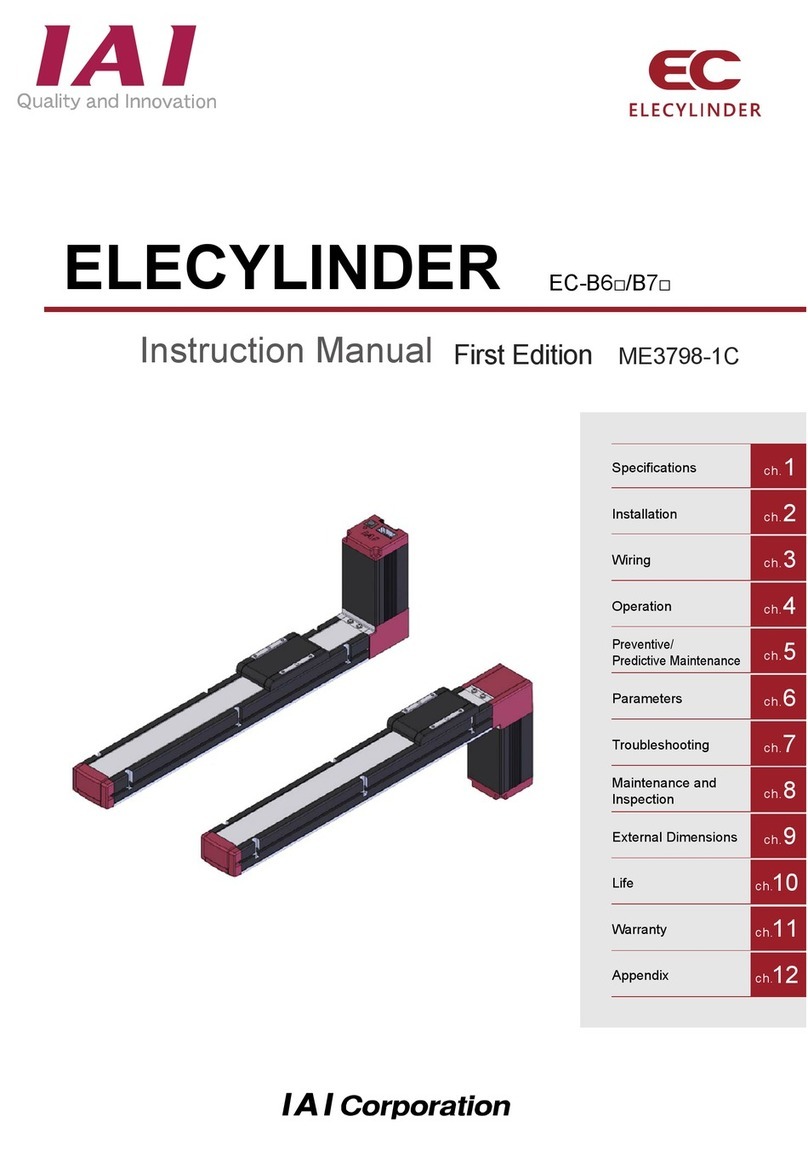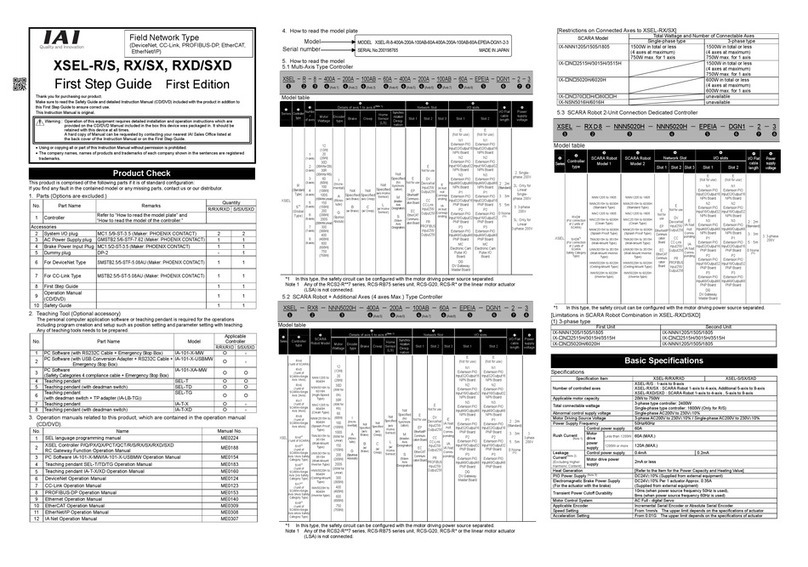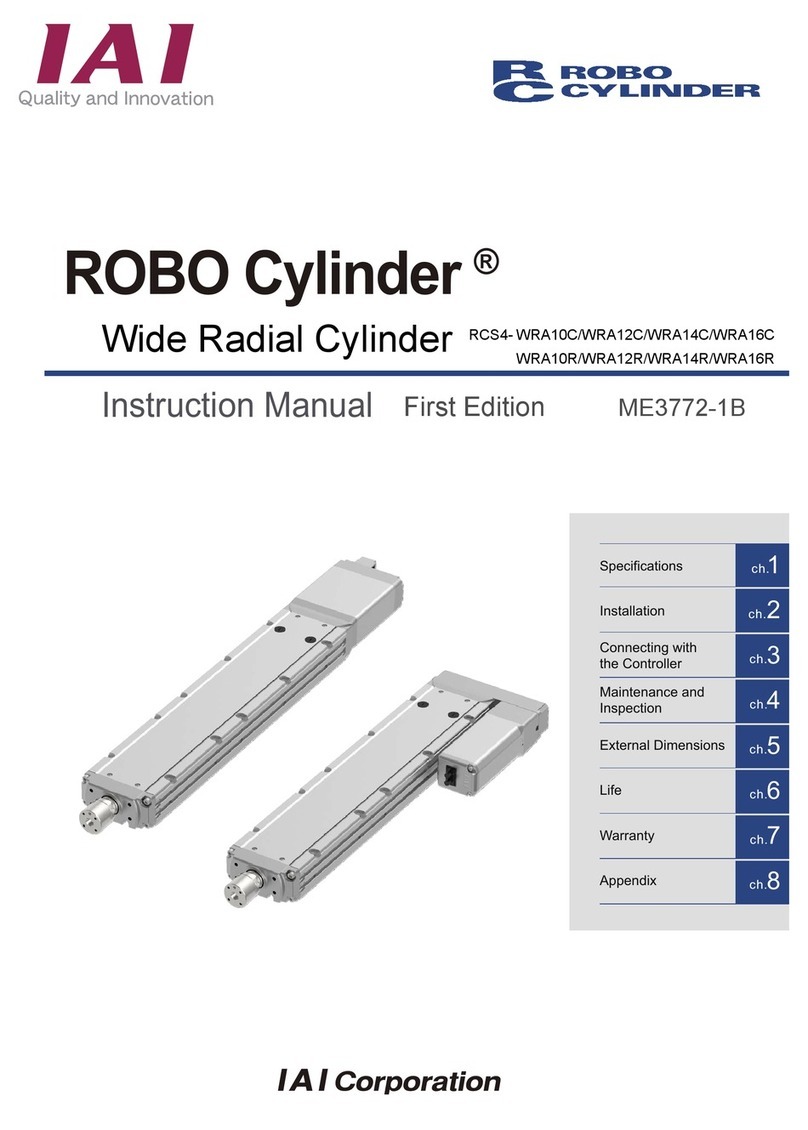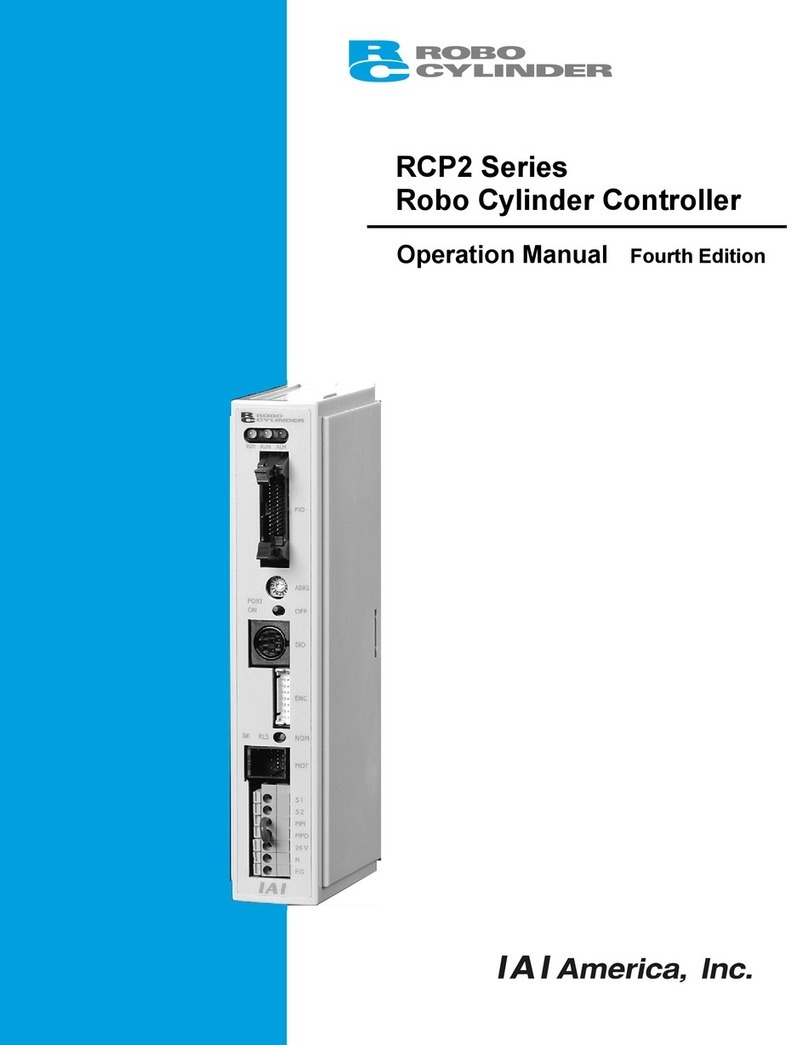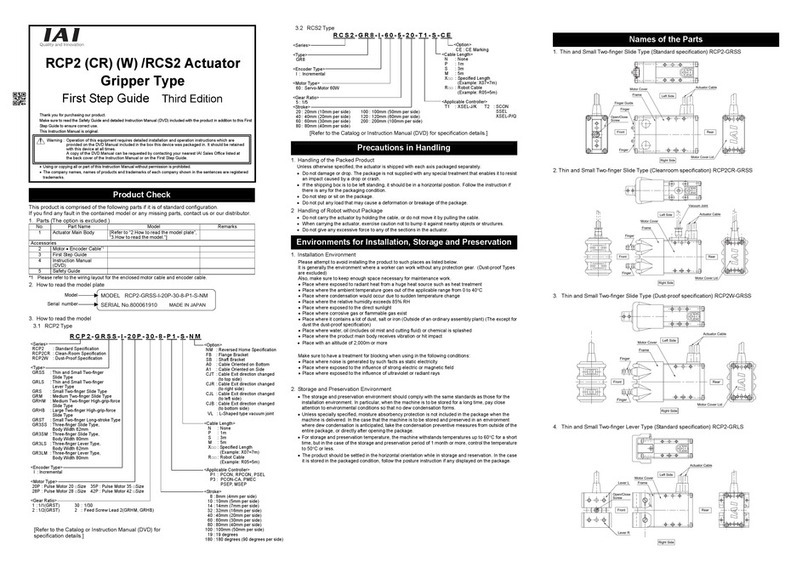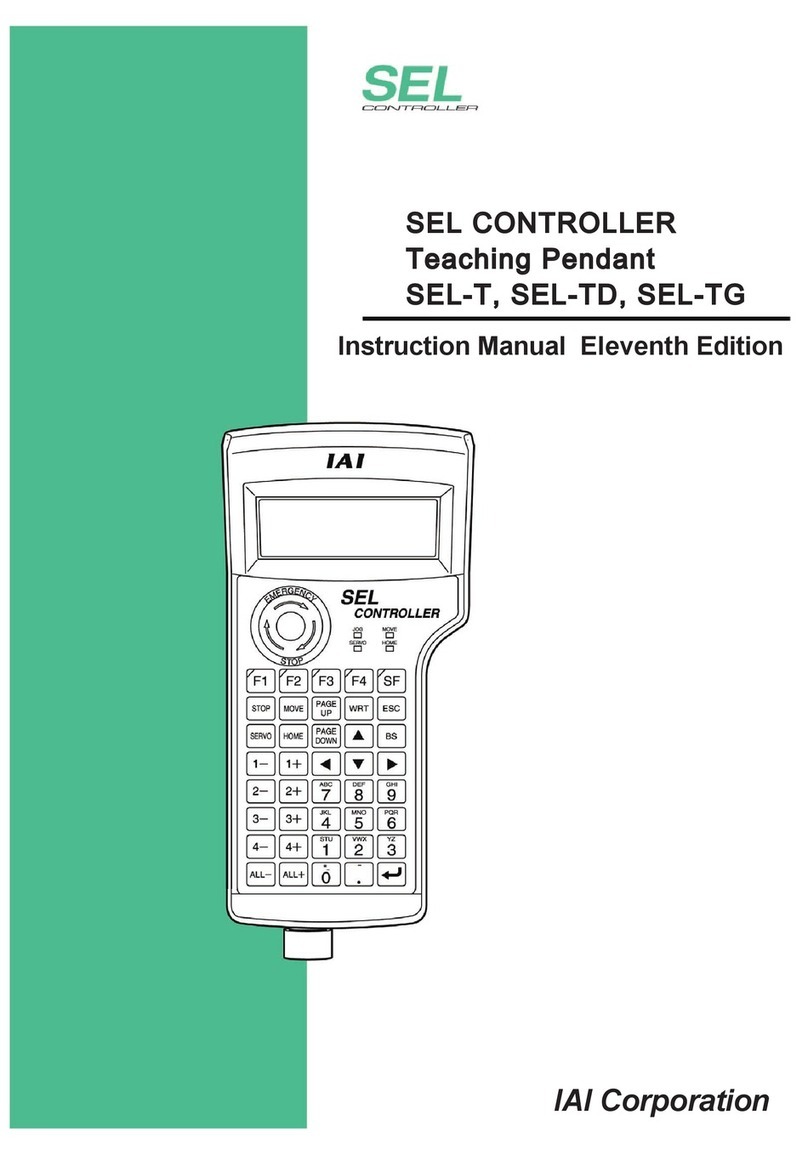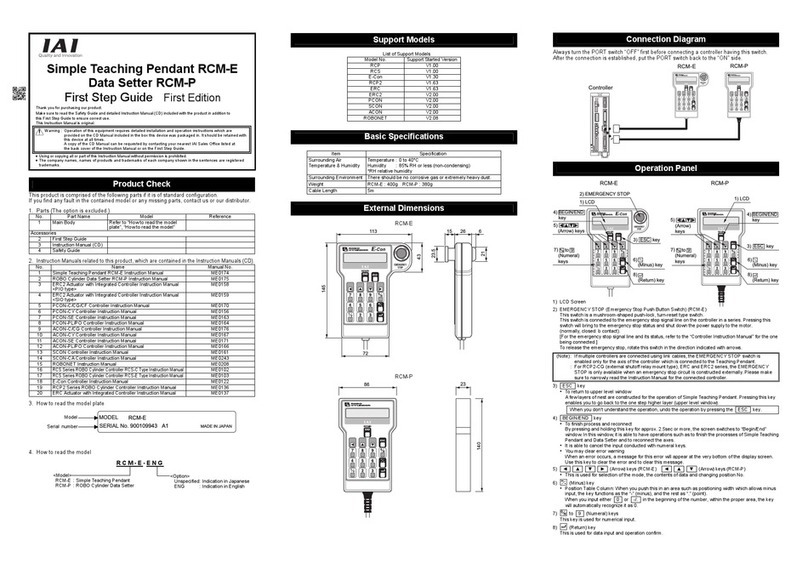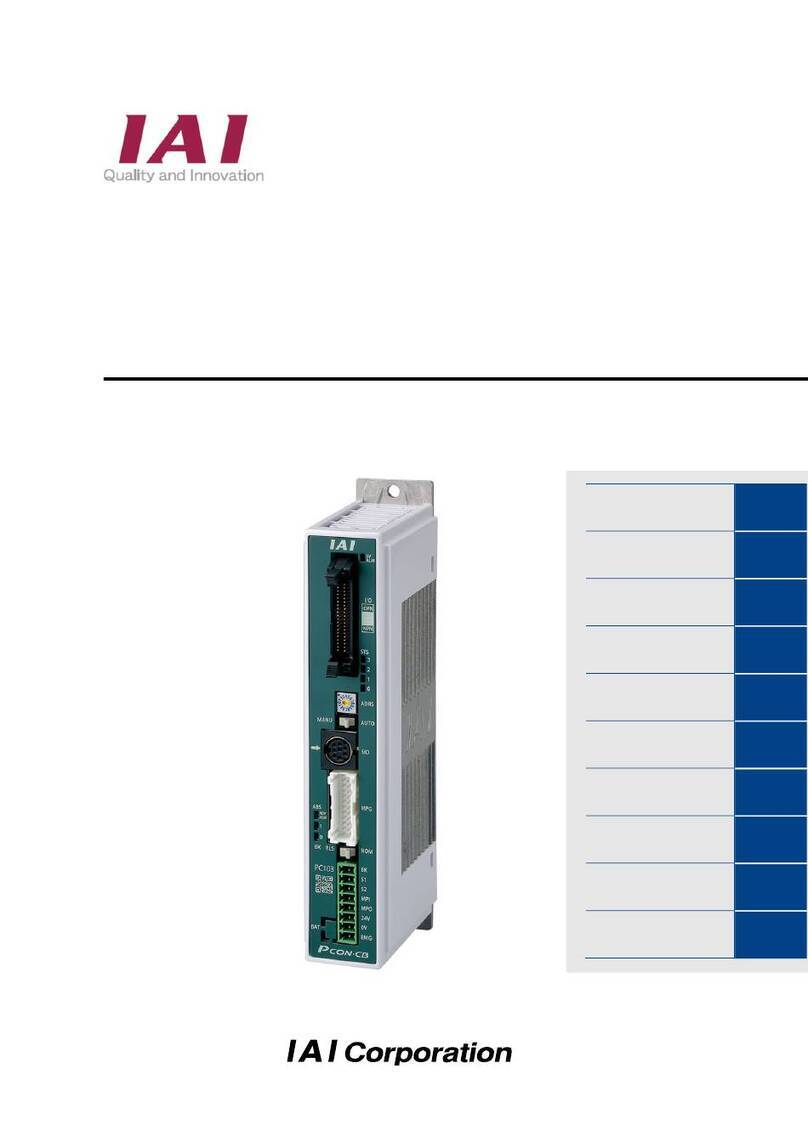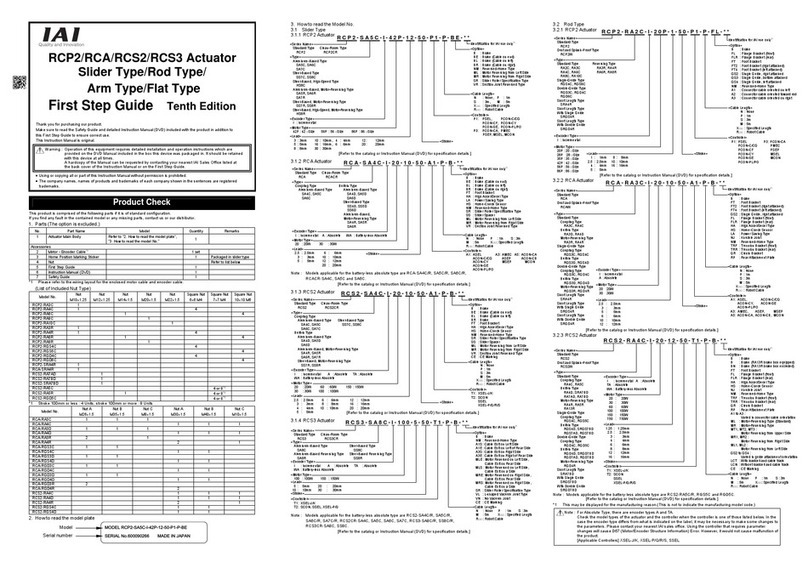Chapter 3 Operation······························································································· 63
3.1 Basic Operation.............................................................................................................. 63
3.1.1 Basic Operation Methods .......................................................................................... 63
3.1.2 Parameter Settings .................................................................................................... 67
3.2 Initial Setting ................................................................................................................... 68
3.2.1 Operation Mode Setting (Setting in gateway parameter setting tool)........................ 68
3.2.2 Parameter Settings (Setting on RC PC Software)..................................................... 74
3.3 Setting of Position Data.................................................................................................. 76
3.4 Fieldbus Type Address Map ........................................................................................... 84
3.4.1 PLC Address Construction by each Operation Mode................................................ 84
3.4.2 Example for each Fieldbus Address Map .................................................................. 87
3.4.3 Gateway Control Signals (Common for all operation modes) ................................. 105
3.4.4 Control Signals for Simple Direct Mode................................................................... 108
3.4.5 Control Signals for Positioner 1 Mode ......................................................................113
3.4.6 Control Signals for Direct Indication Mode ...............................................................118
3.4.7 Control Signals for Positioner 2 Mode ..................................................................... 125
3.4.8 Control Signals for Positioner 3 Mode ..................................................................... 129
3.4.9 Control Signals for Positioner 5 Mode ..................................................................... 132
3.4.10 Control Signals for Remote I/O Mode...................................................................... 136
3.4.11 About Commands (Position Data Read/Write and Alarm Axis Read)...................... 140
3.5 Input and Output Signal Process for Fieldbus.............................................................. 159
3.6 Power Supply ............................................................................................................... 161
3.7 Control and Functions of Input and Output Signals of Modes Other than
Remote I/O Mode ......................................................................................................... 163
3.7.1 Input and Output Signal Functions .......................................................................... 163
3.7.2 Operation for Positioner 1/Simple Direct Modes ..................................................... 180
3.7.3 Operation for Direct Indication Mode....................................................................... 182
3.7.4 Operation for Positioner 2, Positioner 3 and Positioner 5 Modes............................ 184
3.8 Control and functions of Input and output signals of Remote I/O Mode ...................... 186
3.8.1 Operation Supportive Signal = Patterns 0 to 2, 4 and 5 in common ....................... 186
3.8.2 Operation with the Position No. Input = Operations of PIO Patterns 0 to 2 ............... 195
3.8.3 Direct Position Specification (Solenoid Valve Mode 1) = Operation of
PIO Pattern 4 ........................................................................................................... 215
3.8.4 Direct Position Specification (Solenoid Valve Mode 2) = Operation of
PIO Pattern 5 ........................................................................................................... 227
3.9 About Gateway Parameter Setting Tool ....................................................................... 237
3.9.1 Startup of Tool .......................................................................................................... 237
3.9.2 Explanation of each Menu ....................................................................................... 238
3.9.3 Description of Functions .......................................................................................... 240
3.9.4 Operation Mode Setting........................................................................................... 247
3.10 Fieldbus Status LEDs ................................................................................................... 248
3.10.1 DeviceNet ................................................................................................................ 248
3.10.2 CC-Link .................................................................................................................... 249
3.10.3 PROFIBUS-DP ........................................................................................................ 250
3.10.4 CompoNet................................................................................................................ 251
3.10.5 EtherNet/IP .............................................................................................................. 252
3.10.6 EtherCAT ................................................................................................................. 253
3.10.7 PROFINET-IO .......................................................................................................... 255
3.10.8 CC-Link IE Field....................................................................................................... 256
3.10.9 SSCENTⅢ/H ........................................................................................................... 257
3.10.10 MECHATROLINK-Ⅲ................................................................................................ 257
3.10.11 EtherCAT Motion...................................................................................................... 257
Chapter 4 Vibration Suppress Control Function ·························································· 259
4.1 Setting Procedure......................................................................................................... 261
4.2 Settings of Parameters for Vibration Suppress Control ............................................... 262
4.3 Setting of Position Data................................................................................................ 263