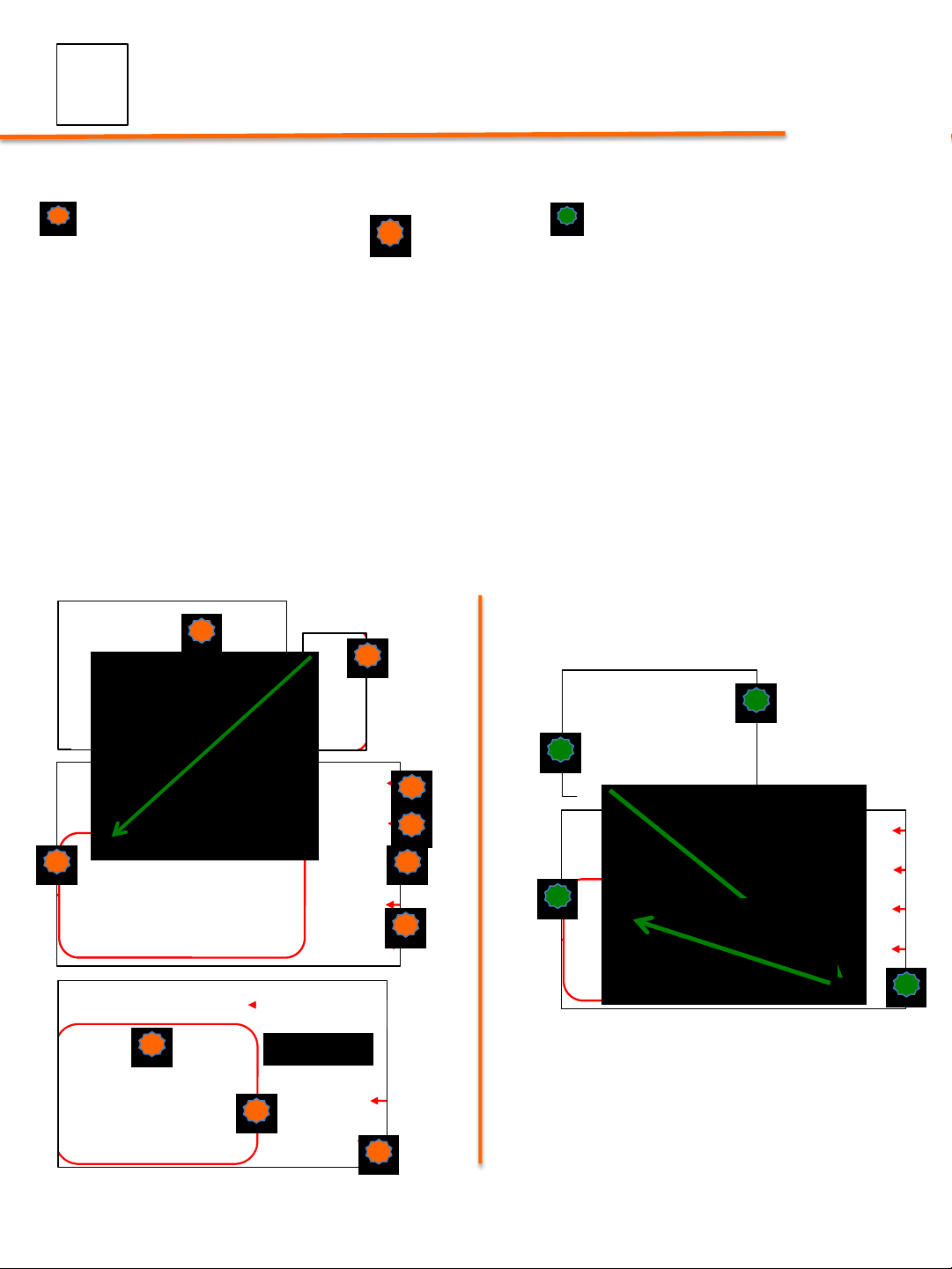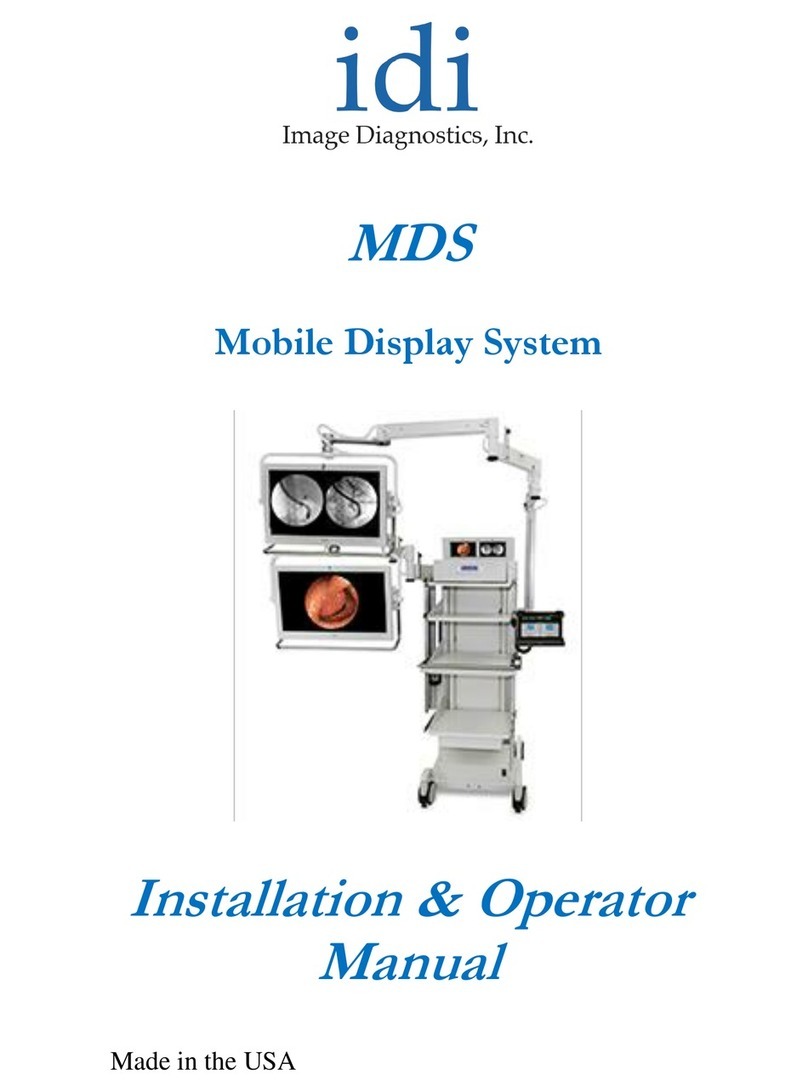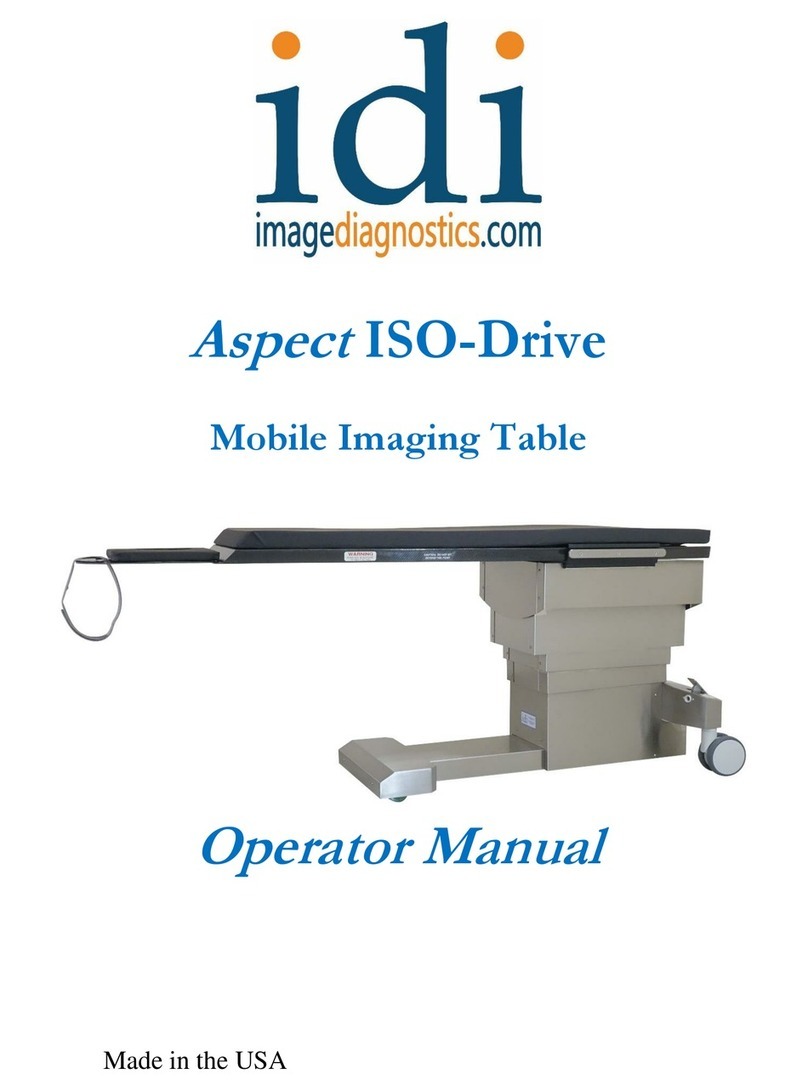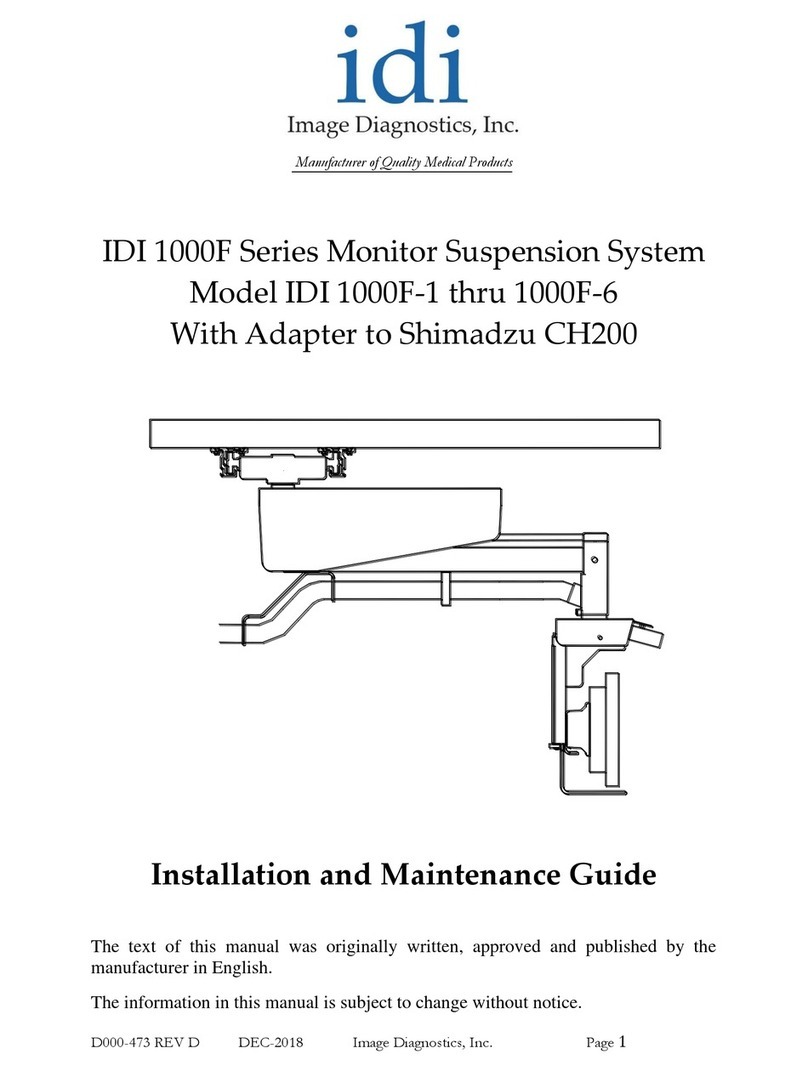22
System Presets Screen
Touch the Presets icon on the Home screen (page 9) to display the System Presets screen. If the
“Streaming subsystem is initializing” message appears, it will clear in approximately 30 seconds
and the System Presets screen will be displayed.
System Presets are saved to and restored from a USB Drive. See page 16 for information about
creating and restoring a backup configuration.
The System Presets screen opens with Fast Apply selected. Fast Apply does not include On Screen Display
parameters. See pages 26 through 31.
Touching any preset button not named Empty applies the configuration assigned to that button.
To apply all parameters touch Full Apply, then touch any preset button not named Empty.
Store the current configuration by touching the Store button, then touch any preset button named Empty. When
the configuration has been stored, the preset button name changes to Preset– and a number from 1 to 9.
Assigned preset buttons may be renamed. Renaming is discussed in 7 through 9 below.
Touch the Go Back button to return to the Home screen.
Assign a new name to the selected preset by touching the buttons whose letters correspond to the letters in the
name you wish to enter. The name appears in the Preset Name window. A button may have to be touched as
many as 7 times in order to select the desired character. For example touching button 2 causes its characters to
be displayed as: 2, A, a, B, b, C, c. to select an upper case B, touch the button 4 times. Pausing 2 seconds moves to
the next character position. Touch the button to delete the last character entered.
The OK button saves the name on the selected preset button and returns to the System Presets screen.
The Delete Preset button deletes the name assigned to the selected preset and returns to the System Presets
screen.
The Cancel button returns to the System Presets screen without saving the preset name.
(((((((((K6*7,(!*#*7,6,#%(
J&,',%(:,%02(*#-(U2,&*>"#(
J&,',%(:,%02((
22
System Presets Screen
Touch the Presets icon on the Home screen (page 9) to display the System Presets screen. If the
“Streaming subsystem is initializing” message appears, it will clear in approximately 30 seconds
and the System Presets screen will be displayed.
System Presets are saved to and restored from a USB Drive. See page 16 for information about
creating and restoring a backup configuration.
The System Presets screen opens with Fast Apply selected. Fast Apply does not include On Screen Display
parameters. See pages 26 through 31.
Touching any preset button not named Empty applies the configuration assigned to that button.
To apply all parameters touch Full Apply, then touch any preset button not named Empty.
Store the current configuration by touching the Store button, then touch any preset button named Empty. When
the configuration has been stored, the preset button name changes to Preset– and a number from 1 to 9.
Assigned preset buttons may be renamed. Renaming is discussed in 7 through 9 below.
Touch the Go Back button to return to the Home screen.
Assign a new name to the selected preset by touching the buttons whose letters correspond to the letters in the
name you wish to enter. The name appears in the Preset Name window. A button may have to be touched as
many as 7 times in order to select the desired character. For example touching button 2 causes its characters to
be displayed as: 2, A, a, B, b, C, c. to select an upper case B, touch the button 4 times. Pausing 2 seconds moves to
the next character position. Touch the button to delete the last character entered.
The OK button saves the name on the selected preset button and returns to the System Presets screen.
The Delete Preset button deletes the name assigned to the selected preset and returns to the System Presets
screen.
The Cancel button returns to the System Presets screen without saving the preset name.
Programing-a-New-Preset-
8D :,%(%/,(-,'$&,-($6*7,(3"+*>"#(*#-(5&$7/%#,''("&(+"#%&*'%("#(*33(
6"#$%"&'(4$*(%/,(:,3,+%(K#20%('+&,,#G27DMID(
PD :,3,+%(J&,',%'(
^D (:,3,+%(:%"&,(%"('%"&,(%/,(+0&&,#%(2&"7&*6$#7(',%(((
MD :,3,+%(*(?,62%1B(50e"#(%"(3"+*%,(./,&,(%/,(J&,',%(.$33(5,('%"&,-(
HD U#+,('%"&,-V(*(%,62"&*&1($-,#>C,&(J&,',%(8fg(.$33(*22,*&("#(%/,(
',3,+%,-(3"+*>"#(*#-(',3,+%(%/*%(3"+*>"#(
_D :,3,+%(hO,#*6,B(*#-(*(<,12*-(.$33(*22,*&(.$%/(%/,("3-(#*6,(
$#',&%,-(((
[D W'$#7(%/,(return-arrow--,3,%,(%/,("3-(#*6,(*#-(0'$#7(%/,(<,12*-V(
$#',&%(-,'$&,-(#*6,D((W'$#7(%/,(“Delete-Preset”-will$eliminate$your$
current$programing.(
ZD :,3,+%(?U`B(*#-(&,%0&#(1"0(%"(%/,(J&,',%('+&,,#(G%/,(#,.(J&,',%(
'/"03-(4$'$53,I(
gD J&,''(Q"(X*+<(%"(?!*$#(:+&,,#B(%/,#((0',(?J&,',%(U2,&*>"#B(%"(
*+i0$&,(%/,(#,.(J&,',%D(
((((((((
(((
22
System Presets Screen
Touch the Presets icon on the Home screen (page 9) to display the System Presets screen. If the
“Streaming subsystem is initializing” message appears, it will clear in approximately 30 seconds
and the System Presets screen will be displayed.
System Presets are saved to and restored from a USB Drive. See page 16 for information about
creating and restoring a backup configuration.
The System Presets screen opens with Fast Apply selected. Fast Apply does not include On Screen Display
parameters. See pages 26 through 31.
Touching any preset button not named Empty applies the configuration assigned to that button.
To apply all parameters touch Full Apply, then touch any preset button not named Empty.
Store the current configuration by touching the Store button, then touch any preset button named Empty. When
the configuration has been stored, the preset button name changes to Preset– and a number from 1 to 9.
Assigned preset buttons may be renamed. Renaming is discussed in 7 through 9 below.
Touch the Go Back button to return to the Home screen.
Assign a new name to the selected preset by touching the buttons whose letters correspond to the letters in the
name you wish to enter. The name appears in the Preset Name window. A button may have to be touched as
many as 7 times in order to select the desired character. For example touching button 2 causes its characters to
be displayed as: 2, A, a, B, b, C, c. to select an upper case B, touch the button 4 times. Pausing 2 seconds moves to
the next character position. Touch the button to delete the last character entered.
The OK button saves the name on the selected preset button and returns to the System Presets screen.
The Delete Preset button deletes the name assigned to the selected preset and returns to the System Presets
screen.
The Cancel button returns to the System Presets screen without saving the preset name.
22
System Presets Screen
Touch the Presets icon on the Home screen (page 9) to display the System Presets screen. If the
“Streaming subsystem is initializing” message appears, it will clear in approximately 30 seconds
and the System Presets screen will be displayed.
System Presets are saved to and restored from a USB Drive. See page 16 for information about
creating and restoring a backup configuration.
The System Presets screen opens with Fast Apply selected. Fast Apply does not include On Screen Display
parameters. See pages 26 through 31.
Touching any preset button not named Empty applies the configuration assigned to that button.
To apply all parameters touch Full Apply, then touch any preset button not named Empty.
Store the current configuration by touching the Store button, then touch any preset button named Empty. When
the configuration has been stored, the preset button name changes to Preset– and a number from 1 to 9.
Assigned preset buttons may be renamed. Renaming is discussed in 7 through 9 below.
Touch the Go Back button to return to the Home screen.
Assign a new name to the selected preset by touching the buttons whose letters correspond to the letters in the
name you wish to enter. The name appears in the Preset Name window. A button may have to be touched as
many as 7 times in order to select the desired character. For example touching button 2 causes its characters to
be displayed as: 2, A, a, B, b, C, c. to select an upper case B, touch the button 4 times. Pausing 2 seconds moves to
the next character position. Touch the button to delete the last character entered.
The OK button saves the name on the selected preset button and returns to the System Presets screen.
The Delete Preset button deletes the name assigned to the selected preset and returns to the System Presets
screen.
The Cancel button returns to the System Presets screen without saving the preset name.
22
System Presets Screen
Touch the Presets icon on the Home screen (page 9) to display the System Presets screen. If the
“Streaming subsystem is initializing” message appears, it will clear in approximately 30 seconds
and the System Presets screen will be displayed.
System Presets are saved to and restored from a USB Drive. See page 16 for information about
creating and restoring a backup configuration.
The System Presets screen opens with Fast Apply selected. Fast Apply does not include On Screen Display
parameters. See pages 26 through 31.
Touching any preset button not named Empty applies the configuration assigned to that button.
To apply all parameters touch Full Apply, then touch any preset button not named Empty.
Store the current configuration by touching the Store button, then touch any preset button named Empty. When
the configuration has been stored, the preset button name changes to Preset– and a number from 1 to 9.
Assigned preset buttons may be renamed. Renaming is discussed in 7 through 9 below.
Touch the Go Back button to return to the Home screen.
Assign a new name to the selected preset by touching the buttons whose letters correspond to the letters in the
name you wish to enter. The name appears in the Preset Name window. A button may have to be touched as
many as 7 times in order to select the desired character. For example touching button 2 causes its characters to
be displayed as: 2, A, a, B, b, C, c. to select an upper case B, touch the button 4 times. Pausing 2 seconds moves to
the next character position. Touch the button to delete the last character entered.
The OK button saves the name on the selected preset button and returns to the System Presets screen.
The Delete Preset button deletes the name assigned to the selected preset and returns to the System Presets
screen.
The Cancel button returns to the System Presets screen without saving the preset name.
22
System Presets Screen
Touch the Presets icon on the Home screen (page 9) to display the System Presets screen. If the
“Streaming subsystem is initializing” message appears, it will clear in approximately 30 seconds
and the System Presets screen will be displayed.
System Presets are saved to and restored from a USB Drive. See page 16 for information about
creating and restoring a backup configuration.
The System Presets screen opens with Fast Apply selected. Fast Apply does not include On Screen Display
parameters. See pages 26 through 31.
Touching any preset button not named Empty applies the configuration assigned to that button.
To apply all parameters touch Full Apply, then touch any preset button not named Empty.
Store the current configuration by touching the Store button, then touch any preset button named Empty. When
the configuration has been stored, the preset button name changes to Preset– and a number from 1 to 9.
Assigned preset buttons may be renamed. Renaming is discussed in 7 through 9 below.
Touch the Go Back button to return to the Home screen.
Assign a new name to the selected preset by touching the buttons whose letters correspond to the letters in the
name you wish to enter. The name appears in the Preset Name window. A button may have to be touched as
many as 7 times in order to select the desired character. For example touching button 2 causes its characters to
be displayed as: 2, A, a, B, b, C, c. to select an upper case B, touch the button 4 times. Pausing 2 seconds moves to
the next character position. Touch the button to delete the last character entered.
The OK button saves the name on the selected preset button and returns to the System Presets screen.
The Delete Preset button deletes the name assigned to the selected preset and returns to the System Presets
screen.
The Cancel button returns to the System Presets screen without saving the preset name.
3-
2-
8-
5
9-
9&D((E"#(
6-
!"#$%&'#(%)*++
1&'2+$%32-4$5'2+&'4$#*&--26
$,-+#=&'$*A
Dr.-Jones-
9&D(E"#,'(
H(
7-
3-
9-
8( P(
22
System Presets Screen
Touch the Presets icon on the Home screen (page 9) to display the System Presets screen. If the
“Streaming subsystem is initializing” message appears, it will clear in approximately 30 seconds
and the System Presets screen will be displayed.
System Presets are saved to and restored from a USB Drive. See page 16 for information about
creating and restoring a backup configuration.
The System Presets screen opens with Fast Apply selected. Fast Apply does not include On Screen Display
parameters. See pages 26 through 31.
Touching any preset button not named Empty applies the configuration assigned to that button.
To apply all parameters touch Full Apply, then touch any preset button not named Empty.
Store the current configuration by touching the Store button, then touch any preset button named Empty. When
the configuration has been stored, the preset button name changes to Preset– and a number from 1 to 9.
Assigned preset buttons may be renamed. Renaming is discussed in 7 through 9 below.
Touch the Go Back button to return to the Home screen.
Assign a new name to the selected preset by touching the buttons whose letters correspond to the letters in the
name you wish to enter. The name appears in the Preset Name window. A button may have to be touched as
many as 7 times in order to select the desired character. For example touching button 2 causes its characters to
be displayed as: 2, A, a, B, b, C, c. to select an upper case B, touch the button 4 times. Pausing 2 seconds moves to
the next character position. Touch the button to delete the last character entered.
The OK button saves the name on the selected preset button and returns to the System Presets screen.
The Delete Preset button deletes the name assigned to the selected preset and returns to the System Presets
screen.
The Cancel button returns to the System Presets screen without saving the preset name.
22
System Presets Screen
Touch the Presets icon on the Home screen (page 9) to display the System Presets screen. If the
“Streaming subsystem is initializing” message appears, it will clear in approximately 30 seconds
and the System Presets screen will be displayed.
System Presets are saved to and restored from a USB Drive. See page 16 for information about
creating and restoring a backup configuration.
The System Presets screen opens with Fast Apply selected. Fast Apply does not include On Screen Display
parameters. See pages 26 through 31.
Touching any preset button not named Empty applies the configuration assigned to that button.
To apply all parameters touch Full Apply, then touch any preset button not named Empty.
Store the current configuration by touching the Store button, then touch any preset button named Empty. When
the configuration has been stored, the preset button name changes to Preset– and a number from 1 to 9.
Assigned preset buttons may be renamed. Renaming is discussed in 7 through 9 below.
Touch the Go Back button to return to the Home screen.
Assign a new name to the selected preset by touching the buttons whose letters correspond to the letters in the
name you wish to enter. The name appears in the Preset Name window. A button may have to be touched as
many as 7 times in order to select the desired character. For example touching button 2 causes its characters to
be displayed as: 2, A, a, B, b, C, c. to select an upper case B, touch the button 4 times. Pausing 2 seconds moves to
the next character position. Touch the button to delete the last character entered.
The OK button saves the name on the selected preset button and returns to the System Presets screen.
The Delete Preset button deletes the name assigned to the selected preset and returns to the System Presets
screen.
The Cancel button returns to the System Presets screen without saving the preset name.
S$#*3(J&,',%(:+&,,#(
Preset-Mode-
8D K6*7,'(.$33(*22,*&(*0%"6*>+*331($#(
-,'$&,-(3"+*>"#(
PD ="#%&*'%(.$33(5,(+"&&,+%,-()"&($6*7,'(
-$'23*1,-($)(6"-$C,-(G27D(_I(
8(
8(
_(
8(
*-Note:-L/,(="#-0+%UO($'(,i0$22,-(.$%/(*(W:X(-&$4,(%/*%(
'*),31('%"&,'(*33(+0'%"6,&(2&"7&*6$#7D((j/,#(+0'%"6$d$#7(
$6*7,'(%/&"07/(%/,(`,12*-($%($'(#,+,''*&1(%"(',3,+%(?S033(
:*4,B($#(*(?J&,',%B(6"-,D(((((
22
System Presets Screen
Touch the Presets icon on the Home screen (page 9) to display the System Presets screen. If the
“Streaming subsystem is initializing” message appears, it will clear in approximately 30 seconds
and the System Presets screen will be displayed.
System Presets are saved to and restored from a USB Drive. See page 16 for information about
creating and restoring a backup configuration.
The System Presets screen opens with Fast Apply selected. Fast Apply does not include On Screen Display
parameters. See pages 26 through 31.
Touching any preset button not named Empty applies the configuration assigned to that button.
To apply all parameters touch Full Apply, then touch any preset button not named Empty.
Store the current configuration by touching the Store button, then touch any preset button named Empty. When
the configuration has been stored, the preset button name changes to Preset– and a number from 1 to 9.
Assigned preset buttons may be renamed. Renaming is discussed in 7 through 9 below.
Touch the Go Back button to return to the Home screen.
Assign a new name to the selected preset by touching the buttons whose letters correspond to the letters in the
name you wish to enter. The name appears in the Preset Name window. A button may have to be touched as
many as 7 times in order to select the desired character. For example touching button 2 causes its characters to
be displayed as: 2, A, a, B, b, C, c. to select an upper case B, touch the button 4 times. Pausing 2 seconds moves to
the next character position. Touch the button to delete the last character entered.
The OK button saves the name on the selected preset button and returns to the System Presets screen.
The Delete Preset button deletes the name assigned to the selected preset and returns to the System Presets
screen.
The Cancel button returns to the System Presets screen without saving the preset name.
Opera;ng-Presets-
8D J&,''(J&,',%'(
PD J&,''(S033(T2231(%"(*2231$all'stored$$#)"&6*>"#(
%"(%/,(J&,',%(',3,+%,-D((S*'%(*2231(G-,)*03%I(
J&,',%(-",'(#"%(*2231(`,12*-($6*7,(
6"-$C+*>"#'(
^D J&,''(%/,(-,'$&,-(J&,',%(G9&D(E"#,'I(*#-($6*7,(
3"+*>"#(*#-(<,12*-(+"&&,+>"#'(.$33(*22,*&(
MD =/*#7,($#20%'(6*#0*331($)(#,,-,-D((
Important:-Full-Apply-applies-any-custom-image-
programing-programed-through-the-keypad-(ie.-
ultrasound-or-PACS-DICOM-greyscales---Fast-Apply-
does-not-apply-keypad-modifica;ons)$(
(
J&,',%(U2,&*>"#(
4-
-
4-
-
3
P(