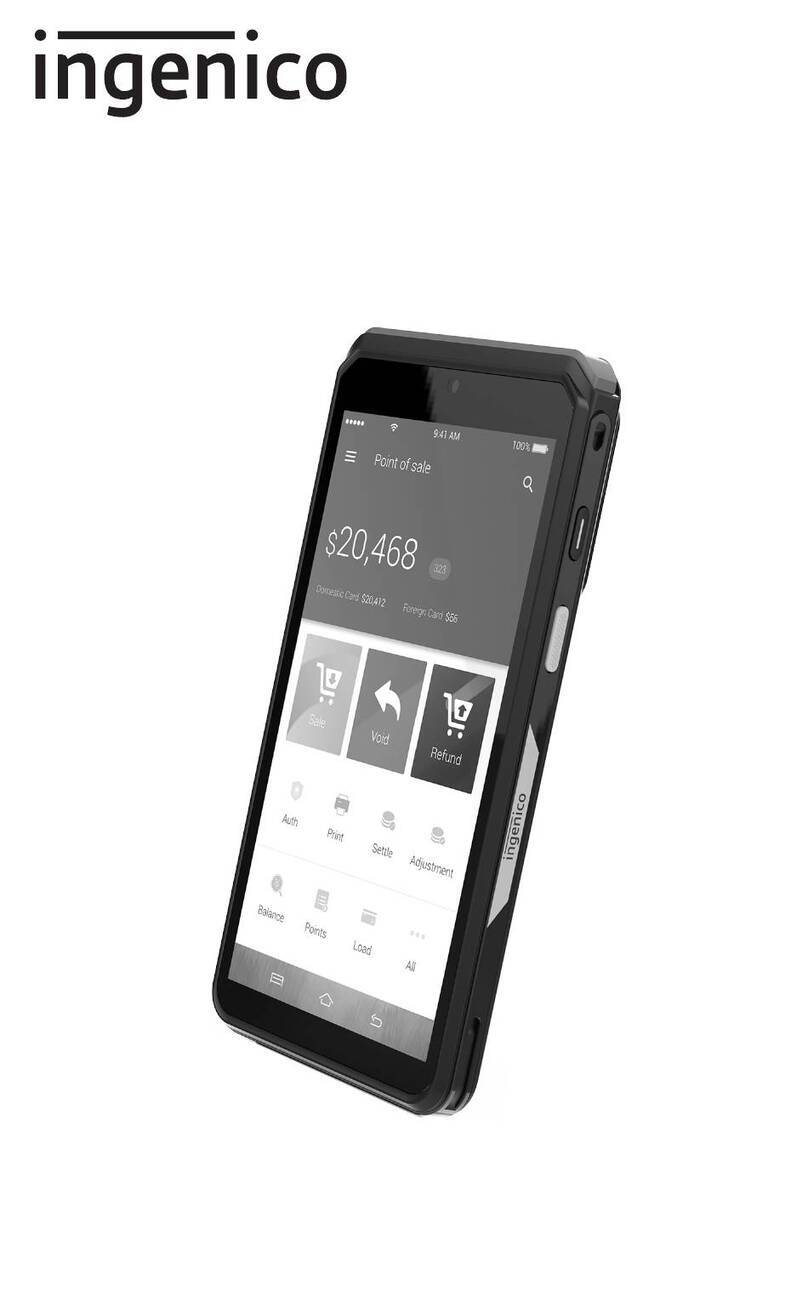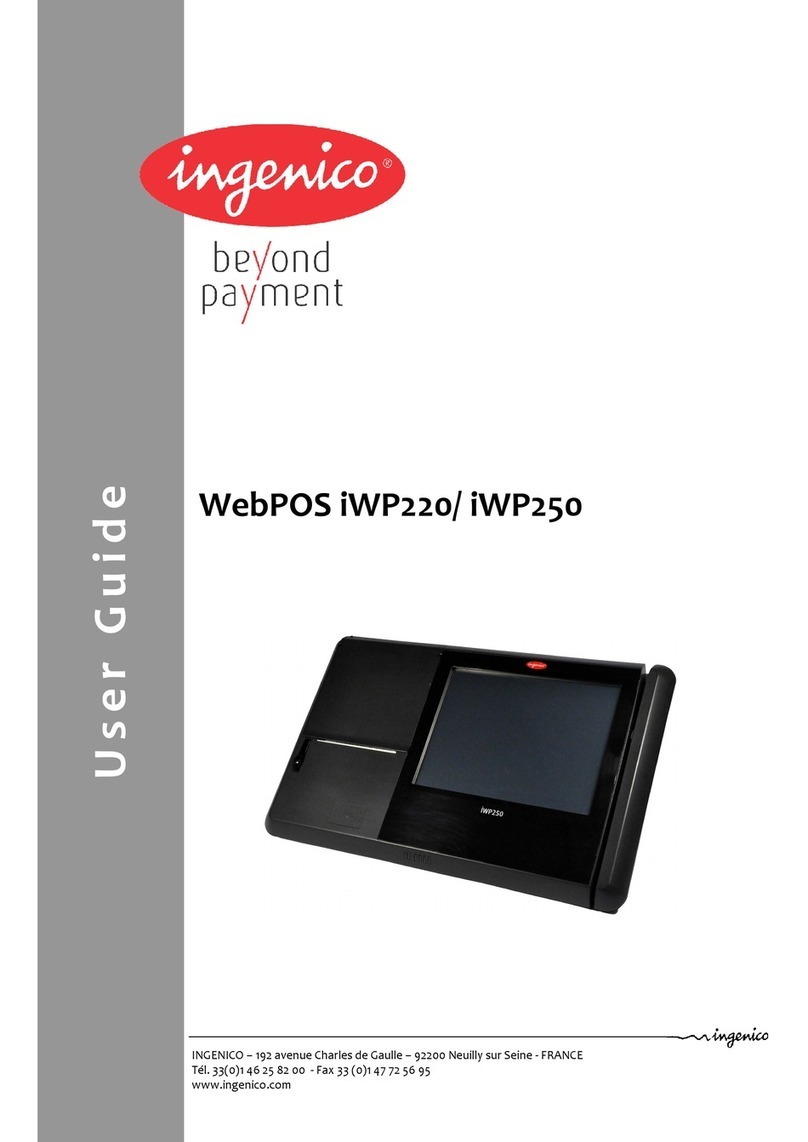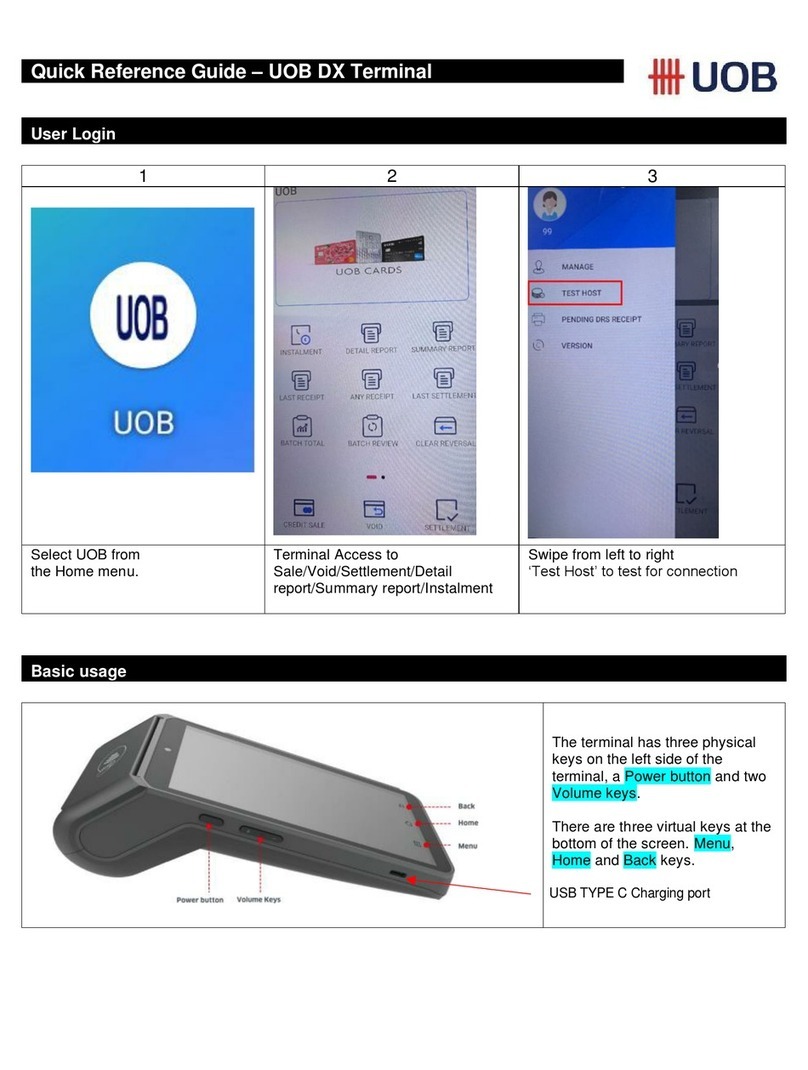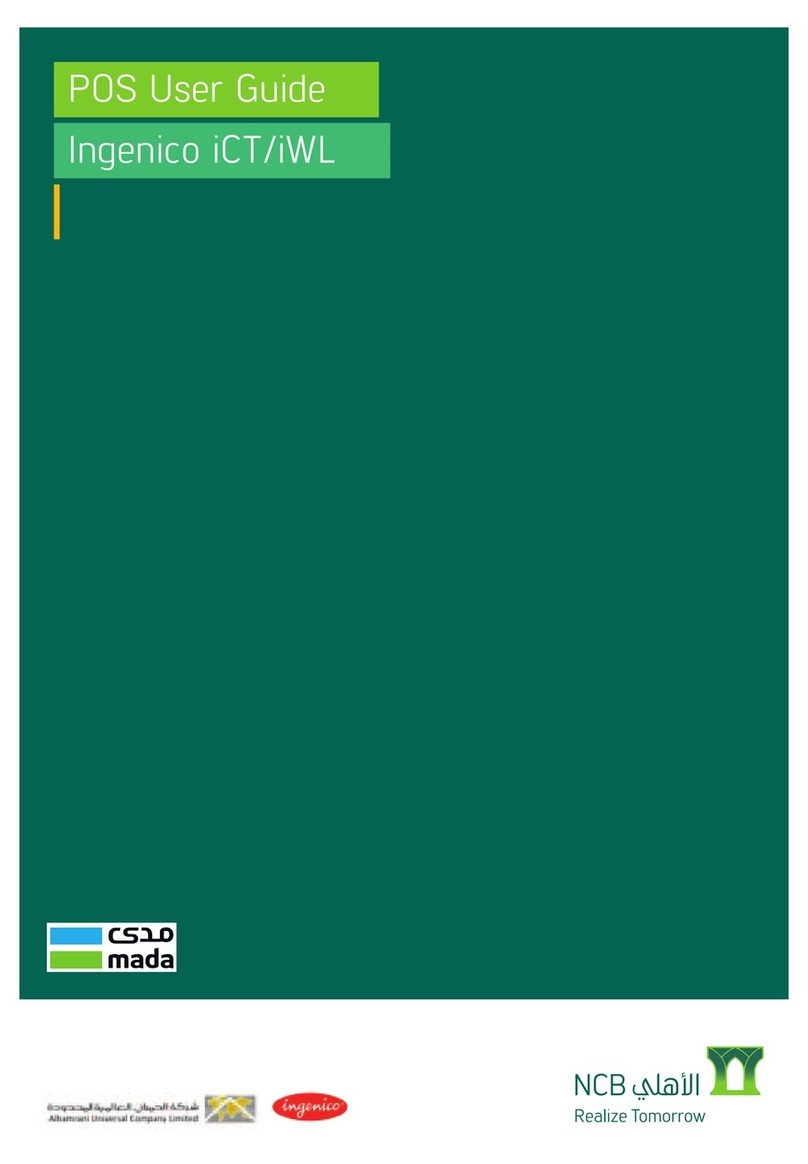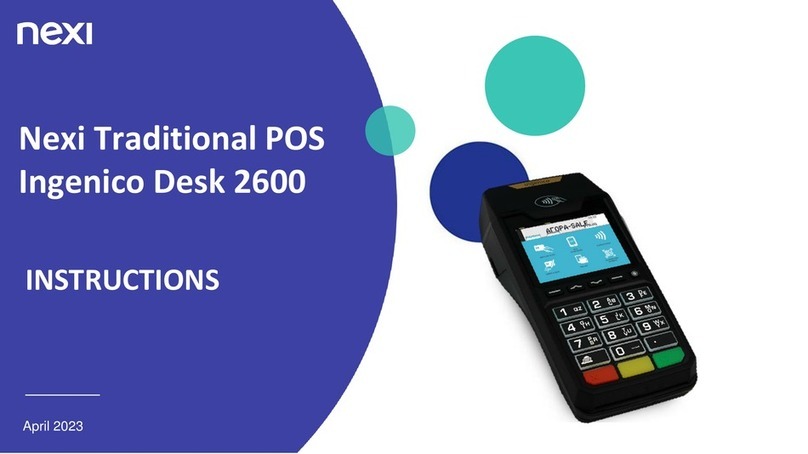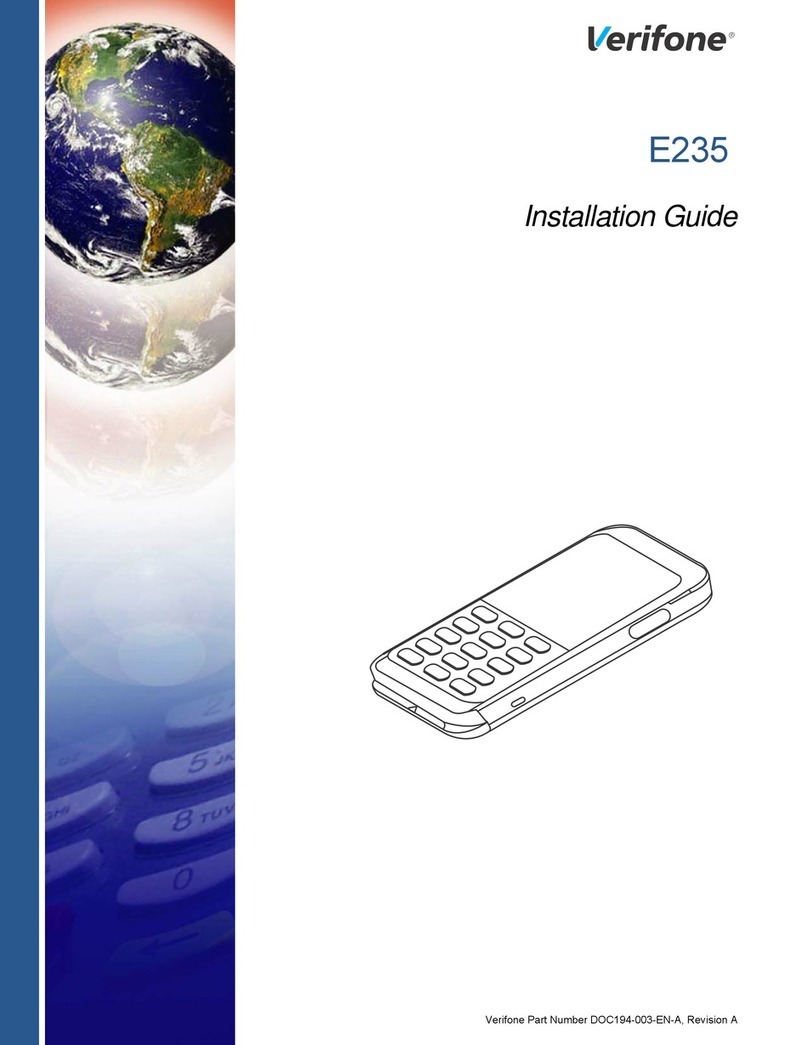VOIDING A SALE
To void a sale, locate the reference number of the transaction
on the sales receipt and follow these steps:
1. From the idle screen, press ENTER [ O] and select
Void on the screen.
2. Select Reference Number as your search option.
3. When the transaction appears on the screen, press
ENTER [ O].
4. Press YES on the screen to conrm that you wish to
proceed with the void.
5. The receipt will print automatically.
To manually enter a sale (i.e. where the card is not present),
follow these steps:
MANUAL ENTRY SALE
1. From the idle screen, press ENTER [ O] and select
Sale on the screen.
2. Key in the sale amount and press ENTER [ O].
3. When prompted, key in the card number and press
ENTER [ O].
4. Key in the card expiration date and press ENTER [ O].
5. If the card is present, click YES on the touchscreen. If the
card is not present, click NO.
6. Press ENTER [ O] to conrm the amount.
7. Key in the CVV code from the back of the card and press
ENTER [ O].
8. Key in the billing street number and press ENTER [ O].
9. Key in the billing zip/postal code and press ENTER [ O].
10. The display will indicate if the transaction is approved.
The receipt will print automatically.
To return funds to a customer after a credit transaction
has settled, follow these steps:
CREDIT CARD RETURN
1. From the idle screen, press ENTER [ O] and select
Return on the screen.
2. Key in the refund amount and press ENTER [ O].
3. When prompted, insert card into chip reader and press
ENTER [ O].
4. Press ENTER [ O] to conrm the amount.
5. The receipt will print automatically.
DEBIT CARD RETURN
To return funds to a customer after a debit transaction
has settled, follow these steps:
1. From the idle screen, press ENTER [ O] and select
Return on the screen.
2. Key in the refund amount and press ENTER [ O].
3. When prompted, insert card into chip reader and DO
NOT REMOVE. Press ENTER [ O] to conrm.
4. When prompted, have the customer enter the PIN for
the card and press ENTER [ O].
5. The receipt will print automatically.
VOID OR RETURN?
When you VOID a sale, you are preventing the original sale from being
captured. A REFUND is an osetting sale that runs separately for a sale
that has already settled.
© 2023 Elavon, Inc. All rights reserved. Elavon is a trademark in the United States and/or other countries. This information is prepared by Elavon as
a service for its customers. All features and specications are subject to change without notice.