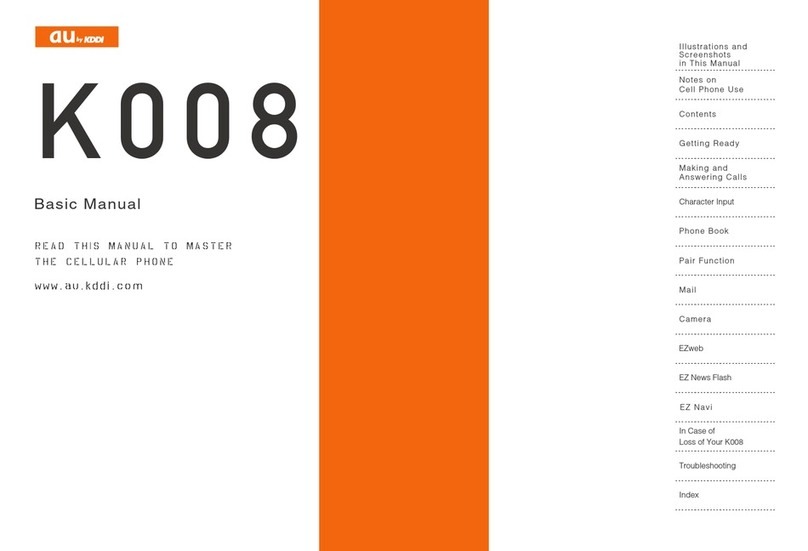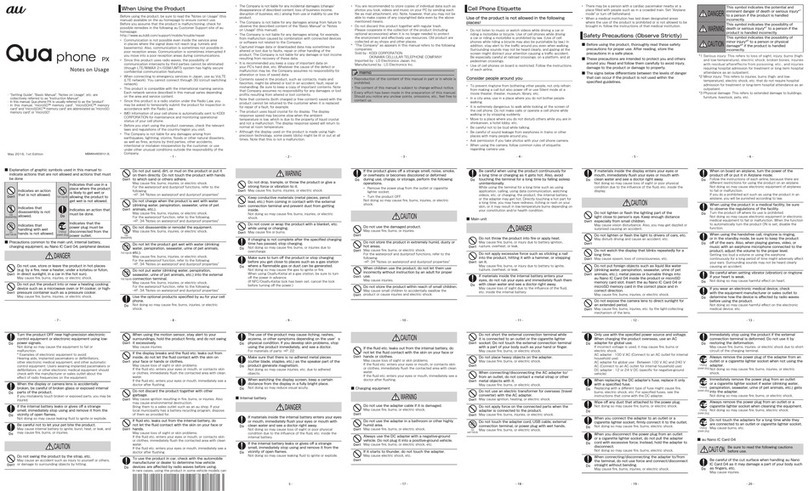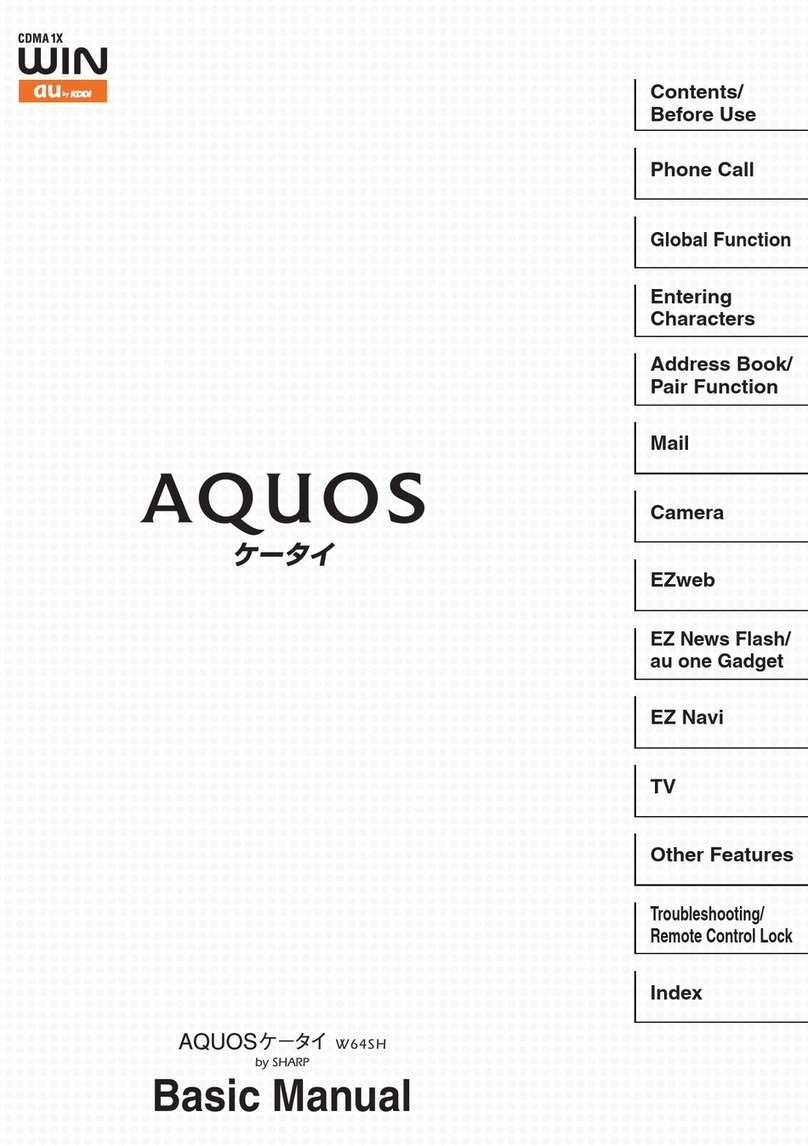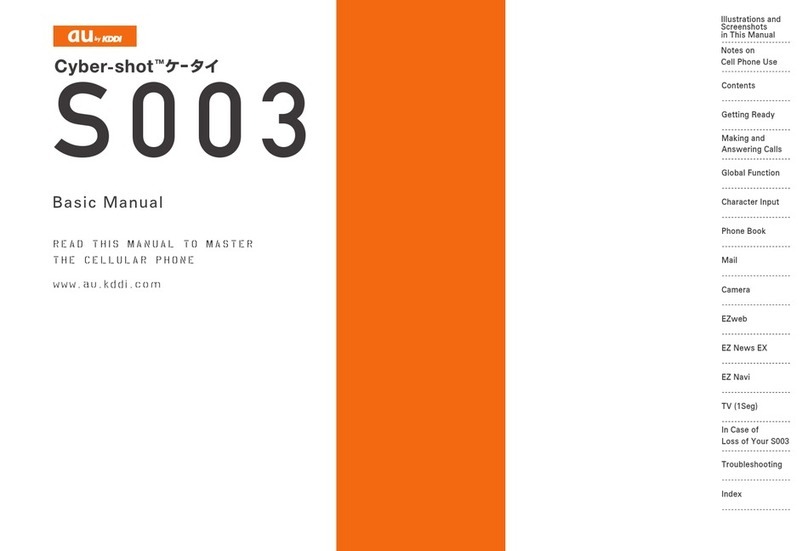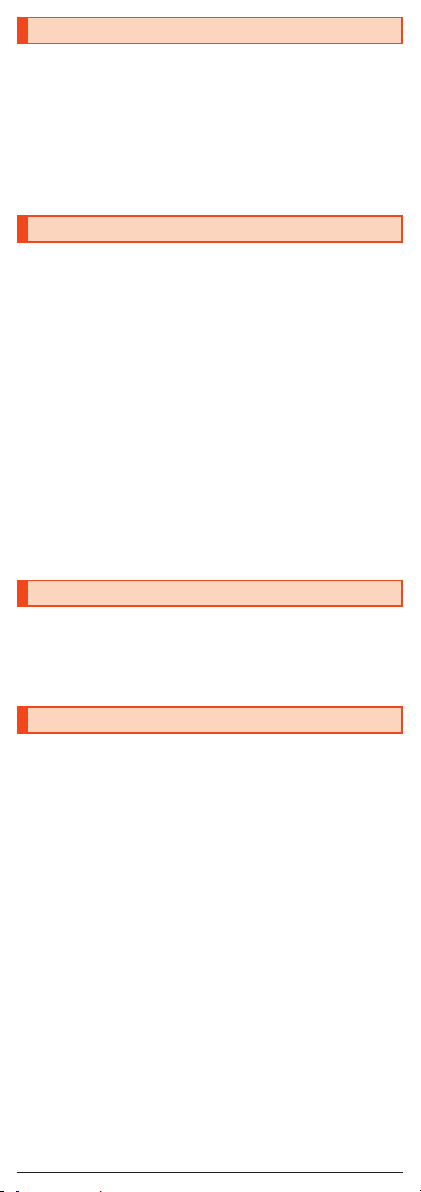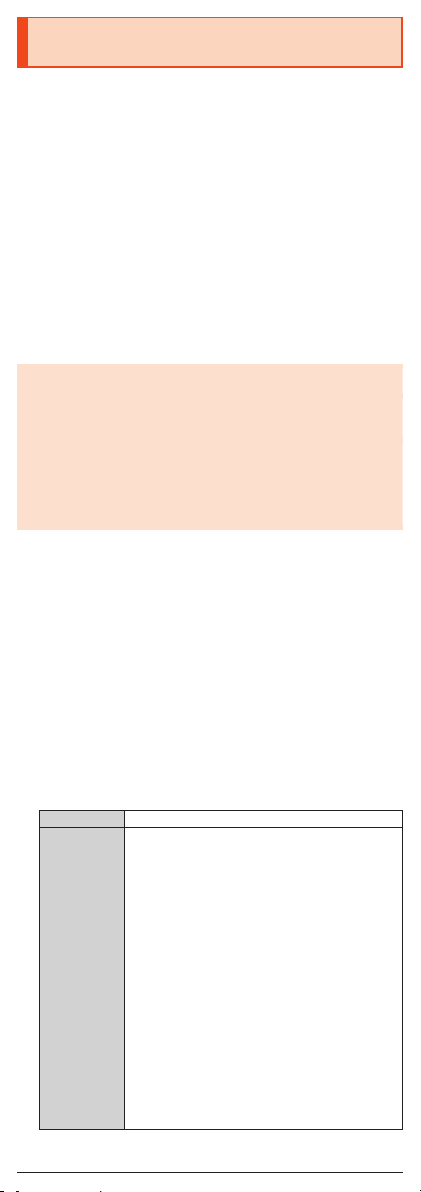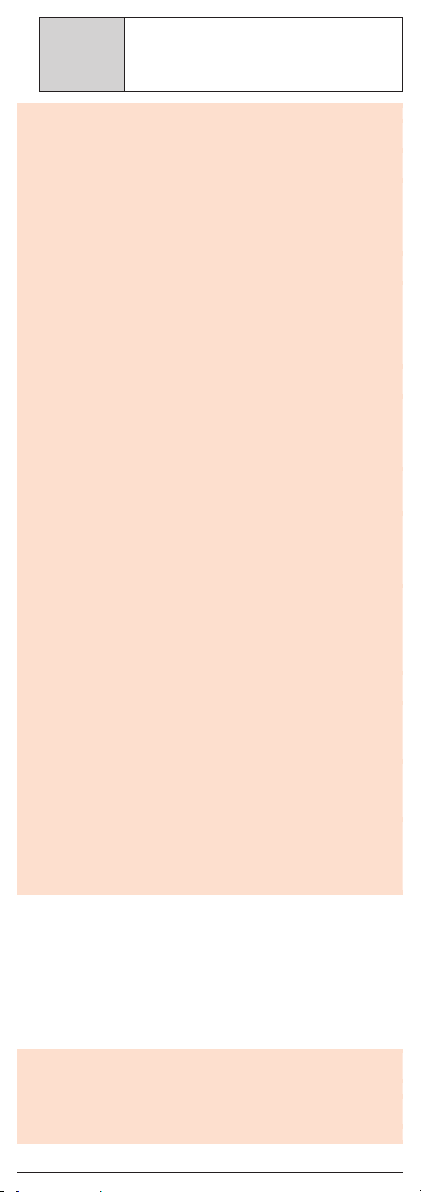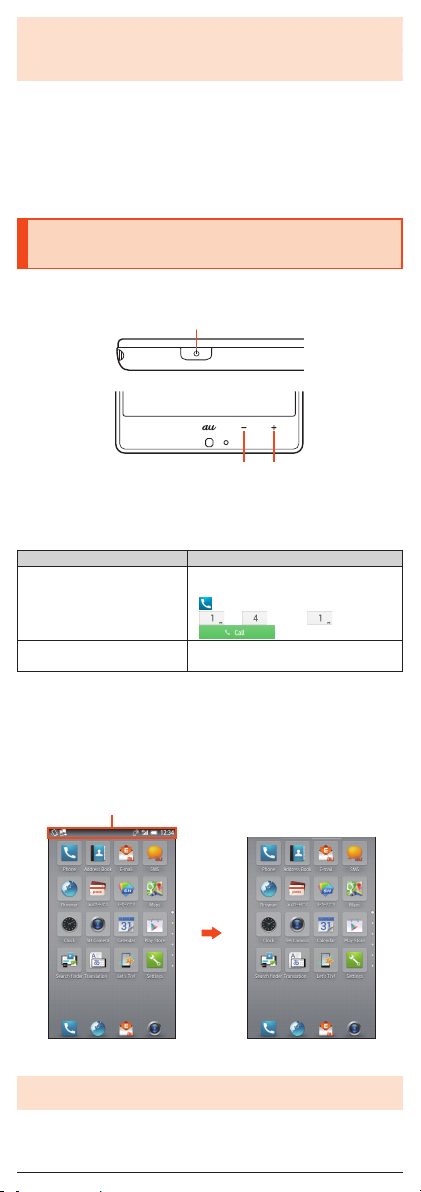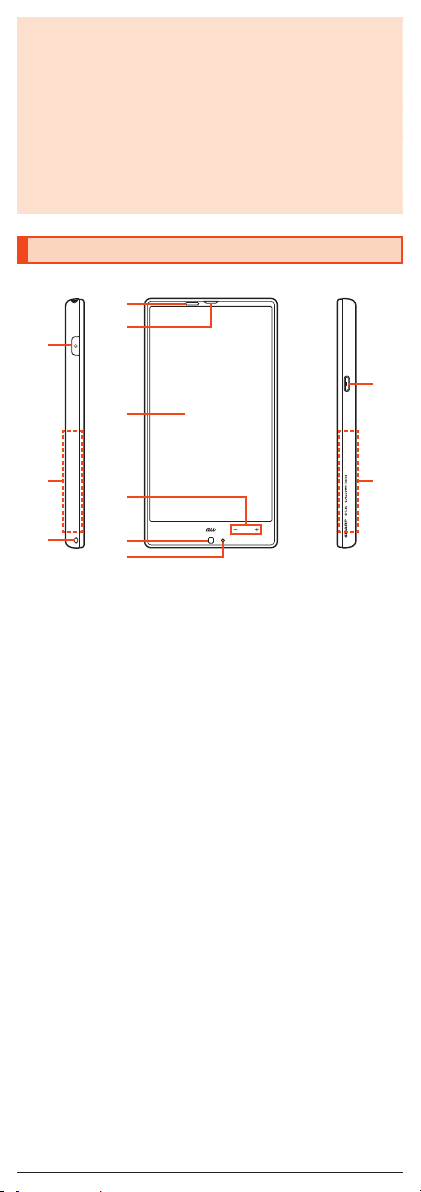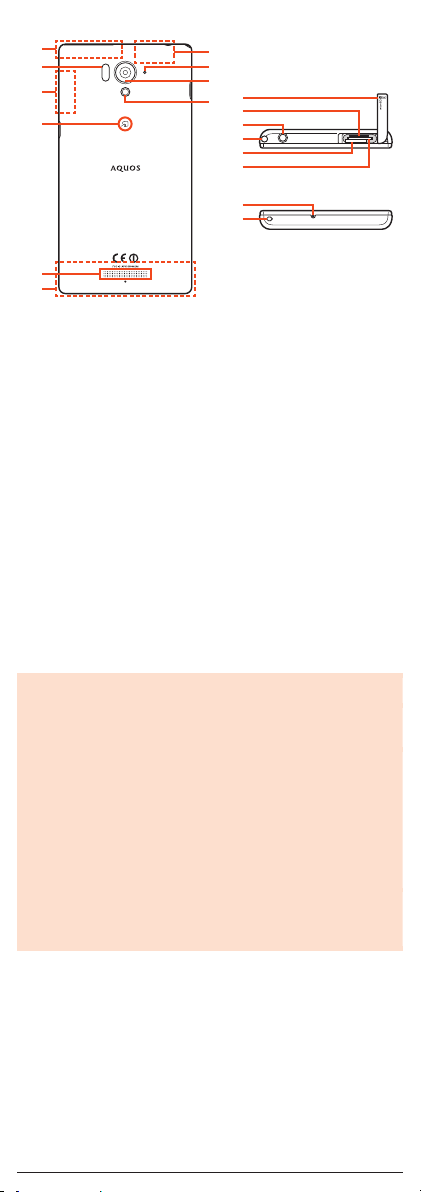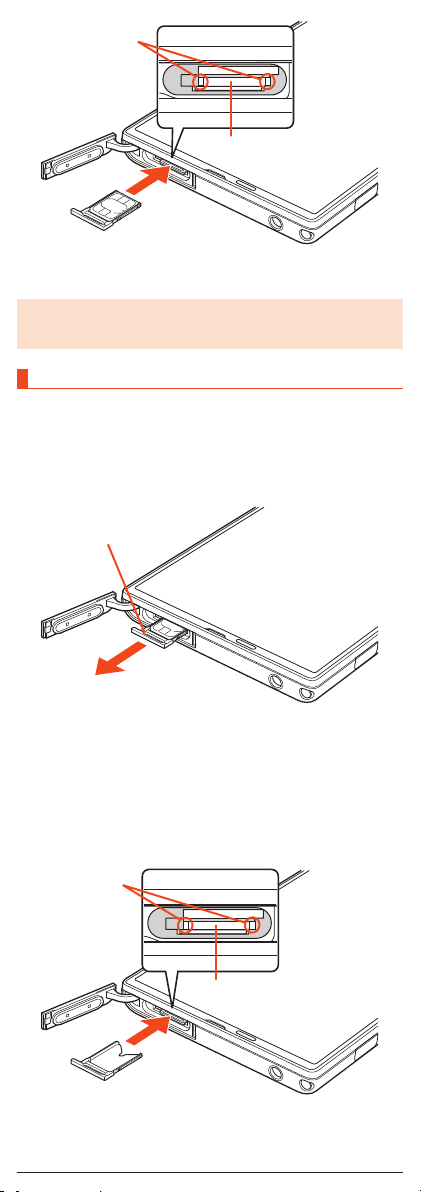Using au Disaster Countermeasure
Application
au Disaster Countermeasure is an application in which you can use Disaster
Message Board, Emergency Rapid Mail (Earthquake Early Warning, Disaster
and Evacuation Information, and Tsunami Warning), Disaster Voice Messaging
Service and Disaster Information/Donation website.
1On the home screen, “Apps Sheet” [au] (au
Disaster Countermeasure).
The au Disaster Countermeasure menu is displayed.
Using Disaster Message Board
Disaster Message Board is a service to enable customers in disaster areas to
register their safety information via LTE NET when large-scale disasters, such
as an earthquake whose Japan seismic scale is approximately 6-lower or
more, occur. The registered safety information can be checked by customers
using au phones, and also from other carriers’ cell phones, PCs, etc.
For details, refer to “Disaster Message Board Service” on the au homepage.
1From the au Disaster Countermeasure menu, []
(Disaster Message Board).
Follow the on-screen instructions for registration/confirmation.
◎To register the safety information, an e-mail address (~ezweb.ne.jp) is
required. Set the e-mail address in advance.
◎Deletion of the safety information and configurations for Safety
Notification Mail are not available during wireless LAN (Wi-Fi®)
connection.
◎The Company does not guarantee the quality of this service. The
Company, regardless of the cause, shall not be liable for any problems
related to registration of safety information due to the concentration of
access to this service or equipment errors, any loss due to the damage,
ruination, etc. of safety information or any loss arising from registered
safety information.
Using Emergency Rapid Mail
Emergency Rapid Mail is a service to collectively deliver Earthquake Early
Warning and Tsunami Warning provided by the Japan Meteorological Agency,
and Disaster and Evacuation Information provided by the national government
or the local governments to au phones in the specified areas.
•At the time of purchase, receiving setting of Emergency Rapid Mail
(Earthquake Early Warning, and Disaster and Evacuation Information) is set
to “受信する” (Receive). You can receive Tsunami Warning by setting 災害・
避難情報 (Disaster and Evacuation Information).
When receiving Earthquake Early Warning, secure your safety and act
composedly according to the surrounding situations.
When receiving Tsunami Warning, leave sea coasts immediately and
evacuate to safe places such as hills and strongly-built tall buildings.
1From the au Disaster Countermeasure menu, [
] (Emergency Rapid Mail).
The inbox is displayed.
Select a mail to check to display the details of the mail.
削除 (Delete) Delete received mails.
設定 (Settings) (Earthquake Early Warning)
Set whether to receive Earthquake Early Warning.
•Tap [受信する] (Receive)/[受信しない] (Not
receive) →[OK].
(Disaster and Evacuation
Information)
Set whether to receive Disaster and Evacuation
Information, and Tsunami Warning.
•Tap [受信する] (Receive)/[受信しない] (Not
receive) →[OK].
(Volume)
Set the volume of the receiving sound.
(Vibrator)
Set whether to activate the vibrator at the time of
reception.
(Linkage to the manner mode)
Set whether to notify you with the manner mode
settings applied in the manner mode.
(Earthquake Early Warning)
Check the receiving sound and vibration of the
product for Earthquake Early Warning.
3