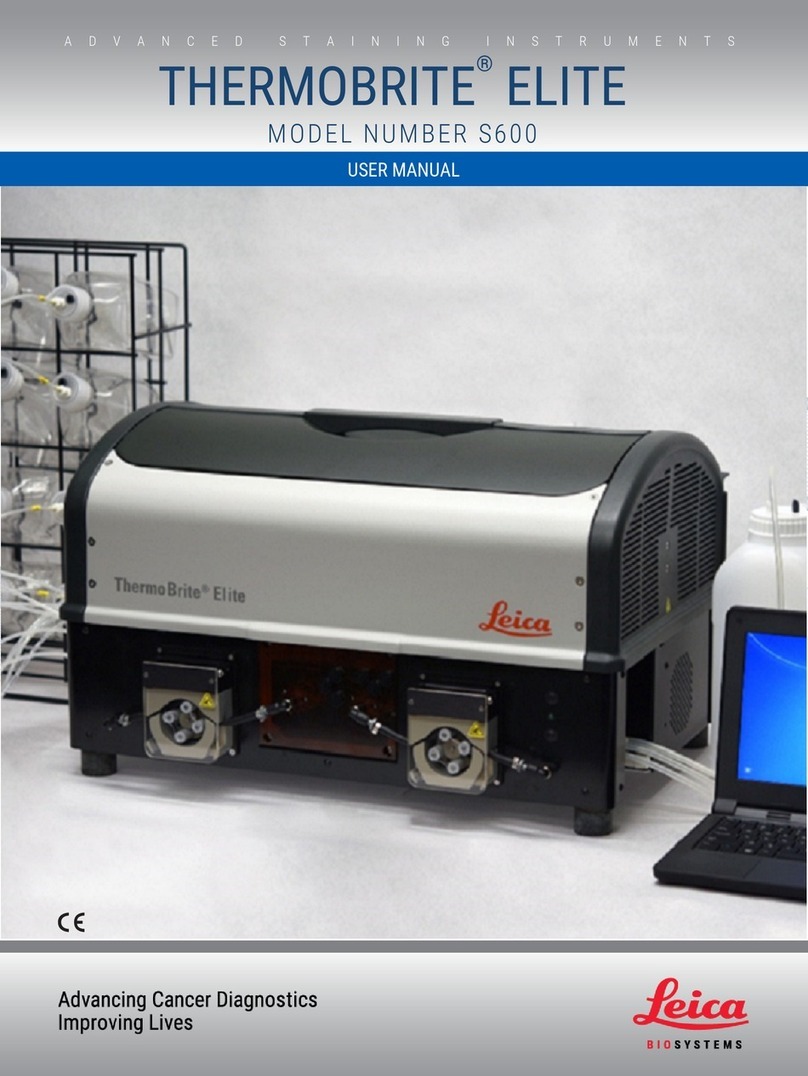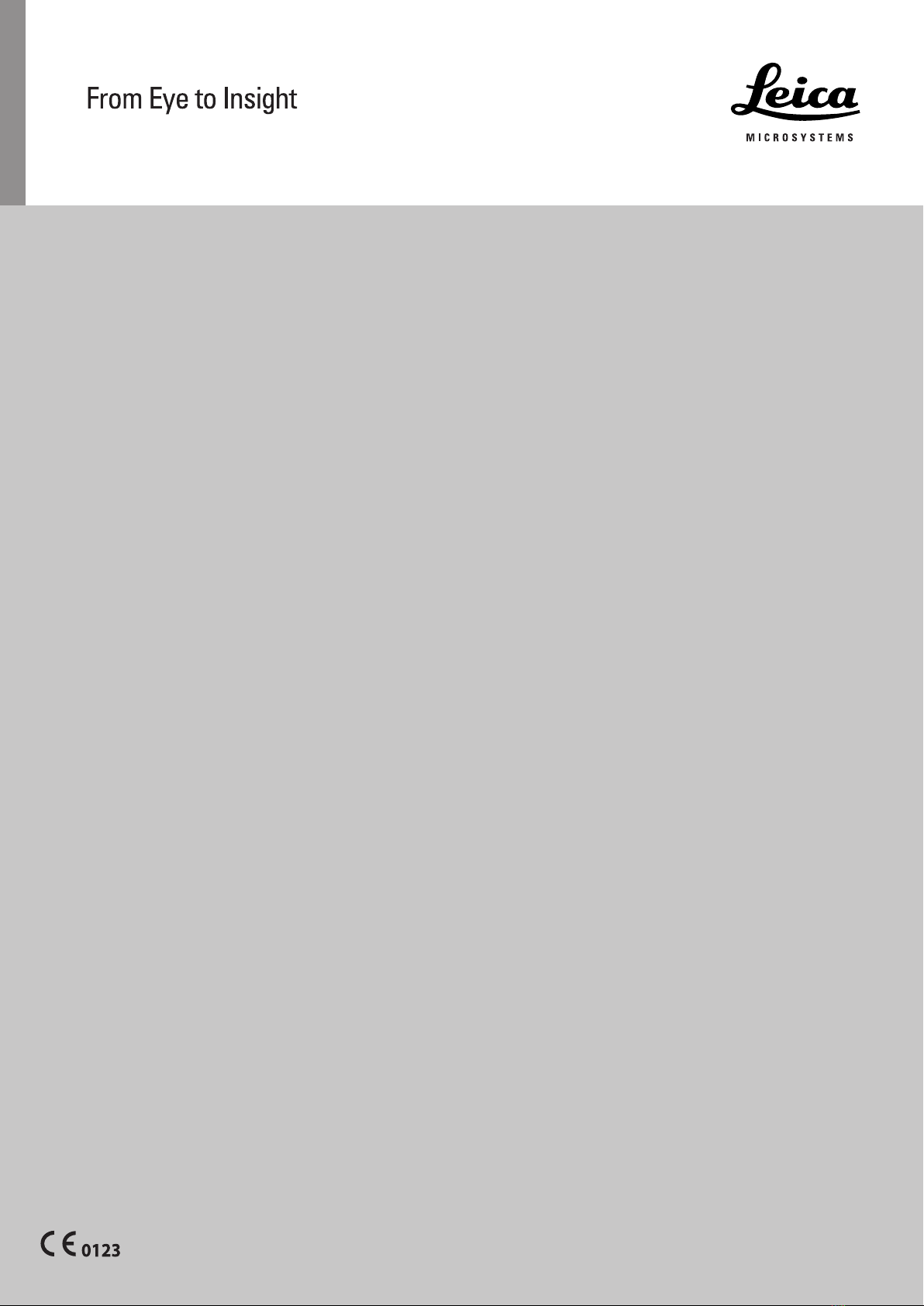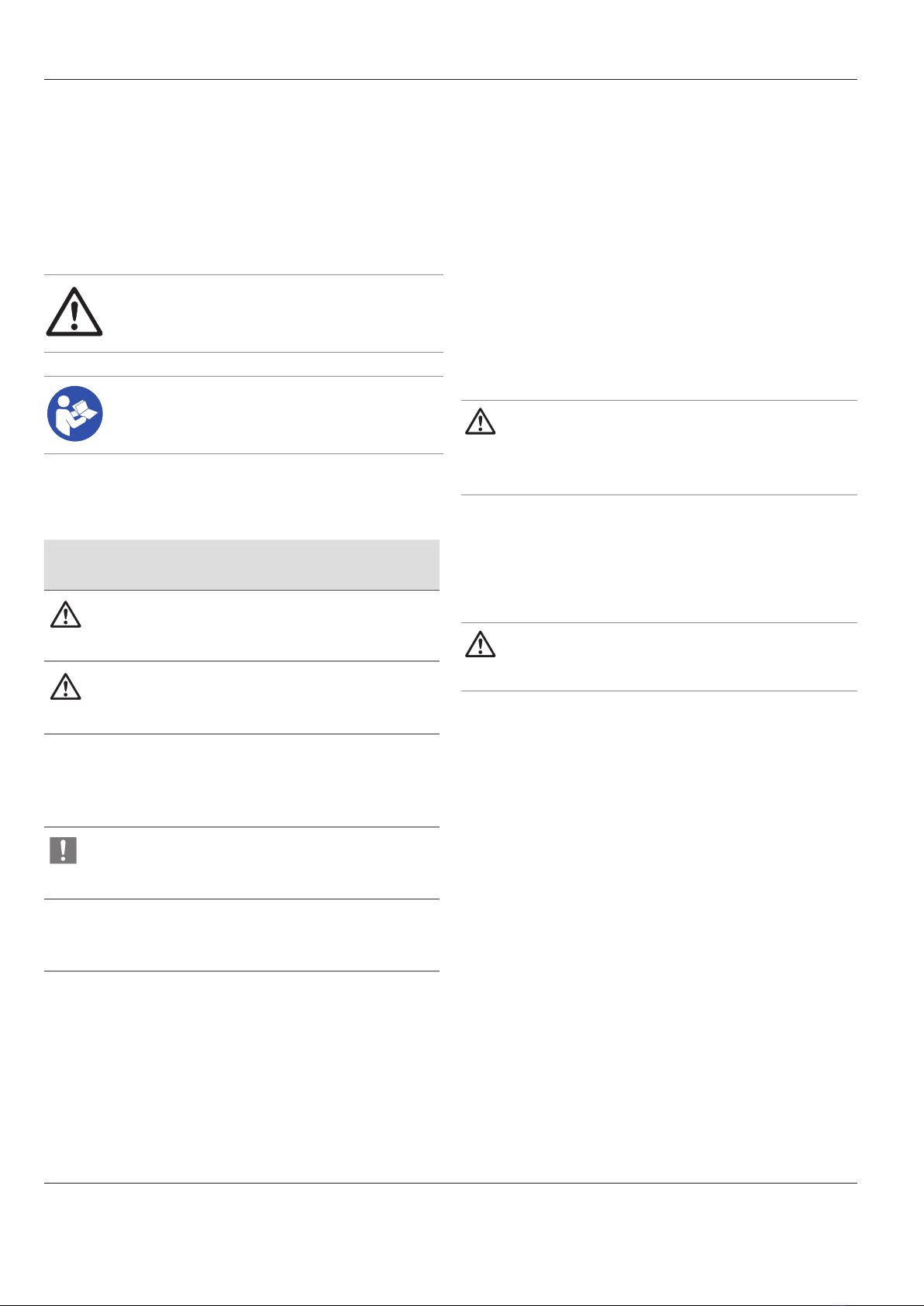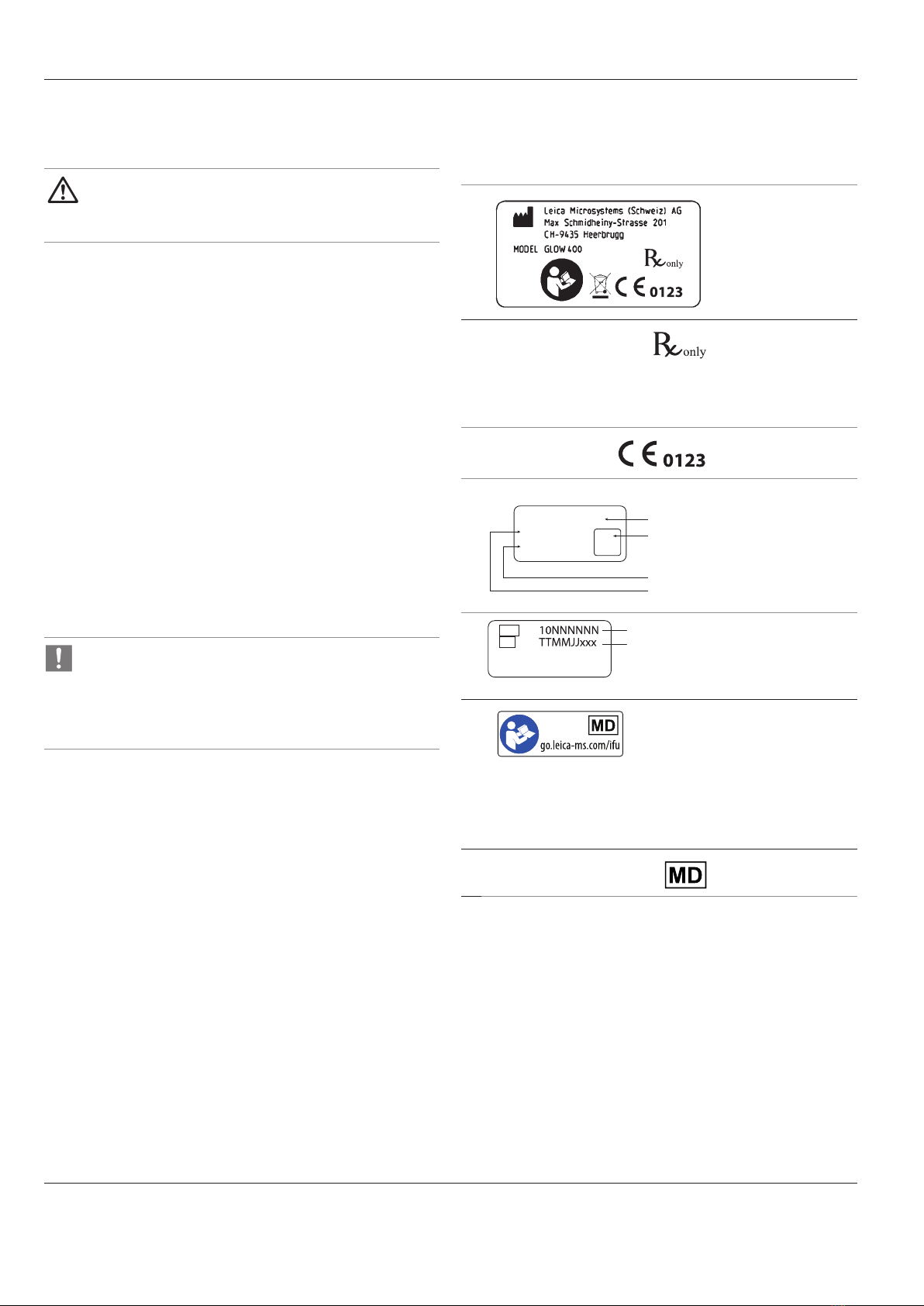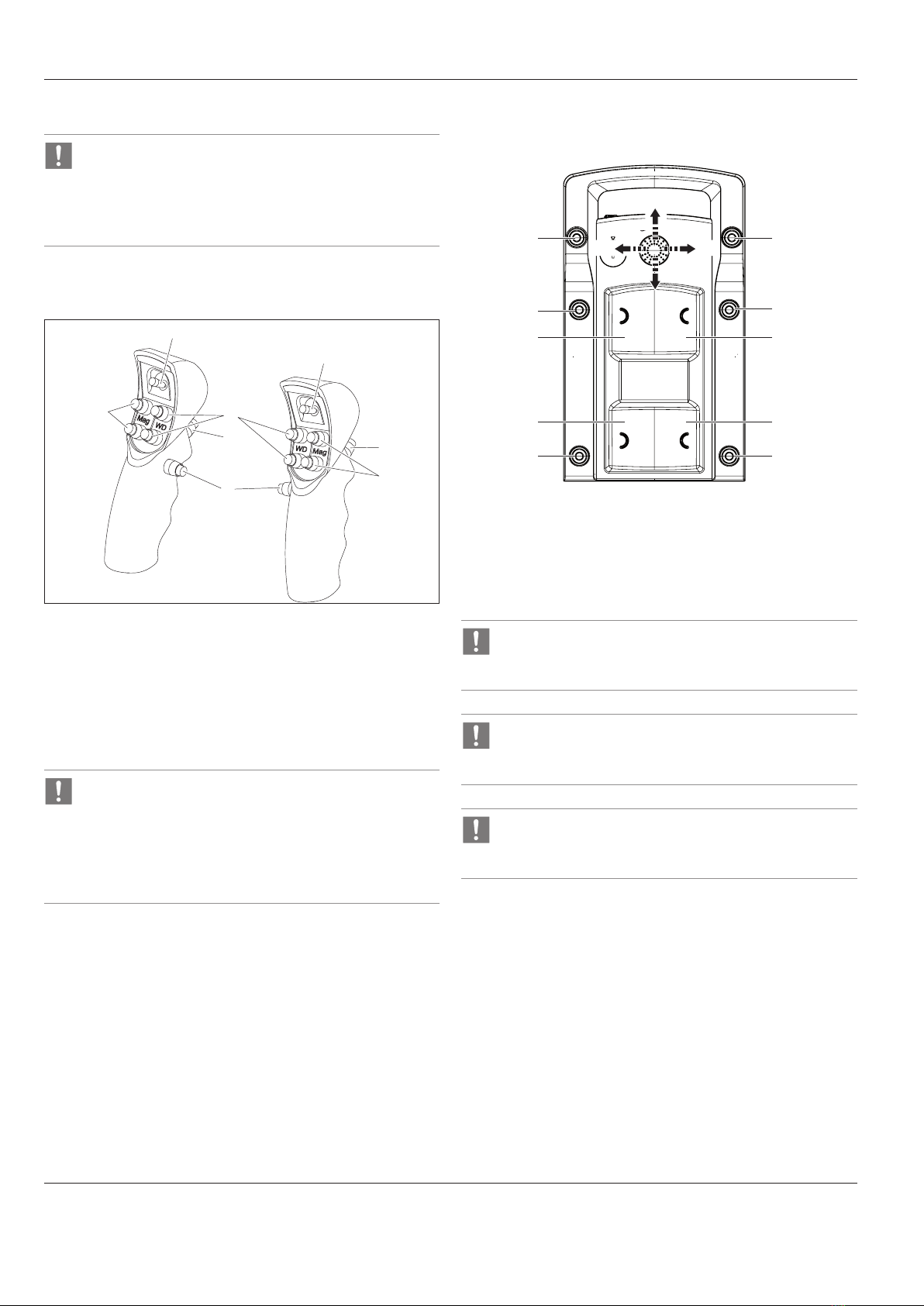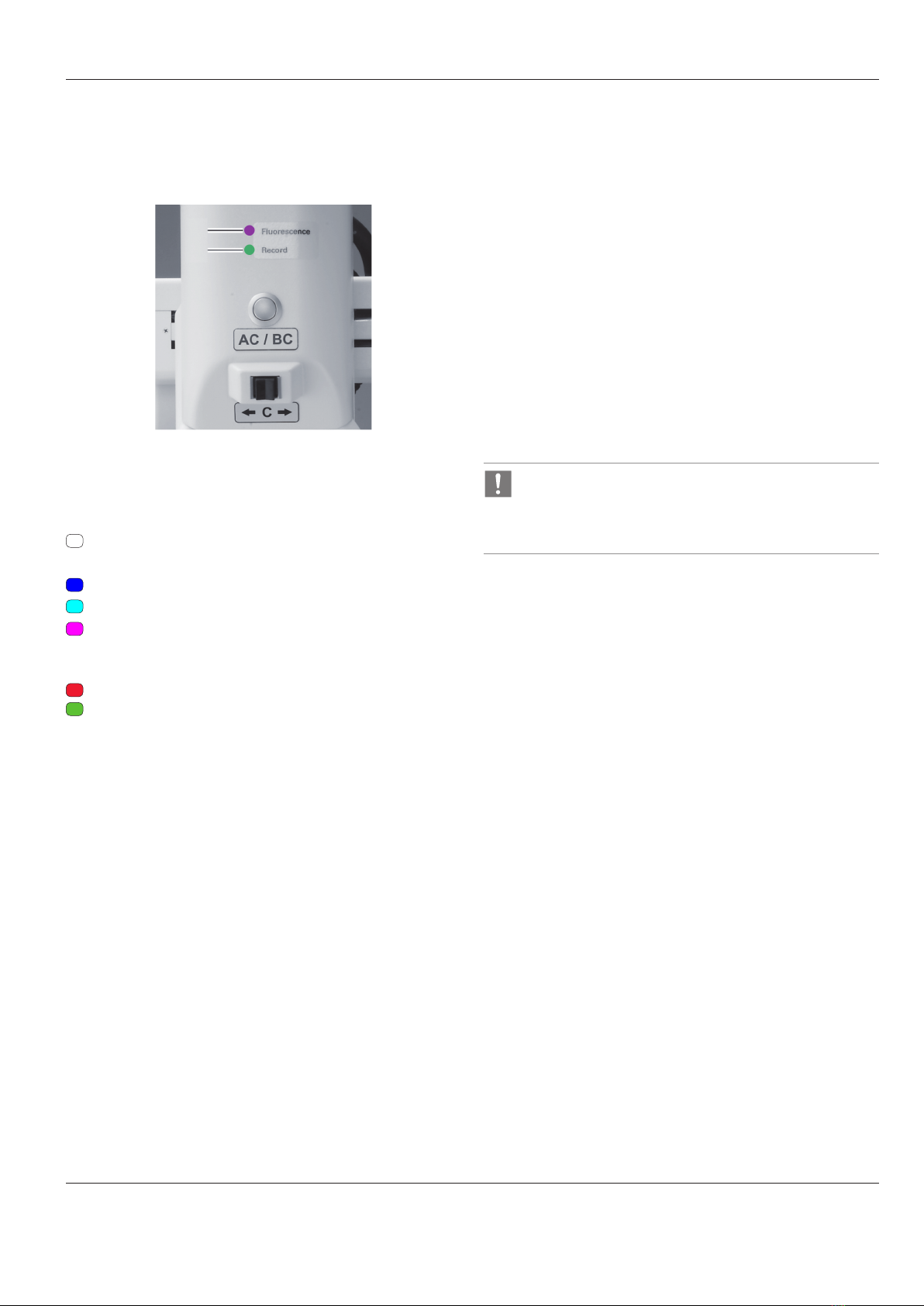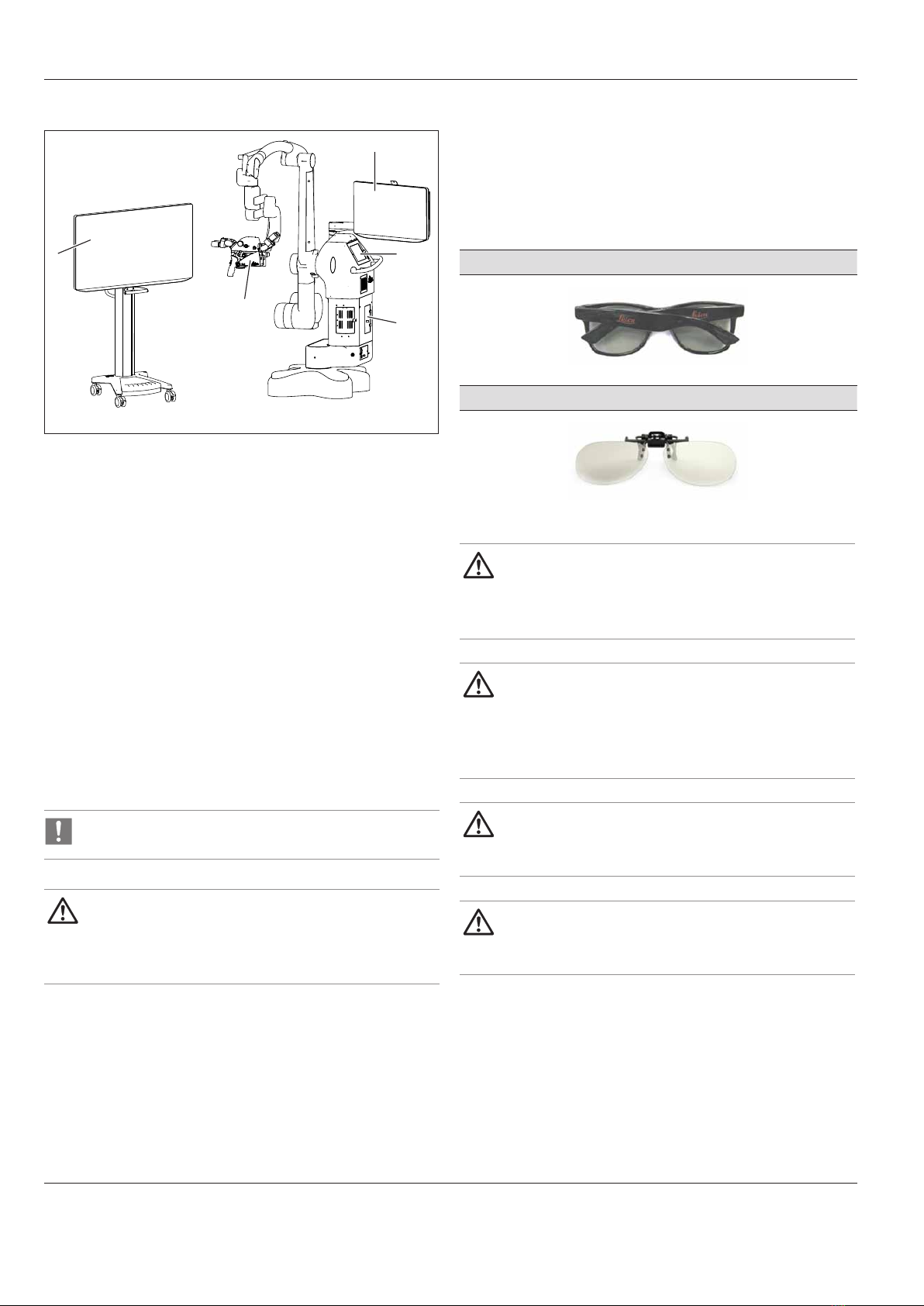Introduction
2 GLOW400 / Ref. 10 748 697 / Version 01
1 Introduction
1.1 About this user manual
GLOW400 is a digital accessory for the ARveo 8 surgical microscope.
In this user manual the functions of the GLOW400 are described. For
information and description of the surgical microscope, refer to the
user manual of ARveo 8.
In addition to notes on the use of the instruments
this user manual gives important safety information (see
chapter 2"Safety notes").
X Read this user manual carefully before operating the
product.
1.2 Symbols in this user manual
The symbols used in this user manual have the following meaning:
Symbol Warning
word
Meaning
Warning
Indicates a potentially hazardous situation
or improper use that could result in serious
personal injuries or death.
Caution
Indicates a potentially hazardous situation
or improper use which, if not avoided, may
result in minor or moderate injury.
Note
Indicates a potentially hazardous situation
or improper use which, if not avoided, may
result in appreciable material, financial
and environmental damage.
Information about use that helps the user
to employ the product in a technically
correct and efficient way.
X Action required; this symbol indicates that
you need to perform a specific action or
series of actions.
2 Safety notes
X Always follow the instructions in this user manual and in the
user manual of the Leica surgical microscope, and in particular
the safety notes.
2.1 Intended use
GLOW400 is a digital surgical microscope accessory for viewing
fluorescence of fluorophores with an excitation peak between
380nm and 430nm and an observation comprising the long-wave
blue, green, yellow and red spectrum in the spectral band greater
than 444nm. GLOW400 is intended for visualization of fluorescence
with improved visualization of the anatomical background and for
visualization of the enhanced fluorescence contrast.
WARNING
X GLOW400 shall only be used with appropriate
fluorescence media, i.e. fluorophores approved for use
within the specified spectral ranges.
2.2 Indications for use
GLOW400 is a digital surgical microscope accessory used in
fluorescent visualization of suspected grade III or IV gliomas during
neurosurgery.
WARNING
GLOW400 is not a standalone diagnostic device.
2.3 Intended User
GLOW400 is intended for professional use only. The user must have
corresponding technical qualification and have been trained in the
use of the instrument.
2.4 Intended Target Population
The intended target population are patients undergoing a surgical
procedure as defined within the intended purpose and indications
for use.
Contraindication
The medical contraindications applicable to the use of ARveo 8 with
GLOW400 in combination with fluorescence media are those to be
taken into account when using suitable brand substances.