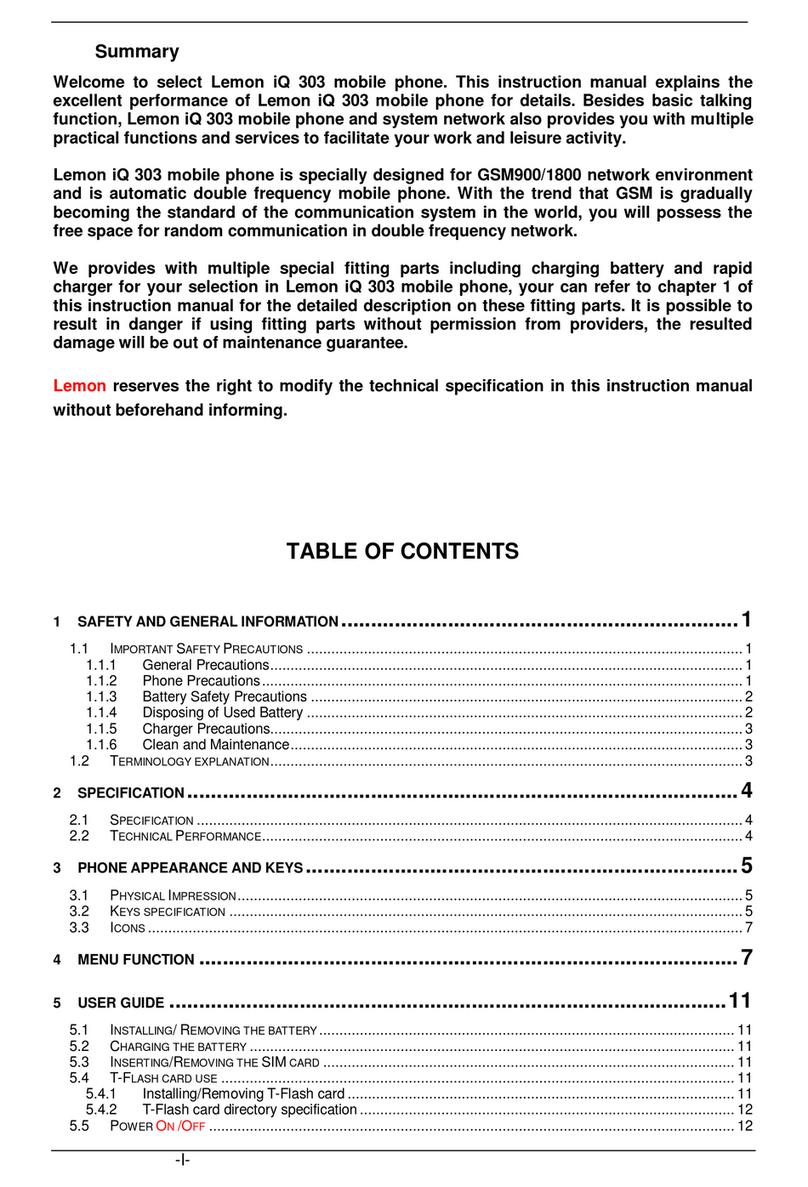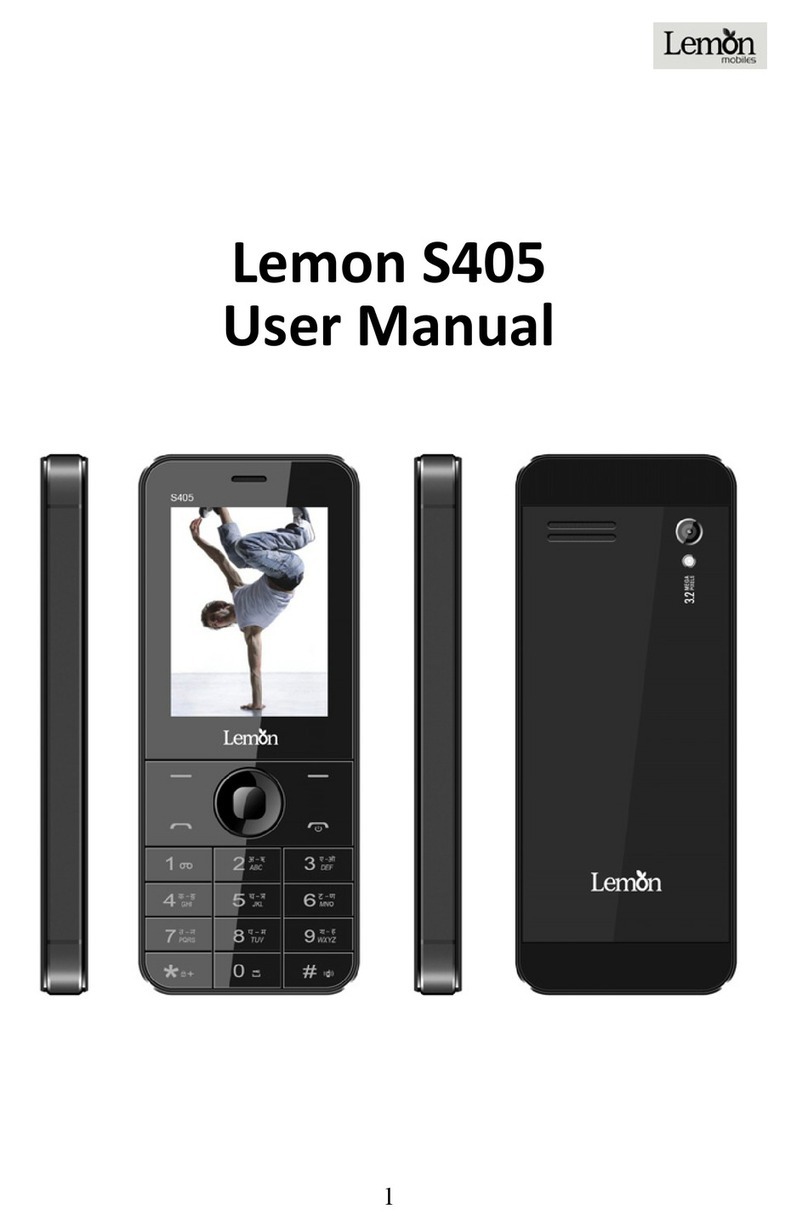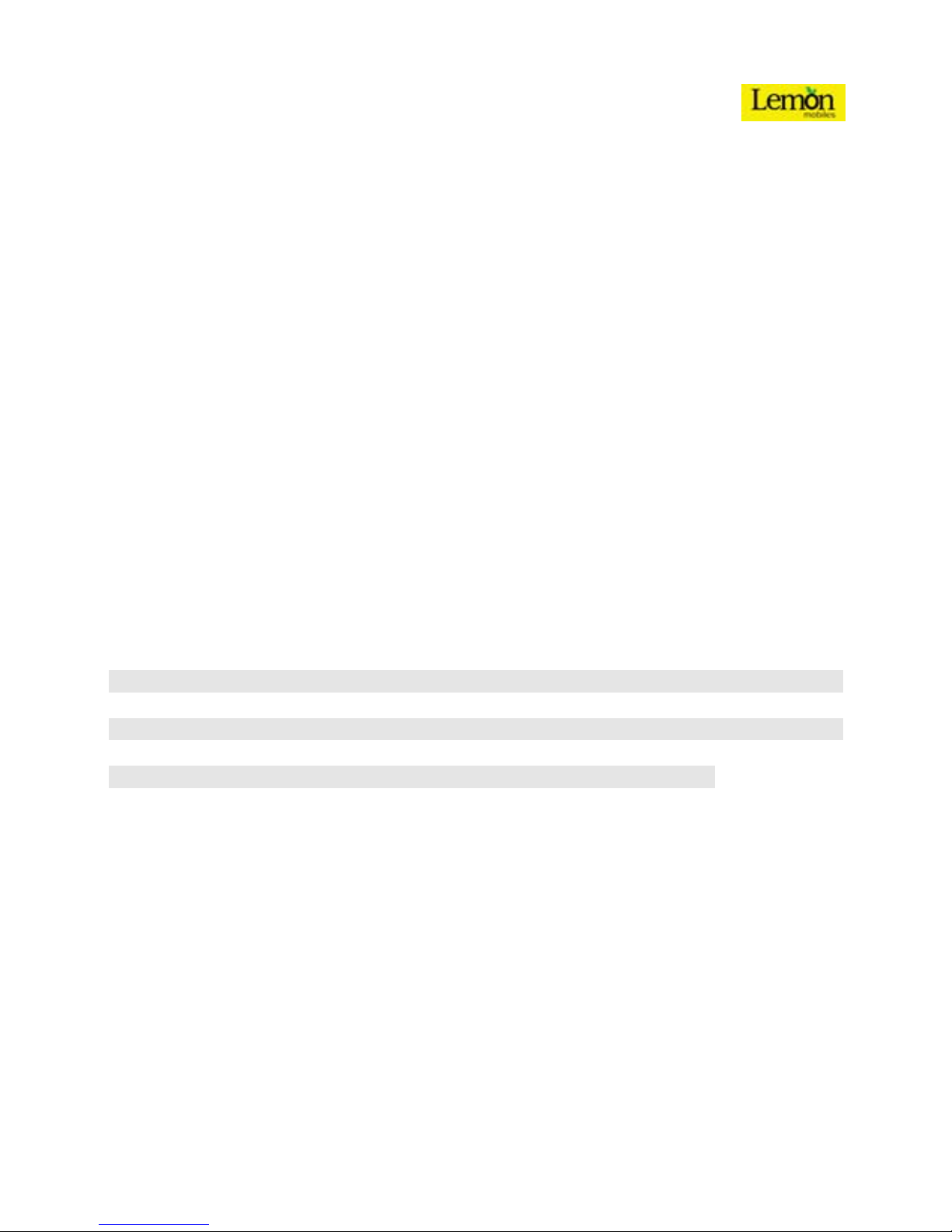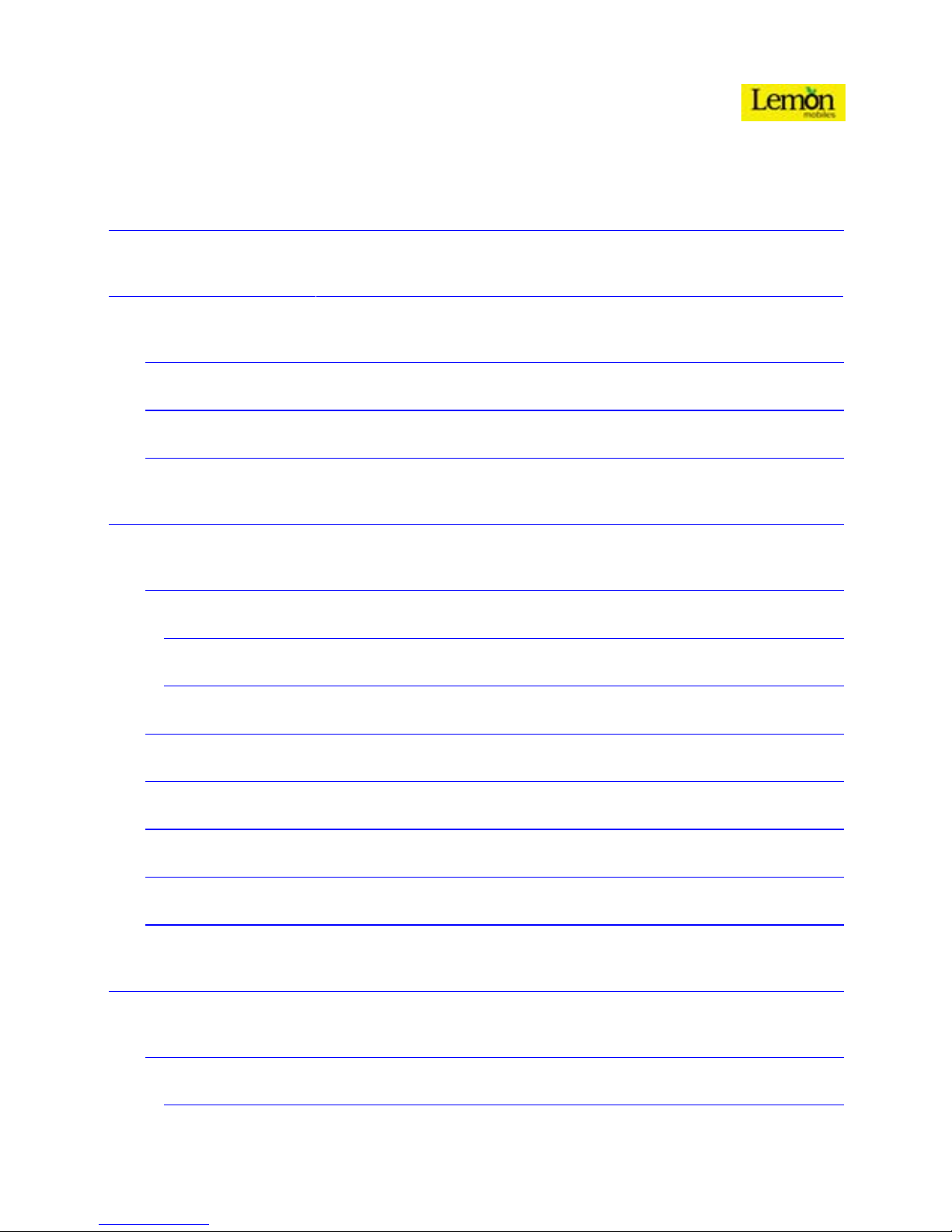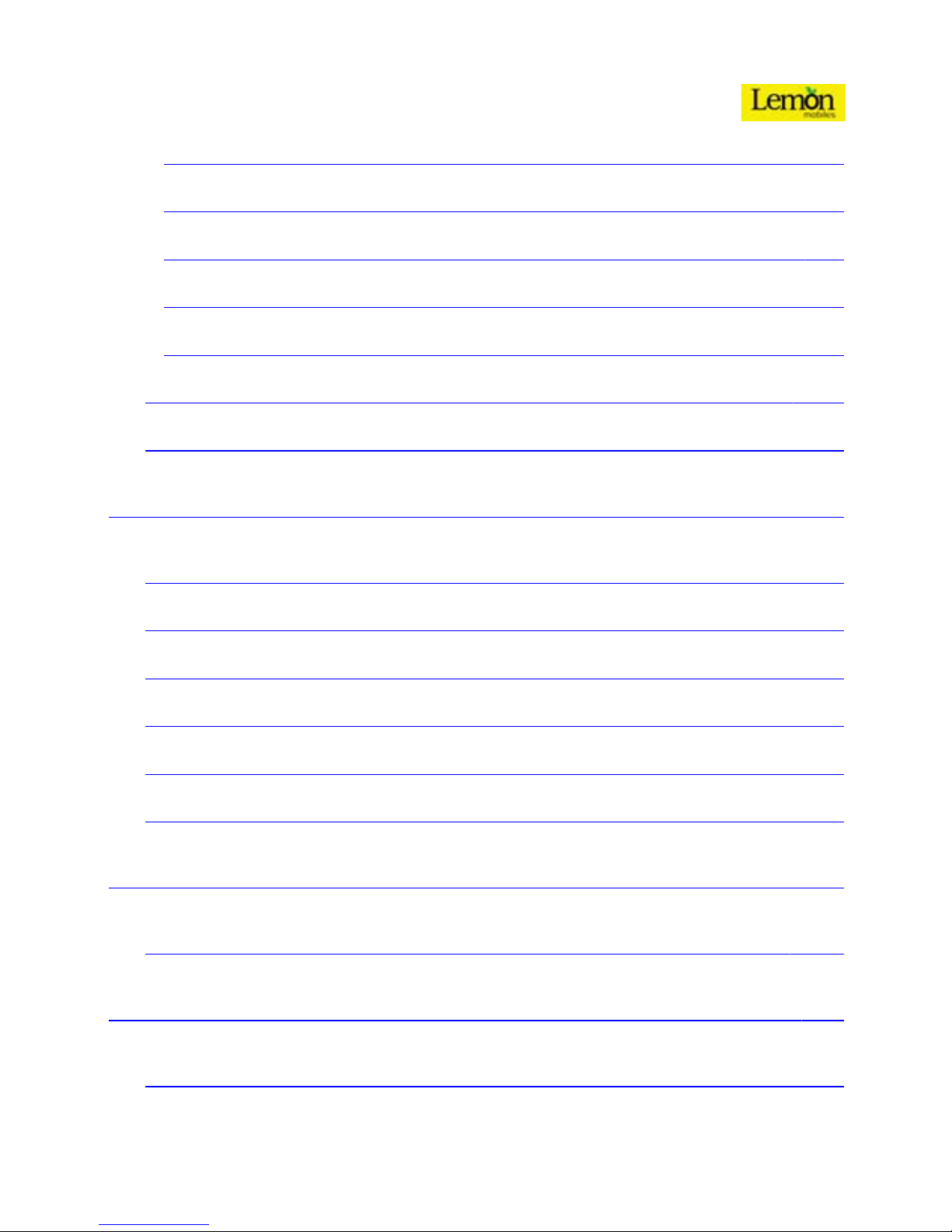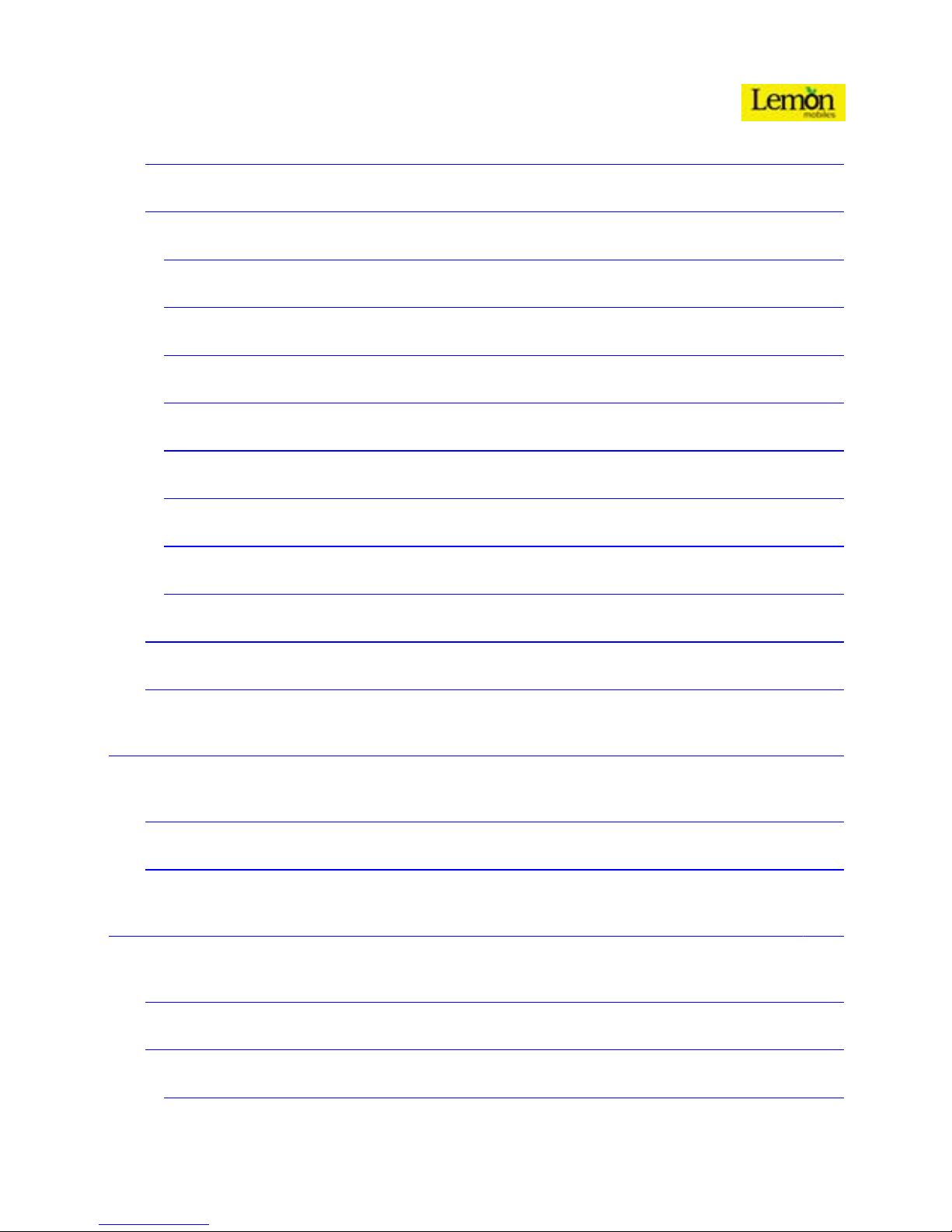SAFETY PRECAUTIONS
Before using your phone please read the following important information to
eliminate or reduce any possibility of causing damage and personal injury.
Do not use wireless phones while driving.
Switch off wireless devices in aircraft. The signal may cause
interference. Using them on aircraft is illegal.
Do not use mobile phones where blasting is in progress.
Follow regulations and rules strictly.
Do not use mobile phones at a refueling point. Don’t use
near fuel or chemicals
Follow regulations or rules in hospital and health care
facilities. Switch phone off near medical equipment.
All wireless devices may get interference that could affect
performance.
Only qualified service personnel can install or repair this
device.
Use only approved accessories and batteries.
Use only in normal position. Do not expose your phone to
extreme high temperatures above +60℃(+140°F(. Do not
use anything static to clean your phone.
Ensure the phone is turned on and in service. Enter the
emergency number then press Pick Up key. Give your
location. Do not end the call until told to do so.
Improper use will invalidate the warranty! These safety instructions also apply to
original accessories.