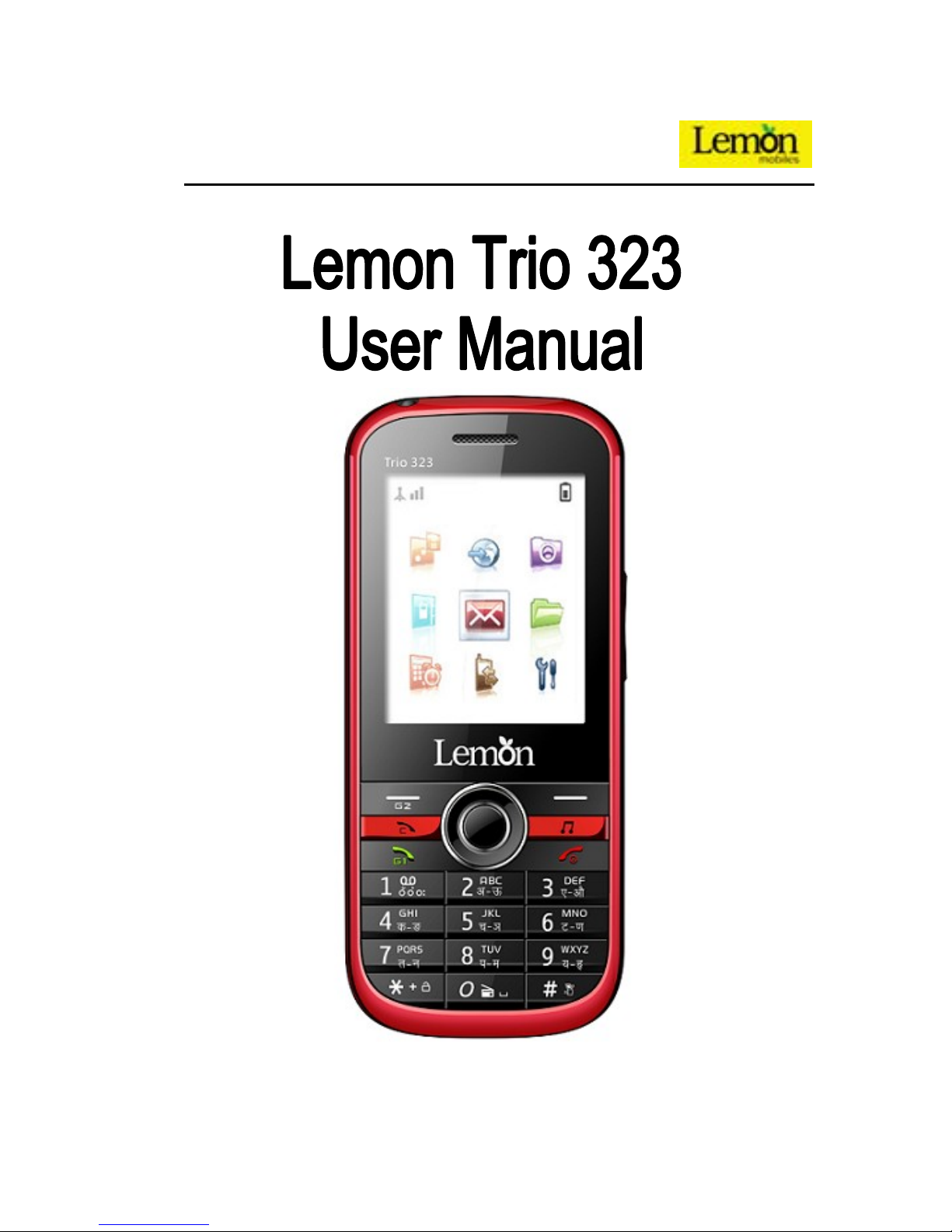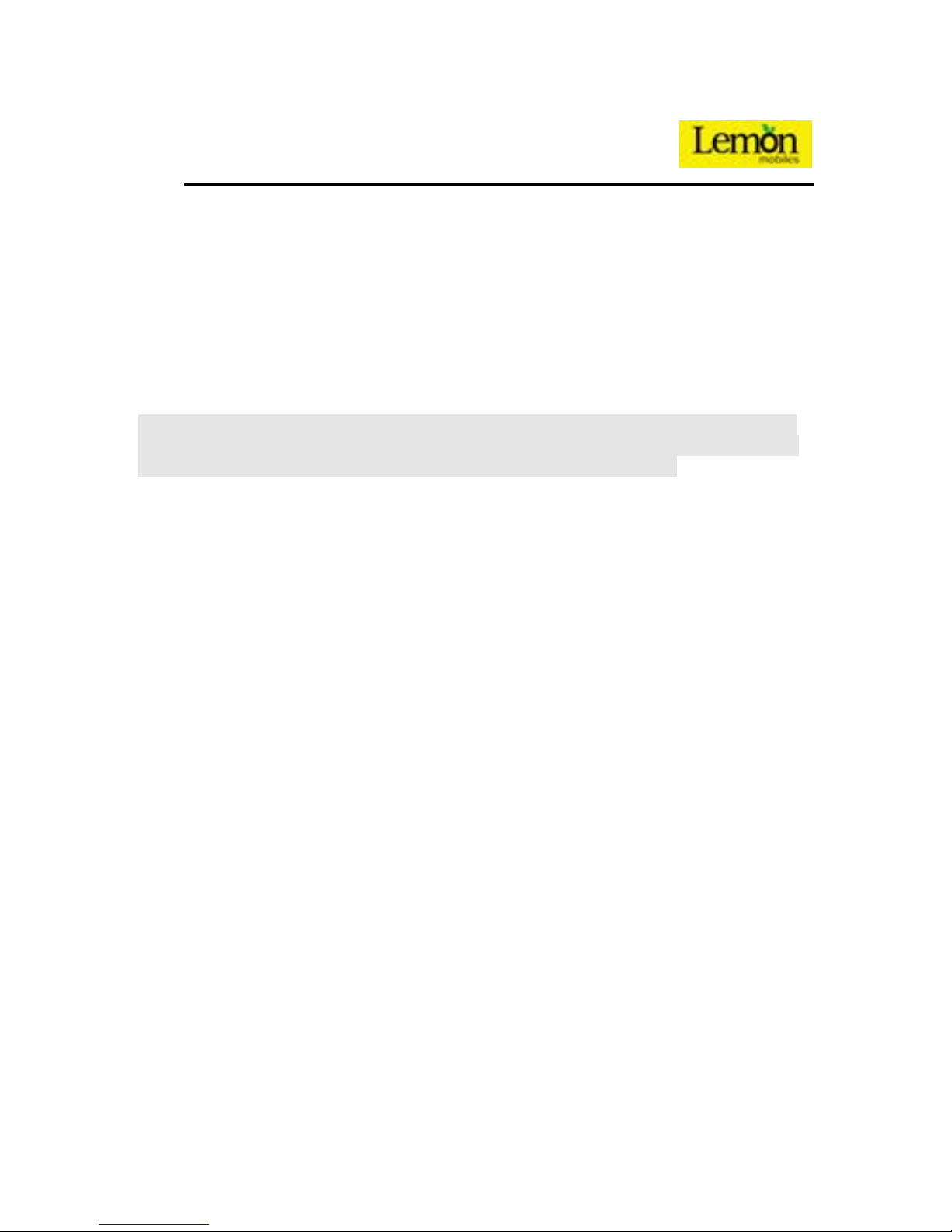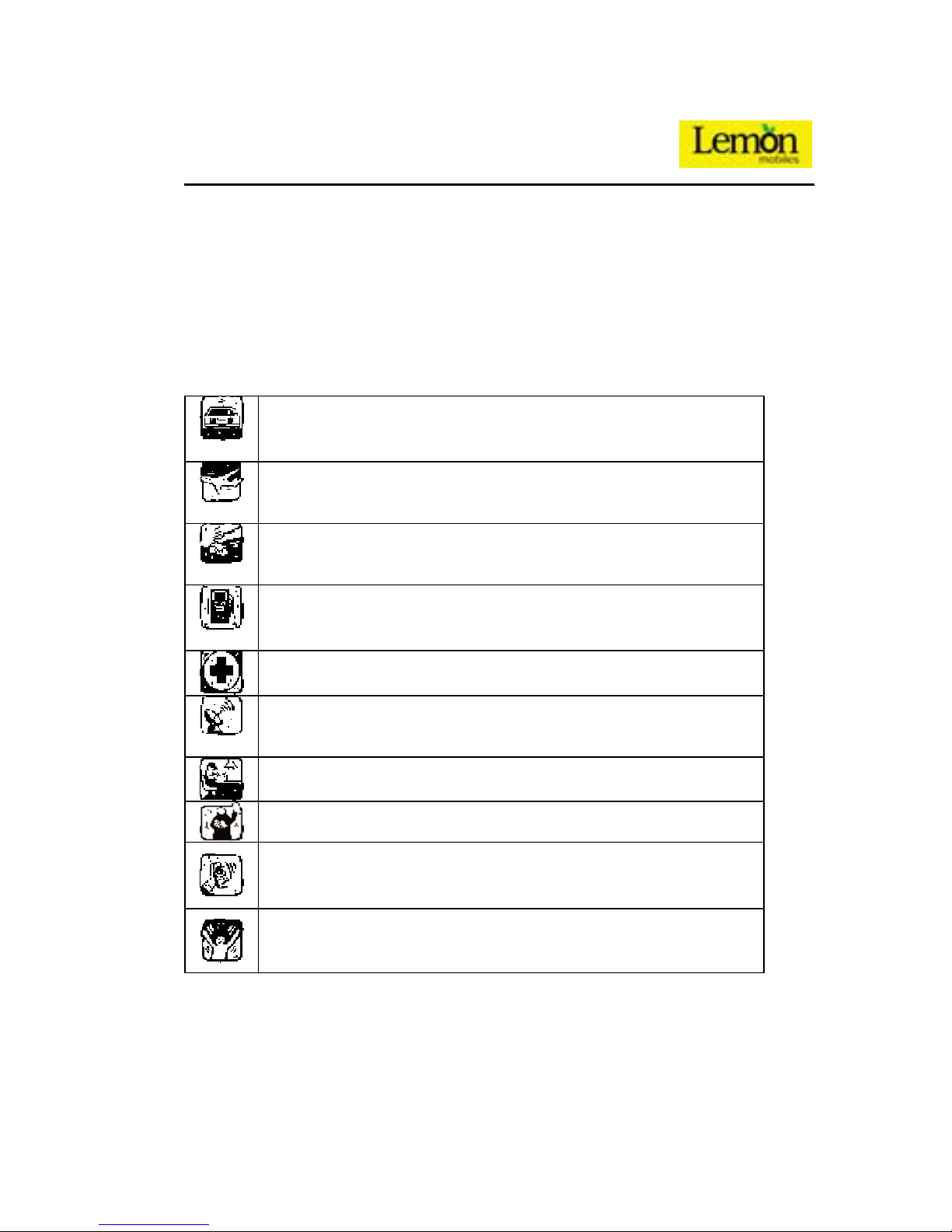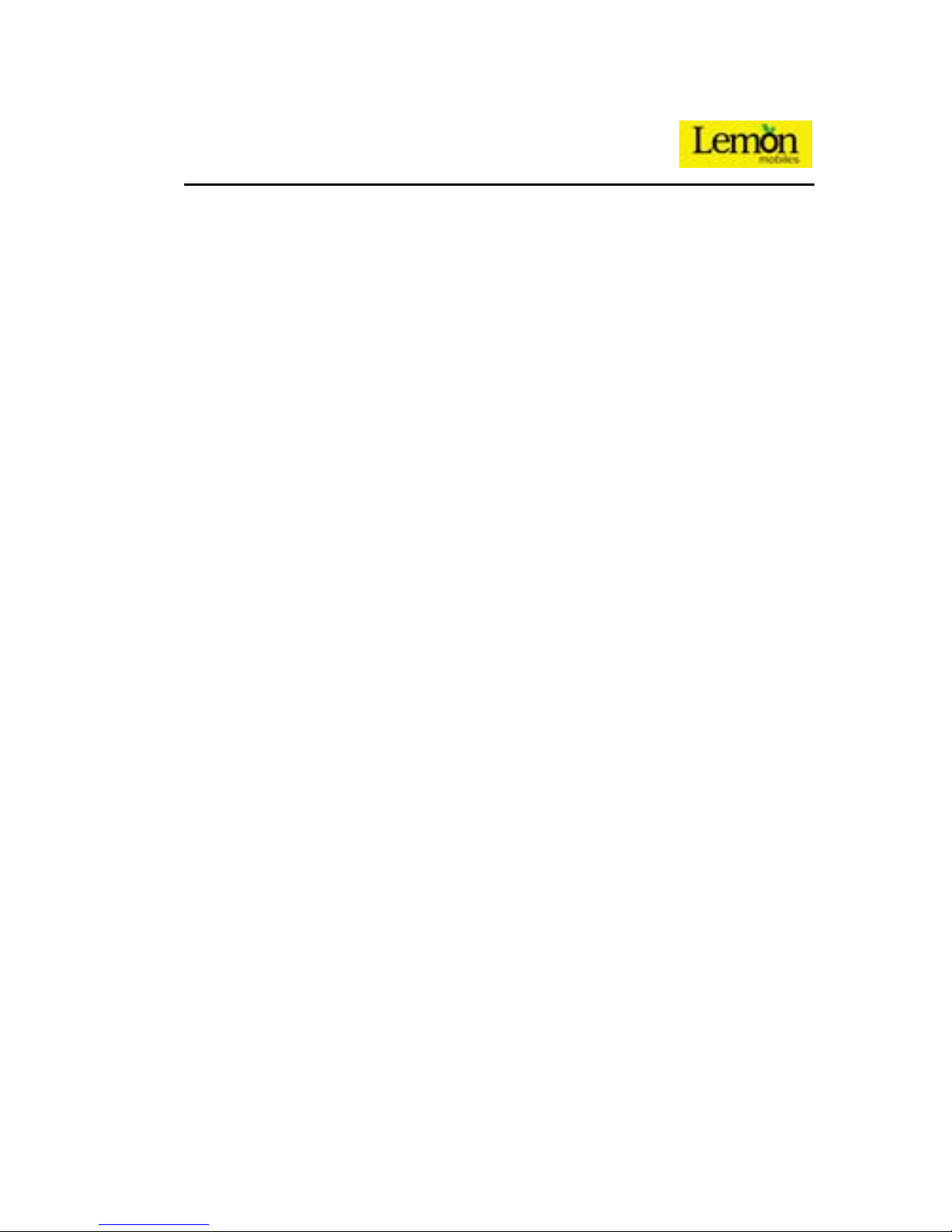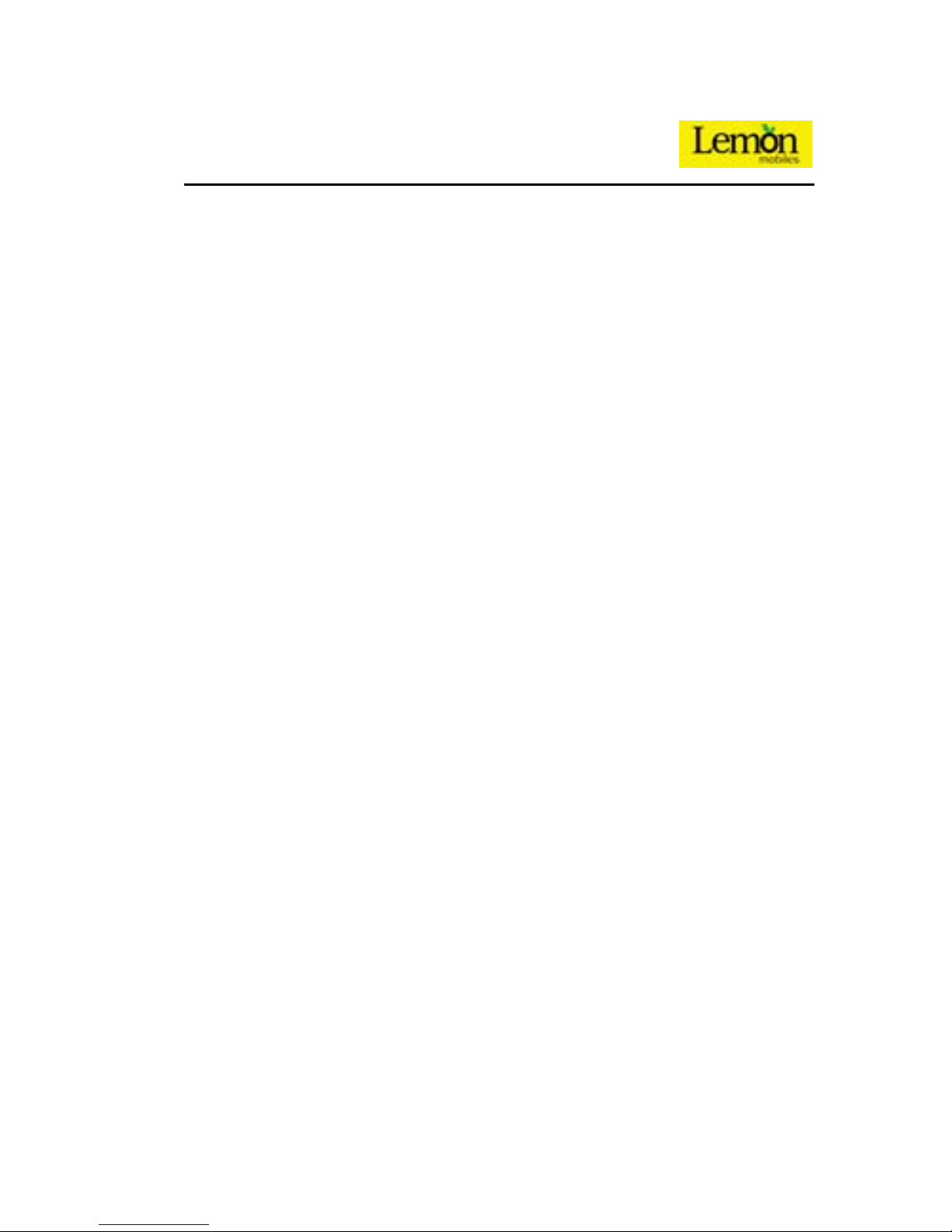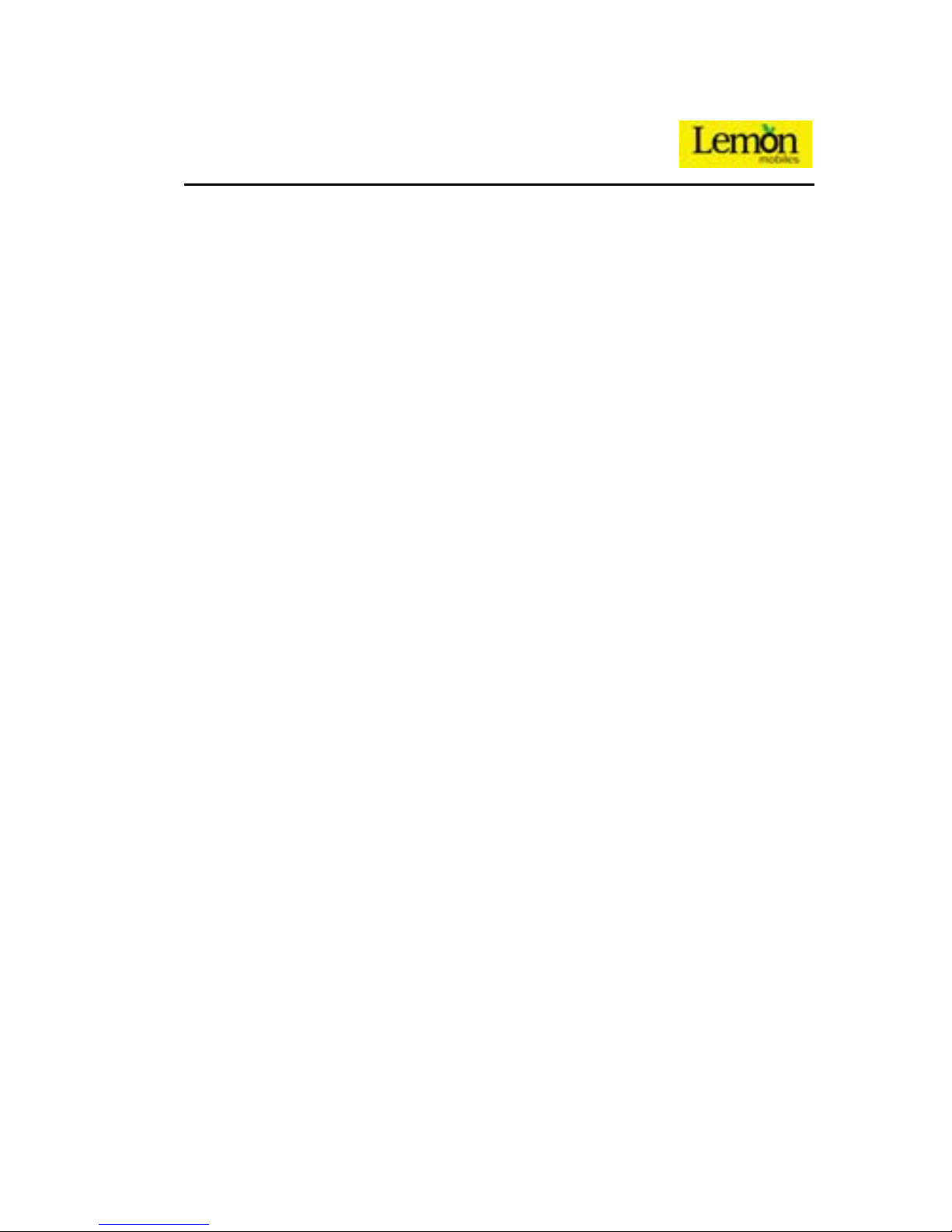5
5.2 ICONS ····························································································································20
5.3 MENU FUNCTION···········································································································20
5.4 PHONEBOOK··················································································································22
5.5 MESSAGES·····················································································································23
5.5.1 Write message·····································································································23
5.5.2 Inbox······················································································································24
5.5.3 Drafts·····················································································································24
5.5.4 Outbox···················································································································24
5.5.5 MMS ······················································································································25
5.5.6 Broadcast message ····························································································26
5.5.7 Templat es ·············································································································26
5.5.8 SMS settings ········································································································26
5.6 CALL CENTER················································································································27
5.6.1 Call logs ················································································································27
5.6.2 Call settings··········································································································28
5.7 SETTINGS ······················································································································29
5.7.1 Standby mode······································································································29
5.7.2 User profiles ·········································································································29
5.7.3 Phone settings ·····································································································30
5.7.4 Display settings····································································································31
5.7.5 Network settings ··································································································31
5.7.6 Security settings ··································································································31
5.7.7 Connectivity··········································································································32
5.7.8 Restore factory settings······················································································33
5.7.9 Sound effects ·······································································································34
5.8 MULTIMEDIA·················································································································34
5.8.1 Camera ·················································································································34
5.8.2 Albums ··················································································································34
5.8.3 Video recorder ·····································································································35
5.8.4 Media player·········································································································35
5.8.5 Sound recorder····································································································36
5.8.6 FM··························································································································36
5.9 FILE MANAGER··············································································································37
5.10 FUN &GAMES···············································································································37
5.11 OPERA MINI ··················································································································37
5.12 LEMON TWIST ···············································································································37
5.13 SERVICES·······················································································································37
5.13.1 STK1/STK2 ··········································································································37
5.13.2 Internet service ····································································································37
5.14 ORGANIZER ···················································································································38