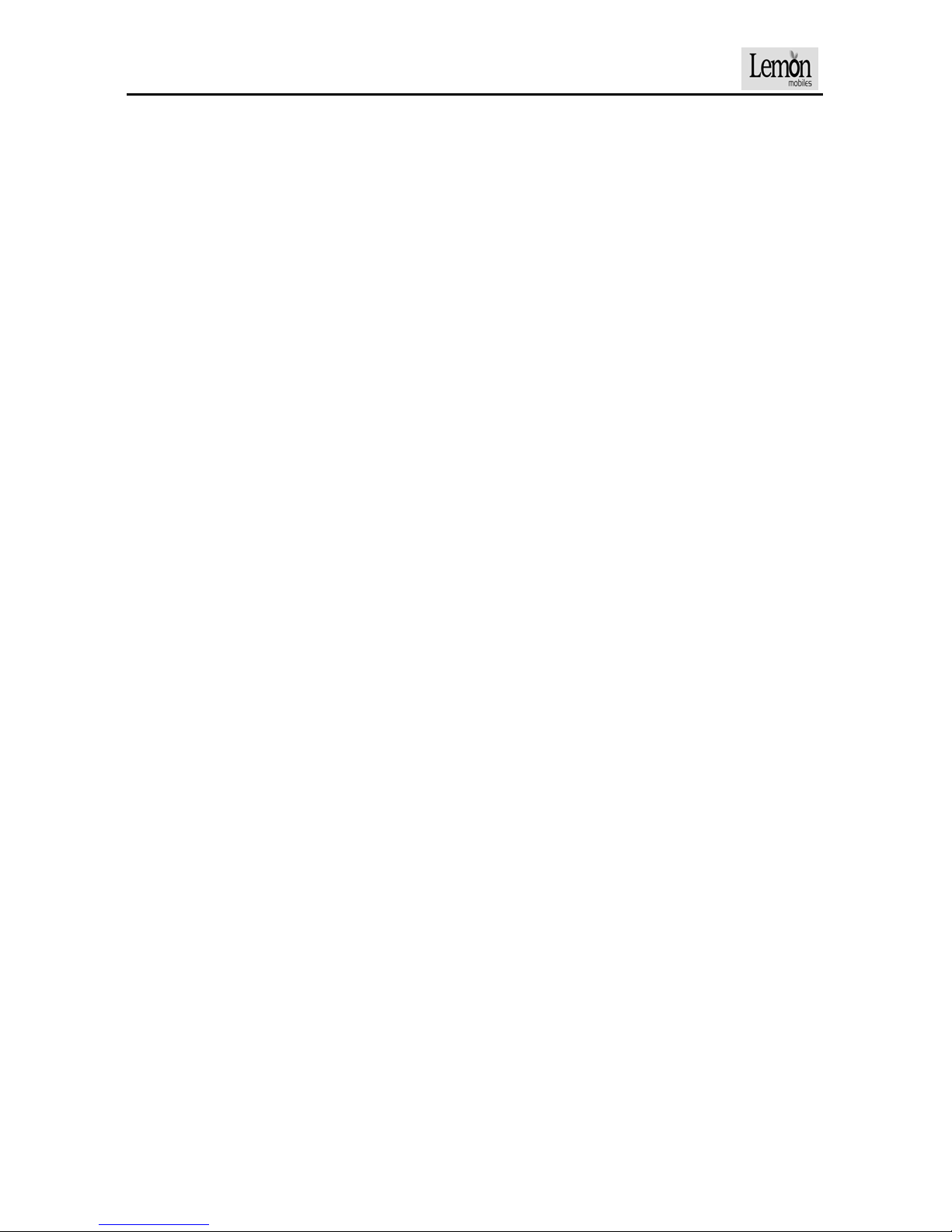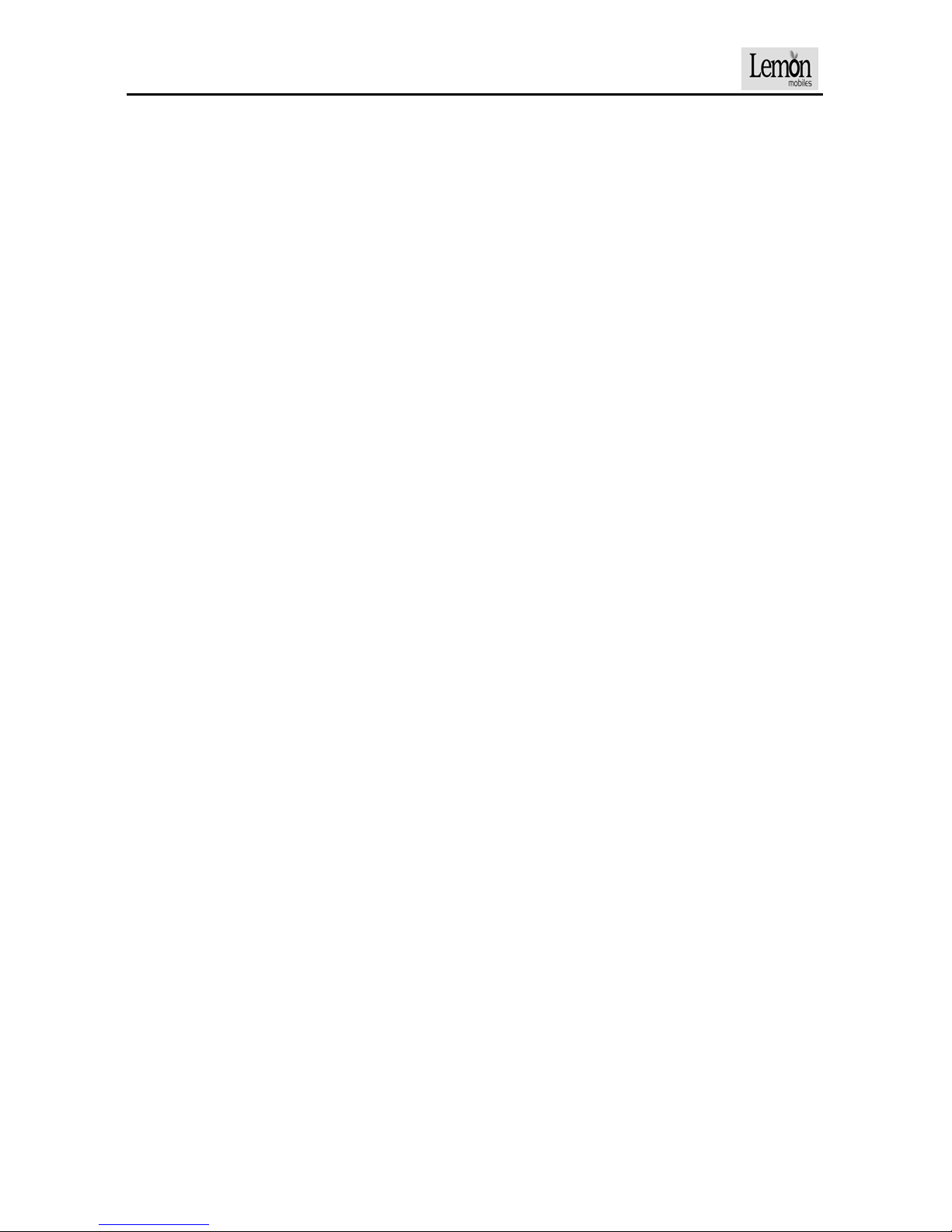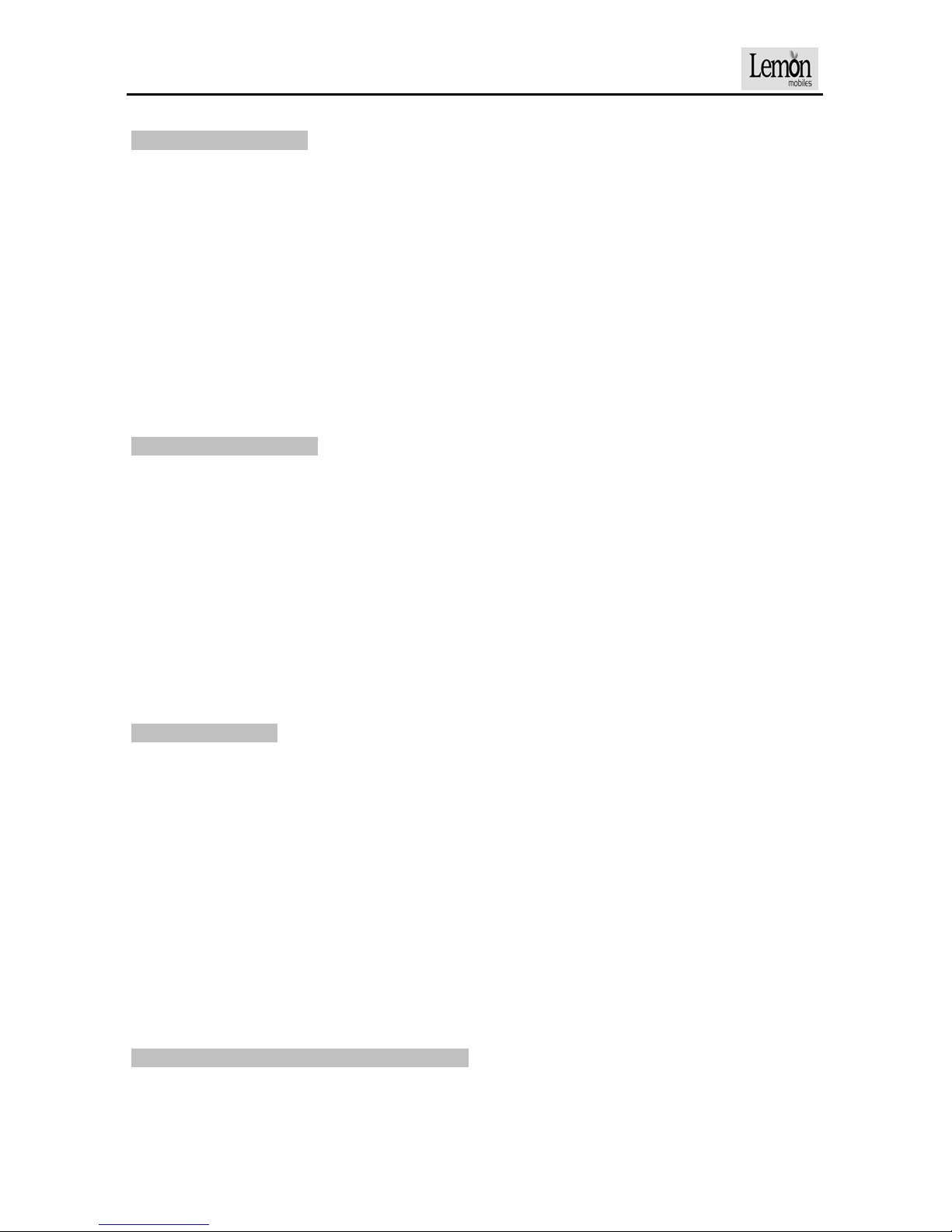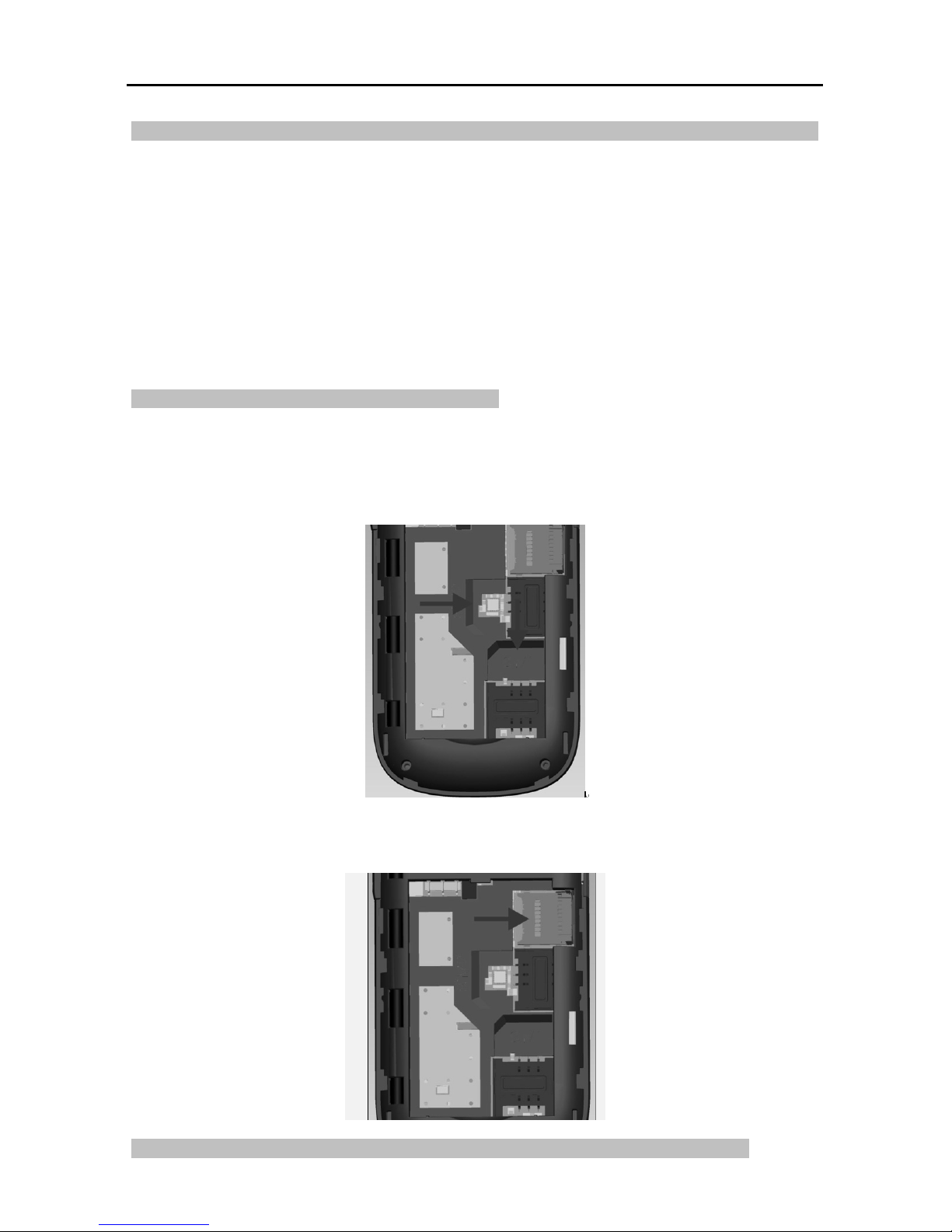4
check your alarm setting to make sure that the phone will not automatically turn on during
flight.
¾Please don’t use the mobile phone near from the weak-signal or high-precision
electronic equipment because the interference of radio wave might lead to disoperation
and other problems of the electronic equipment. You should pay special attention to the
following equipments: hearing aids, pacemakers and other medical electronic
equipments, fire detectors, automatic doors and other automatically controlled devices.
Please consult the equipment manufacturer or local seller to know the phone’s impact on
pacemakers and other medical equipments.
¾Please don’t impose great forces on the LCD screen or use it to knock against others.
Otherwise it might lead to the damage of the LCD screen and the leakage of the LCD
liquid. There is a risk of blindness if the liquid enters eyes. In this case, use clean water to
wash eyes (Do NOT rubs the eyes) and go to hospital immediately.
¾Don’t disassemble or rebuild the mobile phone so as to prevent any damage,
electrical leakage and circuit failure of the phone.
¾In very few cases, there might be a negative impact by mobile phone on the electronic
devices of some vehicles. In this context, please don’t use the mobile phone so as to
avoid any risk of driving safety.
¾Please don’t use the needle, pencil tip and other sharp-edged articles to press the
buttons so as to prevent any damage or misoperation of the phone.
¾Please don’t use the mobile phone if its antenna is damaged. Otherwise it might be
harmful to human body.
¾Keep the mobile phone away from magnetic articles such as magnetic card. Radiation
wave from the phone might erase the information stored in the floppy disk, bank card and
credit card.
¾Please keep small metal articles (e.g. thumb pins) away from the phone. When the
phone works, the speaker becomes magnetic and attracts these small metal articles,
which might consequently hurt human body or damage the phone.
¾Protect the mobile phone from moisture. The intrusion of water or other liquids into the
phone will lead to overheating, current leakage and malfunction of the phone.
1.5 Notes to the use of the battery
¾Please don’t throw the battery into fire so as to prevent any burning and burst of the
battery.
¾Don’t forcibly press the battery into the phone during installation. Otherwise it might
lead to liquid leakage, overheating, burst and burning of the battery.
¾Please don’t use a wire or pin to short-circuit the battery or put the battery together
with the necklace and other metals. Otherwise it might lead to leakage, overheating,
burst and burning of the battery.
¾Please don’t weld any end of the battery so as to prevent any leakage, overheating,
burst and burning of the battery.
¾There is a risk of blindness if the liquid in the battery enters eyes. In this case, do NOT
rub the eyes. Use clean water to wash eyes and go to hospital immediately.
¾Please don’t disassemble or rebuild the battery so as to prevent any leakage,
overheating, burst and burning of the battery.
¾Please don’t use or put the battery near from fire, heater or the places with high
temperature so as to prevent any leakage, overheating, burst and burning of the battery.
¾If there is any abnormity like temperature increase, color change or deformation
occurring to the battery during the process of use, charging or storage, please stop using
and replace the battery.
¾If the liquid in the battery contacts the skin or clothes, it might lead to skin burn. In this
case, use clean water to wash it and go to hospital immediately if necessary
¾If the battery leaks or releases a strange smells, please take it away from the open
flame so as to prevent any burning or burst.
¾Please protect the battery from moisture so as to prevent any overheating, fuming or
corrosion of the battery.