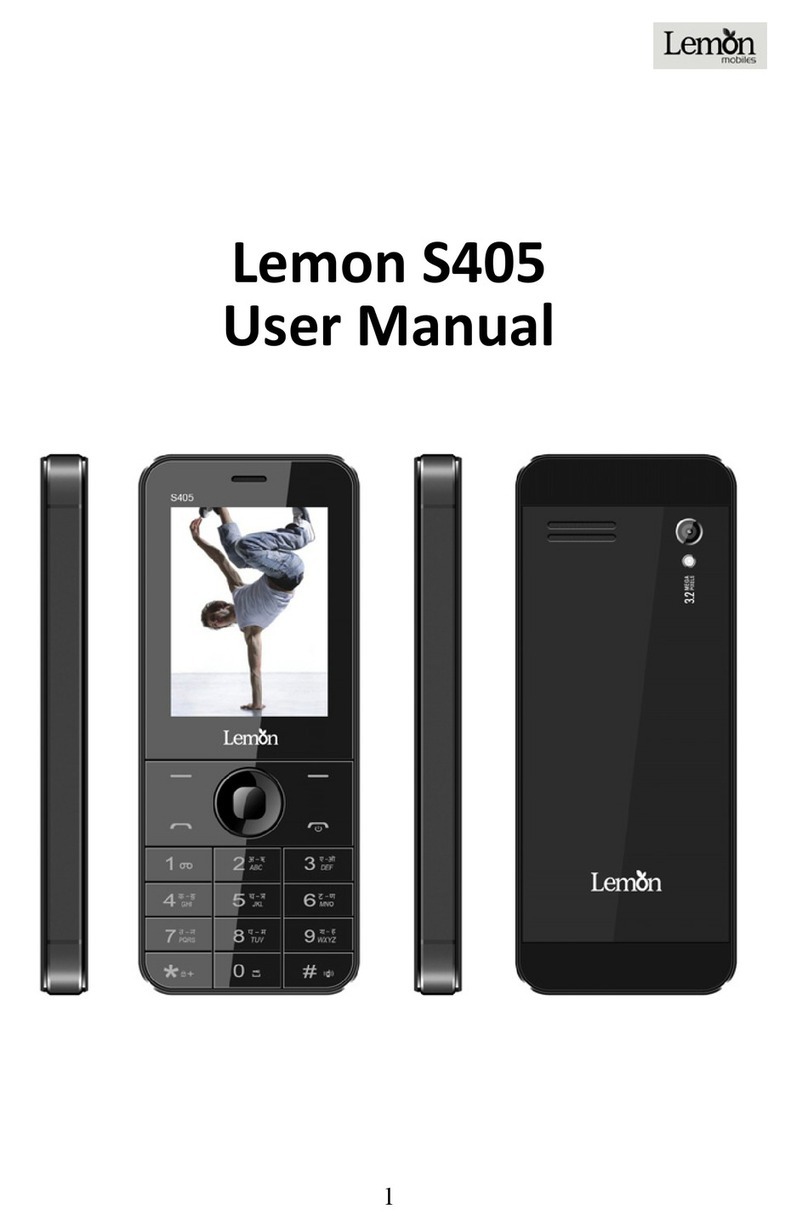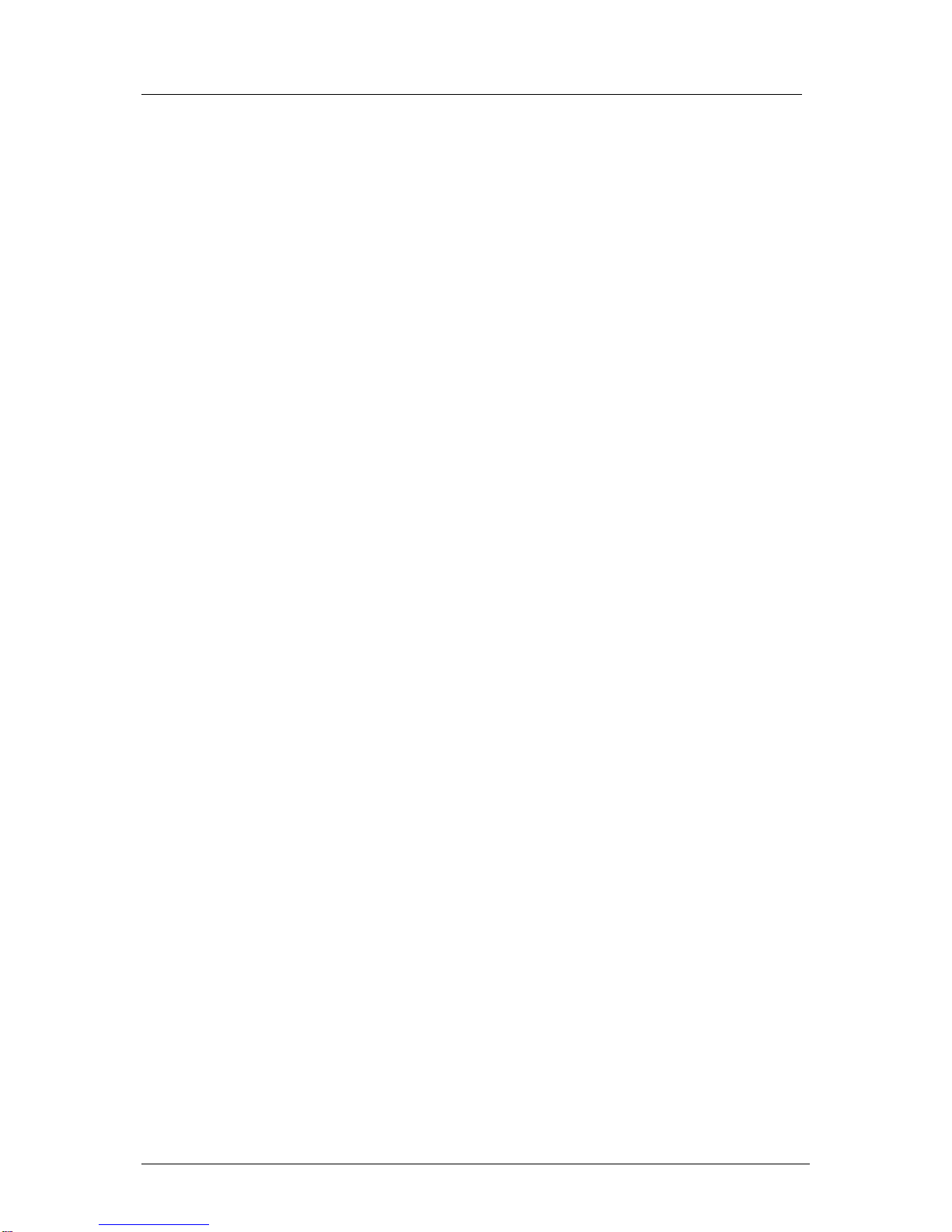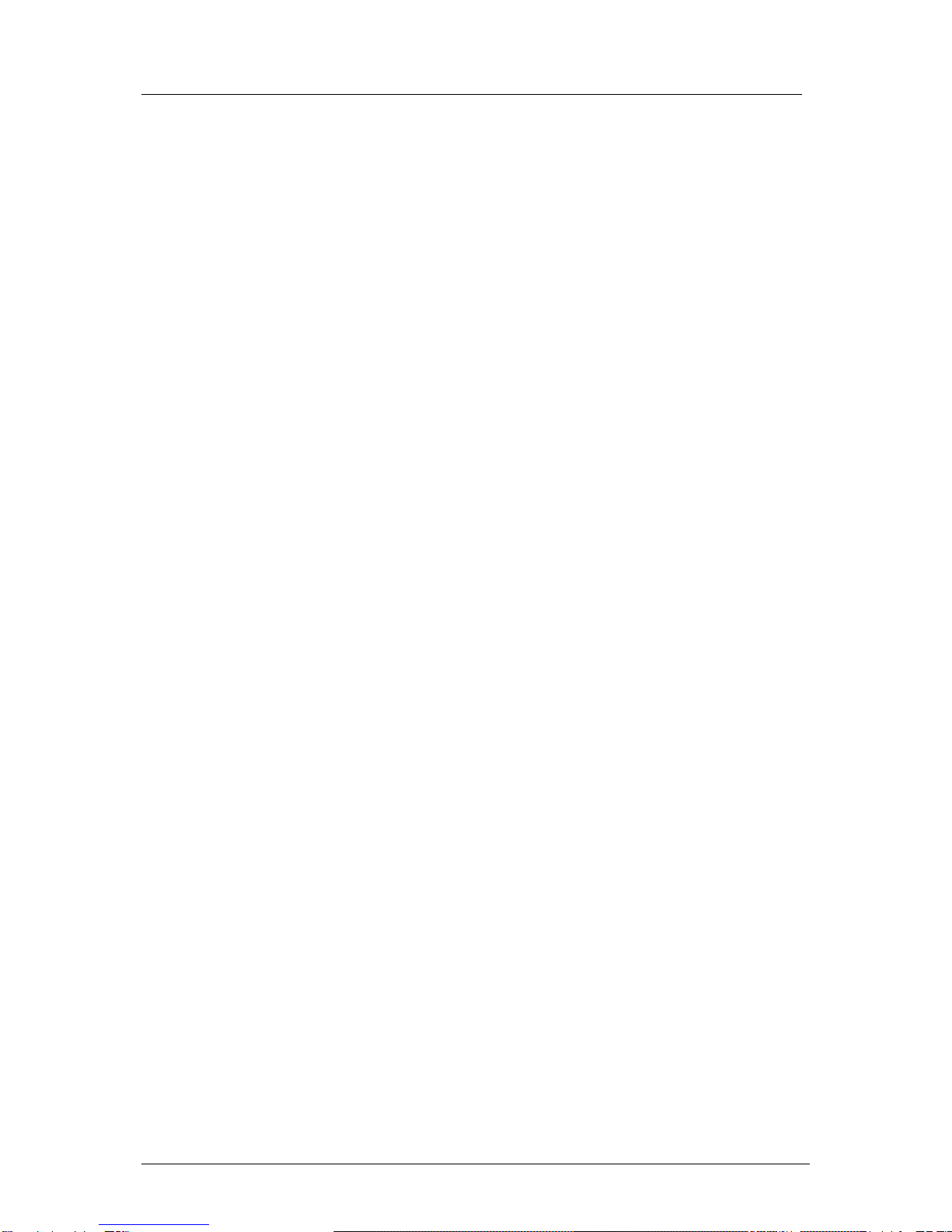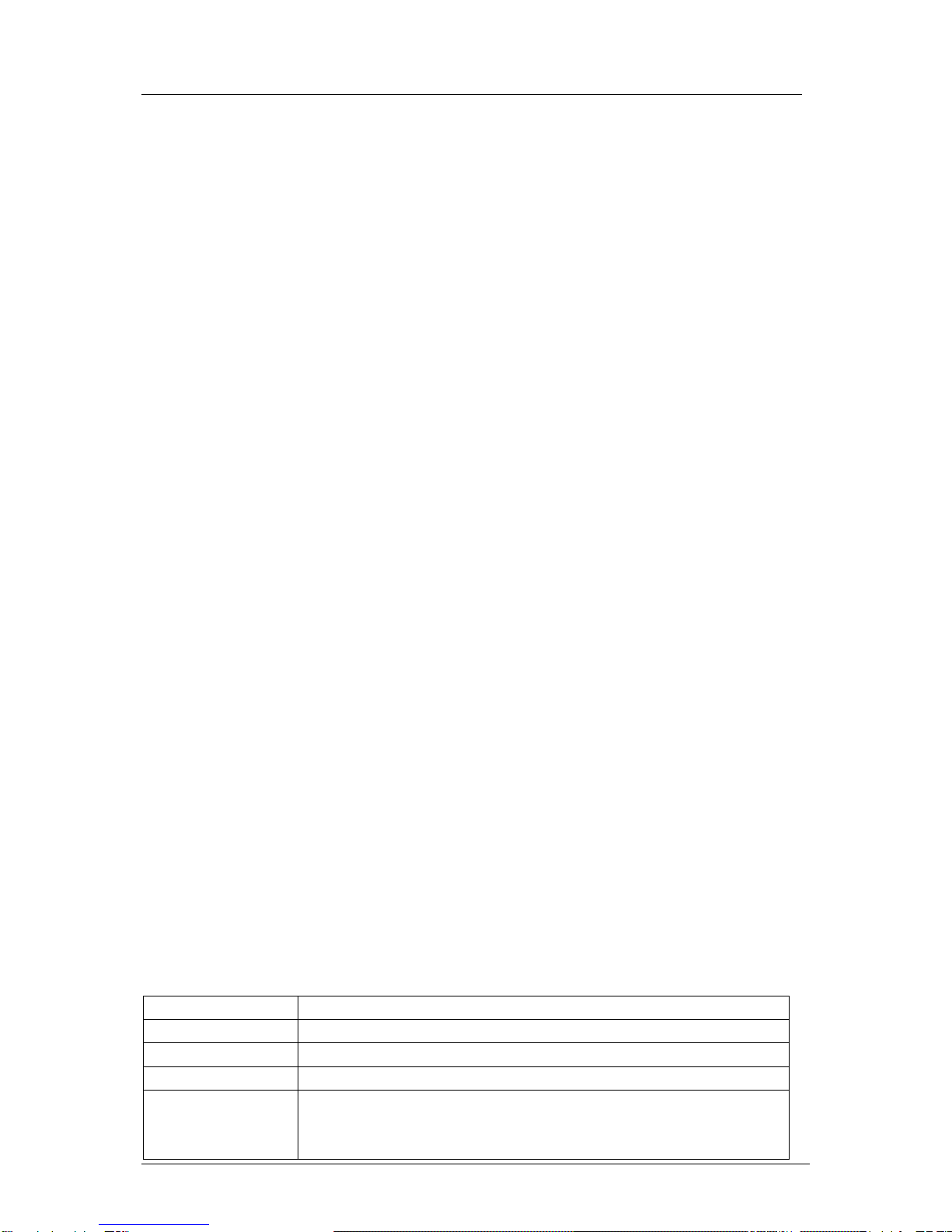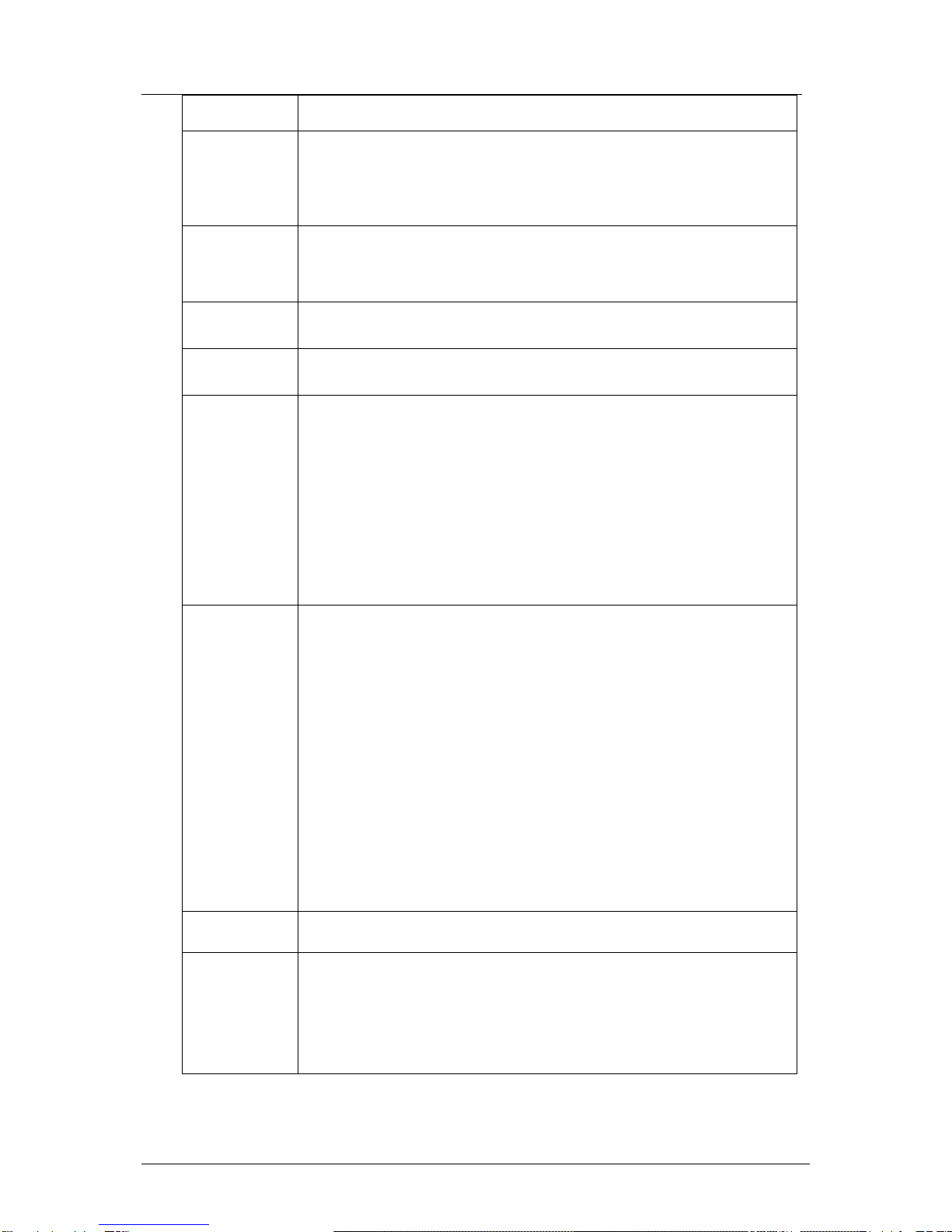-II-
6CALL FUNCTIONS ........................................................................................12
6.1 MAKING A CALL....................................................................................................................................12
6.2 ANSWERING ACALL..............................................................................................................................13
6.3 H-FREE/H-HELD..................................................................................................................................13
6.4 CALLWAITING .....................................................................................................................................13
6.5 CALL OPTIONS ....................................................................................................................................13
6.5.1 During a call..............................................................................................................................13
6.5.2 Making a Multiparty Call.............................................................................................................13
7MESSAGES................................................................................................14
7.1 SMS .................................................................................................................................................14
7.1.1 Write message..........................................................................................................................14
7.1.2 Inbox ........................................................................................................................................15
7.1.3 Outbox......................................................................................................................................15
7.1.4 Use templates...........................................................................................................................15
7.1.5 SMS settings.............................................................................................................................15
7.2 MMS.................................................................................................................................................16
7.2.1 Write message..........................................................................................................................16
7.2.2 Inbox ........................................................................................................................................16
7.2.3 Outbox......................................................................................................................................17
7.2.4 Drafts........................................................................................................................................17
7.2.5 Templates .................................................................................................................................17
7.2.6 MMS settings............................................................................................................................17
7.3 VOICE MAIL SERVER..............................................................................................................................17
7.4 BROADCAST MESSAGE ..........................................................................................................................17
8PHONEBOOK..............................................................................................18
8.1 QUICK SEARCH ....................................................................................................................................18
8.2 SEARCH CONTACT................................................................................................................................18
8.3 ADD NEW CONTACT ..............................................................................................................................18
8.4 COPYALL ...........................................................................................................................................18
8.5 DELETE..............................................................................................................................................18
8.6 CALLER GROUPS..................................................................................................................................19
8.7 EXTRA NUMBERS..................................................................................................................................19
8.8 SETTINGS ...........................................................................................................................................19
9CALL CENTER ............................................................................................19
9.1 CALL HISTORY .....................................................................................................................................19
9.1.1 SIM1 call history........................................................................................................................19
9.1.2 SIM2 call history........................................................................................................................20
9.2 GENERAL CALL SETTINGS ......................................................................................................................20
9.2.1 SIM1 call settings......................................................................................................................20
9.2.2 SIM2 call settings......................................................................................................................21
9.2.3 Auto redial.................................................................................................................................21
9.2.4 Speed dial.................................................................................................................................21
9.2.5 IP dial .......................................................................................................................................21
9.2.6 More.........................................................................................................................................21
10 FILE MANAGER ...........................................................................................21
11 MULTIMEDIA ..............................................................................................22
11.1 IMAGE VIEWER.....................................................................................................................................22
11.2 VIDEO PLAYER .....................................................................................................................................22
11.3 AUDIO PLAYER.....................................................................................................................................22
11.4 FM RADIO...........................................................................................................................................23
12 CAMERA...................................................................................................23
13 SERVICES .................................................................................................23
13.1 STK..................................................................................................................................................23
13.2 WAP.................................................................................................................................................24
13.3 DATA ACCOUNT..................................................................................................................................24
14 ORGANIZER...............................................................................................25