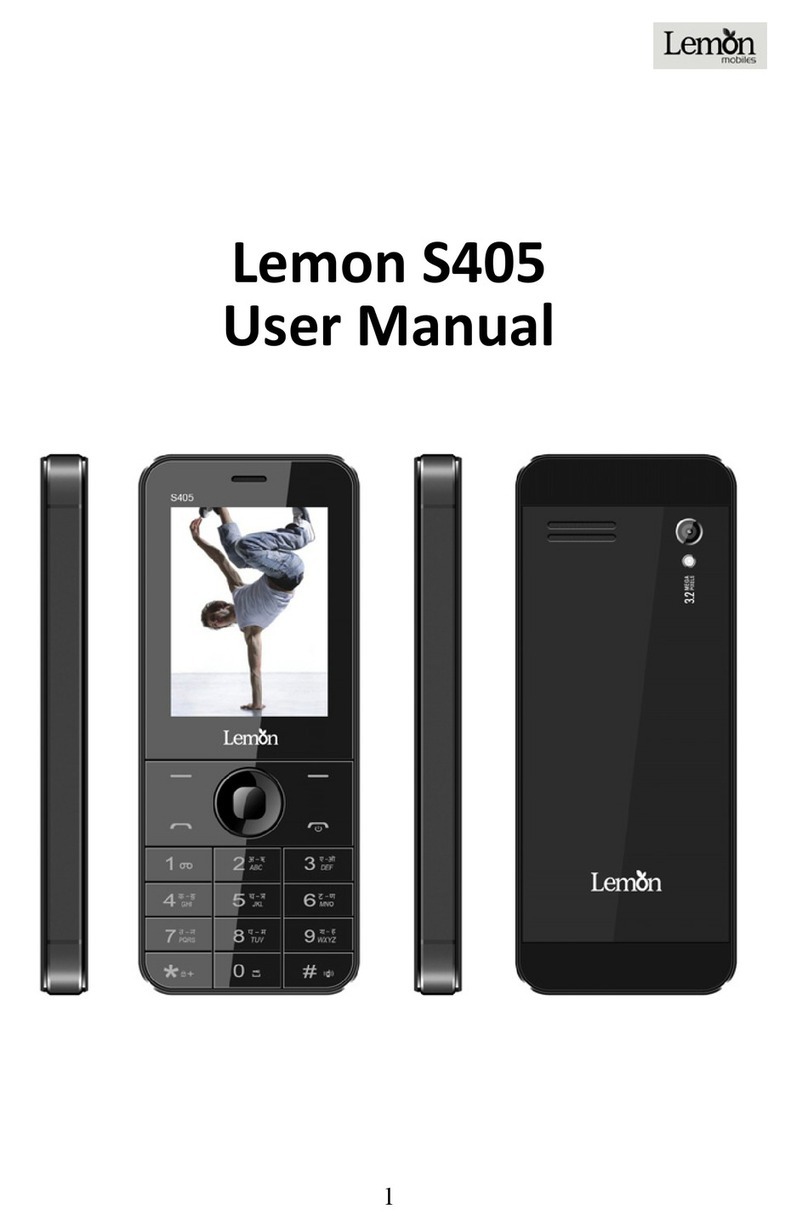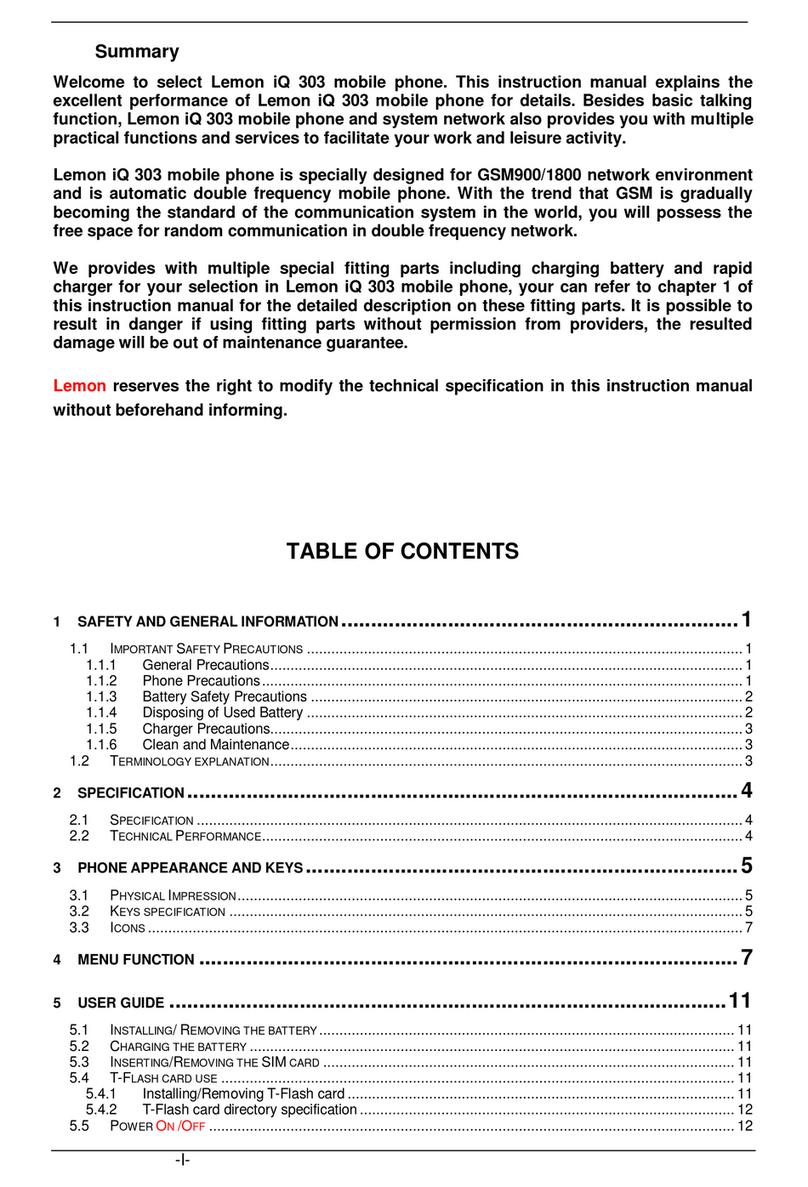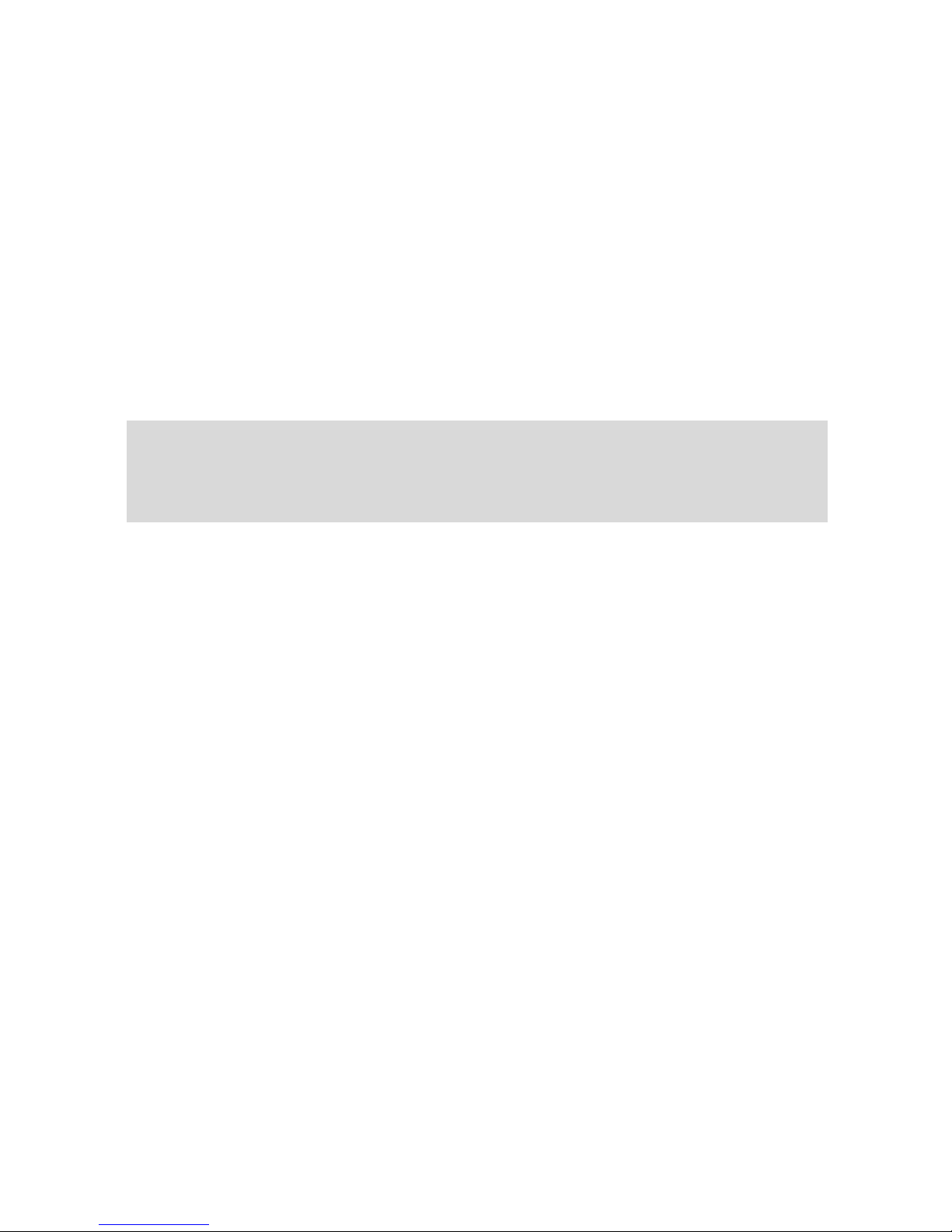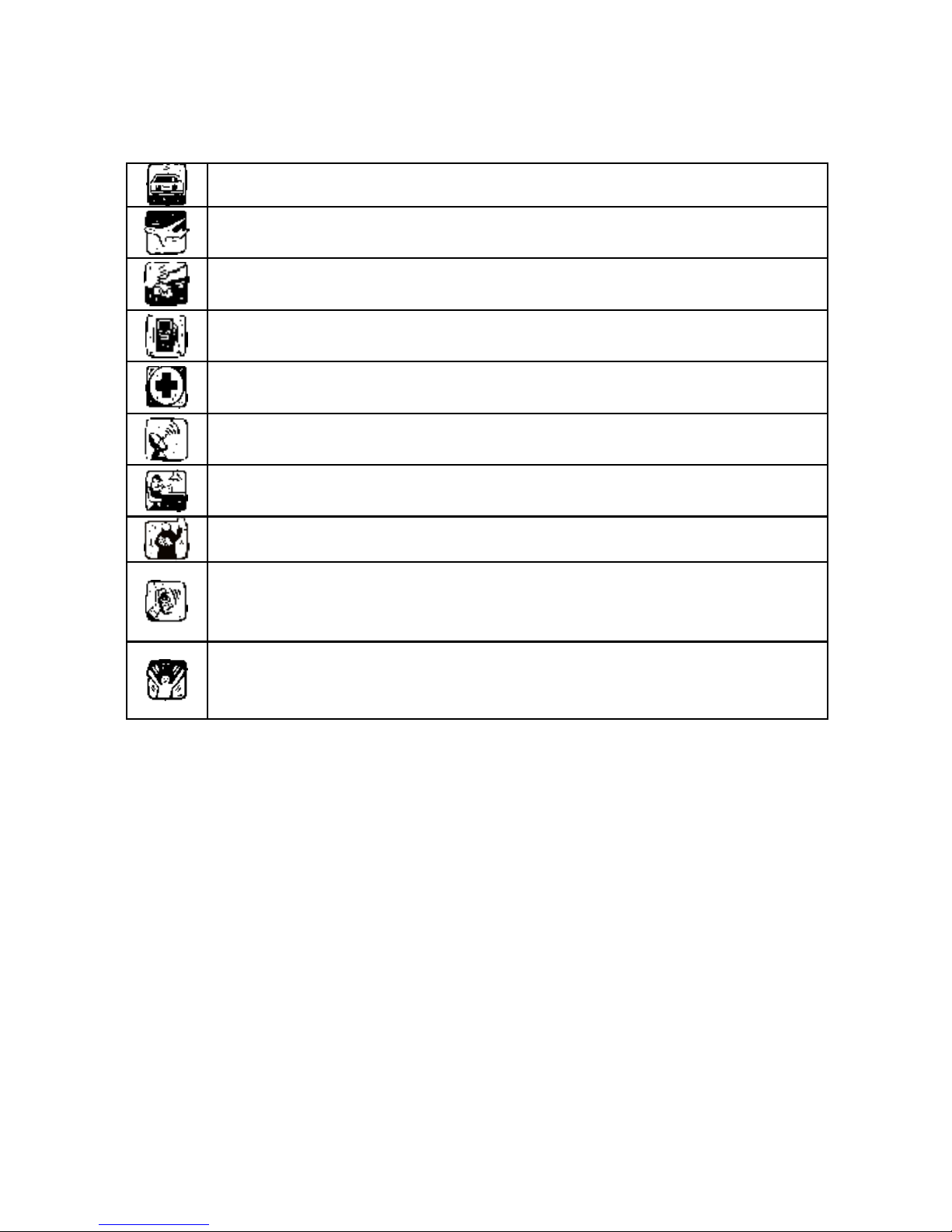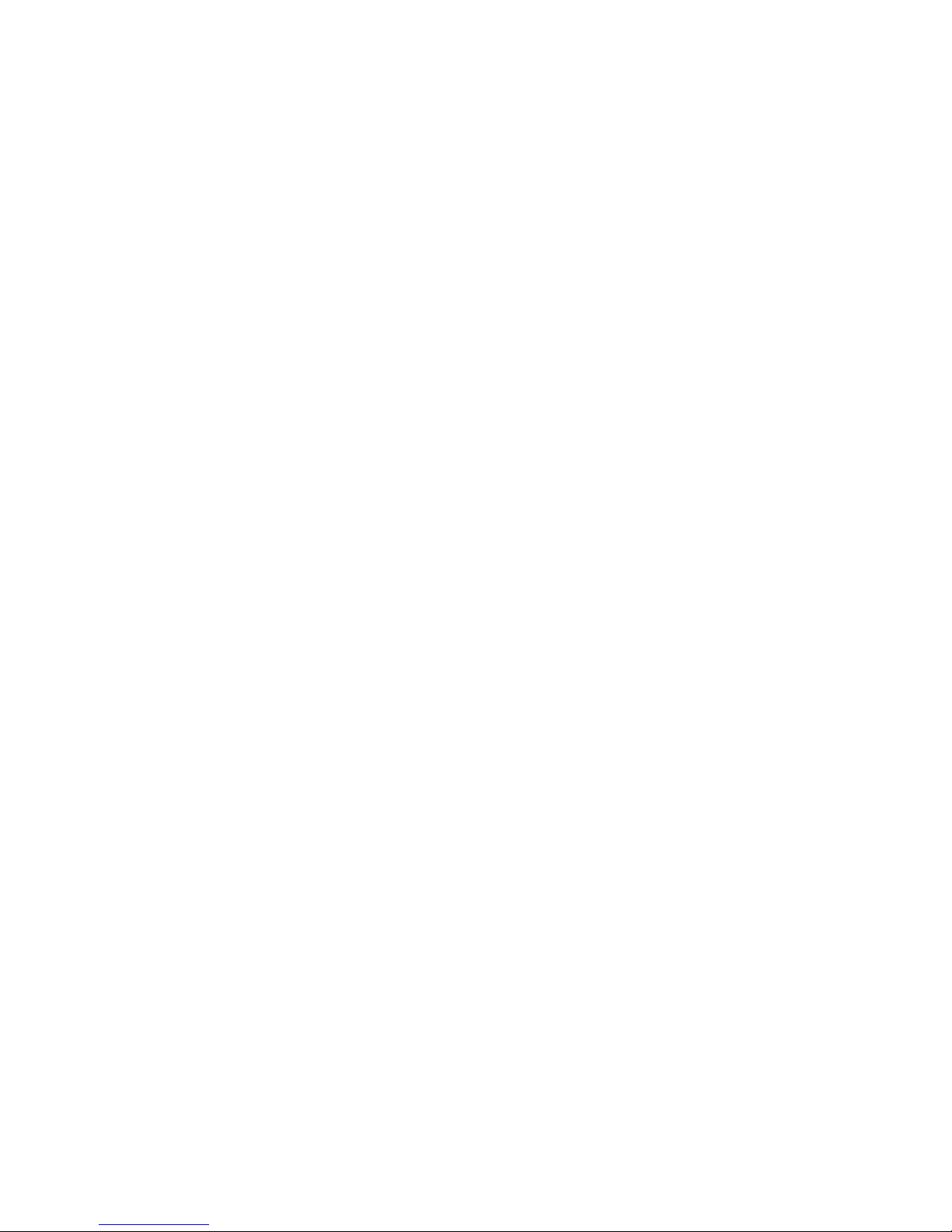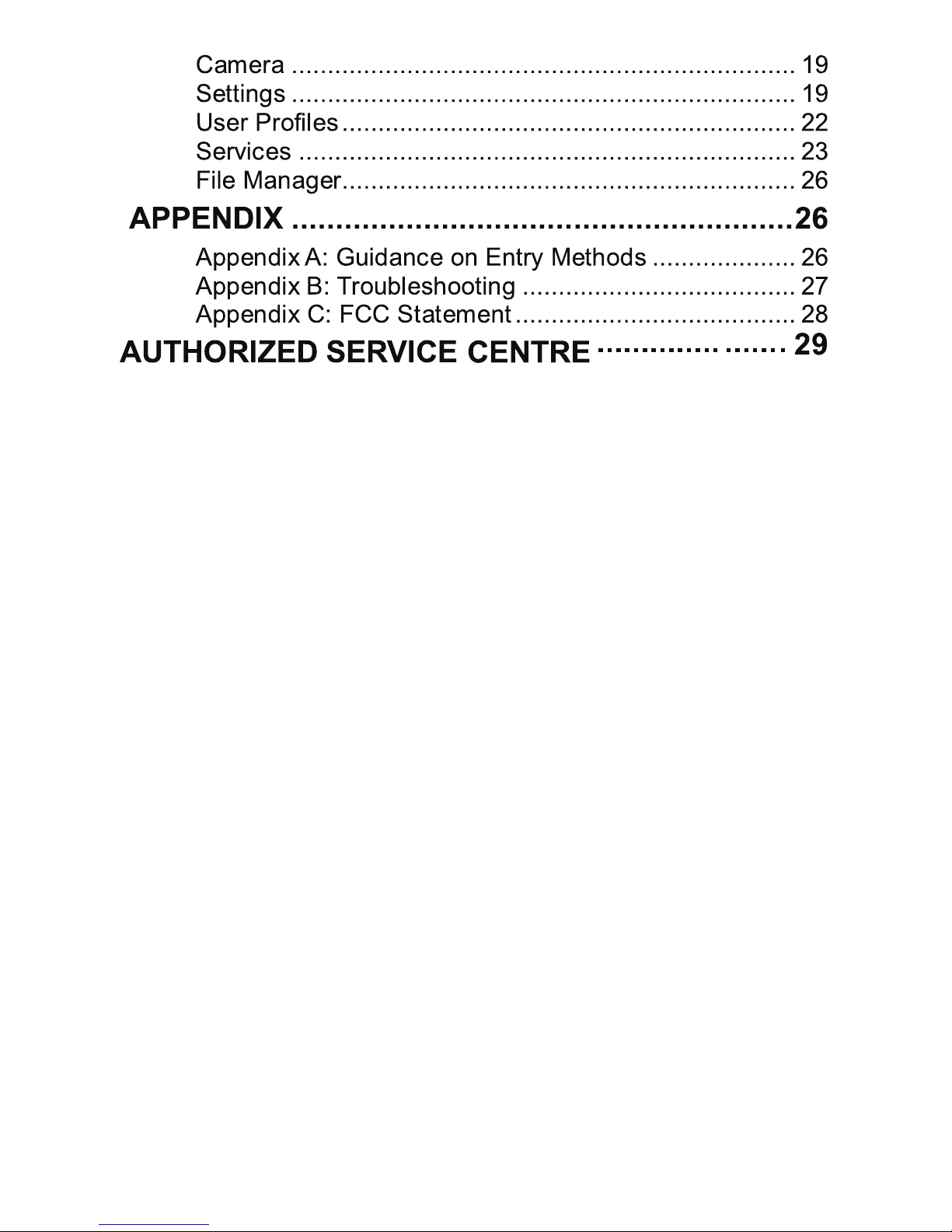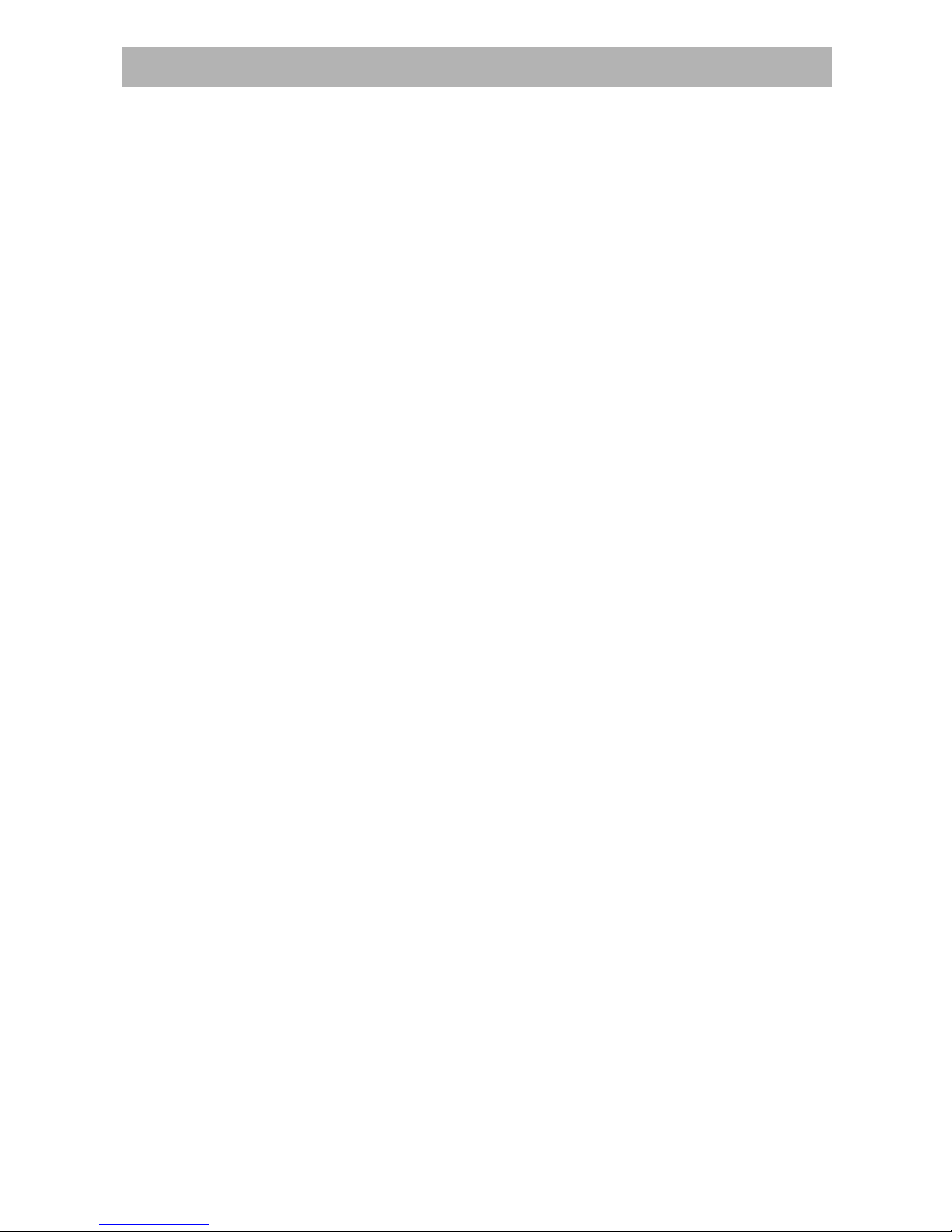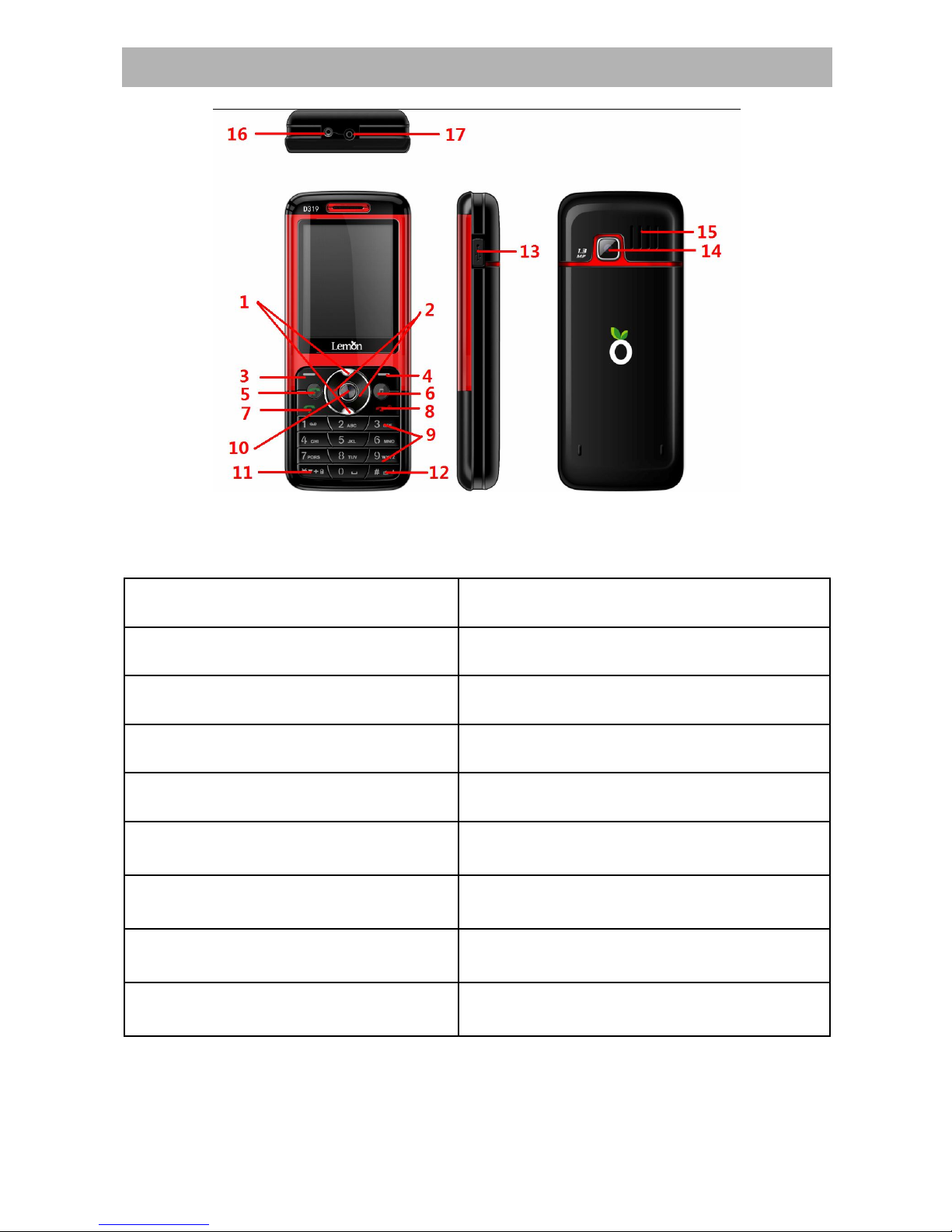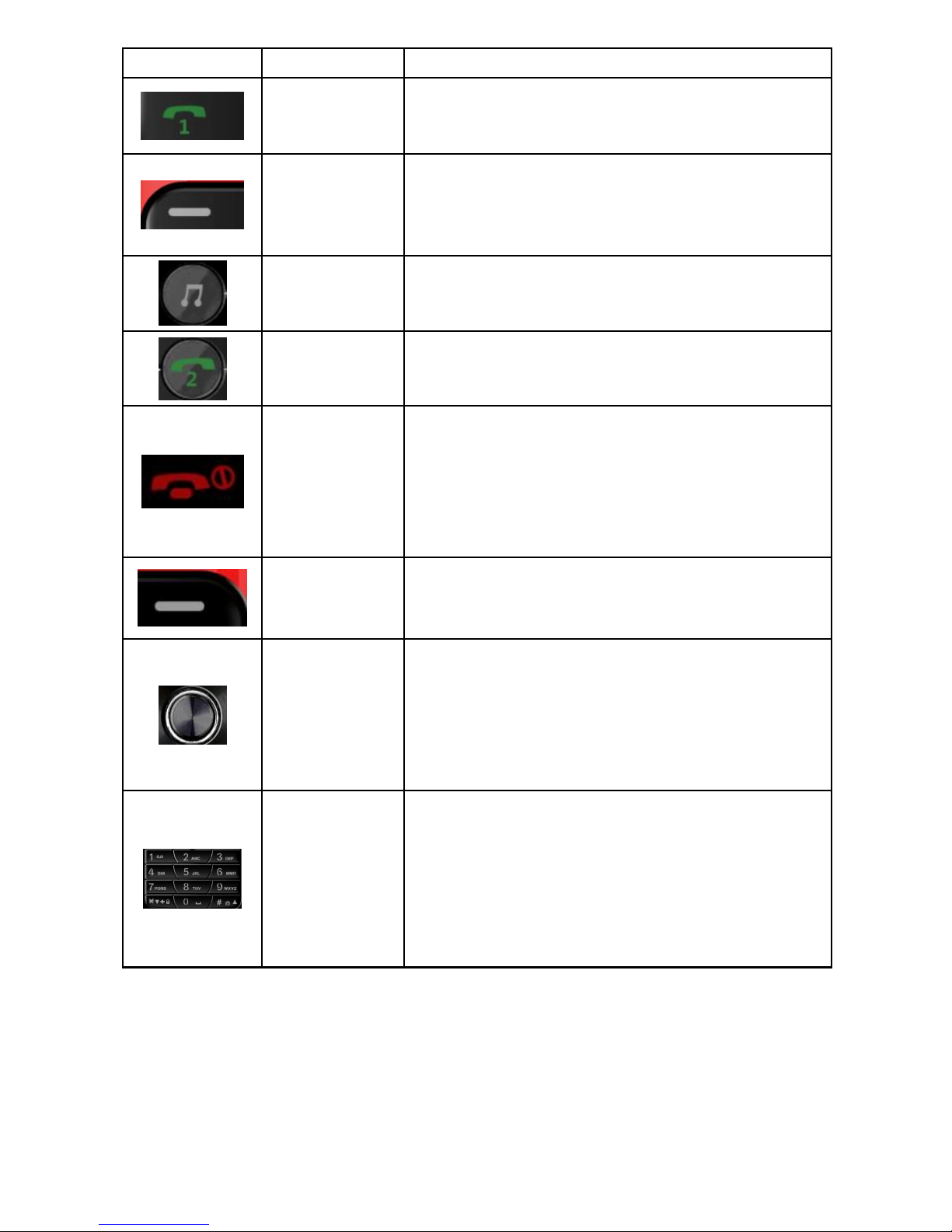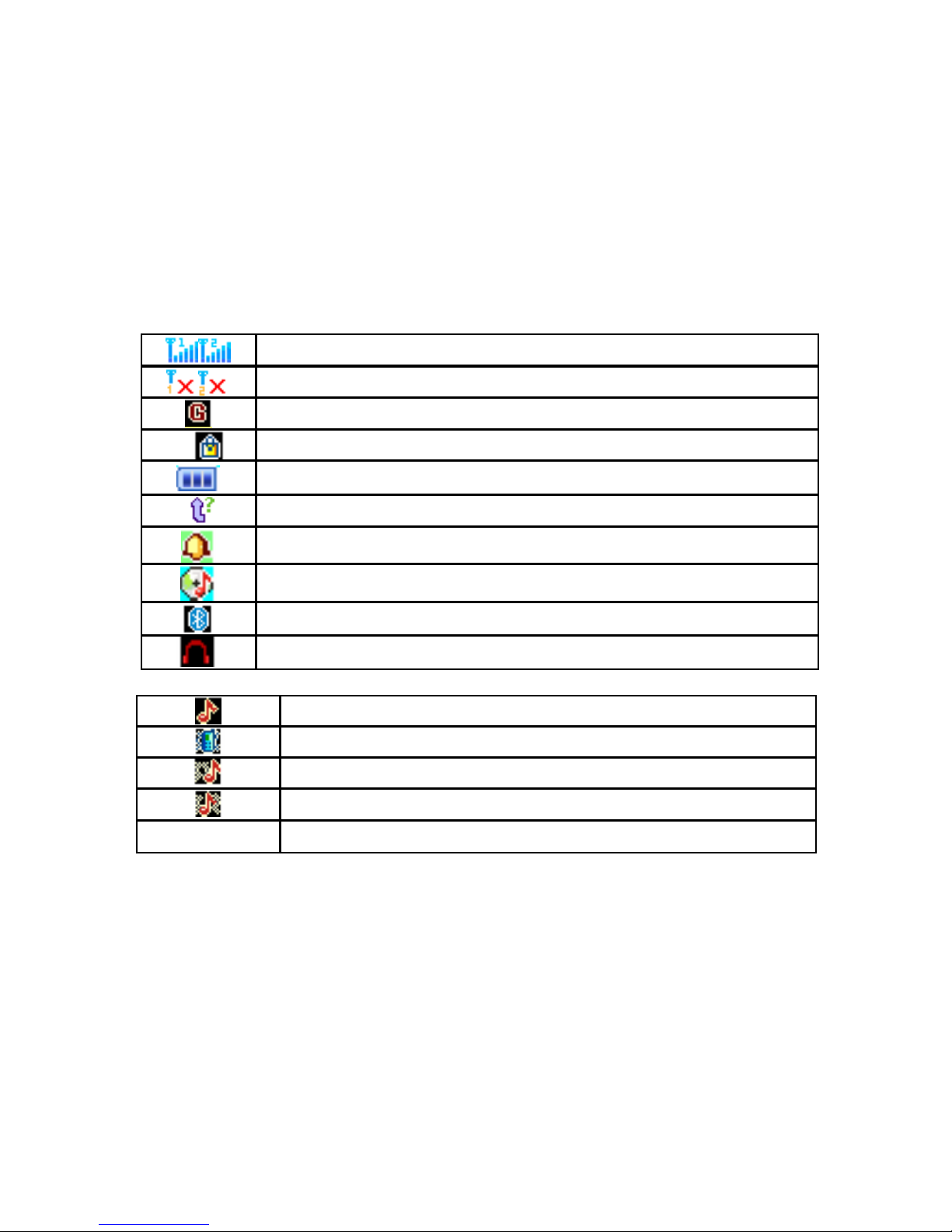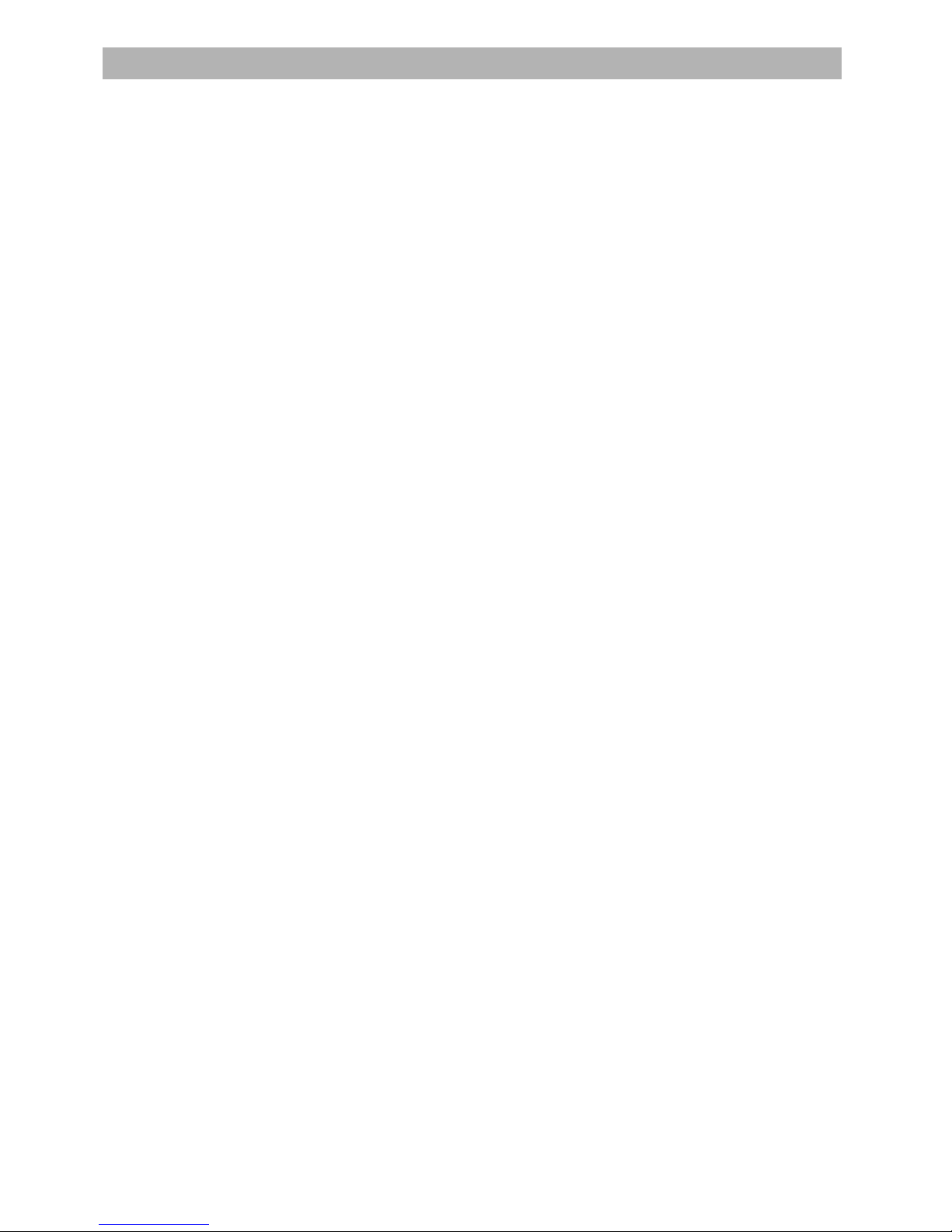Table of Content
GENERAL INFORMATION .................................1
Antenna........................................................................ 1
Network Service............................................................ 1
Accessories .................................................................. 1
Privacy ......................................................................... 1
KNOW YOUR MOBILE PHONE..........................2
Positions of Phone Keys ............................................... 2
Display Screen ............................................................. 4
States Icons.................................................................. 4
IMPORTANT INFORMATION..............................5
Use of Passwords......................................................... 5
Battery Information ....................................................... 6
Usage & Maintenance................................................... 7
Emergency Calls........................................................... 8
GETTING STARTED...........................................9
First Call ....................................................................... 9
Mounting the SIM Card ................................................. 9
Charging the Battery................................................... 10
Switching your phone on/off ........................................ 10
Waken Up Your Phone................................................ 10
CALLING..........................................................11
Making Calls............................................................... 11
Answering Calls.......................................................... 11
Options in Call ............................................................ 12
GUIDE TO MENU OPERATIONS......................12
Phone Book................................................................ 12
Messaging .................................................................. 13
Call Log ...................................................................... 14
Organizer.................................................................... 15
Multimedia.................................................................. 17
Games........................................................................ 19
Lemon Twist: .............................................................. 19